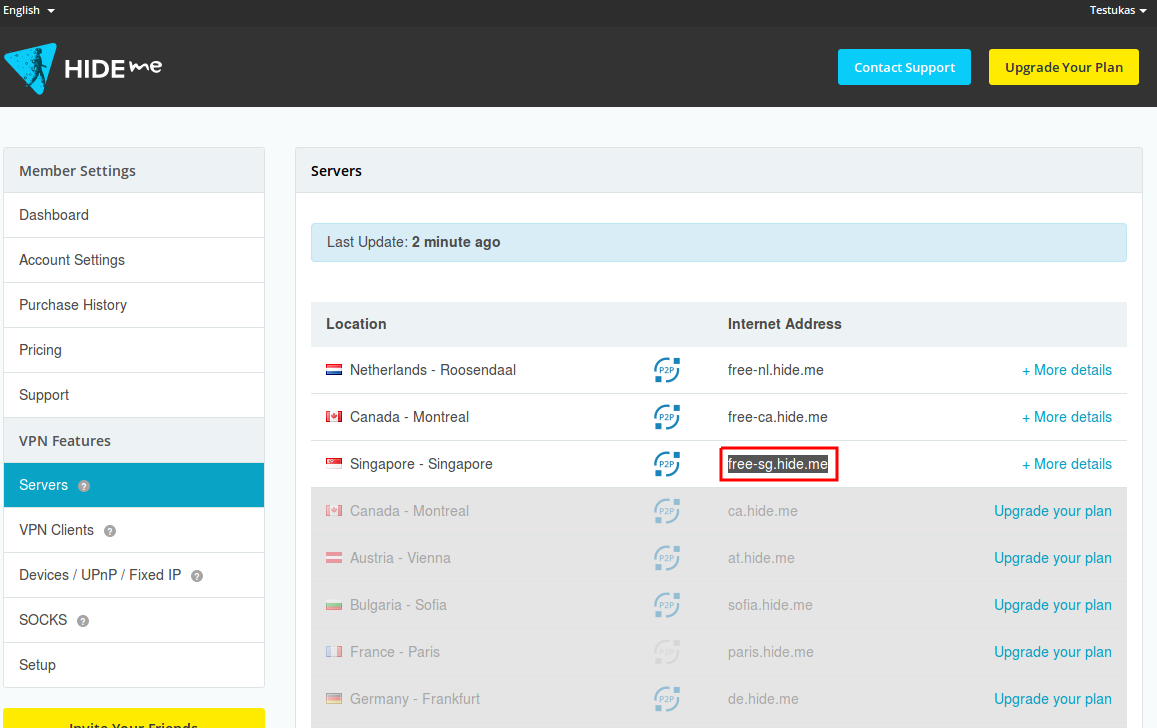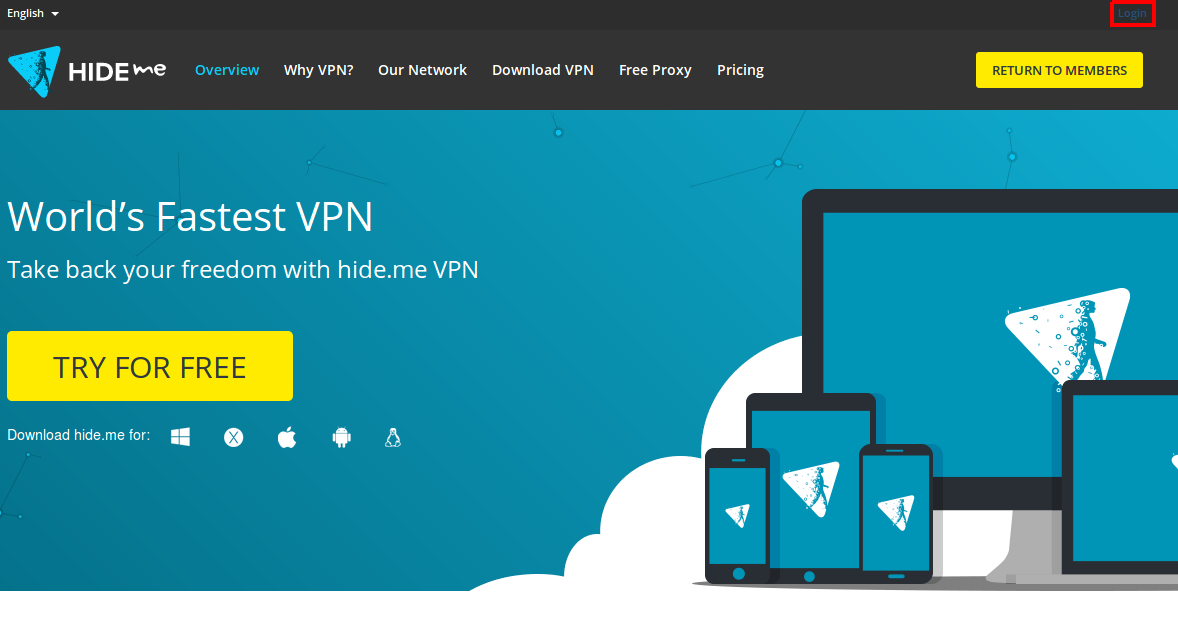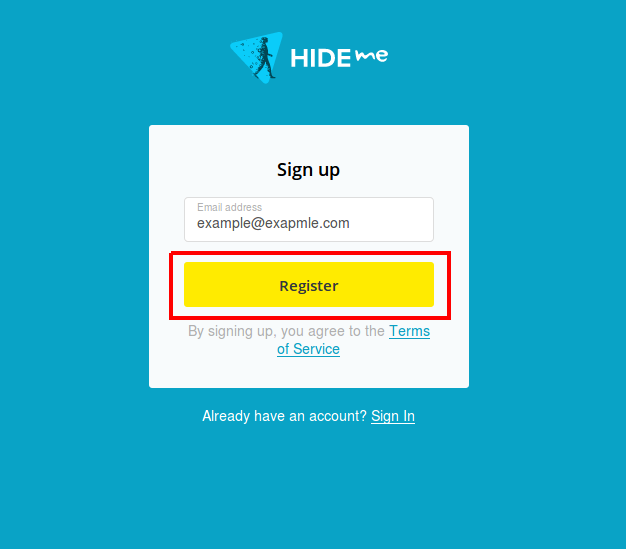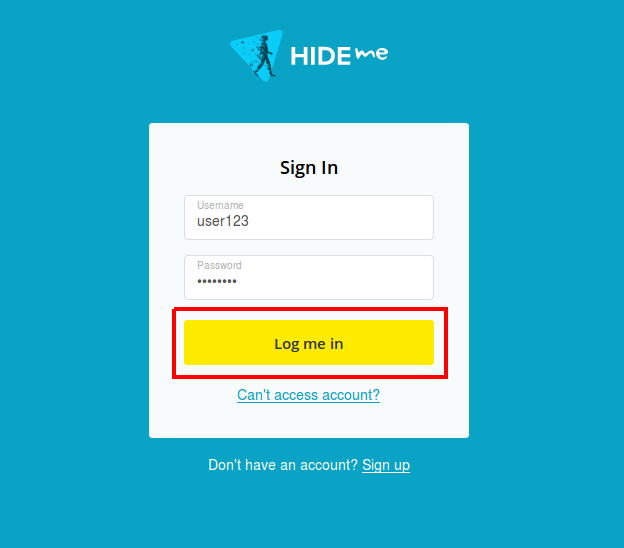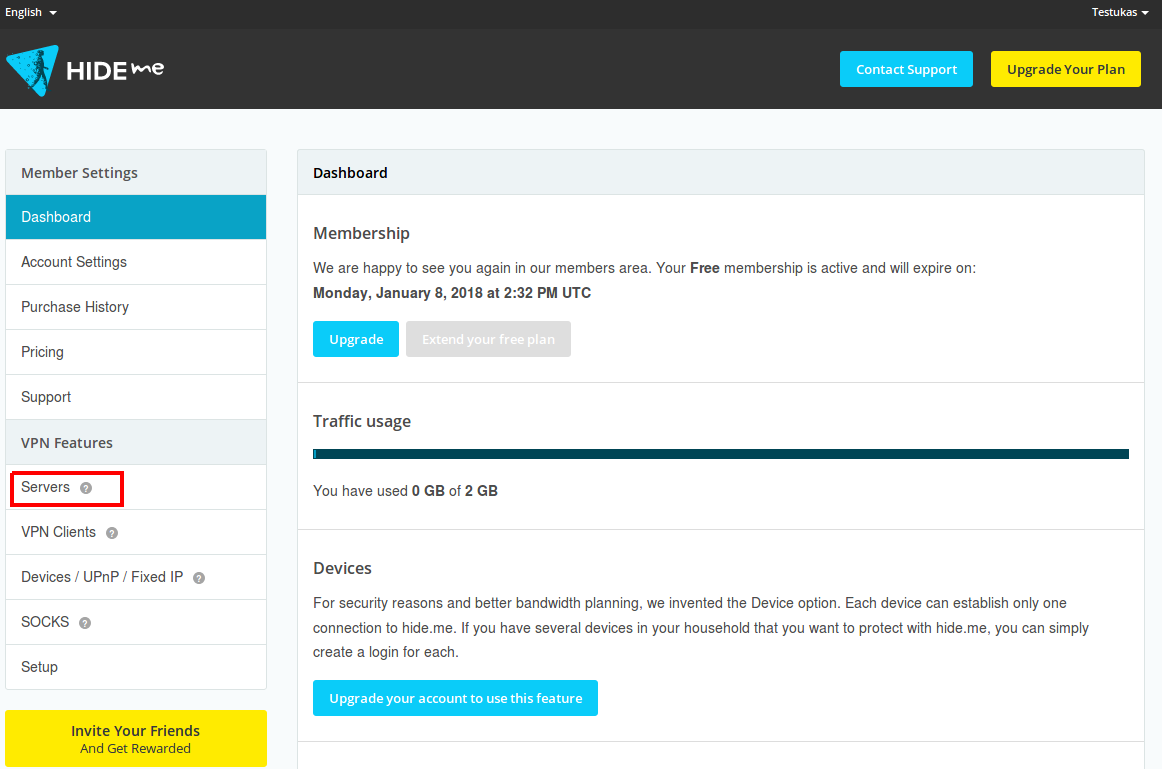Hide.me VPN configuration: Difference between revisions
| Line 25: | Line 25: | ||
==Step 3: Chose server from the list == | ==Step 3: Chose server from the list == | ||
Press '''Servers''' button in the left corner | Press '''Servers''' button in the left corner. | ||
[[File:DashboardHideMe.png]] | [[File:DashboardHideMe.png]] | ||
---- | ---- | ||
Just copy one available '''Internet Address''' for example '''free-sg.hide.me'''. | |||
[[File:ServersHideMe.png]] | [[File:ServersHideMe.png]] | ||
==External links== | ==External links== | ||
https://www.hide.me | https://www.hide.me | ||
Revision as of 11:29, 12 December 2017
Summary
This chapter is a guide on configuring https://www.hide.me provider VPN instance on RUT routers using PPTP Protocol.
Registration required.
Step 1: Create hide.me account
If you don't have a hide.me account you need to create it, just press Login button. If you have an account, you can skip this step and go to Step 2.
You need to fill one field with your email address and press Register button.
Step 2: Login in to your hide.me account
We need to login into hide.me system using our credentials. Press Login button. Fill all field's with your credentials and press Log me in button.
Step 3: Chose server from the list
Press Servers button in the left corner.
Just copy one available Internet Address for example free-sg.hide.me.