RUTX09 Failover: Difference between revisions
No edit summary |
No edit summary |
||
| Line 3: | Line 3: | ||
===Failover=== | ===Failover=== | ||
---- | ---- | ||
This function allows you to back up your primary connection in case it goes down. For example, when | This function allows you to back up your primary connection in case it goes down. For example, when primary connection goes down, router will try to use second configured backup interface. If second interface will also become unavailable, router will try to use third backup interface. | ||
In order to set priorities, simply press left mouse click on the interface, then drag it to the 1st, 2nd or other position and then press Save & Apply. | In order to set priorities, simply press left mouse click on the interface, then drag it to the 1st, 2nd or other position and then press Save & Apply. | ||
Revision as of 16:28, 10 January 2020
Main Page > RUTX Routers > RUTX09 > RUTX09 Manual > RUTX09 WebUI > RUTX09 Network section > RUTX09 FailoverSummary
This chapter is an overview of the Failover and Load Balancing functions in RUTX09 routers.
Failover
This function allows you to back up your primary connection in case it goes down. For example, when primary connection goes down, router will try to use second configured backup interface. If second interface will also become unavailable, router will try to use third backup interface.
In order to set priorities, simply press left mouse click on the interface, then drag it to the 1st, 2nd or other position and then press Save & Apply.
Below is an example of Failover settings section.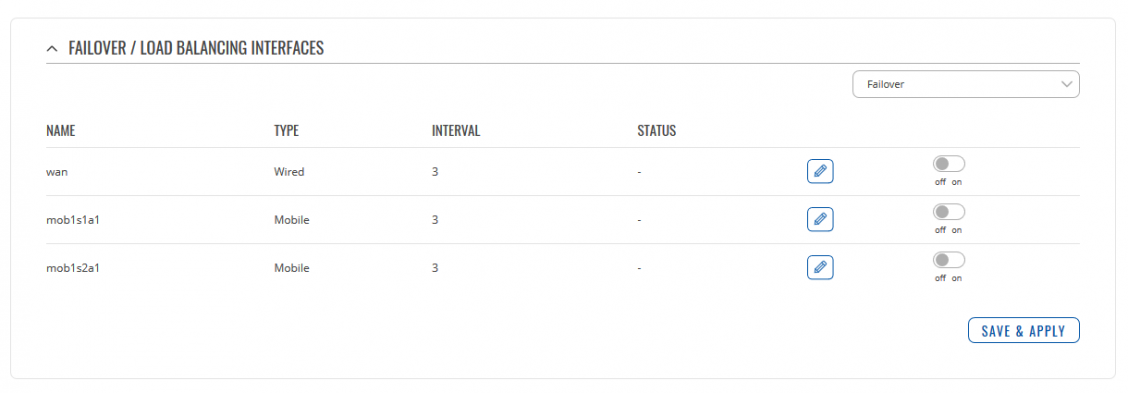
By pressing Edit button, you can find more Failover interface settings. More information and example are presented below.File:Networking rutx11 manual failover confing v1.png
| field name | value | description |
|---|---|---|
| Enable | off | on; Default: off | Toggles the interface ON or OFF |
| Interval | Default: 3 | Number of seconds between each test |
| Method | Default: Ping | Method, how internet connection will be tested |
| Track IP | IP;Default: 8.8.4.4; 8.8.8.8 | The hosts to test if interface is still alive. If this value is missing the interface is always considered up |
| Reliability | Default: 1 | Number of hosts that must reply for the test to be considered as successful. Ensure there are at least this many hosts defined or the interface will always be considered down |
| Count | Default: 1 | Number of pings to send to each host with each test |
| Up | Default: 3 | Number of successful tests to considered link as alive |
| Down | Default: 3 | Number of failed tests to considered link as dead |
Load Balancing
Load balancing lets users create rules that divide traffic between different interfaces. Below is an example of Load Balancing settings window.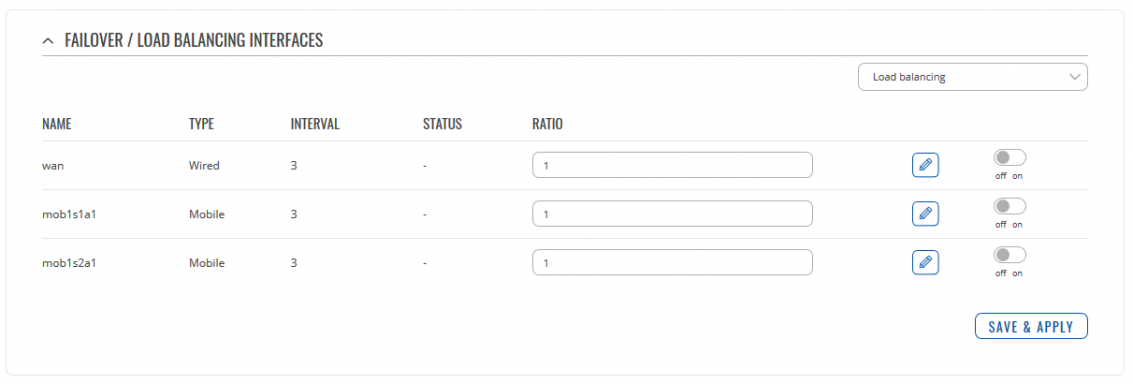
As you may notice from the image above, the configuration is very simple. You can assign ratio values to WAN interfaces. The ratio values represent a percentage of load that will go through an interface. For example, if you set that 3 parts of traffic would go through the Mobile interface and 2 parts would go through the Wired interface, it would mean that roughly 60% (3/5) of data will be transferred through Mobile, 40% (2/5) through Wired. If the ratios would be different, say Mobile: 5, Wired: 10, then 33% (5/15) of data would be transferred through Mobile, and 66% (10/15) would go through Wired.
If you press Edit button, you will be transferred to the same interface settings that were described in Failover section.
