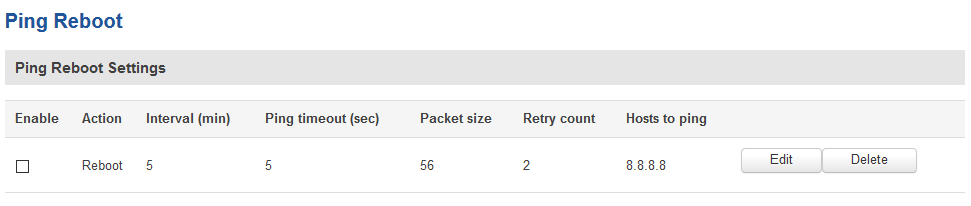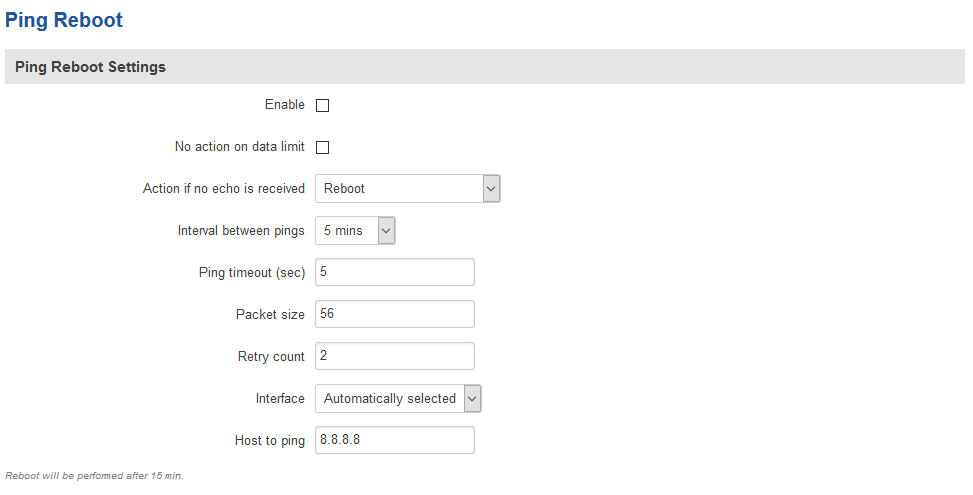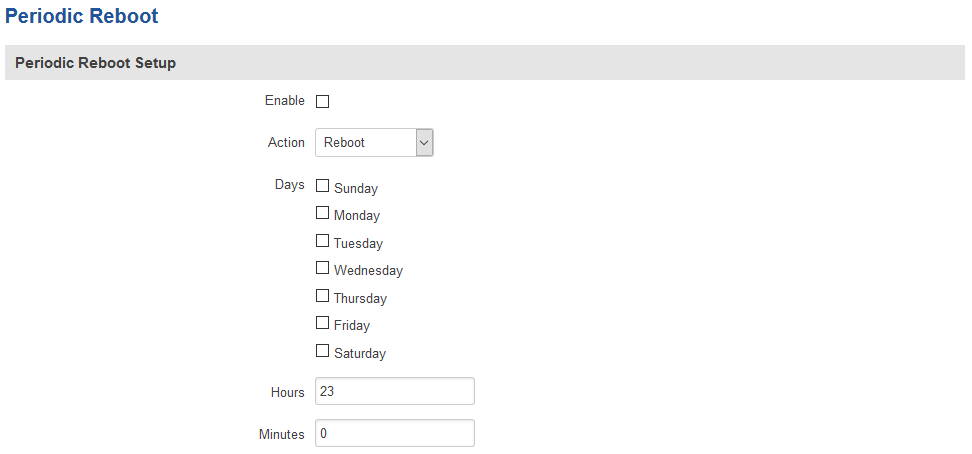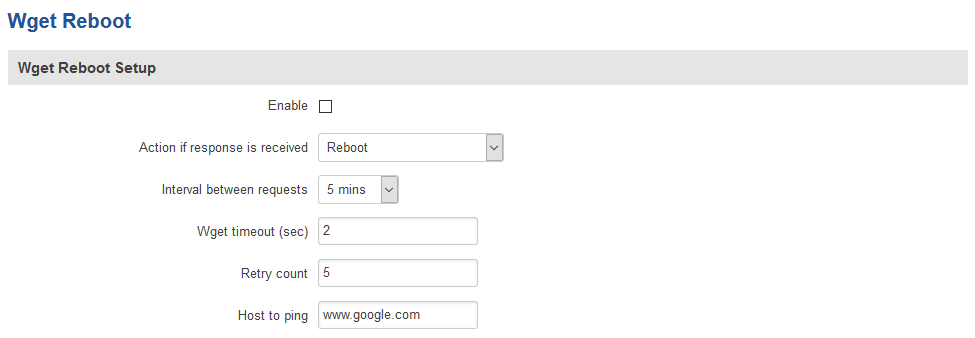RUT240 Auto Reboot: Difference between revisions
No edit summary |
m Protected "RUT240 Auto Reboot" ([Edit=Allow only administrators] (indefinite) [Move=Allow only administrators] (indefinite)) |
(No difference)
| |
Revision as of 17:57, 23 January 2020
Summary
Various automatic router reboot scenarios can be configured in the Auto Reboot section. Automatic reboots can be used as a prophylactic or precautionary measure that ensures the device will self-correct some unexpected issues, especially related to connection downtime.
This chapter is an overview of the Auto Reboot section for RUT240 devices.
The information in this page is updated in accordance with the RUT2XX_R_00.01.11.3 firmware version.
Ping Reboot
The Ping Reboot function periodically sends Ping commands to a specified IP address and wait for received responses. If no response is received, the device will send Ping commands a defined number of times at a defined frequency. If no response is received after the defined number of unsuccessful retries, the device will commit the specified action (reboot, by default).
The Ping Reboot section contains one preconfigured rule by default. The figure below is an example of that rule and the table below provides information on the fields that make up that rule:
| field name | value | description |
|---|---|---|
| Enable | yes | no; Default: no | Turns the rule ON or OFF |
| Action | Reboot | Modem restart | Restart mobile connection | (Re)register | none; Default: Reboot | The action that will be taken if no ICMP echo is received |
| Interval (min) | 5 mins | 15 mins | 30 mins | 1 hour | 2 hours; Default: 5 mins | Interval at which ping requests are sent to the specified host |
| Ping timeout (sec) | integer [1..9999]; Default: 5 | Maximum response time (in seconds). If no echo is received after the amount of time specified in this field, the ping request is considered to have failed |
| Packet size | integer [0..1000]; Default: 56 | Ping packet size in bytes |
| Retry count | integer [1..9999]; Default: 2 | Indicates how many additional times the device will try sending ping requests if the initial one fails |
| Host to ping | host | ip; Default: 8.8.8.8 | Indicates the host to which ping requests will be sent |
| Edit | - (interactive button) | Redirects the user to the rule's configuration window |
| Delete | - (interactive button) | Removes the rule from the configuration |
Ping Reboot Settings
If you click the "Edit" button located to a ping reboot rule, you will be redirected to that rule's configuration window. The figure below is an example of that window and the table below provides information on the fields contained in that window:
Template:Networking rut2xx manual auto reboot ping reboot settings table
Periodic Reboot
Periodic Reboot is a function that reboots the router at a specified time interval regardless of other circumstances. It can be used as prophylactic measure, for example, to reboot the router once at the end of every week.
The figure below is an example of the Periodic Reboot configuration page and the table below provides information on the fields contained in that page:
| field name | value | description |
|---|---|---|
| Enable | yes | no; Default: no | Turns Periodic Reboot ON or OFF |
| Action | Reboot | Modem restart; Default: Reboot | Action to take on selected days |
| Days | Monday | Tuesday | Wednesday | Thursday | Friday | Saturday | Sunday; Default: none | The day or multiple days on which the router will reboot |
| Hour | integer [0..23]; Default: 23 | The hour of the day on which the router will reboot |
| Minute | integer [0..59]; Default: 0 | The minute of the hour on which the router will reboot |
Wget Reboot
Wget is a computer program that retrieves content from web servers. The Wget Reboot function works in a very similar manner to Ping Reboot. While Ping Reboot sends ping requests to determine whether the conditions for the specified action have been met, Wget Reboot attempts to retrieve the contents of a web server.
The figure below is an example of the Wget Reboot configuration page and the table below provides information on the fields contained in that page:
| field name | value | description |
|---|---|---|
| Enable | yes | no; Default: no | Turns Wget Reboot ON or OFF |
| Action if no response is received | Reboot | Modem restart | Restart mobile connection | (Re)register | None; Default: Reboot | The action that will be performed after the specified number of failed Wget requests |
| Interval between requests | 1 mins | 2 mins | 3 mins | 4 mins | 5 mins | 15 mins | 30 mins | 1 hour | 2 hours; Default: 5 mins | Interval at which Wget requests will be sent to the specified host or IP address |
| Wget timeout (sec) | integer [1..9999]; Default: 2 | Maximum response time (in seconds). If no response is received after the amount of time specified in this field, the Wget request is considered to have failed |
| Retry count | integer [1..9999]; Default: 5 | Indicates how many additional times the device will try retrieving the web server's content with Wget if the initial attempt fails |
| Host to ping | host | ip; Default: www.google.com | Host or IP address to send Wget requests to |