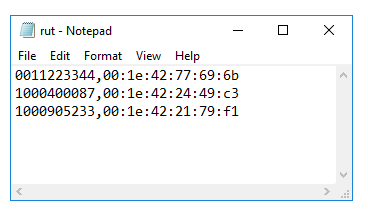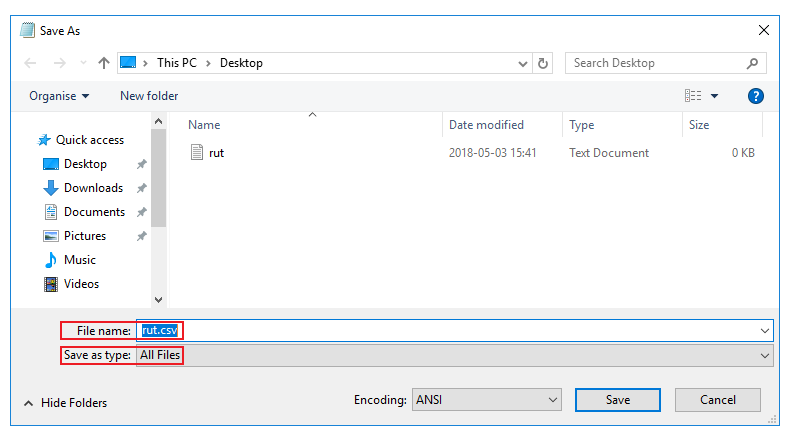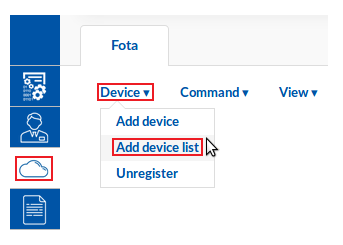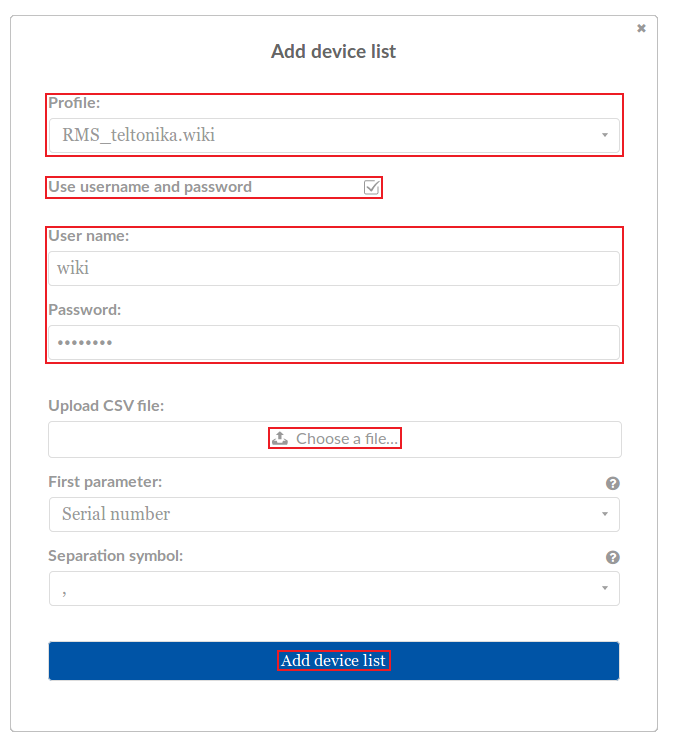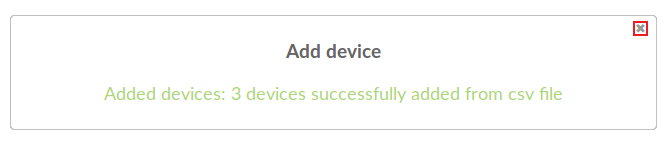Template:Rms manual fota add device list: Difference between revisions
Appearance
No edit summary |
No edit summary |
||
| Line 3: | Line 3: | ||
* First, you must compile a list of your devices. The list must be comprised of devices' serial numbers and LAN MAC addresses and it must be stored in a '''CSV''' file. CSV is a simple file format used to store tabular data. You can create CSV files with programs like Microsoft's Excel or OpenOffice Calc or a simple Notepad type of program, which we'll be using for this example. <br> Create a new text file and list your devices. An entry for a single device should be comprised of the router's serial number and LAN MAC address separated by a '''comma''' (''',''') symbol. Different entries for different devices should be separated by '''line breaks''': | * First, you must compile a list of your devices. The list must be comprised of devices' serial numbers and LAN MAC addresses and it must be stored in a '''CSV''' file. CSV is a simple file format used to store tabular data. You can create CSV files with programs like Microsoft's Excel or OpenOffice Calc or a simple Notepad type of program, which we'll be using for this example. <br> Create a new text file and list your devices. An entry for a single device should be comprised of the router's serial number and LAN MAC address separated by a '''comma''' (''',''') symbol. Different entries for different devices should be separated by '''line breaks''': | ||
[[File:How to add device list to fota part 1 v1. | [[File:How to add device list to fota part 1 v1.png]] | ||
---- | ---- | ||
* When you're done, do not save the file as is. Instead click click the "Save As" option. Then next to "Save as type" choose "All Files" and add the '''.csv''' extension next to the file name (if you're using Linux, you can just add the same extension to the file name after saving the file the regular way): | * When you're done, do not save the file as is. Instead click click the "Save As" option. Then next to "Save as type" choose "All Files" and add the '''.csv''' extension next to the file name (if you're using Linux, you can just add the same extension to the file name after saving the file the regular way): | ||
[[File:How to add device list to fota part 2 v1. | [[File:How to add device list to fota part 2 v1.png]] | ||
---- | ---- | ||
* Once you have the list file in order, scroll your mouse pointer to the Device submenu ('''Fota → Fota → Device''') and click "Add device list": | * Once you have the list file in order, scroll your mouse pointer to the Device submenu ('''Fota → Fota → Device''') and click "Add device list": | ||
Latest revision as of 15:19, 18 February 2020
The Add device list function is used to add RUT devices to your FOTA device table from a compiled list.
- First, you must compile a list of your devices. The list must be comprised of devices' serial numbers and LAN MAC addresses and it must be stored in a CSV file. CSV is a simple file format used to store tabular data. You can create CSV files with programs like Microsoft's Excel or OpenOffice Calc or a simple Notepad type of program, which we'll be using for this example.
Create a new text file and list your devices. An entry for a single device should be comprised of the router's serial number and LAN MAC address separated by a comma (,) symbol. Different entries for different devices should be separated by line breaks:
- When you're done, do not save the file as is. Instead click click the "Save As" option. Then next to "Save as type" choose "All Files" and add the .csv extension next to the file name (if you're using Linux, you can just add the same extension to the file name after saving the file the regular way):
- Once you have the list file in order, scroll your mouse pointer to the Device submenu (Fota → Fota → Device) and click "Add device list":
- In the pop-up box select the desired profile, place a check mark next the "Use username and password" field if you wish to set up an authentication system for that device(s), upload the list file and click "Add device list":
- A new pop-up box signifying the number of new devices that have been added should appear. You can close it:
- The device(s) should appear in the FOTA device table: