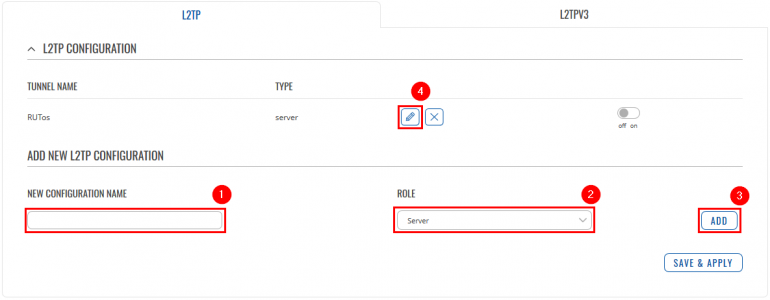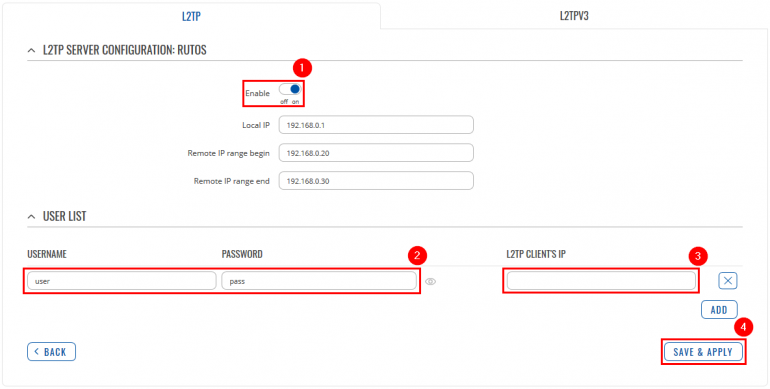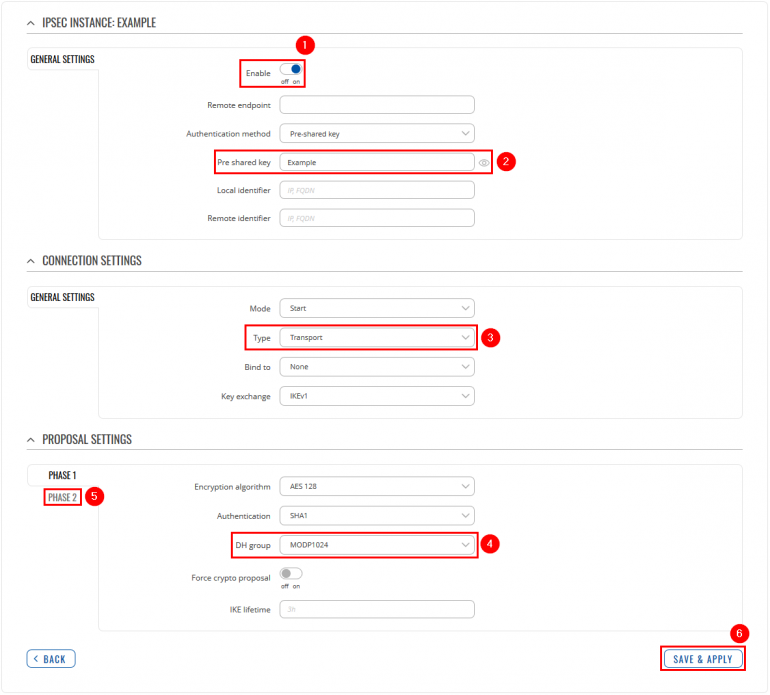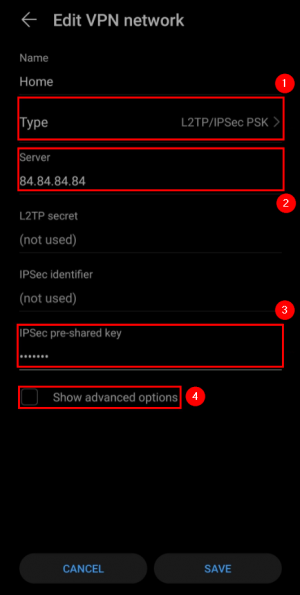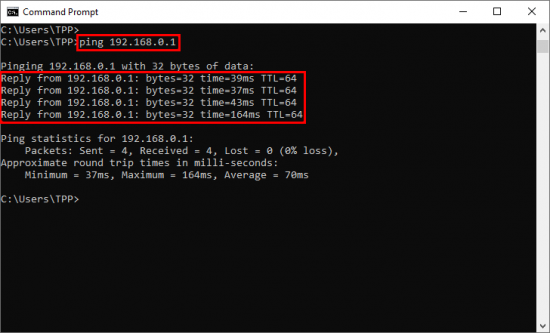Template:Networking rutos configuration example l2tp over ipsec android: Difference between revisions
| Line 41: | Line 41: | ||
<li>Enter a '''custom configuration name'''.</li> | <li>Enter a '''custom configuration name'''.</li> | ||
<li>Select '''Role: Server'''.</li> | <li>Select '''Role: Server'''.</li> | ||
<li>Click '''Add''' button.</li> | <li>Click the '''Add''' button.</li> | ||
<li>Click the '''Edit''' button next to the newly created L2TP instance.</li> | <li>Click the '''Edit''' button next to the newly created L2TP instance.</li> | ||
</ol> | </ol> | ||
Revision as of 17:46, 22 May 2020
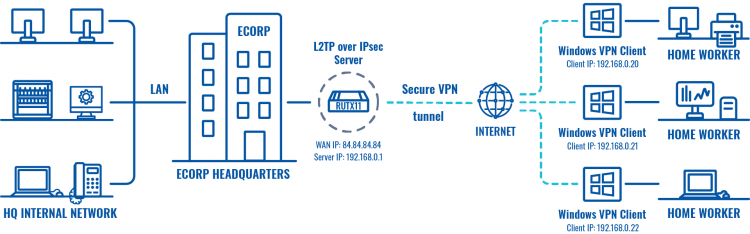 |
|
|---|---|
|
|
Configuration overview and prerequisites
Prerequisites:
- One RUTX router of any type
- A Public Static or Public Dynamic IP address
- At least one Android device
The topology above depicts the L2TP/IPsec scheme. - The router with the Public IP address (RUTX11) acts as the L2TP/IPsec server and the Android device acts as client. L2TP connects the networks of RUTX11 and Android client, IPsec provides the encryption for the L2TP tunnel. Only LAN traffic is going to go through that tunnel, any other WAN traffic won't go through it. This way the VPN tunnel will not be under a huge load and will provide greater speeds.
When the scheme is realized, you will be able to reach your home internal network with all internal systems, cameras, or other IOT devices, from anywhere in the world.
Configuring home router (RUTX)
L2TP
IPsec
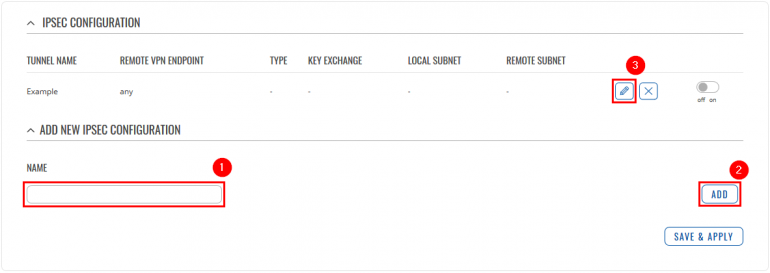 |
|
|---|---|
|
Go to the Services → VPN → IPsec page and do the following:
|
Android phone
 |
|
|---|---|
|
Go to your Android device VPN settings and create new VPN configuration: |
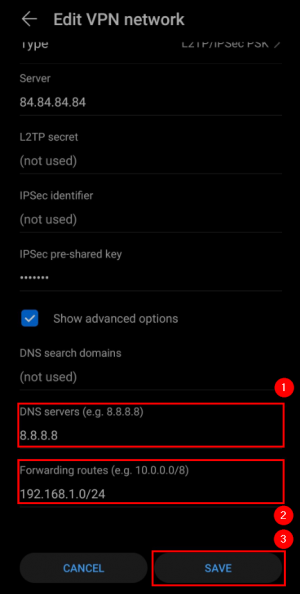 |
|
|---|---|
|
Configure the following parameters:
|
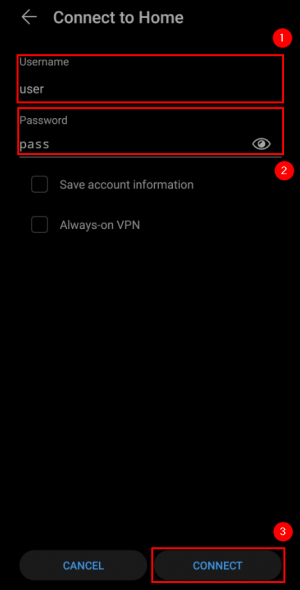 |
|
|---|---|
|
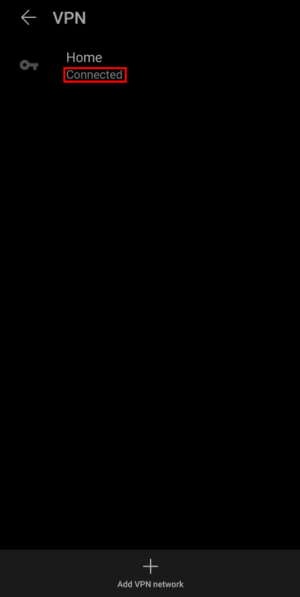 |
|
|---|---|
|
If you applied the configuration correctly, after a moment it should indicate Connected: |