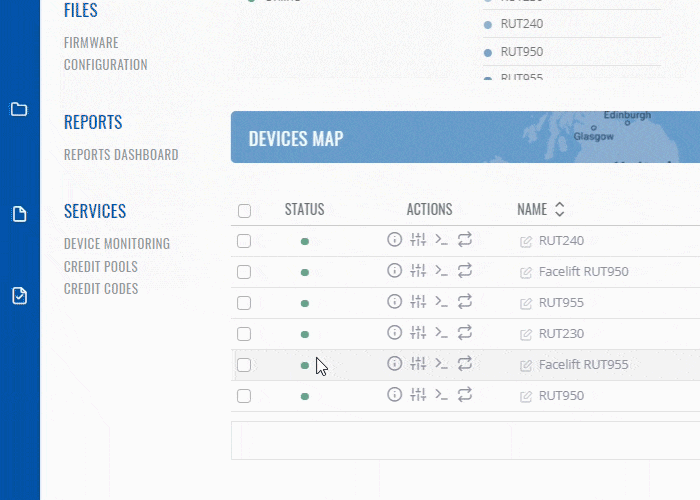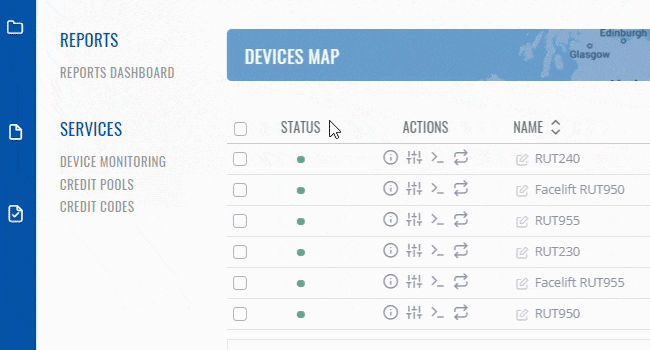Template:Rms manual management commands configuration: Difference between revisions
Appearance
No edit summary |
No edit summary |
||
| Line 33: | Line 33: | ||
# You will get a pop-up box, where you will be able to choose whether you want to configure Mobile or LAN settings. For "LAN" you can change general settings ("'''LAN Configuration'''") and DHCP server settings ("'''DHCP Server'''"): | # You will get a pop-up box, where you will be able to choose whether you want to configure Mobile or LAN settings. For "LAN" you can change general settings ("'''LAN Configuration'''") and DHCP server settings ("'''DHCP Server'''"): | ||
# You can find descriptions on the aforementioned settings by following these links: | # You can find descriptions on the aforementioned settings by following these links: | ||
## '''[[ | ## '''[[RUT955_LAN#Configuration|LAN Configuration]]''' | ||
# Fill out the information and click '''Save''' button when ready. | # Fill out the information and click '''Save''' button when ready. | ||
# In the next window will display configuration progress. | # In the next window will display configuration progress. | ||
Revision as of 06:35, 9 June 2020
The Configure device option allows you to modify Mobile and LAN configuration for your selected device(s). To configure your devices go to the RMS web page, Left sidebar panel, (Management → Overview) and click on Overview submenu.
Scroll your mouse pointer to the Top control Configuration menu and select Configure device (Configuration → Configure device).
The Configuration function is used to set Mobile and LAN configuration of devices selected from your device table.
Configure mobile
- Select the device(s) that you wish to configure.
- Move your mouse pointer to the Configuration menu and click Configure device.
- You will get a pop-up box, where you will be able to choose whether you want to configure Mobile or LAN settings. For "Mobile" you can change general SIM card settings ("Mobile Configuration") and Force LTE settings ("Force LTE network");
- You can find descriptions on the aforementioned settings by following these links:
- Fill out the information and click Save button when ready.
- In the next window will display configuration progress.
- After the configuration is complete in the Status column you will get a message: ✔ Configuration have been successfully sent to device.
Important!
- Allow some time for your device(s) to load new settings. It might take up to 1 minute.
- When the ⬤ red circle (Offline) will change to ⬤ green circle (Online) new settings are set and device(s) are fully operational.
Configure LAN
- Select the device(s) that you wish to configure.
- Move your mouse pointer to the Configuration menu and click Configure device.
- You will get a pop-up box, where you will be able to choose whether you want to configure Mobile or LAN settings. For "LAN" you can change general settings ("LAN Configuration") and DHCP server settings ("DHCP Server"):
- You can find descriptions on the aforementioned settings by following these links:
- Fill out the information and click Save button when ready.
- In the next window will display configuration progress.
- After the configuration is complete in the Status column you will get a message: ✔ Configuration have been successfully sent to device.
Important!
- Allow some time for your device(s) to load new settings. It might take up to 1 minute.
- When the ⬤ red circle (Offline) will change to ⬤ green circle (Online) new settings are set and device(s) are fully operational.