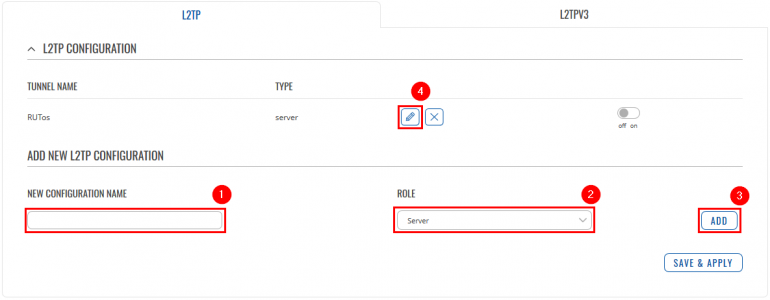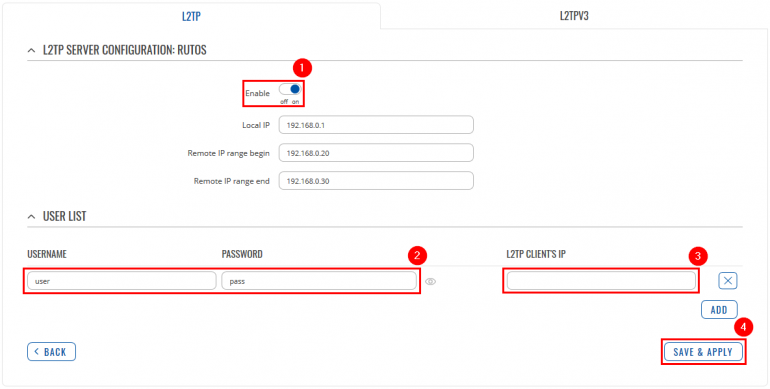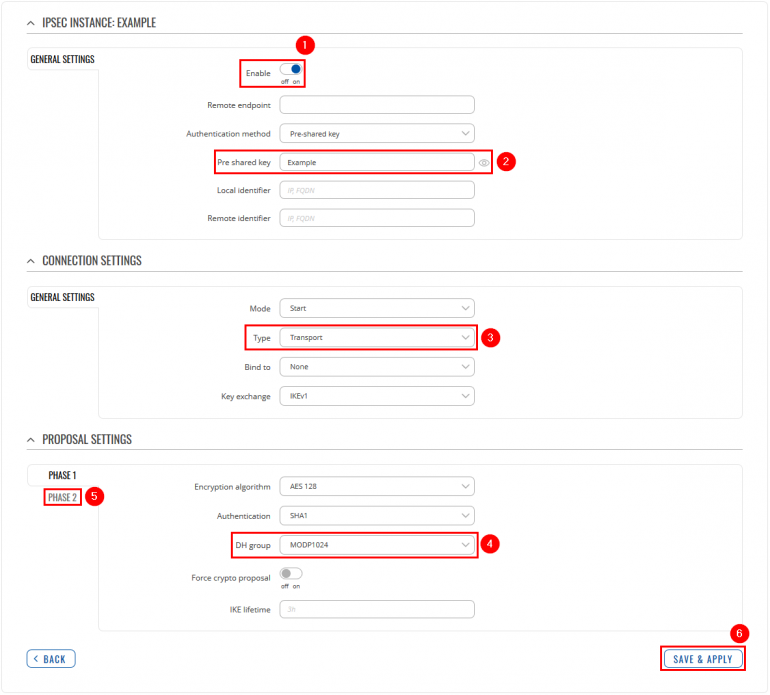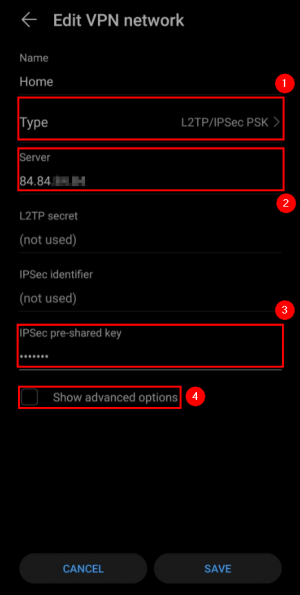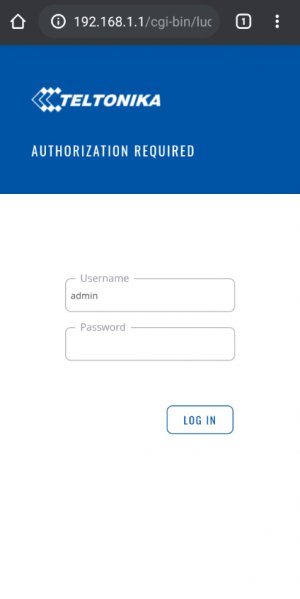Template:Networking rutos configuration example l2tp over ipsec android: Difference between revisions
No edit summary |
|||
| Line 21: | Line 21: | ||
* At least one Android device | * At least one Android device | ||
The topology above depicts the L2TP/IPsec scheme. | The topology above depicts the L2TP/IPsec scheme. The router with the Public IP address ('''''RUTX''''') acts as the '''L2TP/IPsec server''' and the '''Android device''' acts as '''client'''. L2TP connects the networks of '''RUTX''' and '''Android client''', IPsec provides the encryption for the L2TP tunnel. Created VPN tunnel will allow Android device to reach home network behind the RUTX router, but the rest of Android device network traffic will not be redirected through VPN. This way the VPN tunnel will not be under a huge load and will provide greater speeds. | ||
When the scheme is realized, you will be able to log on to your home network from anywhere - work, hotel, car. You will have access to all of your home resources, and your data will still be secure, even if you will be using public WiFi. | When the scheme is realized, you will be able to log on to your home network from anywhere - work, hotel, car. You will have access to all of your home resources, and your data will still be secure, even if you will be using public WiFi. | ||
Revision as of 14:49, 1 July 2020
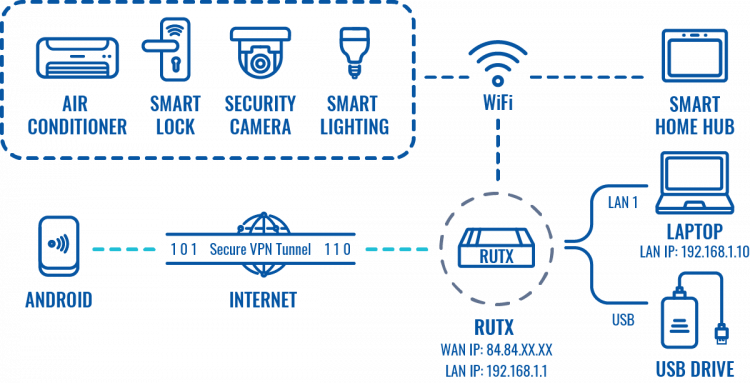 |
|
|---|---|
|
|
Configuration overview and prerequisites
Prerequisites:
- One RUTX router of any type
- A Public Static or Public Dynamic IP address
- At least one Android device
The topology above depicts the L2TP/IPsec scheme. The router with the Public IP address (RUTX) acts as the L2TP/IPsec server and the Android device acts as client. L2TP connects the networks of RUTX and Android client, IPsec provides the encryption for the L2TP tunnel. Created VPN tunnel will allow Android device to reach home network behind the RUTX router, but the rest of Android device network traffic will not be redirected through VPN. This way the VPN tunnel will not be under a huge load and will provide greater speeds.
When the scheme is realized, you will be able to log on to your home network from anywhere - work, hotel, car. You will have access to all of your home resources, and your data will still be secure, even if you will be using public WiFi.
Configuring home router (RUTX)
L2TP
IPsec
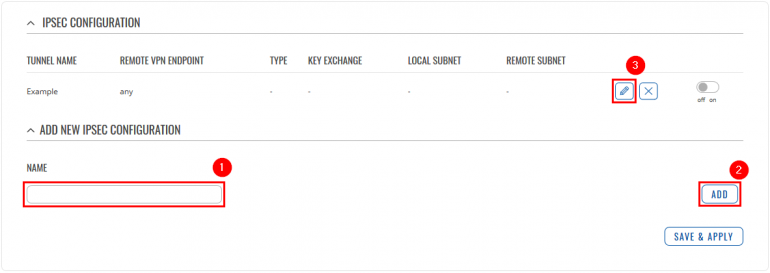 |
|
|---|---|
|
Go to the Services → VPN → IPsec page and do the following:
|
Firewall
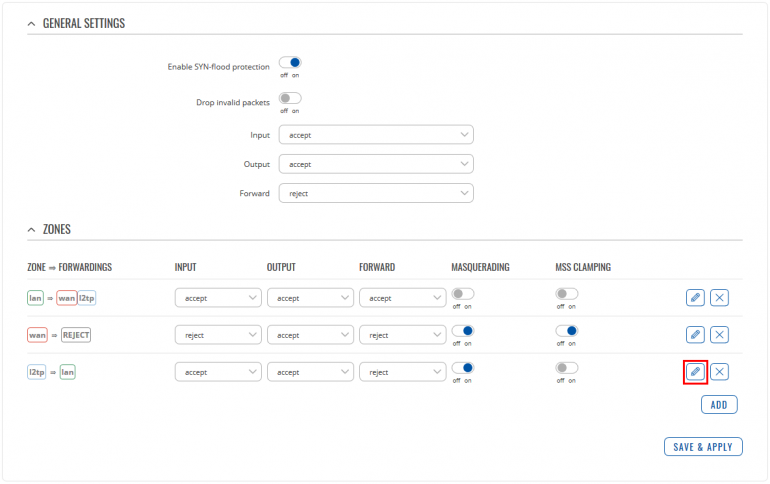 |
|
|---|---|
|
Now go to the Network → Firewall → General Settings page and press Edit button next to the L2TP forward rule: |
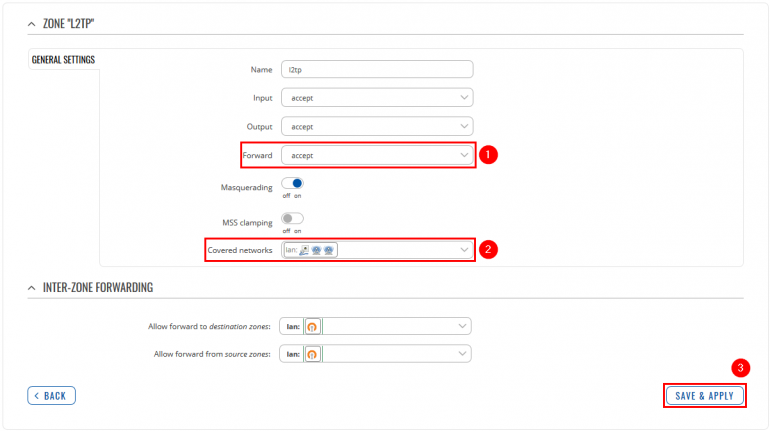 |
|
|---|---|
|
Android phone
 |
|
|---|---|
|
Go to your Android device VPN settings and create a new VPN network: |
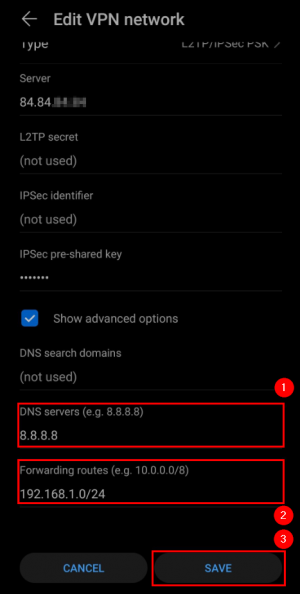 |
|
|---|---|
|
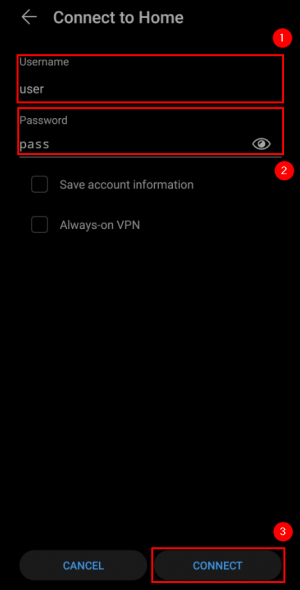 |
|
|---|---|
|
Now open your newly created VPN instance and connect to it:
|
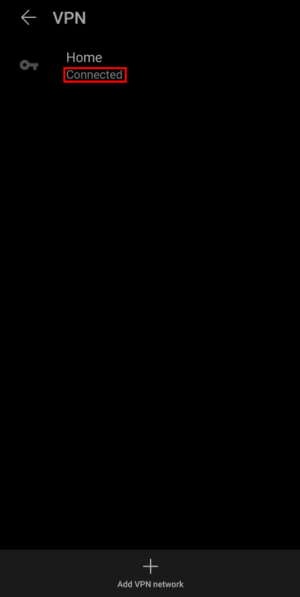 |
|
|---|---|
|
If you applied the configuration correctly, after a moment it should indicate Connected: |
Results
Disclaimer:
This configuration example was created by using Android version 10. The IPsec Phase 1 and Phase 2 settings, which were used in this configuration example, might not work with other Android versions and might require adjustment.