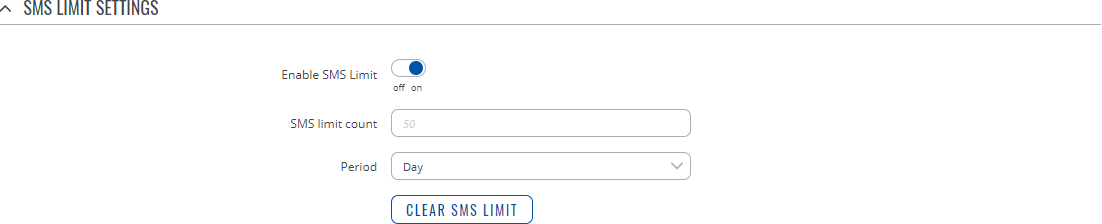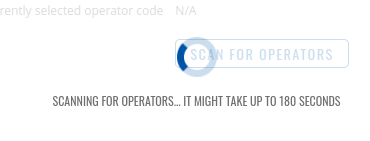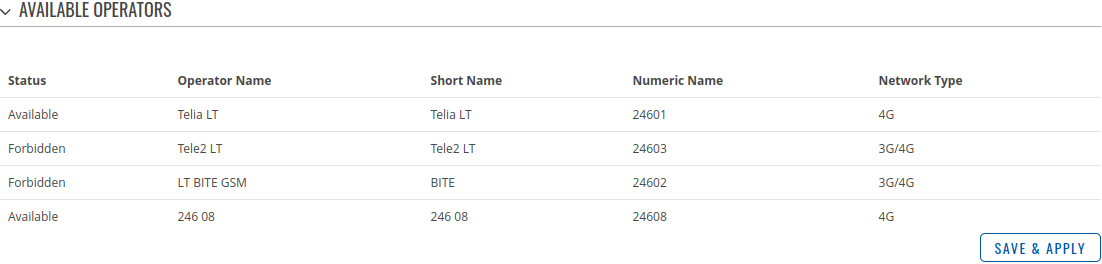Template:Networking rutos manual mobile: Difference between revisions
No edit summary |
No edit summary |
||
| Line 1: | Line 1: | ||
{{Template:Networking_rutos_manual_fw_disclosure | {{Template:Networking_rutos_manual_fw_disclosure | ||
| fw_version = {{{series}}}_R_00.02. | | fw_version = {{{series}}}_R_00.02.05 | ||
| series = {{{series}}} | | series = {{{series}}} | ||
}} | }} | ||
==Summary== | ==Summary== | ||
The | The <b>Mobile</b> page is used to configure mobile connection settings. | ||
This manual page provides an overview of the | This manual page provides an overview of the Mobile page in {{{name}}} devices. | ||
{{Template:Networking_rutos_manual_basic_advanced_webui_disclaimer | {{Template:Networking_rutos_manual_basic_advanced_webui_disclaimer | ||
| Line 16: | Line 15: | ||
==General== | ==General== | ||
The | The <b>General</b> section is used to configure the SIM card parameters that define how the device will establish a mobile connection and uses other mobile related features. | ||
===SIM card settings=== | ===SIM card settings=== | ||
---- | ---- | ||
The <b>SIM Card Settings</b> section is used to configure main SIM card parameters. Refer to the figure and table below for information on the fields contained in that section. | |||
[[File:Networking_{{lc:{{{series}}}}}_manual_mobile_general_sim_card_settings.png|border|class=tlt-border]] | |||
{{ | |||
<table class="nd-mantable"> | <table class="nd-mantable"> | ||
<tr> | <tr> | ||
<th> | <th>Field</th> | ||
<th> | <th>Value</th> | ||
<th> | <th>Description</th> | ||
</tr> | </tr>{{#ifeq: {{{dualsim}}} | 1 | | ||
{{#ifeq: {{{ | |||
<tr> | <tr> | ||
<td>Default SIM</td> | <td>Default SIM</td> | ||
<td>off <nowiki>|</nowiki> on; | <td>off <nowiki>|</nowiki> on; default: <b>on</b></td> | ||
<td> | <td>Sets this SIM slot as the default one.</td> | ||
</tr> | </tr>|}} | ||
}} | |||
<tr> | <tr> | ||
<td>Deny data roaming</td> | <td>Deny data roaming</td> | ||
<td>off | on; | <td>off | on; default: <b>off</b></td> | ||
<td> | <td>Denies data connection on roaming conditions.</td> | ||
</tr> | </tr> | ||
<tr> | <tr> | ||
<td>Service mode</td> | <td>Service mode</td> | ||
<td> | <td>Auto | {{#switch: {{{series}}} | ||
| RUTX = 4G (LTE) only <nowiki>|</nowiki> 3G only | |||
| TRB1 = 4G (LTE) only <nowiki>|</nowiki> 3G only <nowiki>|</nowiki> 2G only | |||
| TRB2 = {{#switch: {{{name}}} | |||
{{#switch: {{{series}}} | | TRB245 = 4G (LTE) only <nowiki>|</nowiki> 3G only <nowiki>|</nowiki> 2G only | ||
|RUTX= | | TRB255 = 4G (LTE) only <nowiki>|</nowiki> 2G only}} | ||
}}; default: <b>Auto</b></td> | |||
<td>Network connection type preference.</td> | |||
| | </tr>{{#ifeq: {{{name}}} | TRB255 | | ||
<tr> | |||
<td>Network Category</td> | |||
<td>M1 only | NB only | M1+NB only; default: <b>M1 only</b></td> | |||
| | <td>Selects LTE category preference.<br><b>Note:</b> this field only becomes visible when Service mode is set to <i>4G (LTE) only</i>.</td> | ||
</tr>|}} | |||
| | |||
| | |||
}} | |||
</td> | |||
</tr> | |||
<tr> | <tr> | ||
<td>PIN</td> | <td>PIN</td> | ||
<td> | <td>integer [0000..999999999999]; default: <b>none</b></td> | ||
<td>SIM card's PIN (Personal Identification Number) is a secret numeric password | <td>SIM card's PIN (Personal Identification Number) is a secret numeric password used authenticate the device to the SIM card. PIN codes are comprised of numbers only and the length can range from 4 to 12 symbols.</td> | ||
</tr> | </tr>{{#ifeq: {{{series}}} | RUTX | | ||
{{#ifeq: {{{series}}} | |||
| RUTX | |||
<tr> | <tr> | ||
<td>Band selection</td> | <td>Band selection</td> | ||
<td>Auto | Manual | <td>Auto <nowiki>|</nowiki> Manual; default: <b>Auto</b></td> | ||
<td>Network band selection</td> | <td>Network frequency band selection method. When set to <i>Auto</i>, the device connects to the band with the best connectivity conditions, while <i>Manual</i> provides the possibility to manually select the bands which the device will obliged to use.</td> | ||
</tr> | </tr>|}} | ||
}} | |||
</table> | </table> | ||
=== | ===SMS limit settings=== | ||
---- | ---- | ||
The <b>SMS Limit Settings</b> section provides you with the possibility to set up a maximum sent SMS message cap for your SIM card. | |||
[[File:Networking_rutos_manual_mobile_general_sms_limit_settings.png|border|class=tlt-border]] | |||
[[File: | |||
<table class="nd-mantable"> | <table class="nd-mantable"> | ||
<tr> | <tr> | ||
<th> | <th>Field</th> | ||
<th> | <th>Value</th> | ||
<th> | <th>Description</th> | ||
</tr> | |||
<tr> | |||
<td>Enable SMS Limit</td> | |||
<td>off | on; default: <b>off</b></td> | |||
<td>Turns SMS limiting on or off.</td> | |||
</tr> | </tr> | ||
<tr> | <tr> | ||
<td> | <td>SMS limit count</td> | ||
<td> | <td>integer; default: <b>none</b></td> | ||
<td> | <td>Sets the SMS sending cap, i.e., how many SMS messages can be sent from this SIM card during the specified period.</td> | ||
</tr> | </tr> | ||
<tr> | <tr> | ||
<td> | <td>Period</td> | ||
<td> | <td>Day | Week | Month; default: <b>Day</b></td> | ||
<td> | <td>Period for which SMS limiting should apply. After the period expires, the SMS limit counter will be reset.</td> | ||
</td> | |||
</tr> | </tr> | ||
<tr> | <tr> | ||
<td> | <td>Clear SMS Limit</td> | ||
<td> | <td>- (interactive button)</td> | ||
<td> | <td>Clears the SMS limit counter for the selected period.</td> | ||
</tr> | </tr> | ||
</table> | </table> | ||
{{#ifeq: {{{ussd}}} | 1 | | |||
=== | ===USSD=== | ||
---- | ---- | ||
<b>Unstructured Supplementary Service Data (USSD)</b> is communication protocol used in communication between cellular devices and mobile network operators. It is usually used with prepaid SIM cards to enable/disable certain services or to obtain information from a network operator. | |||
This section provides the possibility to send USSD messages to the mobile operator. | |||
[[File: | [[File:Networking_rutos_manual_mobile_general_ussd.png|border|class=tlt-border]] | ||
<table class="nd-mantable"> | <table class="nd-mantable"> | ||
<tr> | <tr> | ||
<th> | <th>Field</th> | ||
<th> | <th>Value</th> | ||
<th> | <th>Description</th> | ||
</tr> | </tr> | ||
<tr> | <tr> | ||
<td> | <td>USSD</td> | ||
<td> | <td>string; default: <b>none</b></td> | ||
<td> | <td>Enter a USSD code (up to 182 character) that you wish to send. To send the entered USSD code, click the 'Send' button below the Response box.</td> | ||
</tr> | </tr> | ||
<tr> | <tr> | ||
<td> | <td>Response message</td> | ||
<td> | <td>string; default: <b>No response yet</b></td> | ||
<td> | <td>Displays the response to the last sent USSD message. Receiving the response may take up to a minute.</td> | ||
</tr> | </tr> | ||
<tr> | <tr> | ||
<td> | <td>Send</td> | ||
<td> | <td>- (interactive button)</td> | ||
<td> | <td>Click to send the message entered in the USSD field.</td> | ||
</td> | |||
</tr> | </tr> | ||
</table> | </table> | ||
|}}{{#ifeq: {{{dualsim}}} | 1 | | |||
<h2>SIM switch</h2> | |||
The <b>SIM Switch</b> section provides you with the possibility to configure SIM switching rules, i.e., set up circumstances under which the device will perform a switch from using one SIM card to another. Refer to the figure and table below for information. | |||
[[File:Networking_rutos_manual_mobile_sim_switch.png|border|class=tlt-border]] | |||
[[File: | |||
<table class="nd-mantable"> | <table class="nd-mantable"> | ||
<tr> | <tr> | ||
<th> | <th>Field</th> | ||
<th> | <th>Value</th> | ||
<th> | <th>Description</th> | ||
</tr> | </tr> | ||
<tr> | <tr> | ||
<td>Enable automatic switching</td> | <td>Enable automatic switching</td> | ||
<td>off <nowiki>|</nowiki> on; default: | <td>off <nowiki>|</nowiki> on; default: <b>off</b></td> | ||
<td> | <td>Turns automatic SIM switching on or off.</td> | ||
</tr> | </tr> | ||
<tr> | <tr> | ||
<td>Check interval</td> | <td>Check interval</td> | ||
<td>integer; default: | <td>integer [3..3600]; default: <b>10</b></td> | ||
<td>The frequency at which the | <td>The frequency (in seconds) at which the device will check for SIM switch conditions. If such a condition exists, the router will perform a SIM switch, if not - it will check for the same conditions again after the amount of time specified in this field passes.</td> | ||
</tr> | </tr> | ||
<td>Attempts before SIM | <td>Attempts before SIM switch</td> | ||
<td>integer; default: | <td>integer [1..10]; default: <b>3</b></td> | ||
<td> | <td>How many times a condition will be checked before executing a SIM switch. For example, if the device is a state that meets at least one SIM switch condition, the device will perform a number of additional checks specified in this field and will perform a SIM switch only if the condition is met on every check.</td> | ||
</tr> | </tr> | ||
<tr> | <tr> | ||
<td>On weak signal</td> | <td>On weak signal</td> | ||
<td>off <nowiki>|</nowiki> on; default: | <td>off <nowiki>|</nowiki> on; default: <b>off</b></td> | ||
<td> | <td>Performs a SIM switch when the signal strength drops below a certain threshold.</td> | ||
</tr> | </tr> | ||
<tr> | <tr> | ||
<td>On data limit</td> | <td>On data limit</td> | ||
<td>off <nowiki>|</nowiki> on; default: | <td>off <nowiki>|</nowiki> on; default: <b>off</b></td> | ||
<td> | <td>Performs a SIM switch when the mobile data limit for this SIM card is reached. You can set up a mobile data limit in the Network → [[{{{name}}} WAN|WAN]] (Basic WebUI mode) or Network → [[{{{name}}} Interfaces|Interfaces]] (Advanced WebUI mode) pages by clicking 'Edit' next to the interface you wish limit the data for.</td> | ||
</tr> | </tr> | ||
<tr> | <tr> | ||
<td>On SMS limit</td> | <td>On SMS limit</td> | ||
<td>off <nowiki>|</nowiki> on; default: | <td>off <nowiki>|</nowiki> on; default: <b>off</b></td> | ||
<td> | <td>Performs a SIM switch when the SMS limit for this SIM card is reached. You can set up SMS limit in the Network → Mobile → [[#General|General]] page.</td> | ||
</tr> | </tr> | ||
<tr> | <tr> | ||
<td>On roaming</td> | <td>On roaming</td> | ||
<td>off <nowiki>|</nowiki> on; default: | <td>off <nowiki>|</nowiki> on; default: <b>off</b></td> | ||
<td> | <td>Performs a SIM switch when roaming conditions are detected.</td> | ||
</tr> | </tr> | ||
<tr> | <tr> | ||
<td>No network</td> | <td>No network</td> | ||
<td>off <nowiki>|</nowiki> on; default: | <td>off <nowiki>|</nowiki> on; default: <b>off</b></td> | ||
<td> | <td>Performs a SIM switch when a network connection is not available.</td> | ||
</tr> | </tr> | ||
<tr> | <tr> | ||
<td>On network denied</td> | <td>On network denied</td> | ||
<td>off <nowiki>|</nowiki> on; default: | <td>off <nowiki>|</nowiki> on; default: <b>off</b></td> | ||
<td> | <td>Performs a SIM switch when access to a network is denied by an operator.</td> | ||
</tr> | </tr> | ||
<tr> | <tr> | ||
<td>On data connection fail</td> | <td>On data connection fail</td> | ||
<td>off <nowiki>|</nowiki> on; default: | <td>off <nowiki>|</nowiki> on; default: <b>off</b></td> | ||
<td> | <td>Performs a SIM switch when mobile data connection fails.</td> | ||
</tr> | </tr> | ||
</table> | </table> | ||
}} | |}} | ||
==Network operators== | ==Network operators== | ||
The | The <b>Network operators</b> section provides you with the possibility to scan for and manage mobile network operators to which the device's SIM card can connect to. Operator selection is only available for the primary SIM card. In order to specify an operator for the other SIM card it must first be selected as the primary SIM in the SIM Management section. | ||
[[File: | [[File:Networking_rutos_manual_mobile_network_operators_{{{dualsim}}}.png|border|class=tlt-border]] | ||
=== | <table class="nd-mantable"> | ||
<tr> | |||
<th>Field</th> | |||
<th>Value</th> | |||
<th>Description</th> | |||
</tr> | |||
<tr> | |||
<td>Active SIM</td> | |||
<td>SIM 1 <nowiki>|</nowiki> SIM 2; default: <b>SIM 1</b></td> | |||
<td>Displays which SIM card is currently active.</td> | |||
</tr> | |||
<tr> | |||
<td>Current operator</td> | |||
<td>string; default: <b>none</b></td> | |||
<td>Displays the name of the operator the which the device is currently connected.</td> | |||
</tr> | |||
<tr> | |||
<td>Connection mode</td> | |||
<td>Auto | Manual; default: <b>Auto</b></td> | |||
<td>Operator selection method. | |||
<ul> | |||
<li><b>Auto</b> - selects the operator automatically.</li> | |||
<li><b>Manual</b> - requires you to select the operator manually. (More on this selection [[#Manual_operator_selection|below]].)</li> | |||
</ul> | |||
</td> | |||
</tr> | |||
</table> | |||
===Manual operator selection=== | |||
---- | ---- | ||
To select an operator manually, specify <b>Connection mode: <i>Manual</i></b> and click <b>'Scan For Operators'</b>. | |||
[[File:Networking_rutos_manual_mobile_network_operators_scan_process_step_1_{{{dualsim}}}.png|border|class=tlt-border]] | |||
Will be prompted with a pop-up asking if you're sure. Click 'Yes' if you wish to proceed. | |||
[[File: | [[File:Networking_rutos_manual_mobile_network_operators_scan_process_step_2.png|border|class=tlt-border]] | ||
Wait for the scan to finish. As indicated by the onscreen message, the process can take up to 3 minutes. | |||
[[File:Networking_rutos_manual_mobile_network_operators_scan_proccess_step_3.png|border|class=tlt-border]] | |||
---- | ---- | ||
Once the scan has finished, you will see the results in the 'Operators List'. | |||
[[File: | [[File:Networking_rutos_manual_mobile_network_operators_operators_list.png|border|class=tlt-border]] | ||
In order to | In order to lock the SIM card to using a single operator, place a check mark next to the relevant entry in the list and click 'Save & Apply'. | ||
[[Category:{{{name}}} Network section]] | [[Category:{{{name}}} Network section]] | ||
Revision as of 14:36, 17 August 2020
Template:Networking rutos manual fw disclosure
Summary
The Mobile page is used to configure mobile connection settings.
This manual page provides an overview of the Mobile page in {{{name}}} devices.
If you're having trouble finding this page or some of the parameters described here on your device's WebUI, you should turn on "Advanced WebUI" mode. You can do that by clicking the "Advanced" button, located at the top of the WebUI.
General
The General section is used to configure the SIM card parameters that define how the device will establish a mobile connection and uses other mobile related features.
SIM card settings
The SIM Card Settings section is used to configure main SIM card parameters. Refer to the figure and table below for information on the fields contained in that section.
[[File:Networking_{{{series}}}_manual_mobile_general_sim_card_settings.png|border|class=tlt-border]]
NB only| Field | Value | Description |
|---|---|---|
| Deny data roaming | off | on; default: off | Denies data connection on roaming conditions. |
| Service mode | Auto | ; default: Auto | Network connection type preference. |
| PIN | integer [0000..999999999999]; default: none | SIM card's PIN (Personal Identification Number) is a secret numeric password used authenticate the device to the SIM card. PIN codes are comprised of numbers only and the length can range from 4 to 12 symbols. |
SMS limit settings
The SMS Limit Settings section provides you with the possibility to set up a maximum sent SMS message cap for your SIM card.
| Field | Value | Description |
|---|---|---|
| Enable SMS Limit | off | on; default: off | Turns SMS limiting on or off. |
| SMS limit count | integer; default: none | Sets the SMS sending cap, i.e., how many SMS messages can be sent from this SIM card during the specified period. |
| Period | Day | Week | Month; default: Day | Period for which SMS limiting should apply. After the period expires, the SMS limit counter will be reset. |
| Clear SMS Limit | - (interactive button) | Clears the SMS limit counter for the selected period. |
Network operators
The Network operators section provides you with the possibility to scan for and manage mobile network operators to which the device's SIM card can connect to. Operator selection is only available for the primary SIM card. In order to specify an operator for the other SIM card it must first be selected as the primary SIM in the SIM Management section.
[[File:Networking_rutos_manual_mobile_network_operators_{{{dualsim}}}.png|border|class=tlt-border]]
| Field | Value | Description |
|---|---|---|
| Active SIM | SIM 1 | SIM 2; default: SIM 1 | Displays which SIM card is currently active. |
| Current operator | string; default: none | Displays the name of the operator the which the device is currently connected. |
| Connection mode | Auto | Manual; default: Auto | Operator selection method.
|
Manual operator selection
To select an operator manually, specify Connection mode: Manual and click 'Scan For Operators'.
[[File:Networking_rutos_manual_mobile_network_operators_scan_process_step_1_{{{dualsim}}}.png|border|class=tlt-border]]
Will be prompted with a pop-up asking if you're sure. Click 'Yes' if you wish to proceed.
Wait for the scan to finish. As indicated by the onscreen message, the process can take up to 3 minutes.
Once the scan has finished, you will see the results in the 'Operators List'.
In order to lock the SIM card to using a single operator, place a check mark next to the relevant entry in the list and click 'Save & Apply'.
[[Category:{{{name}}} Network section]]