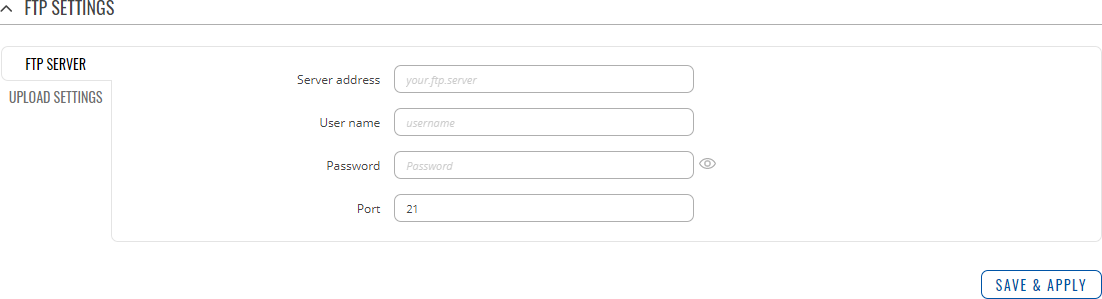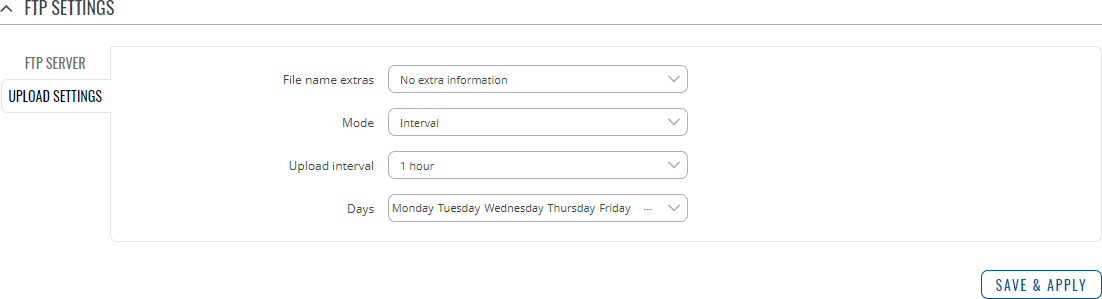Template:Networking rutos manual traffic logging: Difference between revisions
No edit summary |
No edit summary |
||
| Line 1: | Line 1: | ||
<!-- Template uses {{{name}}}, {{{series}}}, --> | <!-- Template uses {{{name}}}, {{{series}}}, --> | ||
{{Template:Networking_rutos_manual_fw_disclosure | {{Template:Networking_rutos_manual_fw_disclosure | ||
| fw_version = {{{series}}}_R_00.02. | | fw_version = {{{series}}}_R_00.02.05 | ||
| series = {{{series}}} | | series = {{{series}}} | ||
}} | }} | ||
| Line 7: | Line 7: | ||
==Summary== | ==Summary== | ||
The <b>Traffic Logging</b> page provides the possibility to set up a periodic transfers of the | The <b>Traffic Logging</b> page provides the possibility to set up a periodic transfers of the selected traffic log to an FTP server. | ||
This manual page provides an overview of the Traffic Logging page in {{{name}}} | This manual page provides an overview of the Traffic Logging page in {{{name}}} devices. | ||
==Traffic Logging Settings== | ==Traffic Logging Settings== | ||
| Line 15: | Line 15: | ||
The <b>Traffic Logging Settings</b> section is used enable or disable traffic log data sending. | The <b>Traffic Logging Settings</b> section is used enable or disable traffic log data sending. | ||
[[File: | [[File:Networking_rutos_manual_traffic_logging_traffic_logging_settings.png|border|class=tlt-border]] | ||
<table class="nd-mantable"> | |||
<tr> | |||
<th>Field</th> | |||
<th>Value</th> | |||
<th>Description</th> | |||
</tr> | |||
<tr> | |||
<td>Enable</td> | |||
<td>off | on; default: <b>off</b></td> | |||
<td>Turns Traffic Logging on or off.</td> | |||
</tr> | |||
<tr> | |||
<td>Networks</td> | |||
<td>network(s); default: <b>none</b></td> | |||
<td>Selects from which networks traffic logging data will be taken.</td> | |||
</tr> | |||
</table> | |||
==FTP Settings== | ==FTP Settings== | ||
| Line 23: | Line 41: | ||
===FTP Server=== | ===FTP Server=== | ||
---- | ---- | ||
The <b>FTP Server</b> section is used to configure the parameters required to login to an FTP server to which the traffic log data will be sent. Below is an example of the FTP Server section | The <b>FTP Server</b> section is used to configure the parameters required to login to an FTP server to which the traffic log data will be sent. Below is an example of the FTP Server section. | ||
[[File: | [[File:Networking_rutos_manual_traffic_logging_ftp_settings_ftp_server.png|border|class=tlt-border]] | ||
<table class="nd-mantable"> | <table class="nd-mantable"> | ||
| Line 59: | Line 77: | ||
The <b>Upload Settings</b> section is used to configure how often the data should be sent to an FTP server. Below is an example of the FTP Server section: | The <b>Upload Settings</b> section is used to configure how often the data should be sent to an FTP server. Below is an example of the FTP Server section: | ||
[[File: | [[File:Networking_rutos_manual_traffic_logging_ftp_settings_upload_settings.png|border|class=tlt-border]] | ||
<table class="nd-mantable"> | <table class="nd-mantable"> | ||
| Line 77: | Line 95: | ||
<td>Upload mode.<br> | <td>Upload mode.<br> | ||
<ul> | <ul> | ||
<li><b>Interval</b> - sends data at specified frequency (for example, every 1 hour);</li> | <li><b>Interval</b> - sends data at a specified frequency (for example, every 1 hour);</li> | ||
<li><b>Fixed</b> - sends data at a specified time (for example, at 2:25 a.m.)</li> | <li><b>Fixed</b> - sends data at a specified time of day (for example, at 2:25 a.m.)</li> | ||
</ul> | </ul> | ||
</td> | </td> | ||
| Line 85: | Line 103: | ||
<td>Upload interval</td> | <td>Upload interval</td> | ||
<td>1 hour | 2 hours | 4 hours | 8 hours | 12 hours | 24 hours; default: <b>1 hour</b></td> | <td>1 hour | 2 hours | 4 hours | 8 hours | 12 hours | 24 hours; default: <b>1 hour</b></td> | ||
<td> | <td>Data upload frequency in hours.</td> | ||
</tr> | </tr> | ||
<tr> | <tr> | ||
Revision as of 08:44, 24 August 2020
Template:Networking rutos manual fw disclosure
Summary
The Traffic Logging page provides the possibility to set up a periodic transfers of the selected traffic log to an FTP server.
This manual page provides an overview of the Traffic Logging page in {{{name}}} devices.
Traffic Logging Settings
The Traffic Logging Settings section is used enable or disable traffic log data sending.
| Field | Value | Description |
|---|---|---|
| Enable | off | on; default: off | Turns Traffic Logging on or off. |
| Networks | network(s); default: none | Selects from which networks traffic logging data will be taken. |
FTP Settings
The FTP Settings section is used to configure FTP server and upload settings.
FTP Server
The FTP Server section is used to configure the parameters required to login to an FTP server to which the traffic log data will be sent. Below is an example of the FTP Server section.
| Field | Value | Description |
|---|---|---|
| Server address | ip | host; default: none | FTP server's IP address or hostname. |
| User name | string; default: none | User name required for authentication to the FTP server. |
| Password | string; default: none | Password required for authentication to the FTP server. |
| Port | integer [0..65535]; default: 21 | FTP server port. |
Upload Settings
The Upload Settings section is used to configure how often the data should be sent to an FTP server. Below is an example of the FTP Server section:
| Field | Value | Description |
|---|---|---|
| File name extras | No extra information | MAC address | Serial number | Custom string; default: No extra information | Adds extra information to the log file names before uploading. The intention is to make it easier to differentiate files by their names. |
| Mode | Interval | Fixed; default: Interval | Upload mode.
|
| Upload interval | 1 hour | 2 hours | 4 hours | 8 hours | 12 hours | 24 hours; default: 1 hour | Data upload frequency in hours. |
| Days | Monday | Tuesday | Wednesday | Thursday | Friday | Saturday | Sunday; default: all | Specifies on which days of the week the data will be sent. |
[[Category:{{{name}}} Services section]]