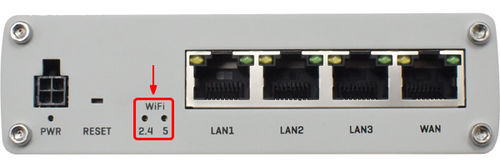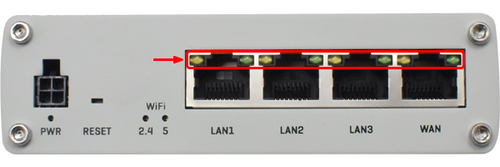RUTX10 LEDs: Difference between revisions
Appearance
No edit summary |
No edit summary |
||
| Line 1: | Line 1: | ||
{{Template: Networking_rutos_manual_leds | {{Template: Networking_rutos_manual_leds | ||
<!------------------------DEVICE-----------------------> | <!------------------------DEVICE-----------------------> | ||
| name | | name = RUTX10 | ||
| series | | series = RUTX | ||
<!----------------------SEPARATORS---------------------> | <!----------------------SEPARATORS---------------------> | ||
| eth | | eth = 1 <!-- 1 has ETH; 0 doesn't have ETH --> | ||
| eth_leds | | eth_leds = 2 <!-- 1 for green; 2 for green & orange --> | ||
| mobile | | mobile = 0 <!-- 1 has mobile; 0 doesn't have mobile --> | ||
| mobile_leds | | mobile_leds = <!-- number of mobile signal strength type LEDs --> | ||
| power_leds | | power_leds = 1 <!-- number of power LEDs --> | ||
| wan | | wan = 0 <!-- 1 has WAN type LEDs; 0 doesn't have WAN type LEDs --> | ||
| wifi | | wifi = 1 <!-- 1 has WiFi band LEDs; 0 doesn't have WiFi band LEDs --> | ||
}} | }} | ||
Revision as of 13:34, 31 August 2020
Main Page > RUTX Routers > RUTX10 > RUTX10 Manual > RUTX10 LEDsThis page contains information the different types of LEDs and their behaviour on a RUTX10 device.
Power LED
The power LED is located on the bottom left corner of the front panel, just under the power connector.
It indicates whether the device is powered on or not.
| State | Description |
|---|---|
| LED turned on | Device is powered on. |
| LED turned off | Device is not powered on. |
WiFi band LEDs
The WiFi band LEDs are located at the bottom of the front panel of the device, to the left of the Ethernet ports.
They display whether a WiFi Access Point (AP) is active on a specific band.
| State | Description |
|---|---|
| 2.4 LED turned on. | At least one 2.4 GHz Access Point is running. |
| 2.4 LED turned off | No 2.4 GHz Access Points are running. |
| 5 LED turned on | At least one 5 GHz Access Point is running. |
| 5 LED turned off | No 5 GHz Access Points are running. |
Ethernet port LEDs
There are two LEDs located at the top of each Ethernet port.
They provide information on the current states of the Ethernet ports. Each port has two LEDs:
- Orange - 10/100 Mbps connection
- Green - 1000 Mbps connection
Below is an explanation on the behaviours of green and orange LEDs.
| State | Description |
|---|---|
| LED on | A data connection on the port is operational (cable plugged in, end device visible, no data is being transferred). |
| LED off | No data connection on the port is operational (no cable, bad cable or end device not visible for some other reason (such as damaged network card). |
| LED blinking | Connection established and data is being transferred over this port. |