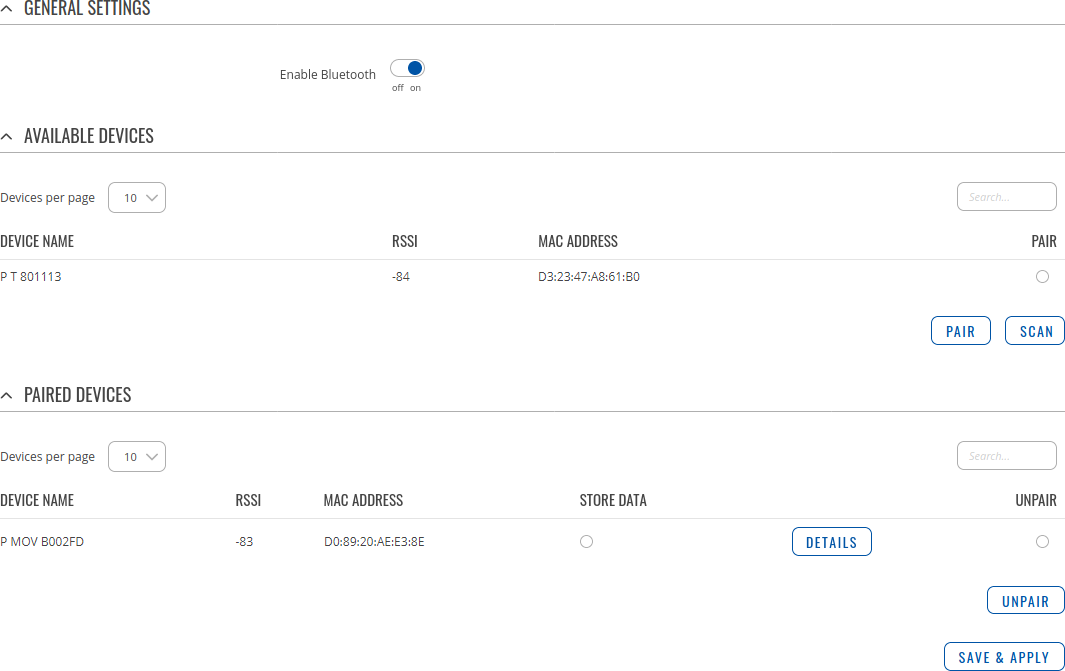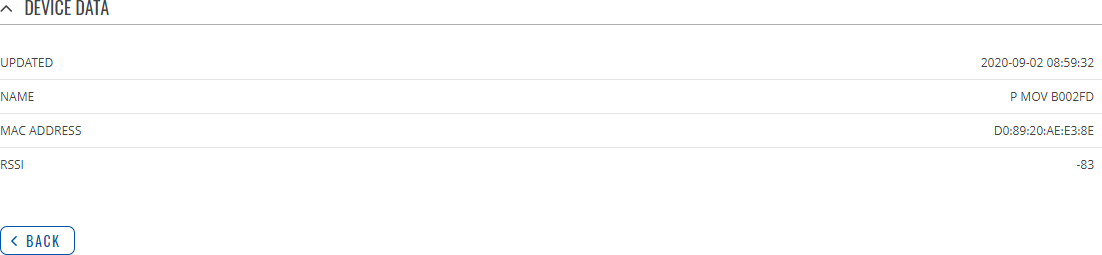Template:Networking rutos manual bluetooth: Difference between revisions
Created page with "{{Template:Networking_rutos_manual_fw_disclosure | fw_version = {{{series}}}_R_00.02.05 | series = {{{series}}} }} __TOC__ ==Summary== The Bluetooth page contains informa..." |
No edit summary |
||
| Line 6: | Line 6: | ||
==Summary== | ==Summary== | ||
The Bluetooth page contains information and settings related to the connected BT accessories. This chapter is an overview of the Bluetooth window in {{{name}}} | The Bluetooth page contains information and settings related to the connected BT accessories. This chapter is an overview of the Bluetooth window in {{{name}}} devices. | ||
{{Template:Networking_rutos_manual_basic_advanced_webui_disclaimer | {{Template:Networking_rutos_manual_basic_advanced_webui_disclaimer | ||
| Line 12: | Line 12: | ||
}} | }} | ||
==General Settings== | |||
By pressing | Once you enable the functionality, press Scan button to see all visible nearby Bluetooth devices. To pair with desired device from the list, press Pair button. Then it should appear in <b>Paired Devices</b> list where you can manage them. Below is an example of <b>Bluetooth</b> page. | ||
[[File:Networking_rutos_manual_bluetooth.png|border|class=tlt-border]] | |||
By pressing the <b>Details</b> button you can find more information about the item. Bellow is an example of a Bluetooth temperature & humidity sensor Device Data page. | |||
[[File:Networking_rutos_manual_bluetooth_device_data.png|border|class=tlt-border]] | |||
[[Category:{{{name}}} Services section]] | [[Category:{{{name}}} Services section]] | ||
Revision as of 11:07, 2 September 2020
Template:Networking rutos manual fw disclosure
Summary
The Bluetooth page contains information and settings related to the connected BT accessories. This chapter is an overview of the Bluetooth window in {{{name}}} devices.
If you're having trouble finding this page or some of the parameters described here on your device's WebUI, you should turn on "Advanced WebUI" mode. You can do that by clicking the "Advanced" button, located at the top of the WebUI.
General Settings
Once you enable the functionality, press Scan button to see all visible nearby Bluetooth devices. To pair with desired device from the list, press Pair button. Then it should appear in Paired Devices list where you can manage them. Below is an example of Bluetooth page.
By pressing the Details button you can find more information about the item. Bellow is an example of a Bluetooth temperature & humidity sensor Device Data page.
[[Category:{{{name}}} Services section]]