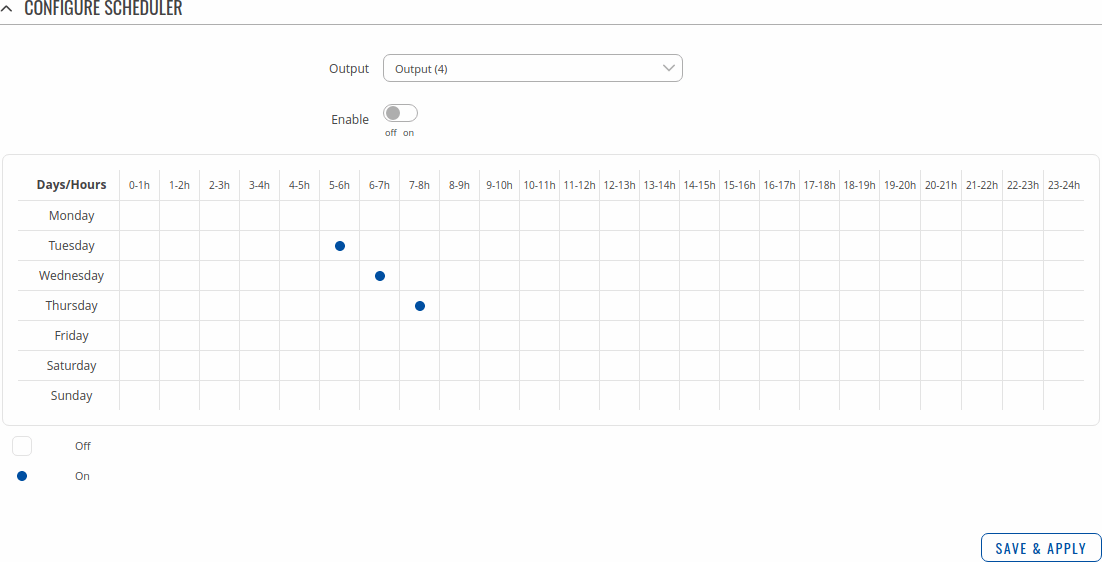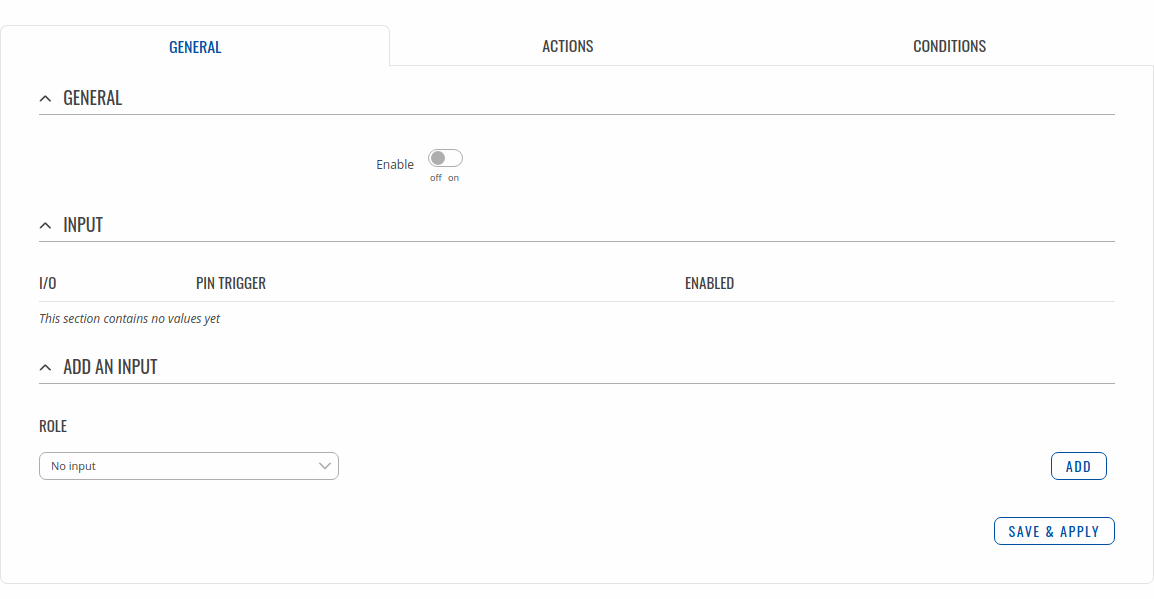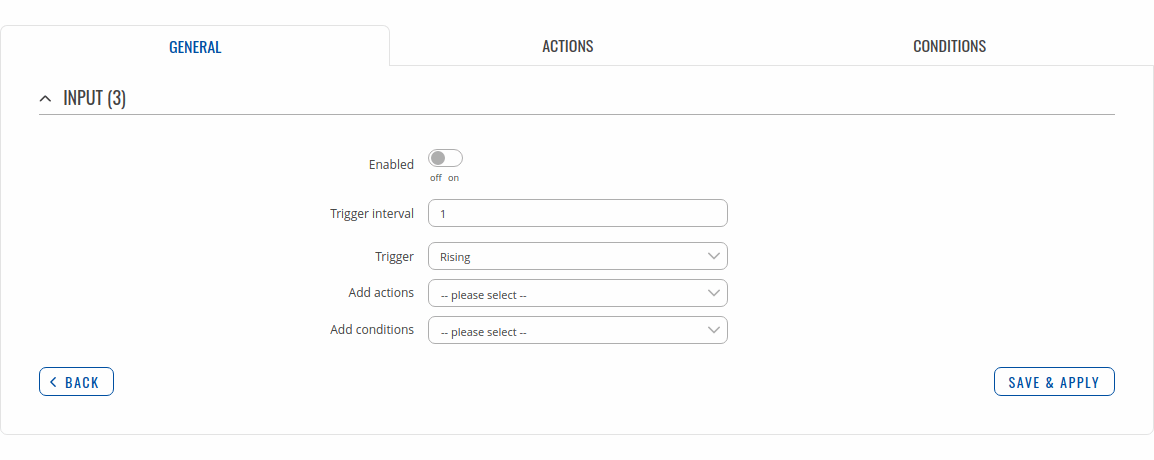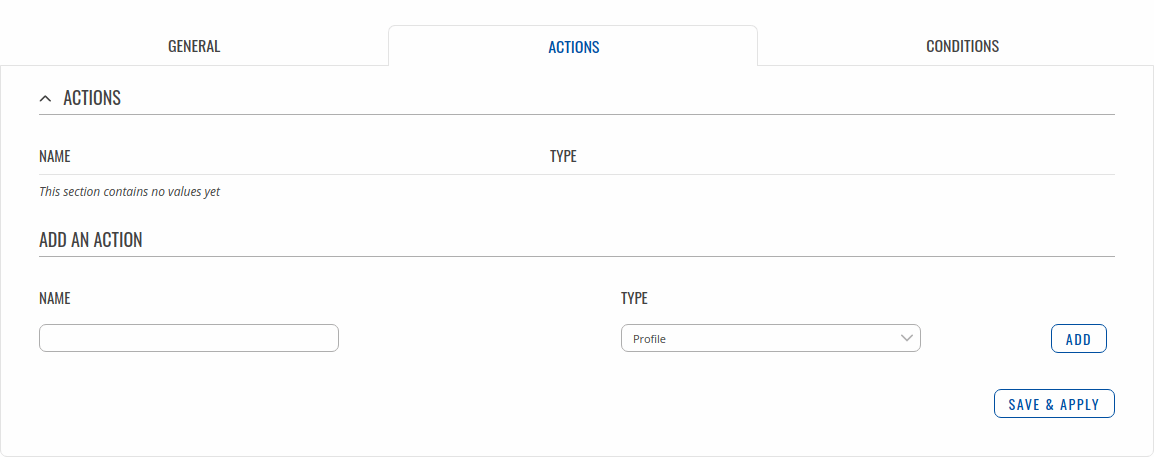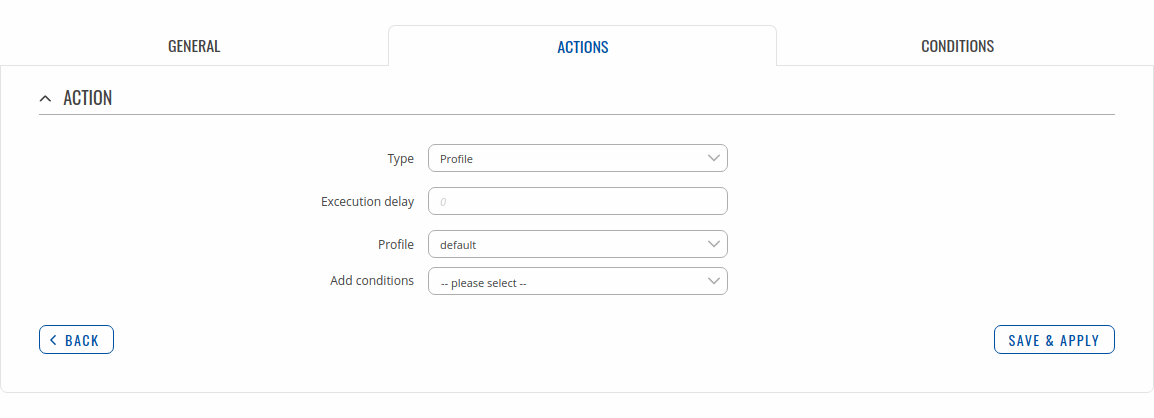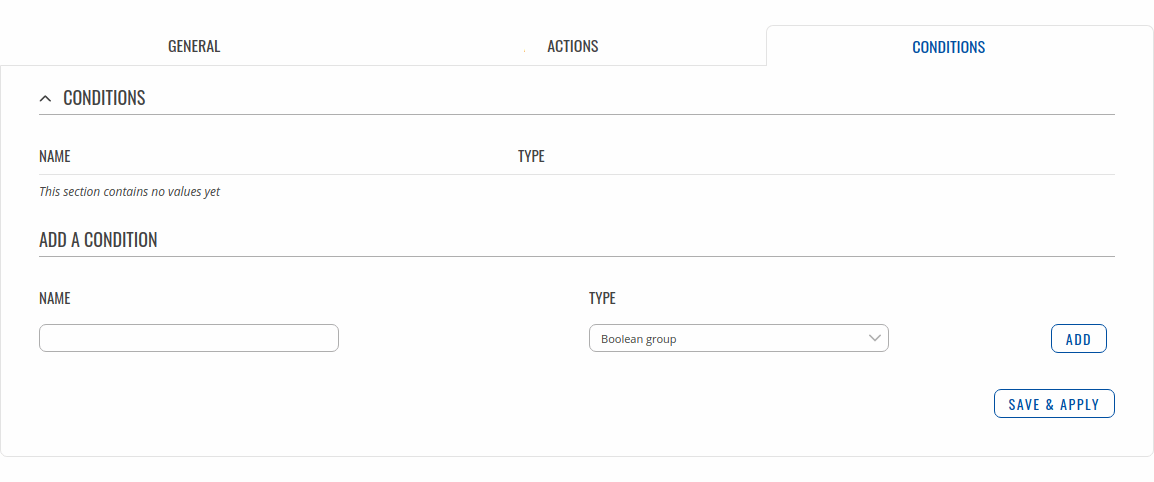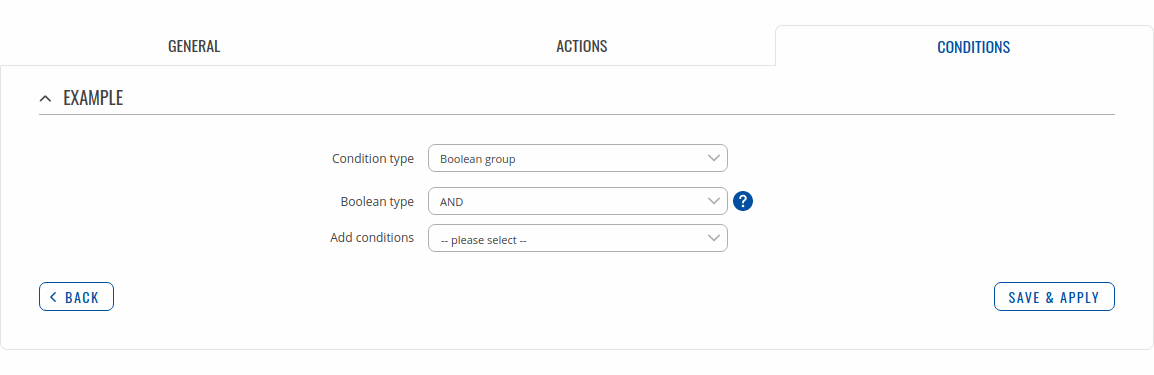Template:Networking rutos manual input output: Difference between revisions
No edit summary |
No edit summary |
||
| Line 31: | Line 31: | ||
</ul> | </ul> | ||
</li> | </li> | ||
<li><b>Output/b>: digital open collector (OC) output; 30 V, 300 mA.</li> | <li><b>Output</b>: digital open collector (OC) output; 30 V, 300 mA.</li> | ||
</ul> | </ul> | ||
<ul> | <ul> | ||
Revision as of 07:34, 22 October 2020
Template:Networking rutos manual fw disclosure
Summary
Inputs and outputs are used for monitoring and controlling a connected device or receiving signals from that device in order to trigger certain events.
This chapter of the user manual provides an overview of the Input/Output section for {{{name}}} devices.
If you're having trouble finding this page or some of the parameters described here on your device's WebUI, you should turn on "Advanced WebUI" mode. You can do that by clicking the "Advanced" button, located at the top of the WebUI.
Status
The Status page displays the current states of the device input and output:
File:Networking rutx manual input output status v2.png
You can invert Input pin by clicking on slider in Inversion column and switch Output pin state by clicking on slider in State column.
Status from command line
You can also obtain the status of the input or output from the command line. List of ubus possible values in {{{name}}} devices:
ioman.gpio.dio0 ioman.gpio.dio1
Call command ubus call value status :
root@Teltonika-{{{name}}}:~# ubus call ioman.gpio.dio0 status
{
"value": "0",
"direction": "in",
"bi_dir": false,
"invert_input": false
}
- din1 is the input:
- "value": "0" means low level state.
- "value": "1" means high level state.
- dout1 is the output:
- "value": "0" means low level state.
- "value": "1" means high level state.
Post/Get
Enabling Post/Get will allow you to send HTTP POST/GET requests to device which controls the state of the output. The figure below is an example of the Post/Get configuration section and the table below provides information on the fields contained in that section:
File:Networking rutx manual input output post get v2.png
| Field | Value | Description |
|---|---|---|
| Enable | off | on; default: off | Turns Post/Get on or off. |
| Username | string; default: none | Username used for authentication in POST/GET queries. |
| Password | string; default: none | Password used for authentication in POST/GET queries. |
| Confirm password | string; default: none | Repeat the new password. |
Post/Get examples
It is possible to turn the output on and off by using a valid HTTP POST/GET syntax. Use a web browser or any other compatible software to submit HTTP POST/GET strings to the device.
Below is a table containing syntax examples of this usage:
| Action | POST/GET URL |
|---|---|
| Turn Output state to high | http://192.168.1.1/cgi-bin/io_state?username=user1&password=user1&pin=dout1&state=on |
| Turn Output state to low after 5 seconds for 3 seconds | http://192.168.1.1/cgi-bin/io_state?username=user1&password=user1&pin=dout1&state=on&delay=5&time=3 |
Overview:
- 192.168.1.1 - device default LAN IP address; replace it in accordance with your own configuration.
- username - login name from Post/Get configuration.
- password- password from Post/Get configuration.
- state - turn Output on or off.
- delay - defines a delay (in seconds) after which the specified action will be performed.
- time - defines a window of time during which the action will take place. For instance, if you post an on action while specifying time=5, the output will turn on and stay on for 5 seconds before turning off.
Delay and time parameters can be used together. For example, if delay is 10, time is 5, action is on, then 10 seconds after the execution of the command, the output will switch to on (or stay in on state if it was already that way), then after 5 more seconds it will switch to off state. In this case the overall command execution time is 15 seconds.
To use Post/Get via SSH instead of a browser, you may want to use the curl -X command. Simply add the same URL command in between quotes and specify the HTTP method.
Examples:
- Switch output to High:
curl -X GET "http://192.168.1.1/cgi-bin/io_state?username=user1&password=user1&pin=dout1&state=on"
- Switch output to Low after delay:
curl -X GET "http://192.168.1.1/cgi-bin/io_state?username=user1&password=user1&pin=dout1&state=off&delay=5"
Scheduler
With the help of the output Scheduler you can configure a timetable of when the output should be enabled or disabled based on date and time. By default everything is unset.
I/O juggler
The I/O juggler page is used create automated actions based on Input state and conditions.
General
The General section allows you to create automated Actions based on selected Inputs and their trigger state. The figure below is an example of Conditions section.
Modify Input configuration
You can find explanation about fields in the table below this illustration.
| Field | Value | Description |
|---|---|---|
| Enabled | off | on; default: off | Changes current profile to specified one when action triggers. |
| Trigger interval | positive integer; default: none | Specifies what is the shortest amount of seconds between triggers. |
| Trigger | Rising | Falling | Both; default: Rising | Specifies on which trigger state this rule will be activated. |
| Add actions | actions; default: none | Specifies actions which have to be met for rule to be executed. Actions are optional. |
| Add conditions | conditions; default: none | Specifies conditions which have to be met for action to occur. Conditions are optional. |
Actions
The Actions section lets you manage your created Actions for I/O Juggler inputs. The figure below is an example of Actions section.
Modify action
Above is an example of what action configuration window looks like. Below is a table with detailed explanations on how to configure the action and what each of the fields mean. To avoid redundancy, screenshots for the other actions will not be provided, since the structures, syntax and the overall look of the configuration windows for each action are very similar. Instead, only tables containing information on how to edit each action will be provided.
Profile
| Field | Value | Description |
|---|---|---|
| Type | Profile | Changes current profile to specified one when action triggers. |
| Execution delay | positive integer; default: none | How many seconds will pass before the action is excecuted after it's triggered. |
| Profile | profile; default: default | Choose a profile that will be applied when the action triggers. |
| Add conditions | conditions; default: none | Specifies conditions which have to be met for action to occur. Conditions are optional. |
| Field | Value | Description |
|---|---|---|
| Type | Sends email when action triggers. | |
| Subject | string; default: none | Subject of email. |
| Text message | string; default: none | Text message to be sent in email. Below this field you can find device information and their codes, which can be included in messages to send device information. |
| Execution delay | positive integer; default: none | How many seconds will pass before the action is excecuted after it's triggered. |
| Email user | email user; default: none | Configured email user. |
| Recipient's email address | string; default: none | Email receiver(s). |
| Add conditions | conditions; default: none | Specifies conditions which have to be met for action to occur. Conditions are optional. |
SMS
| Field | Value | Description |
|---|---|---|
| Type | SMS | Sends sms when action triggers. |
| Text message | string; default: none | Text message to be sent in sms. Below this field you can find device information and their codes, which can be included in messages to send device information. |
| Execution delay | positive integer; default: none | How many seconds will pass before the action is excecuted after it's triggered. |
| Recipients | Single number | Group; default: Single number | How many recipients will get the message. |
| Single number: Recipient's phone number | number; default: none | SMS receiver. |
| Group: Phone group | phone group; default: none | SMS receivers. |
| Add conditions | conditions; default: none | Specifies conditions which have to be met for action to occur. Conditions are optional. |
Note: this table has coloring scheme to indicate which fields can be seen with different configuration.
Output
| Field | Value | Description |
|---|---|---|
| Type | Output | Changes Output state when action triggers. |
| Execution delay | positive integer; default: none | How many seconds will pass before the action is excecuted after it's triggered. |
| Control | output; default: Output(4) | Specifies the output of which the state will be changed. |
| Revert | integer; default: 0 | After how many seconds the state will revert. If left 0 or empty the state will not revert. |
| Maintain | off | on; default: on | Maintain this IO state after reboot. |
| Invert | off | on; default: off | On action inverts pin state. |
| State copying | off | on; default: off | Copies the state from selected input to selected output. |
| State | High | Low; default: High | Specifies what state the output pin will be set to. |
| Add conditions | conditions; default: none | Specifies conditions which have to be met for action to occur. Conditions are optional. |
HTTP
| Field | Value | Description |
|---|---|---|
| Type | HTTP | Sends HTTP request when action triggers. |
| Execution delay | positive integer; default: none | How many seconds will pass before the action is excecuted after it's triggered. |
| Method | Get | Post; default: Get | Specifies the output of which the state will be changed. |
| URL | string; default: none | URL to send request to. |
| Verify | off | on; default: off | Verifies the validity of certificates, only works for https. |
| Parameters | string; default: none | Parameters and their value from device for usage in Post or Get requests. Possible values: Time stamp, UNIX time, WAN MAC, Wired WAN IP, Network info, Product code, LAN MAC address, LAN IP address, Serial number, Current FW version, Monitoring status, Input Name, Input state change trigger, RSCP, ECIO, SIM slot in use, CELLID, RSRQ, SINR, RSRP, SIM State, SIM pin state, Modem model, IMSI, Modem serial number , Network State, Data connection state, Connection type, Mobile IP, Operator name, Signal strenght, IMEI, ICCID, Neighbour cells, Network serving. |
| Add conditions | conditions; default: none | Specifies conditions which have to be met for action to occur. Conditions are optional. |
Script
| Field | Value | Description |
|---|---|---|
| Type | Script | Runs script when action triggers. |
| Execution delay | positive integer; default: none | How many seconds will pass before the action is excecuted after it's triggered. |
| Specify path | Upload a script | Specify path; default: Upload a script | Selection to upload a script or specify its absolute path in device. |
| Upload a script: Custom script | -(interactive button) | Shows file upload window on click. |
| Specify path: Script file | string; default: none | Absolute path to script file in device. |
| Arguments | string; default: none | Optional arguments which can be provided for the script. You can include device information with values given below this input field. |
| Add conditions | conditions; default: none | Specifies conditions which have to be met for action to occur. Conditions are optional. |
Note: this table has coloring scheme to indicate which fields can be seen with different configuration.
Reboot
| Field | Value | Description |
|---|---|---|
| Type | Reboot | Reboots device when action triggers. |
| Execution delay | positive integer; default: none | How many seconds will pass before the action is excecuted after it's triggered. |
| Add conditions | conditions; default: none | Specifies conditions which have to be met for action to occur. Conditions are optional. |
Change sim
| Field | Value | Description |
|---|---|---|
| Type | Change sim | Changes active sim card when action triggers. |
| Execution delay | positive integer; default: none | How many seconds will pass before the action is excecuted after it's triggered. |
| Flip | off | on; default: off | Switches to a different sim card. |
| Off: Target | Sim1 | Sim2; default: Sim1 | Switches to a selected sim card. |
| Add conditions | conditions; default: none | Specifies conditions which have to be met for action to occur. Conditions are optional. |
Note: this table has coloring scheme to indicate which fields can be seen with different configuration.
Conditions
The Conditions section lets you manage your created Conditions for I/O Juggler Actions. The figure below is an example of Conditions section.
Modify condition
Above is an example of what condition configuration window looks like. Below is a table with detailed explanations on how to configure the condition and what each of the fields mean. To avoid redundancy, screenshots for the other conditions will not be provided, since the structures, syntax and the overall look of the configuration windows for each condition are very similar. Instead, only tables containing information on how to edit each condition will be provided.
Boolean group
| Field | Value | Description |
|---|---|---|
| Condition type | Boolean group | A type of condition. |
| Boolean type | AND | NAND | OR | NOR; default: AND | Type of boolean condition. |
| Add conditions | conditions; default: none | Specifies conditions which have to be met for action to occur. Conditions are optional. |
I/O
| Field | Value | Description |
|---|---|---|
| Condition type | I/O | A type of condition. |
| I/O | inputs/outputs; default: Output(4) | Specifies the I/O to which the condition is listening to. |
| State | High | Low; default: High | Specifies in what state the pin has to be. |
Minute
| Field | Value | Description |
|---|---|---|
| Condition type | Minute | A type of condition. |
| Inverted function | off | on; default: off | Inverts the selected condition type. Makes the condition true if the time/date is outside the specified interval. |
| Interval | off | on; default: off | Switches between a specific value and a time interval. |
| Off: Minute | integer [0..59]; default: none | Specifies minute at which the action can occur. |
| On: Start minute | integer [0..59]; default: none | Specifies starting minute of the interval at which the action can occur. |
| On: End minute | integer [0..59]; default: none | Specifies ending minute of the interval at which the action can occur. |
Note: this table has coloring scheme to indicate which fields can be seen with different configuration.
Hour
| Field | Value | Description |
|---|---|---|
| Condition type | Hour | A type of condition. |
| Inverted function | off | on; default: off | Inverts the selected condition type. Makes the condition true if the time/date is outside the specified interval. |
| Interval | off | on; default: off | Switches between a specific value and a time interval. |
| Off: Hour | integer [0..59]; default: none | Specifies hour at which the action can occur. |
| On: Start hour | integer [0..59]; default: none | Specifies starting hour of the interval at which the action can occur. |
| On: End hour | integer [0..59]; default: none | Specifies ending hour of the interval at which the action can occur. |
Note: this table has coloring scheme to indicate which fields can be seen with different configuration.
Weekday
| Field | Value | Description |
|---|---|---|
| Condition type | Weekday | A type of condition. |
| Inverted function | off | on; default: off | Inverts the selected condition type. Makes the condition true if the time/date is outside the specified interval. |
| Interval | off | on; default: off | Switches between a specific value and a time interval. |
| Off: Weekday | weekday; default: Monday | Specifies weekday at which the action can occur. |
| On: Start weekday | weekday; default: Monday | Specifies starting weekday of the interval at which the action can occur. |
| On: End weekday | weekday; default: Monday | Specifies ending weekday of the interval at which the action can occur. |
Note: this table has coloring scheme to indicate which fields can be seen with different configuration.
Month day
| Field | Value | Description |
|---|---|---|
| Condition type | Month day | A type of condition. |
| Month override | off | on; default: off | If the option is selected and the specified day is not in the month then the condition uses the last day of the month. |
| Interval | off | on; default: off | Switches between a specific value and a time interval. |
| Off: Day of the month | integer [1..31]; default: none | Specifies day of the month at which the action can occur. |
| On: Start day of the month | integer [1..31]; default: none | Specifies starting day of the interval of the month at which the action can occur. |
| On: End day of the month | integer [1..31]; default: none | Specifies ending day of the interval of the month at which the action can occur. |
Note: this table has coloring scheme to indicate which fields can be seen with different configuration.
Year
| Field | Value | Description |
|---|---|---|
| Condition type | Year | A type of condition. |
| Inverted function | off | on; default: off | Inverts the selected condition type. Makes the condition true if the time/date is outside the specified interval. |
| Interval | off | on; default: off | Switches between a specific value and a time interval. |
| Off: Day of the year | integer [1..366]; default: none | Specifies day of the year at which the action can occur. |
| On: Start day of the year | integer [1..366]; default: none | Specifies starting day of the interval of the year at which the action can occur. |
| On: End day of the year | integer [1..366]; default: none | Specifies ending day of the interval of the year at which the action can occur. |
Note: this table has coloring scheme to indicate which fields can be seen with different configuration.
[[Category:{{{name}}} Services section]]