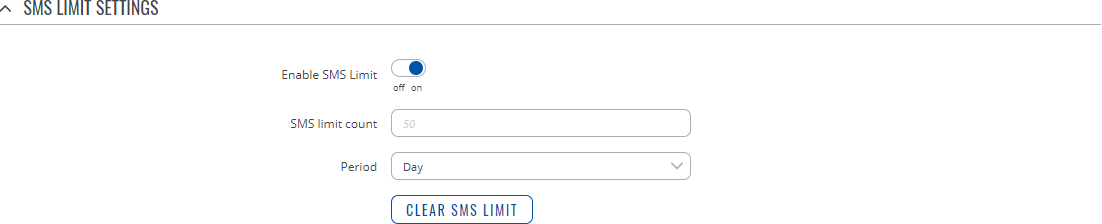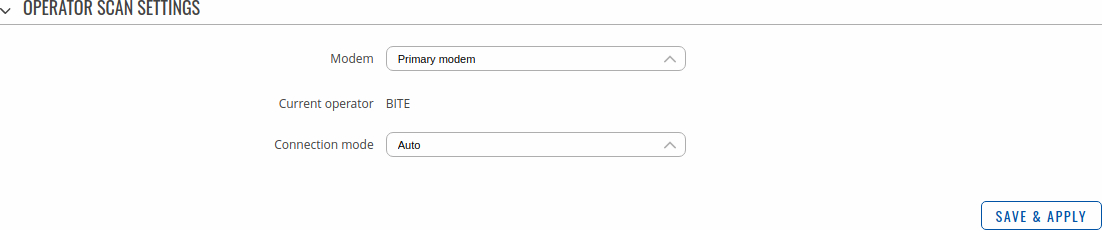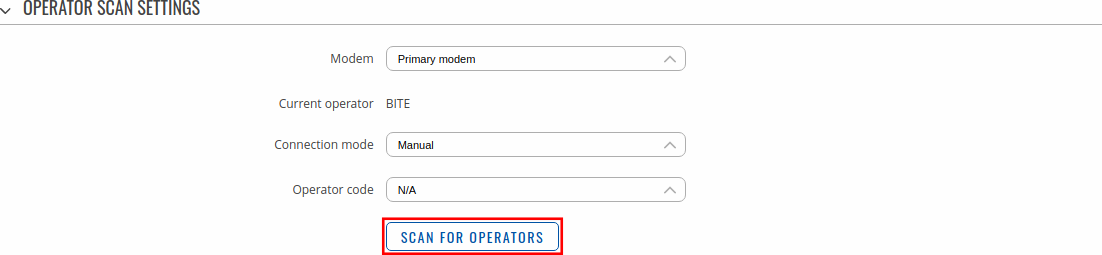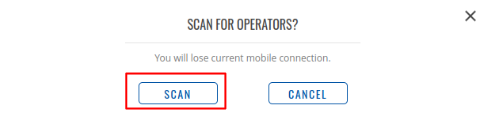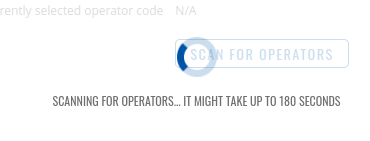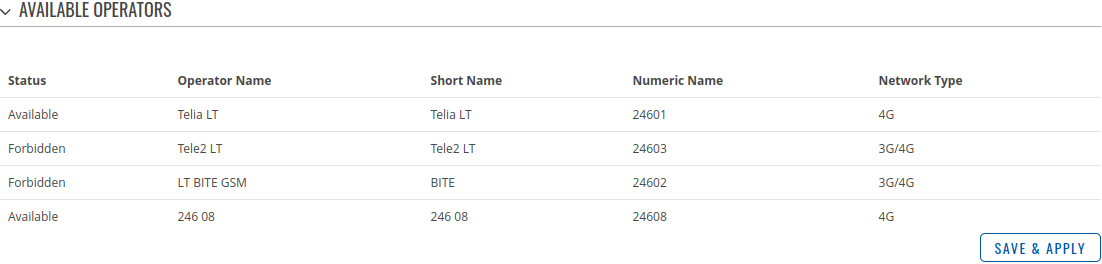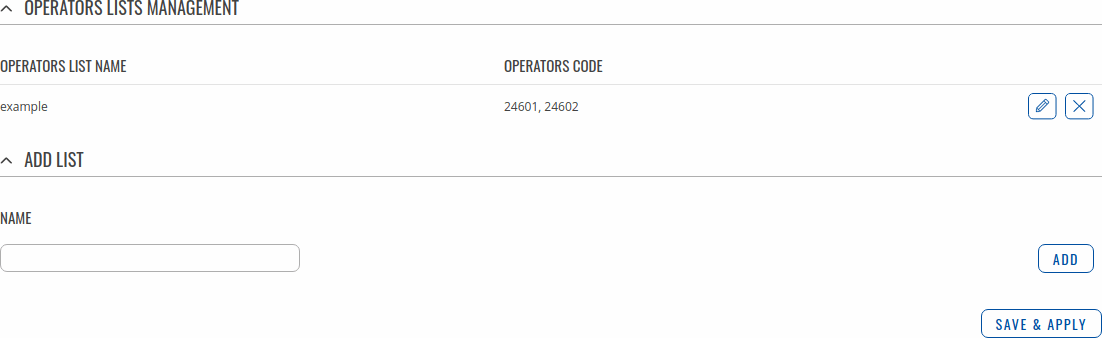Template:Networking rutos manual mobile: Difference between revisions
DominykasP (talk | contribs) |
DominykasP (talk | contribs) |
||
| Line 264: | Line 264: | ||
The <b>Network operators</b> section provides you with the possibility to scan for and manage mobile network operators to which the device's SIM card can connect to. {{#ifeq: {{{dualsim}}} | 1 | {{#ifeq: {{{dualmodem}}} | 0 |Operator selection is only available for the primary SIM card. In order to specify an operator for the other SIM card it must first be selected as the Primary SIM in the [[#SIM card settings|SIM card settings]] section.|}} |}} | The <b>Network operators</b> section provides you with the possibility to scan for and manage mobile network operators to which the device's SIM card can connect to. {{#ifeq: {{{dualsim}}} | 1 | {{#ifeq: {{{dualmodem}}} | 0 |Operator selection is only available for the primary SIM card. In order to specify an operator for the other SIM card it must first be selected as the Primary SIM in the [[#SIM card settings|SIM card settings]] section.|}} |}} | ||
[[File: | [[File:Networking_rutos_manual_mobile_network_operators_scan_dualsim.png|border|class=tlt-border]] | ||
<table class="nd-mantable"> | <table class="nd-mantable"> | ||
| Line 304: | Line 304: | ||
To select an operator manually, specify {{#ifeq: {{{dualmodem}}} | 1 |<b>Modem</b>,<nowiki> </nowiki>|}}<b>Connection mode: <i>Manual</i></b> and click <b>'Scan For Operators'</b>. | To select an operator manually, specify {{#ifeq: {{{dualmodem}}} | 1 |<b>Modem</b>,<nowiki> </nowiki>|}}<b>Connection mode: <i>Manual</i></b> and click <b>'Scan For Operators'</b>. | ||
[[File: | [[File:Networking_rutos_manual_mobile_network_operators_scan_proccess_step_1_dualsim.png|border|class=tlt-border]] | ||
Will be prompted with a pop-up asking if you're sure. Click 'Scan' if you wish to proceed. | Will be prompted with a pop-up asking if you're sure. Click 'Scan' if you wish to proceed. | ||
[[File: | [[File:Networking_rutos_manual_mobile_network_operators_scan_proccess_step_2.png|border|class=tlt-border]] | ||
Wait for the scan to finish. As indicated by the onscreen message, the process can take up to 3 minutes. | Wait for the scan to finish. As indicated by the onscreen message, the process can take up to 3 minutes. | ||
Revision as of 08:24, 3 February 2022
Template:Networking rutos manual fw disclosure
Summary
The Mobile page is used to configure mobile connection settings.
This manual page provides an overview of the Mobile page in {{{name}}} devices.
If you're having trouble finding this page or some of the parameters described here on your device's WebUI, you should turn on "Advanced WebUI" mode. You can do that by clicking the "Advanced" button, located at the top of the WebUI.
General
The General section is used to configure SIM card parameters that define how the device will establish a mobile connection.
Operator settings
The Operator Settings section is used to configure which operators can be allowed (Whitelist) or blocked (Blacklist).
| Field | Value | Description |
|---|---|---|
| Enable | off | on; default: off | Enables Whitelist or Blacklist for specified operator list. |
| Mode | Whitelist | Blacklist; default: Whitelist | Mode to be applied for operator list.
|
| Operator list | operator list; default: none | A list of operators which can be configured in Operators List page. |
SIM card settings
The SIM Card Settings section is used to configure main SIM card parameters. Refer to the figure and table below for information on the fields contained in that section.
[[File:Networking_{{{series}}}_manual_mobile_general_sim_card_settings.png|border|class=tlt-border]]
| Field | Value | Description |
|---|---|---|
| Deny data roaming | off | on; default: off | Denies data connection on roaming conditions. |
| Service mode | Auto | ; default: Auto | Network connection type preference. |
| PIN | integer [0000..99999999]; default: none | SIM card's PIN (Personal Identification Number) is a secret numeric password used to authenticate the device to the SIM card. PIN codes are comprised of numbers only and the length can range from 4 to 8 symbols. PIN number is saved in flash memory therefore it does not reset when default settings are restored. |
SMS limit settings
The SMS Limit Settings section provides you with the possibility to set up a maximum sent SMS message cap for your SIM card.
| Field | Value | Description |
|---|---|---|
| Enable SMS Limit | off | on; default: off | Turns SMS limiting on or off. |
| SMS limit count | integer; default: none | Sets the SMS sending cap, i.e., how many SMS messages can be sent from this SIM card during the specified period. |
| Period | Day | Week | Month; default: Day | Period for which SMS limiting should apply. After the period expires, the SMS limit counter will be reset. |
| Clear SMS Limit | - (interactive button) | Clears the SMS limit counter for the selected period. |
Network operators
The Network operators section provides you with the possibility to scan for and manage mobile network operators to which the device's SIM card can connect to.
| Field | Value | Description |
|---|---|---|
| Current operator | string; default: none | Displays the name of the operator the which the device is currently connected. |
| Connection mode | Auto | Manual | Manual-Auto; default: Auto | Operator selection method.
|
Manual operator selection
To select an operator manually, specify Connection mode: Manual and click 'Scan For Operators'.
Will be prompted with a pop-up asking if you're sure. Click 'Scan' if you wish to proceed.
Wait for the scan to finish. As indicated by the onscreen message, the process can take up to 3 minutes.
Once the scan has finished, you will see the results in the 'Operators List'.
In order to lock the SIM card to using a single operator, place a check mark next to the relevant entry in the list and click 'Save & Apply'.
Operators list
This section is used to create lists of operators codes, which can then be used in Operator settings section to Whitelist of Blacklist them. Operator code consists of two parts - Mobile Country Code (MCC) and Mobile Network Code (MNC).
By clicking Edit ![]() on a list you will be redirected to editing page in which you can enter operator codes for that list.
on a list you will be redirected to editing page in which you can enter operator codes for that list.
[[Category:{{{name}}} Network section]]