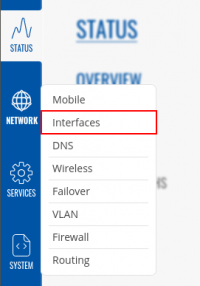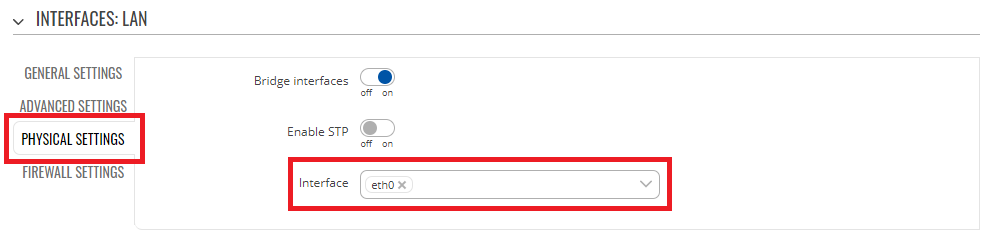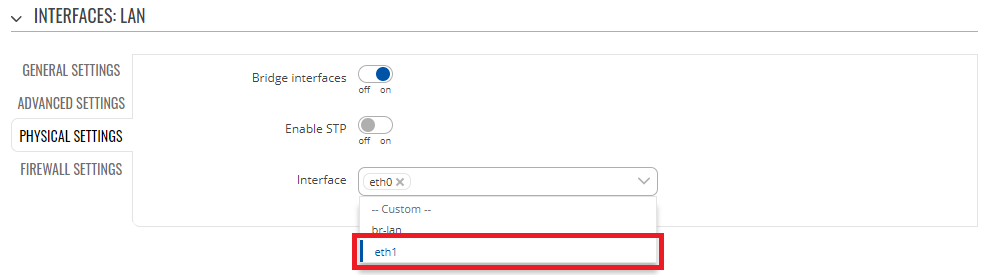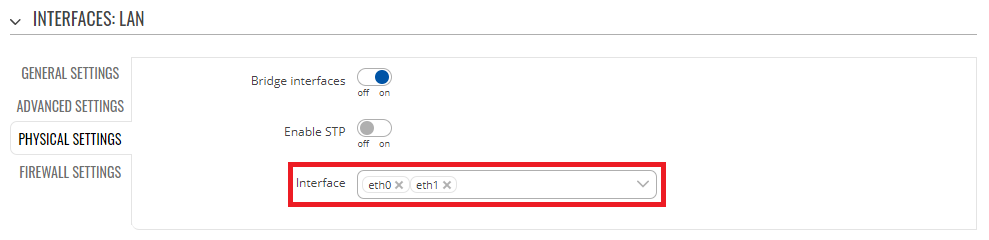Setting up WAN as LAN: Difference between revisions
Appearance
m Protected "Setting up WAN as LAN" ([Edit=Allow only administrators] (indefinite) [Move=Allow only administrators] (indefinite)) |
m Updated the images to reflect the current RutOS setup. |
||
| Line 16: | Line 16: | ||
---- | ---- | ||
* Next we will '''edit''' our LAN interface and navigate to '''Physical settings''' where we will add Interface item from the dropdown menu. | * Next we will '''edit''' our LAN interface and navigate to '''Physical settings''' where we will add Interface item from the dropdown menu. | ||
[[File:Physical | [[File:Physical Settings of LAN interface.png]] | ||
---- | ---- | ||
* In interface tab, add | * In interface tab, add "'''eth1'''" interface | ||
[[File:Ethernet | [[File:Dropdown of Ethernet Adapters for LAN interface.png]] | ||
---- | ---- | ||
* It should result in something like this. | * It should result in something like this. | ||
[[File: | [[File:How the network interfaces should look like.png|alt=|border|989x989px]] | ||
* Once you're done with configurations above just '''save any changes you made'''. | * Once you're done with configurations above just '''save any changes you made'''. | ||
* Wait a minute or two for the changes to take effect. If there is no effect, reboot the device. | * Wait a minute or two for the changes to take effect. If there is no effect, reboot the device. | ||
Revision as of 21:59, 3 March 2022
Main Page > General Information > Configuration Examples > LAN > Setting up WAN as LANIntroduction
This article provides a guide on how to configure WAN port as LAN. These configurations are specifically made for RUTOS devices.
Configuring WAN as LAN
- First you want to make sure that you have ADVANCED mode enabled. This will allow you to choose from a larger variety of settings.
- After that navigate to Network > Interfaces
- Disable WAN and WAN6 interfaces

- Click Save & Apply
- Next we will edit our LAN interface and navigate to Physical settings where we will add Interface item from the dropdown menu.
- In interface tab, add "eth1" interface
- It should result in something like this.
- Once you're done with configurations above just save any changes you made.
- Wait a minute or two for the changes to take effect. If there is no effect, reboot the device.
At this point, WAN port should work as LAN. Go ahead and try to swap from your to current port to WAN, you should be able to ping the router.