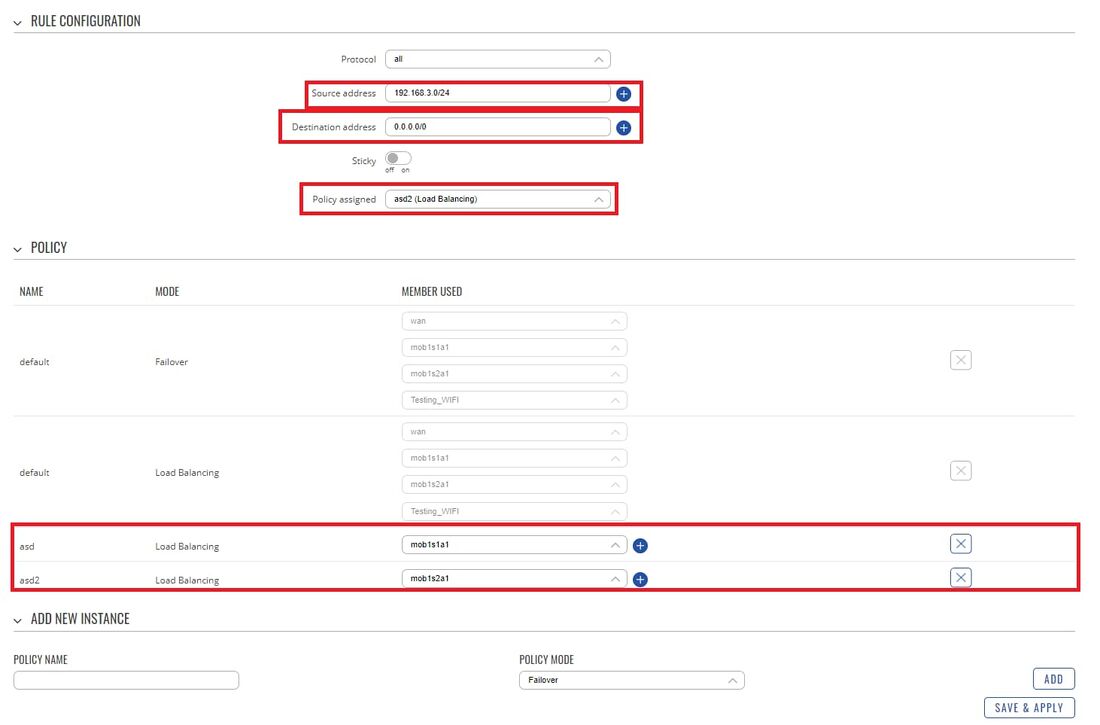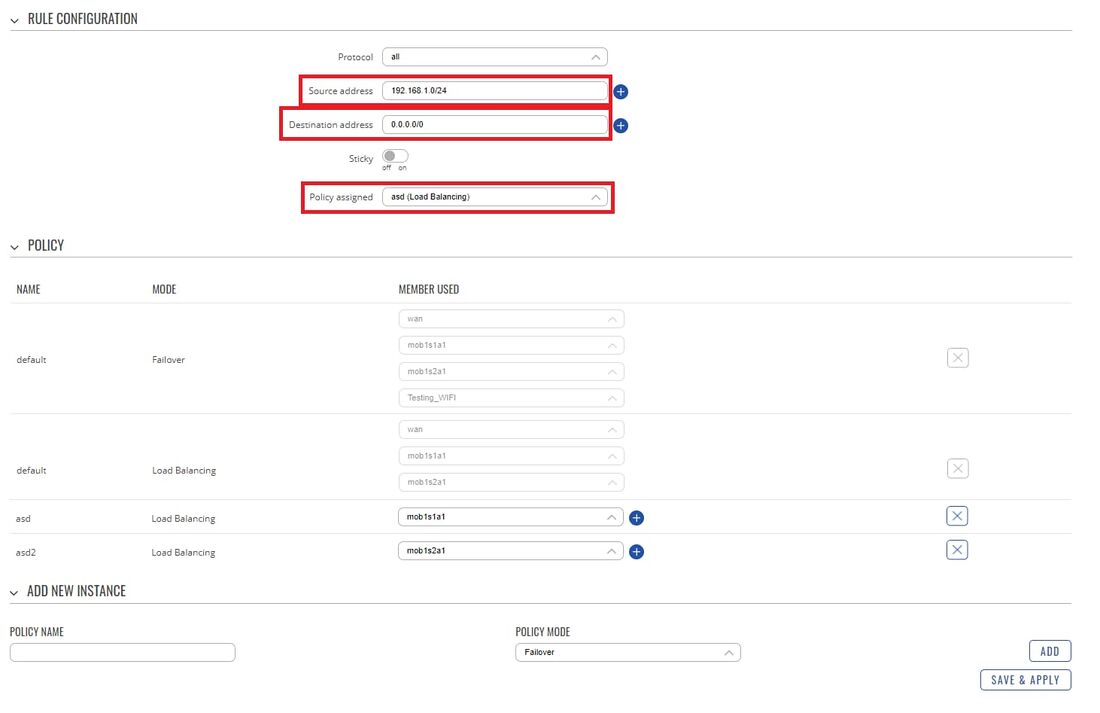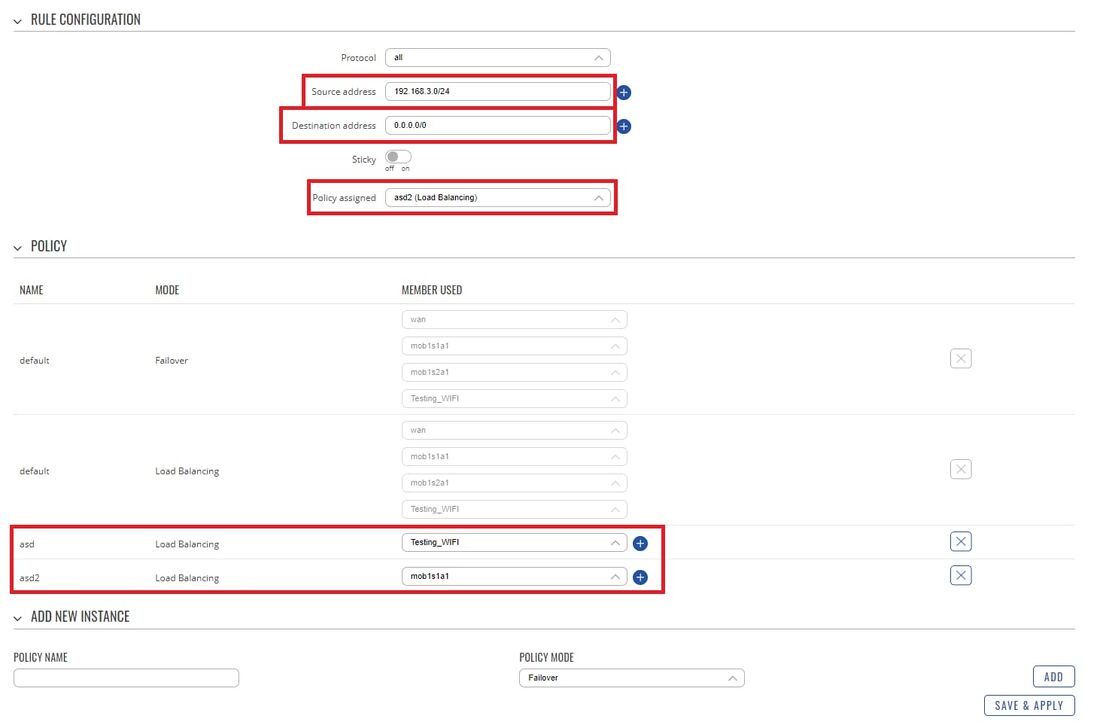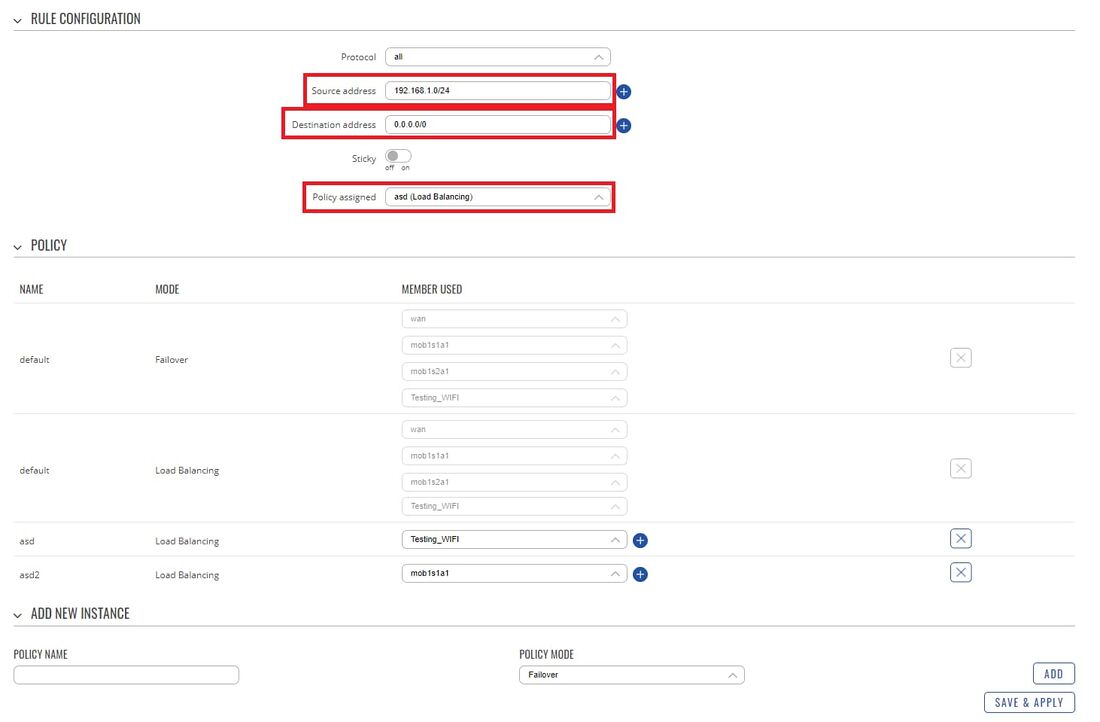Load Balancing Rules/Policies examples
Introduction
In this example, we will examine Load Balancing rules and policies and we will set up rules where all traffic from one LAN port will be going through the Mobile interface and all the traffic from the second port will be going through the Wireless WAN/Wired WAN or the Second Sim card (if used with RUTX12).
Load Balancing is a method of dividing traffic between multiple WAN interfaces. Load Balancing can be used to share the data load between different interfaces and increase the overall Internet speed for multiple users and connections. It is important to note that Load Balancing does not increase speed for any single connection. For example, if you're downloading a large file, using Load Balancing will not increase the speed of that download.
However, Load Balancing can be used to increase the speed of multiple connections. For example, when used in a WiFi network, Load Balancing would utilize the resources of multiple WAN interfaces to handle the many various requests of different clients.
Both Load Balancing and Failover cannot be used at the same time. If you wish to select Load Balancing, you can do that in the dropdown located in the top-right corner of the page:
If you're having trouble finding this page or some of the parameters described here on your device's WebUI, you should turn on "Advanced WebUI" mode. You can do that by clicking the "Basic" button under "Mode", which is located at the top-right corner of the WebUI.
Prerequisites
- RUTX12 device or any other RUT device
- 2 SIM cards or other WAN alternatives (WiFi WAN or regular LAN cable connected to WAN port)
- At least one end device (PC, Laptop, Tablet, Smartphone) to configure the routers
- At least one VLAN configurated on a device
Preparation
As mentioned in Prerequisites, you will need to configure a VLAN on the RUT device, detailed instructions on how to configure it can be found on this page: VLAN Set Up Everything else we will configure along the way.
Topology
Placeholder
Configurating RUTX12 device
We will start with the RUTX12 configuration. We will configure RUTX12 traffic from LAN port 1 to go through SIM1 and traffic from LAN port 2 to go through SIM2. To complete this configuration you will require to have one VLAN configurated already. Let's begin by navigating to your device's WebUI → Network → Failover. On this page you will need to configure two new rules, to do so at the bottom you can find the ADD NEW INSTANCE section, where input the name for a rule and press the button ADD.
In the topology, you can see that the second LAN port has an IP of 192.168.3.0/24, we will configure the first rule accordingly for this port.
LAN2 configuration
- Source address - input your VLAN network address in this example 192.168.3.0/24
- Destination address - leave 0.0.0.0/0 here, since we want to use this rule when navigating anywhere from LAN2 port
- Policy assigned - pick the policy on which you have set up for mob1s2a1
- Policy - here we will need to create two Policies (both of them for Load Balancing), like in the example create one rule for mob1s1a1 and one for mob1s2a1. Once they are created assign mob1s2a1 to this Rule.
After setting everything up Save the configuration.
LAN1 configuration
- Source address - input your LAN network address in this example 192.168.1.0/24
- Destination address - leave 0.0.0.0/0 here, since we want to use this rule when navigating anywhere from LAN1 port
- Policy assigned - pick the policy on which you have set up for mob1s1a1
Here we will not be creating new Policies since we already did that on the LAN2 configuration.
After setting everything up Save the configuration. And after that Enable the Load Balancing for mob1s1a1 and mob1s2a1 interfaces. For RUTX12 the configuration is finished, if you are not planning to configure another device (with one modem) skip to the Testing the Configuration section.
Configurating Device with one modem
In this section, we will configure a device unlike RUTX12 with one modem. We will configure all of the traffic from the LAN1 port to go through SIM1 and all of the traffic from the LAN2 port will go through WiFi WAN (you can use regular Wired WAN instead). Once again we will start the configuration by configuring LAN2 port traffic, keep in mind that the LAN2 port is configurated as VLAN 192.168.3.0/24.
LAN2 configuration
- Source address - input your VLAN network address in this example 192.168.3.0/24
- Destination address - leave 0.0.0.0/0 here, since we want to use this rule when navigating anywhere from LAN2 port
- Policy assigned - pick the policy on which you have set up for Wireless WAN or Wired WAN
- Policy - here we will need to create two Policies (both of them for Load Balancing), like in the example create one rule for mob1s1a1 and one for Wireless WAN or Wired WAN. Once they are created assign Wired WAN to this Rule.
After setting everything up Save the configuration.
LAN1 configuration
- Source address - input your LAN network address in this example 192.168.1.0/24
- Destination address - leave 0.0.0.0/0 here, since we want to use this rule when navigating anywhere from LAN1 port
- Policy assigned - pick the policy on which you have set up for mob1s1a1
Here we will not be creating new Policies since we already did that on the LAN2 configuration.
After setting everything up Save the configuration.