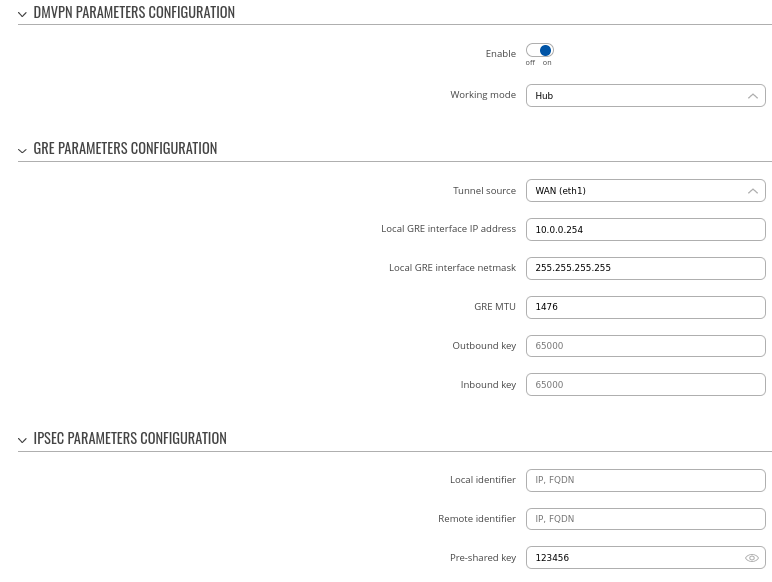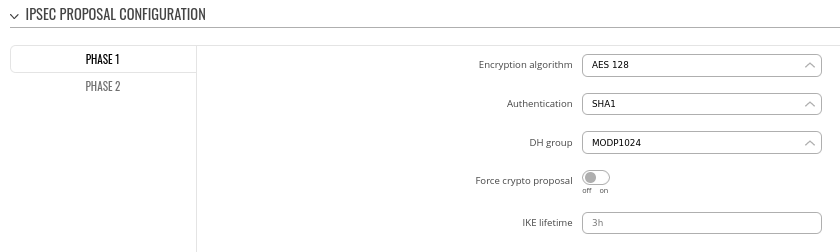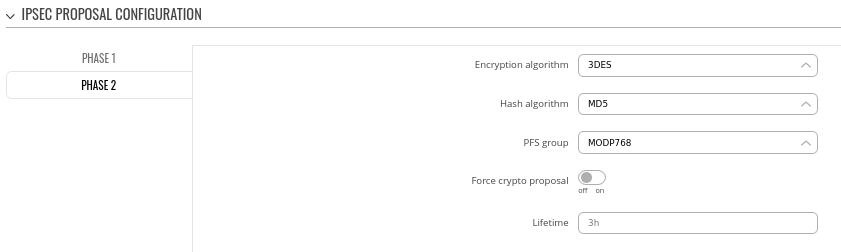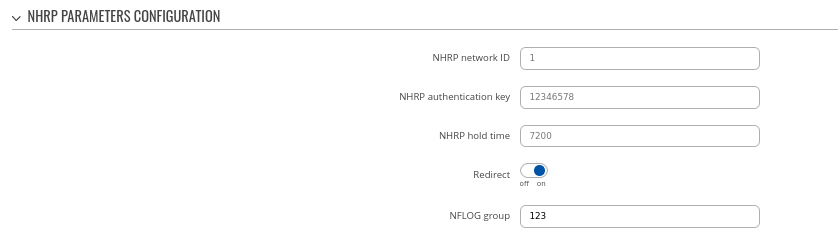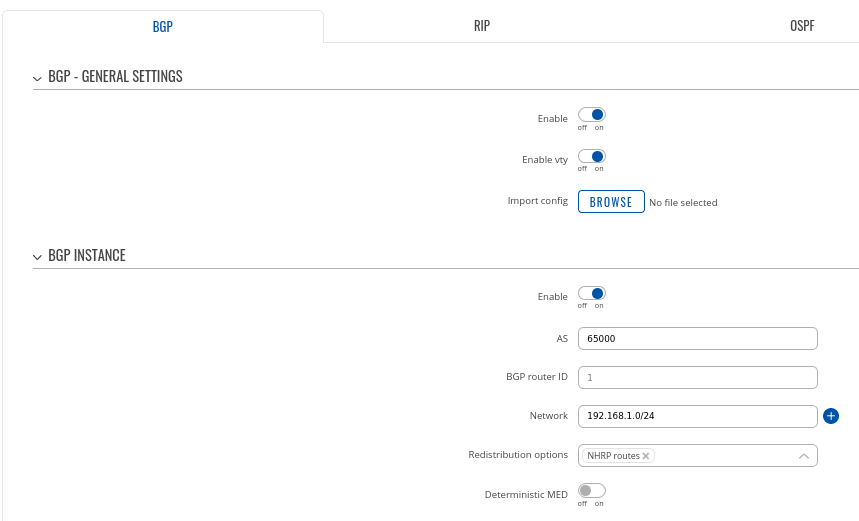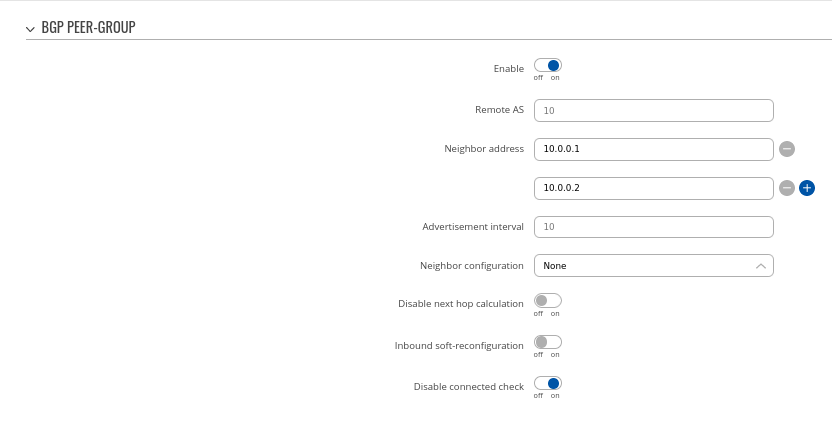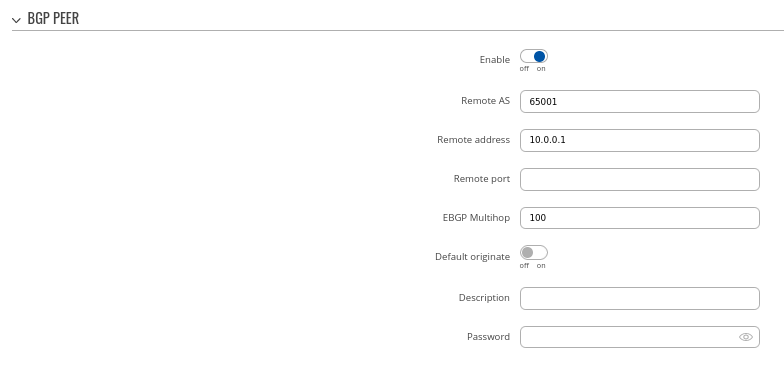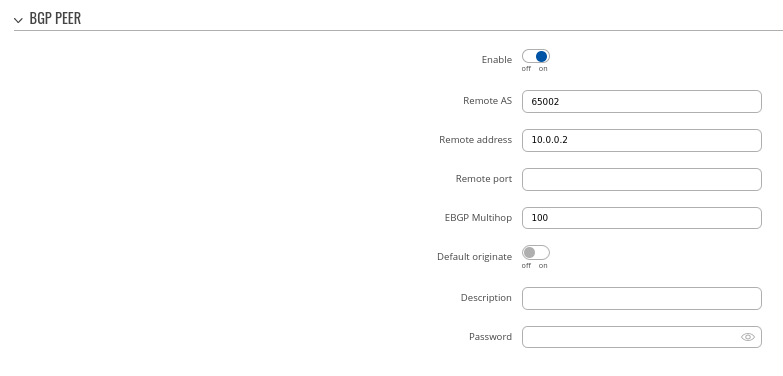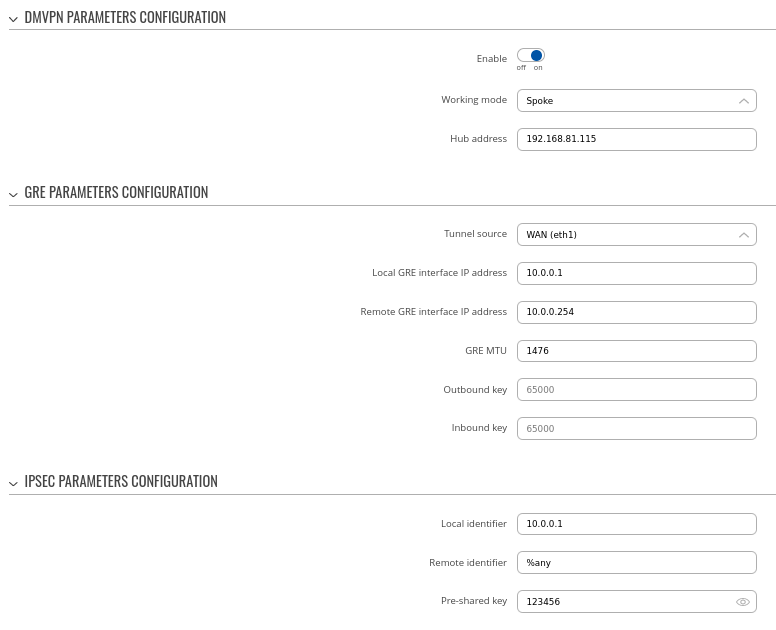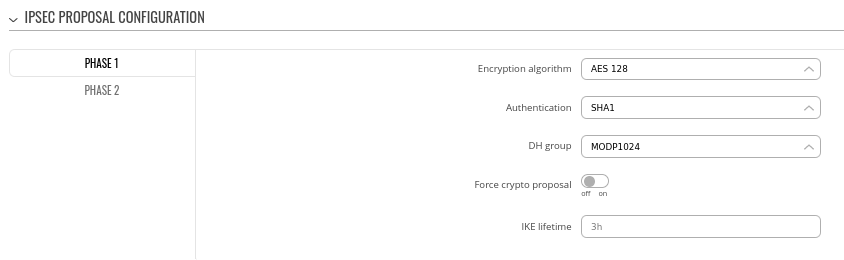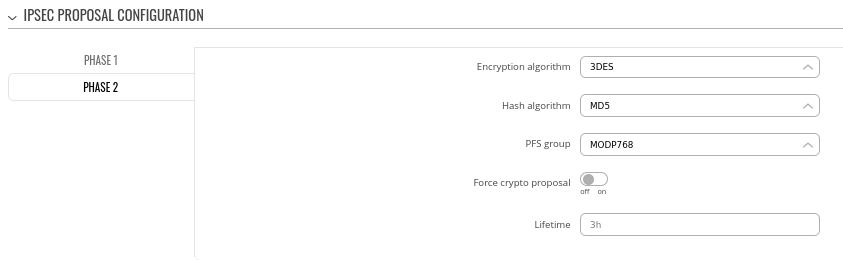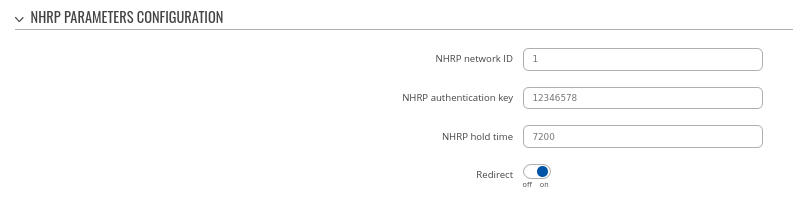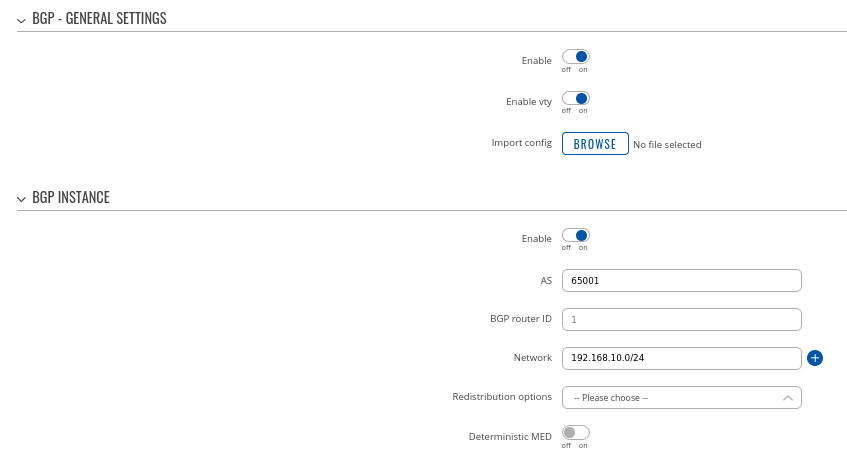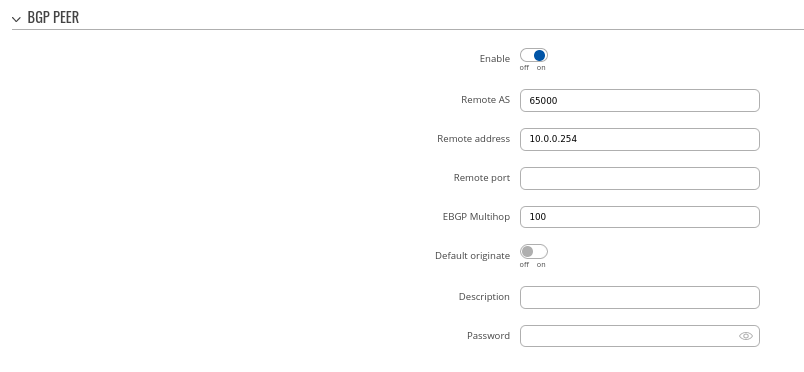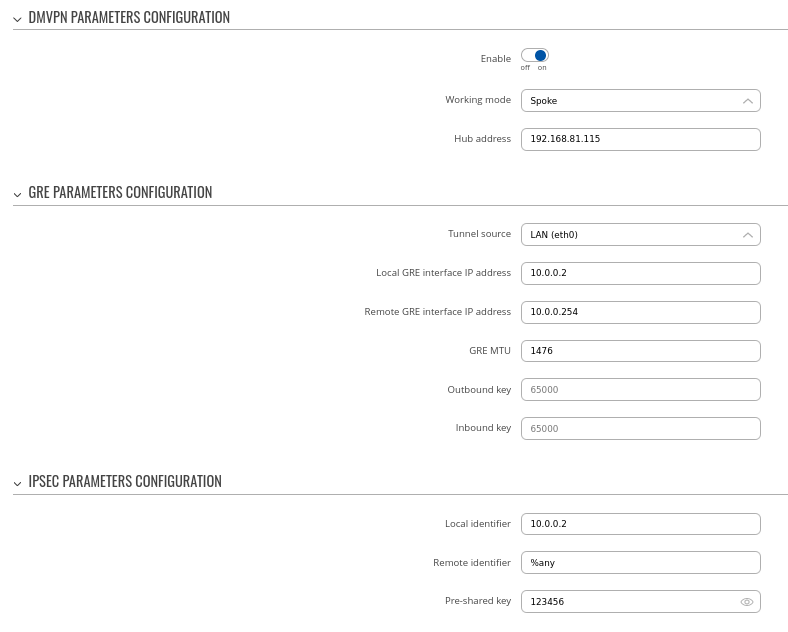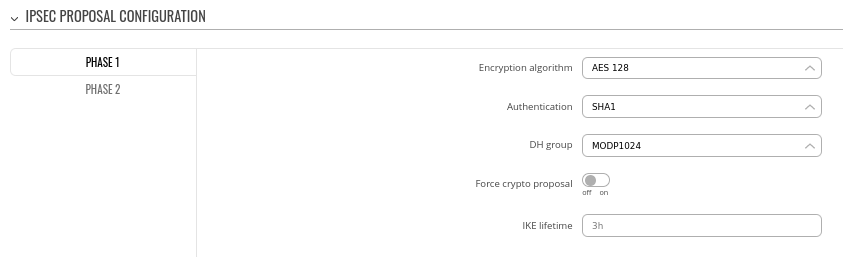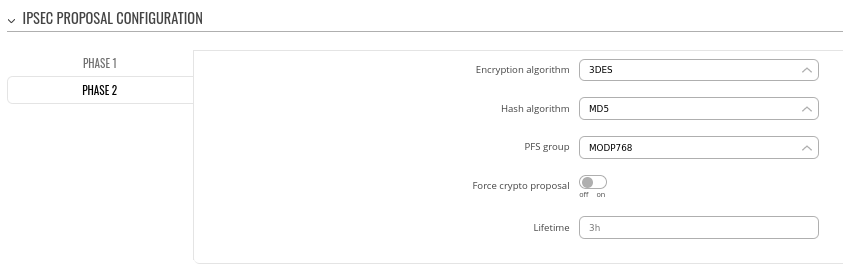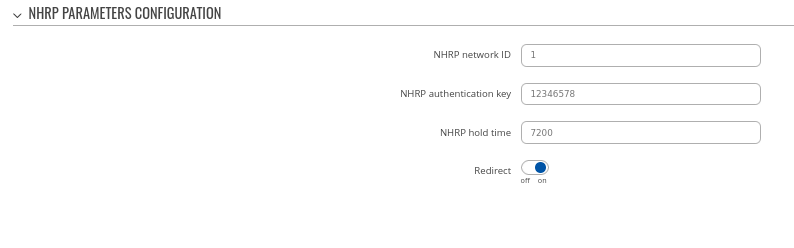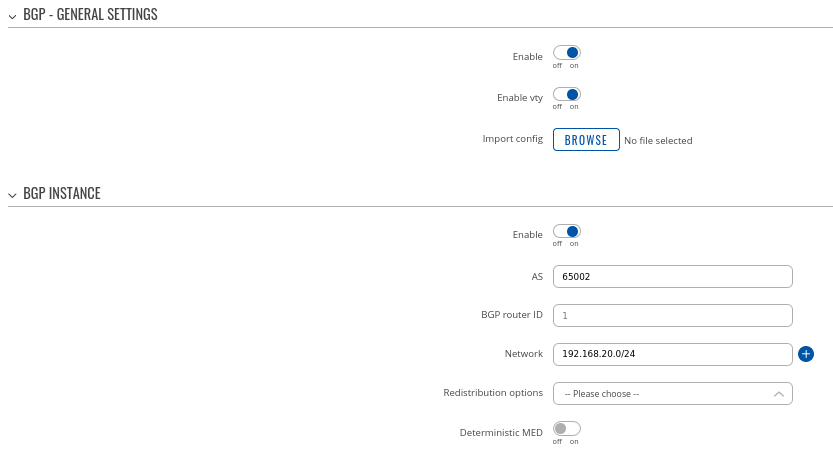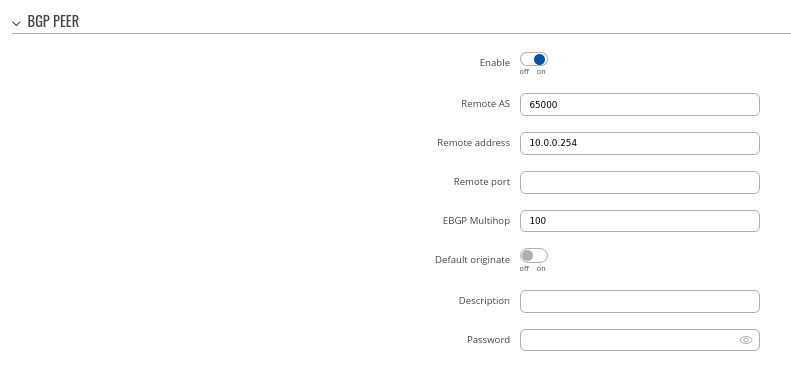DMVPN with IPsec Phase 3
Introduction
This article contains instructions on how to configure DMVPN Phase 3 between a "Hub" and two "Spokes" using Teltonika devices.
Prerequisites and overview
You will need:
- 2 Teltonika Routers for "Spokes" and one for "Hub"
- A PC to configure the routers
- HUB must have a Public IP address
HUB configuration
This section contains information on how to configure DMVPN HUB. Firstly, we'll configure the DMVPN instance to make the connection possible. Then we'll set the Border Gateway Protocol (BGP) parameters as our dynamic routing solution.
Note: at the moment, BGP is the only stable dynamic routing solution that can work with DMVPNs.
HUB configuration: DMVPN
Navigate to the Services → VPN → DMVPN page and follow the instructions provided below.
Step 1: create a new DMVPN instance:
- Select your HUB interface in the Tunnel source field
- Set Local GRE interface IP address (for example, 10.0.0.254)
- Set GRE MTU value to 1476
- Set Pre-shared key (we used simple 123456 for this example)
Step 2: configure DMVPN Phase 1 parameters:
- Encryption algorithm - AES 128
- Authentication SHA1
- DH group - MODP1024
Step 3: configure DMVPN Phase 2 parameters:
- Encryption algorithm - 3DES
- Hash algorithm - MD5
- PFS group -MODP768
Step 4: configure DMVPN NHRP parameters:
Step 5: save changes
Hub configuration: BGP
Navigate to the Network → Routing → Dynamic Routes → BGP Protocol page and follow the instructions provided below.
Step 1: enable BGP and configure General section:
- Enable vty
- Set AS to 65000
- Set announcement network(s). Routes to these networks will be shared over BGP. We used 192.168.1.0/24
Step 2: Create BGP Peer Group:
- Add Neighbor address (We used 10.0.0.1 and 10.0.0.2)
Step 3: Add two BGP peers for each spoke:
Peer 1.
- Set Remote AS to 65001
- Set Remote address as 10.0.0.1
Peer 2.
- Set Remote AS to 65002
- Set Remote address as 10.0.0.2
Spoke 1 configuration: DMVPN
Navigate to the Services → VPN → DMVPN page and follow the instructions provided below.
Step 1: create a new DMVPN instance:
- Add HUB address
- Select Tunnel source
- Add Local GRE interface IP address
- Add Remote GRE interface IP address
- Set GRE MTU
- Set Local identifier, Remote identifier as %any and input same Pre-shared key
Step 2: configure DMVPN Phase 1 parameters:
- Select Encryption algorithm - AES 128
- Select Authentication SHA1
- Select DH group MODP1024
Step 3: configure DMVPN Phase 2 parameters:
- Select Encryption algorithm 3DES
- Select Hash algorithm MD5
- Select PFS group MODP768
Step 4: configure DMVPN NHRP parameters:
- Leave everything by default
Step 5: save changes
Spoke 1 configuration: BGP
Navigate to the Network → Routing → Dynamic Routes → BGP Protocol page and follow the instructions provided below.
Step 1: enable BGP and configure General section:
- Enable vty
- Set AS to 65001
- Set Network to 192.168.10.0/24
Step 2: Create BGP Peer:
- Set Remote AS to 65000
- Set Remote address to 10.0.0.254
Spoke 2 configuration: DMVPN
Navigate to the Services → VPN → DMVPN page and follow the instructions provided below.
Step 1: create a new DMVPN instance:
- Input your HUB address
- Select Tunnel source interface
- Set Local GRE interface address to 10.0.0.2
- Set Remote GRE interface IP address to 10.0.0.254
- Set GRE MTU to 1476
Step 2: configure DMVPN Phase 1 parameters:
- Select Encryption algorithm - AES 128
- Select Authentication SHA1
- Select DH group MODP1024
Step 3: configure DMVPN Phase 2 parameters:
- Select Encryption algorithm 3DES
- Select Hash algorithm MD5
- Select PFS group MODP768
Step 4: configure DMVPN NHRP parameters:
Step 5: save changes
Spoke 2 configuration: BGP
Navigate to the Network → Routing → Dynamic Routes → BGP Protocol page and follow the instructions provided below.
Step 1: enable BGP and configure General section:
- Enable vty
- Set AS to 65002
- Set Network to 192.168.20.0/24
Step 2: Create BGP Peer:
- Set Remote AS to 65000
- Set Remote address to 10.0.0.254
Important Note
For HUB in Network > Firewall GRE zone change from REJECT to ACCEPT on FORWARD.
For setups behind NAT specify Local identifier in the Services → VPN → DMVPN → IPsec section