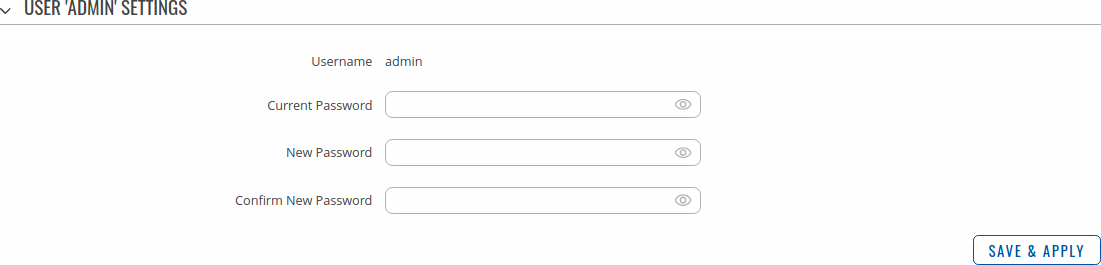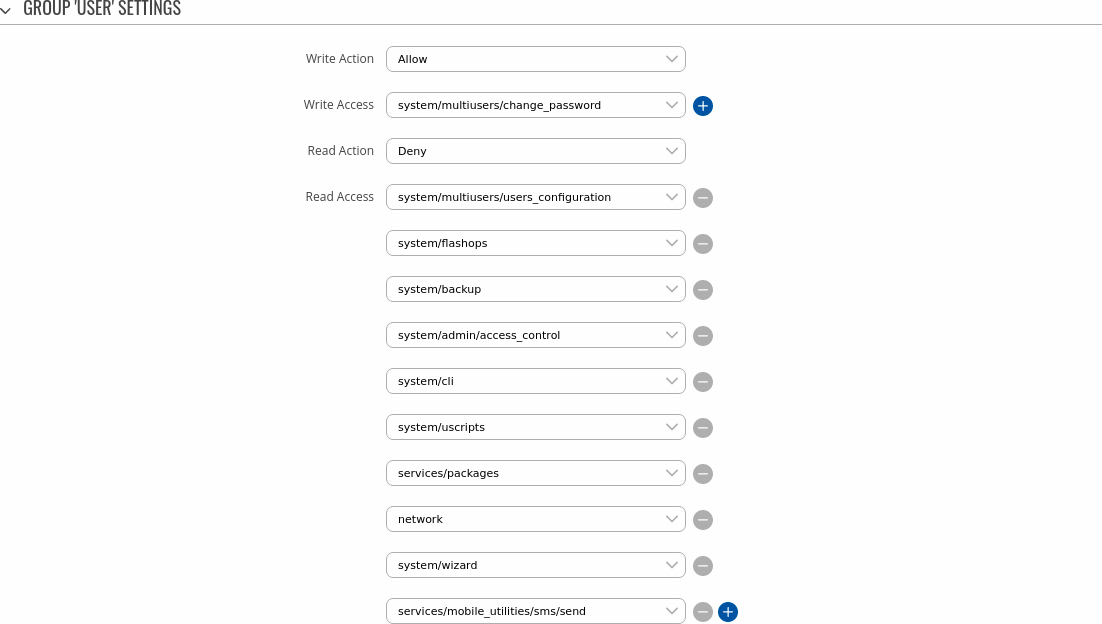Template:Networking rutos manual users
Template:Networking rutos manual fw disclosure
Change Password
The Change Password page is used to change the password of the current user.
Users Management
Summary
The Users Management page is used to add new user accounts that can access the device with different user credentials than the default ones. The newly added users can be assigned to one of two groups, either of which can be modified to limit WebUI read/write access rights for users belonging to each specific group.
This page is unrelated to SSH users. By default, there is one SSH user named "root" and it shares the same password as the default WebUI user named "admin".
This manual page provides an overview of the Users page in {{{name}}} devices.
If you're having trouble finding this page or some of the parameters described here on your device's WebUI, you should turn on "Advanced WebUI" mode. You can do that by clicking the "Advanced" button, located at the top of the WebUI.
Groups
The Groups section lists available user groups of which there are three:
- root - highest level of authority. Key elements that define this group:
- has unlimited read/write access;
- additional users cannot be added to this group;
- access rights for this group cannot be modified.
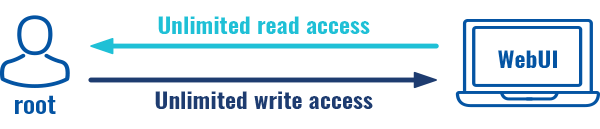
- admin - second highest level of authority. Key elements that define this group:
- limited read access; by default, users belonging to this group cannot view these pages:
- System → [[{{{name}}} Users|Users]].
- unlimited write access by default;
- access rights can be modified.
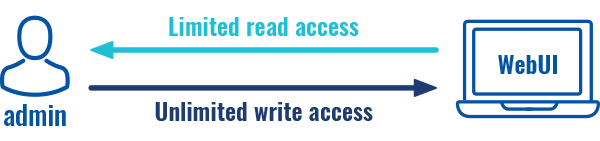
- limited read access; by default, users belonging to this group cannot view these pages:
- user - lowest level of authority. Key elements that define this group:
- no write access;
- limited read access; by default, users belonging to this group cannot view these pages:
- Services → Mobile Utilities → Messages → [[{{{name}}} Mobile_Utilities#Send_Messages|Send Messages]];
- System → [[{{{name}}} Users|Users]];
- System → [[{{{name}}} Firmware|Firmware]];
- System → [[{{{name}}} Reboot|Reboot]].
- access rights can be modified.
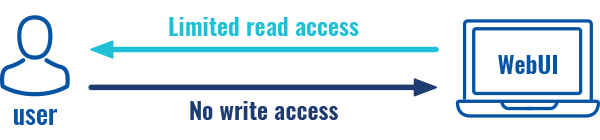
Additional note: you can view and/or edit settings for each group by clicking the 'Edit' button next to them. More on information on how to edit group access settings is located in the following section of this manual page.
Group Settings (edit group)
A group's parameters can be set in its Group Settings page. To access the Groups Settings page, click the 'Edit' button next to the group's name. Below is an example of the Group Settings section:
| Field | Value | Description |
|---|---|---|
| Write action | Allow
[[Category:{{{name}}} System section]] |