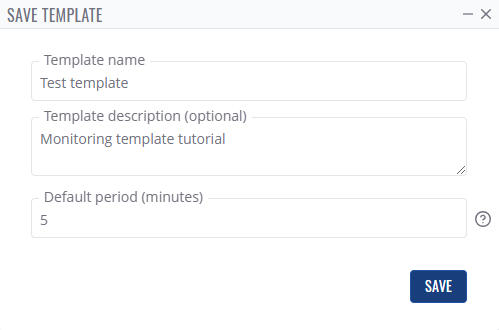Template:Create monitoring template
Appearance
Revision as of 15:45, 28 October 2024 by JustasB (talk | contribs) (→Create new monitoring template)
Create new monitoring template
To monitor your own desired parameters, you firstly need to create a new monitoring template which will collect data from those selected parameters.
- Click on + ADD button in the top of Monitoring templates page.
- In the next window, select the RutOS/TSWOS API version (based on device's firmware that will be assigned to this template) your monitoring template will be using. You can also choose to copy monitored parameters from your already existing custom monitoring template.
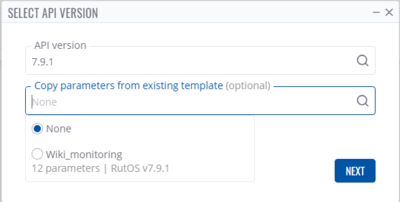
- After pressing next, you will be redirected to paramater selection. All parameters belong to their specific configuration section and some parameters even have their own sub-paramater values.
- To test the output/values of paramaters you'd like to monitor, use TEST ENDPOINT functionality:
- Select the device on which you are testing you custom monitoring template:
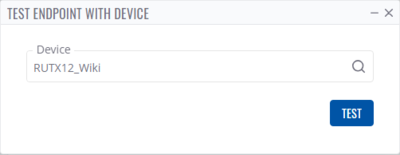
- Click TEST to get the output from the desired configuration section endpoint:

- Once you get the values of monitored parameter test request, you can select them into your monitoring template. You can also check Raw Data tab if you're interested in getting monitoring data via RMS API, there the output is displayed in JSON format.
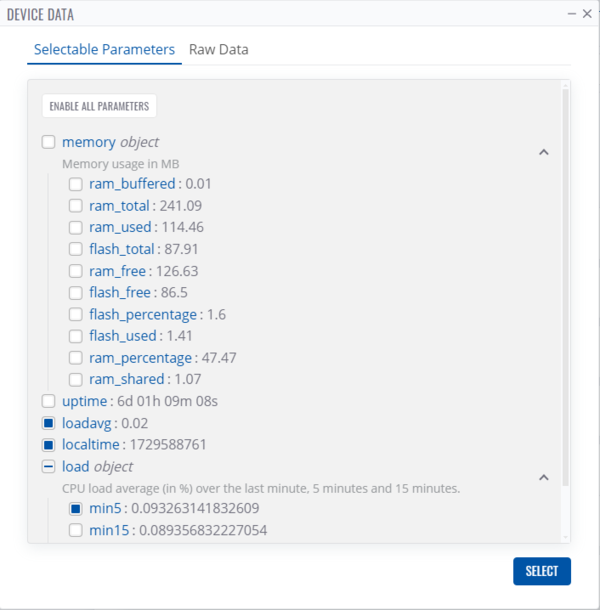
- Select the device on which you are testing you custom monitoring template:
- All selected parameters that you wish to monitor will be listed on the right side. You can choose up to 200 parameters.

- On the right side, in selected parameters section, by clicking on edit icon, you can customize the monitored parameters name, default value (if no value is received from the device), and monitored parameter's description.
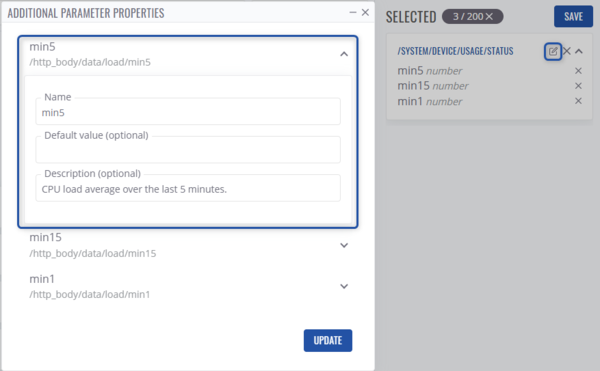
- After configuring everything your monitoring template, click on SAVE on the right side.
- Input the name for your new monitoring template, description and the default monitoring period which would be used for newly assigned devices.
Assigning new template
After the template has been created, you will need to assign it to desired devices and then enable its monitoring.
Templates can be either assigned from Monitoring template page or from Devices page by selecting desired devices and in top menu under Management selecting Manage monitoring templates.
Assigning from Monitoring templates page
- In Monitoring templates page, on your newly created template, click on "+" icon:
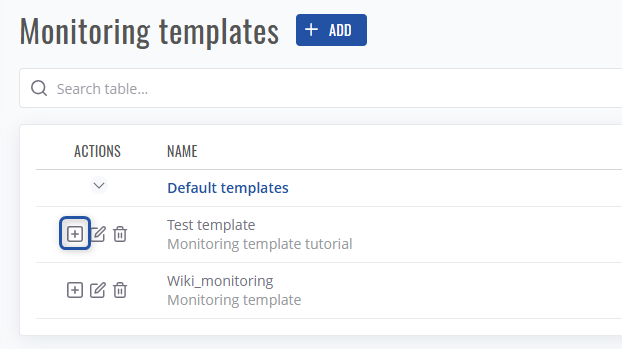
- Select devices on which the template will be assigned and click on Assign to confirm the changes:
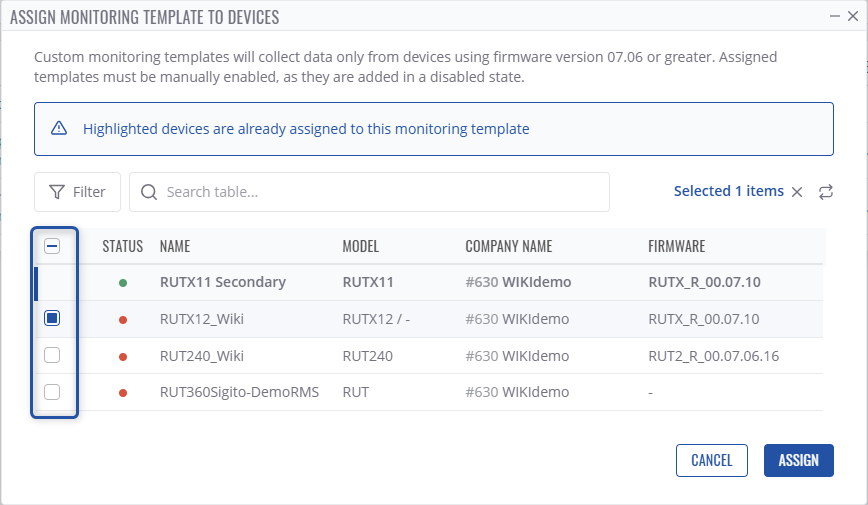
- However, you will still need to enable newly assigned template in order to monitor parameters. Please, go to step no. 5 Create_monitoring_template#Assigning_and_enabling_from_Devices_page.
Assigning and enabling from Devices page
- Select your desired devices in device table.
- In the top menu under management select Manage monitoring templates.
- Select Manage templates to assign or unassign templates on selected devices:
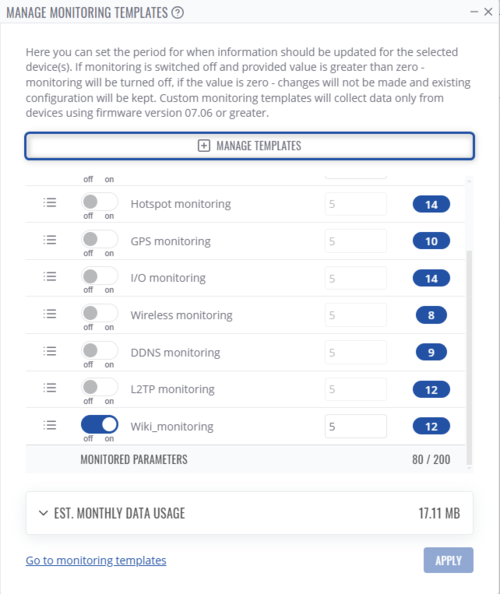
- Select which template to assign/unassign and click APPLY to save changes:
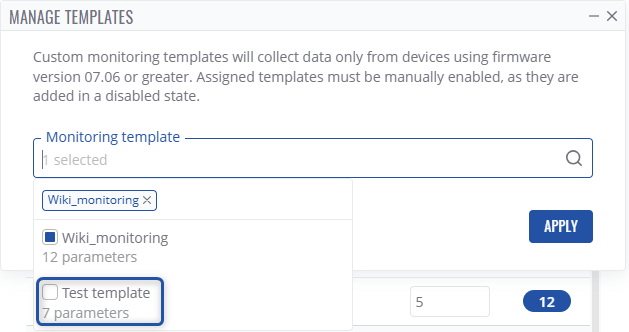
- Newly assigned template will appear in the Manage monitoring templates list, to monitor your devices using that template - you will need to enable it:
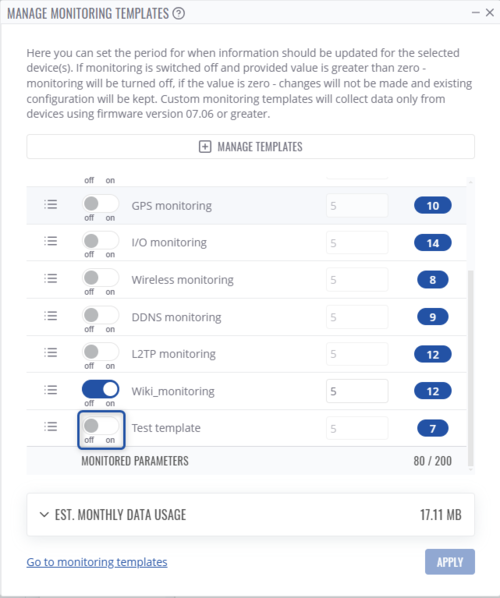
- Click apply to save changes.