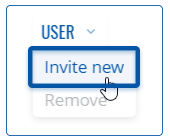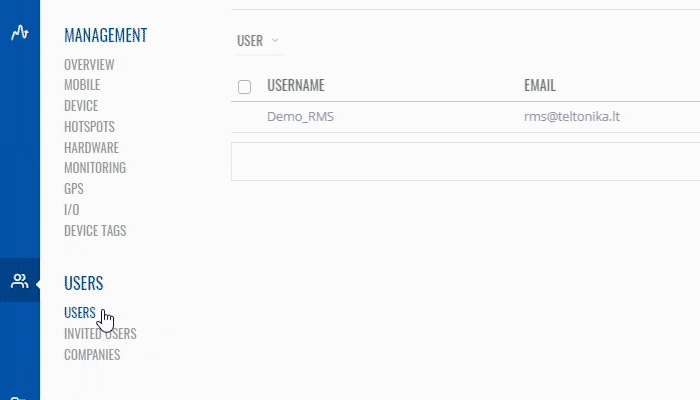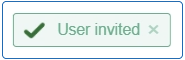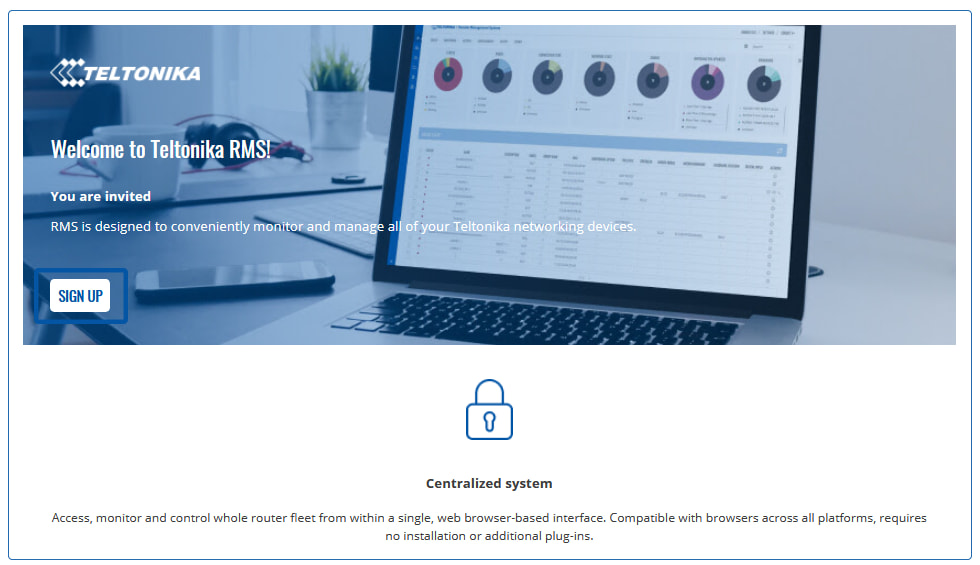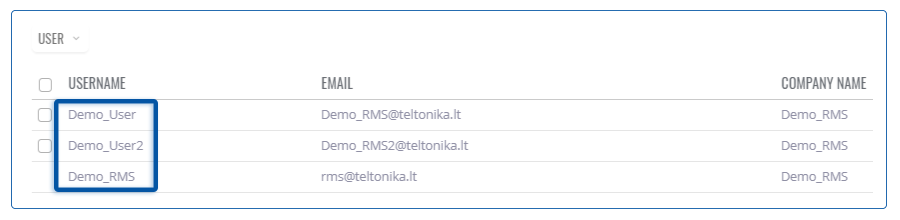Template:Rms manual users add new user
The Invite new is used to invite new users to manage or view your RMS profile.
To invite a new user go to the RMS web page, Left sidebar panel, (Users → Users) and click on Users submenu.
Move your mouse pointer to the Top control Users menu and select Invite new (Users → Invite new).
The Invite new function is used to add new users to your RMS profile.
Instructions
- Move your mouse pointer to the Users menu and click Invite new.
- You will get a Invite new user pop-up window. All fields are mandatory.
- Enter the Email of the new user, select the Company user will be able to manage and set the Role. Each role has different user rights.
- Click Invite button when ready.
At the top of your screen, you will get a notification in green text: ✔ User invited.
- Role - defines the user's role. Each role has different user rights on RMS. Possible roles:
- Read-only - users are used for demonstration purposes. They cannot perform any actions and cannot interact with any device, user or company.
- End client - can only see and interact with devices and users that belong to their specific company. End clients cannot create subsidiary companies and cannot manually move its company's licenses.
- Administrator - have full control over their company devices, users, and any devices/ users that belong to their subsidiary companies.Administrators are able to create new users and subsidiary companies, as well as move licenses between created subsidiary companies.
Important!
- After the new user will receive an email. User will have to create a new RMS account.
- Below you will see an example of such email.
After the invited user creates an account. The user table will look similar to the example below.