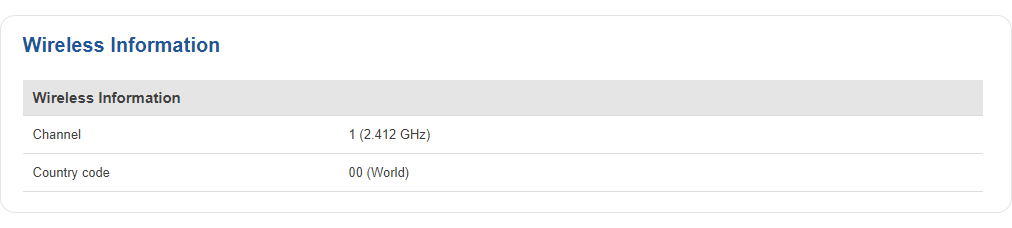Template:Networking rutxxx manual network
Summary
The Network page contains information related to the device's networking features. This chapter is an overview of the Network page in {{{name}}} devices.
{{Template:Networking_rutxxx_manual_network_mobile_{{{mobile}}}
| name = {{{name}}}
| file_mobile = {{{file_mobile}}}
}}
{{Template:Networking_{{{series}}}_manual_network_wan | name = {{{name}}} | file_wan = {{{file_wan}}} }}
LAN
The LAN section displays information about your Local Area Network and active DHCP leases.
LAN Information
The LAN Information section contains data on the router's LAN interface(s). The figure below is an example of the LAN Information section:
[[File:{{{file_lan_information}}}]]
| Field | Description |
|---|---|
| Name | LAN interface name |
| IP address | Router's LAN IP address |
| Netmask | A netmask is used to define how "large" a network is by specifying which part of the IP address denotes the network and which part denotes the device |
| Ethernet MAC address | Router's LAN MAC address |
| Connected for | LAN interface uptime |
DHCP Leases
The DHCP Leases section contains information on DHCP clients that hold active DHCP lease. The figure below is an example of the DHCP Leases section:
[[File:{{{file_dhcp}}}]]
| Field | Description |
|---|---|
| Hostname | DHCP client's hostname. |
| IP address | DHCP client's IP address. |
| LAN name | LAN interface name through which the client is connected to the router. |
| MAC address | DHCP client's MAC address. |
| Lease time remaining | Remaining lease time for a DHCP client. Active DHCP lease holders will try to renew their DHCP leases after a half of the lease time passes. DHCP lease settings can be changed in the Network → LAN → [[{{{name}}} LAN#General|DHCP Server]] section. |
Ports
The Ports displays an image of the router's front panel with highlighted Ethernet ports that are currently in use. The Refresh button refreshes all information fields in the page. The figure below is an example of the Ports section:
[[File:{{{file_lan_ports}}}]]
Wireless
The Wireless section displays information about wireless connections and associated WiFi stations.
Wireless Information
The figure below is an example of the Wireless Information section:
| Field name | Description |
|---|---|
| Channel | Currently used channel. In most countries there are 13 WiFi channels on the 2.4 GHz band (14 in Japan) to choose from |
| Country Code | Indicates currently used country code (SO/IEC 3166 alpha2 country codes as defined in ISO 3166-1 standard) |
Wireless Status
The Wireless Status section contains information about Wireless Access Points. The figure below is an example of the Wireless Status section:
| Field name | Description |
|---|---|
| SSID | The broadcasted SSID (Service Set Identifier) of the wireless network |
| Mode | Connection mode. Can either be Access Point (AP) or Client. In AP mode others can connect to this router's wireless connection. In client mode router connects to other wireless networks |
| Encryption | The type of WiFi encryption used |
| Wireless MAC | The MAC (Media Access Control) address of the access point radio |
| Signal Quality | The signal quality between router's radio and some other device that is connected to the router |
| Bit rate | The maximum possible physical throughput that the router's radio can handle. Bit rate will be shared between router and other possible devices which connect to local Access Point (AP) |
Associated Stations
The Associated Stations section contains information about devices that are connected to Wireless Access Point. The figure below is an example of the Associated Stations section:
| Field name | Description |
|---|---|
| MAC address | Associated station's MAC (Media Access Control) address |
| Device Name | Currently connected device name |
| Signal | Received Signal Strength Indicator (RSSI). Signal's strength measured in dBm |
| RX rate | The rate at which packets are received from associated station |
| TX rate | The rate at which packets are sent to associated station |
[[Category:{{{name}}} Status section]]