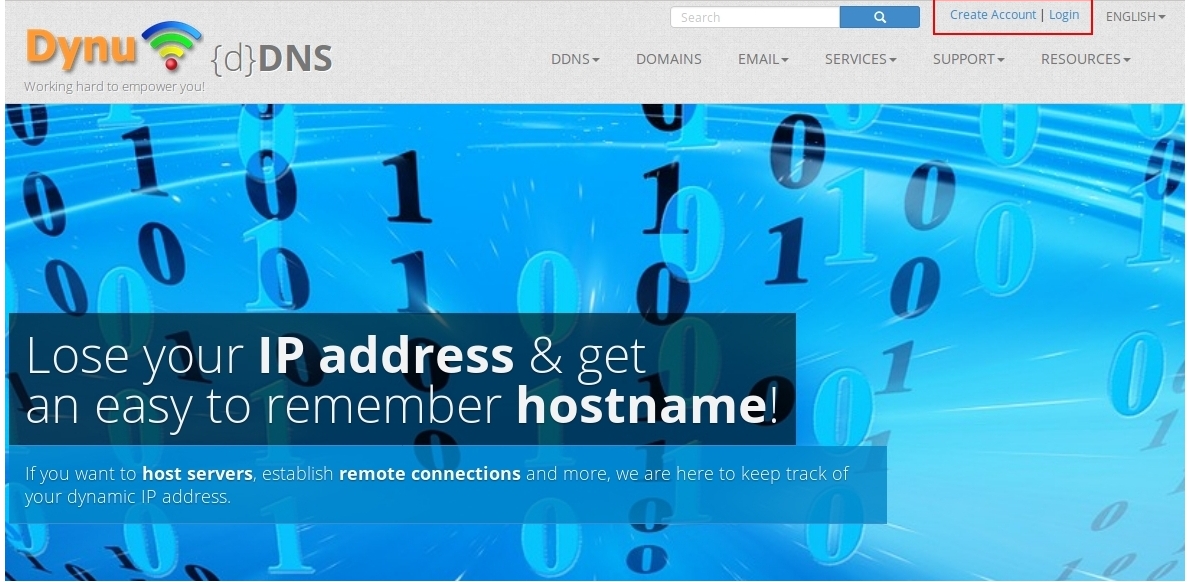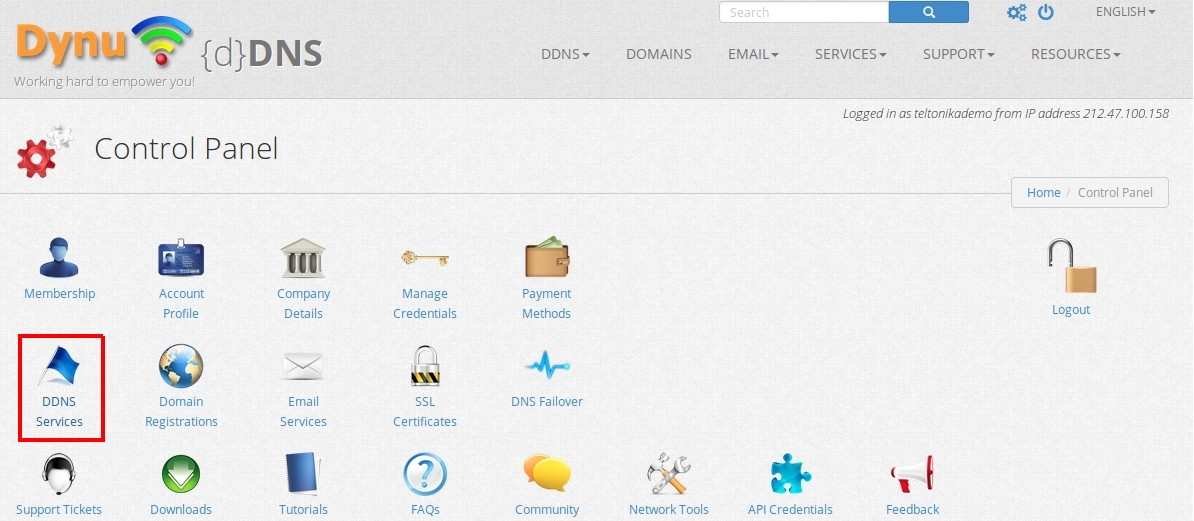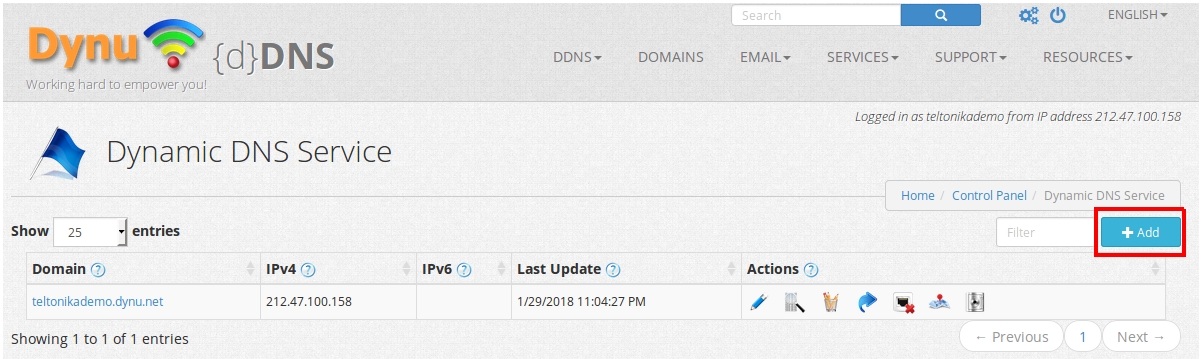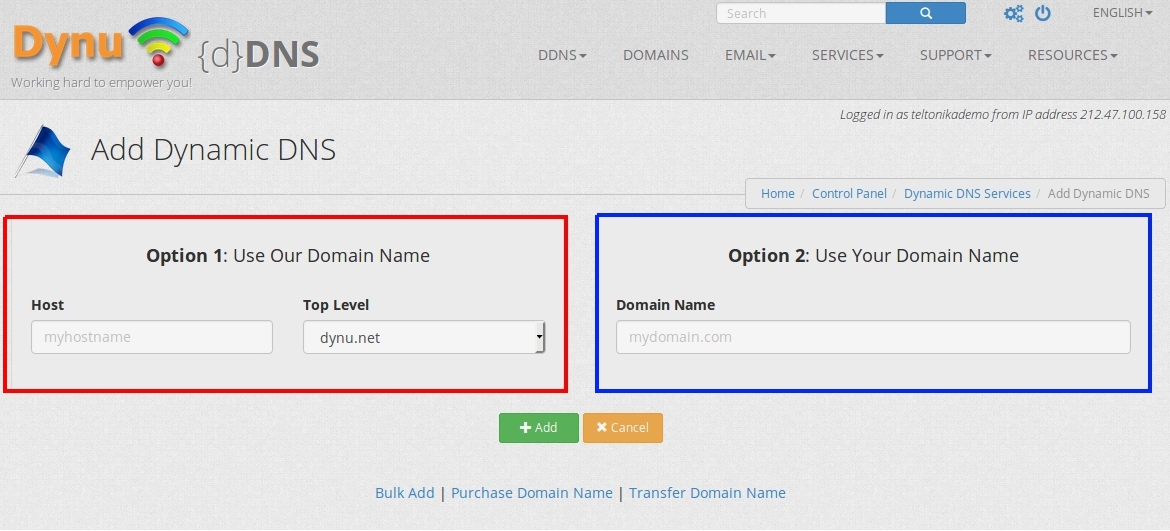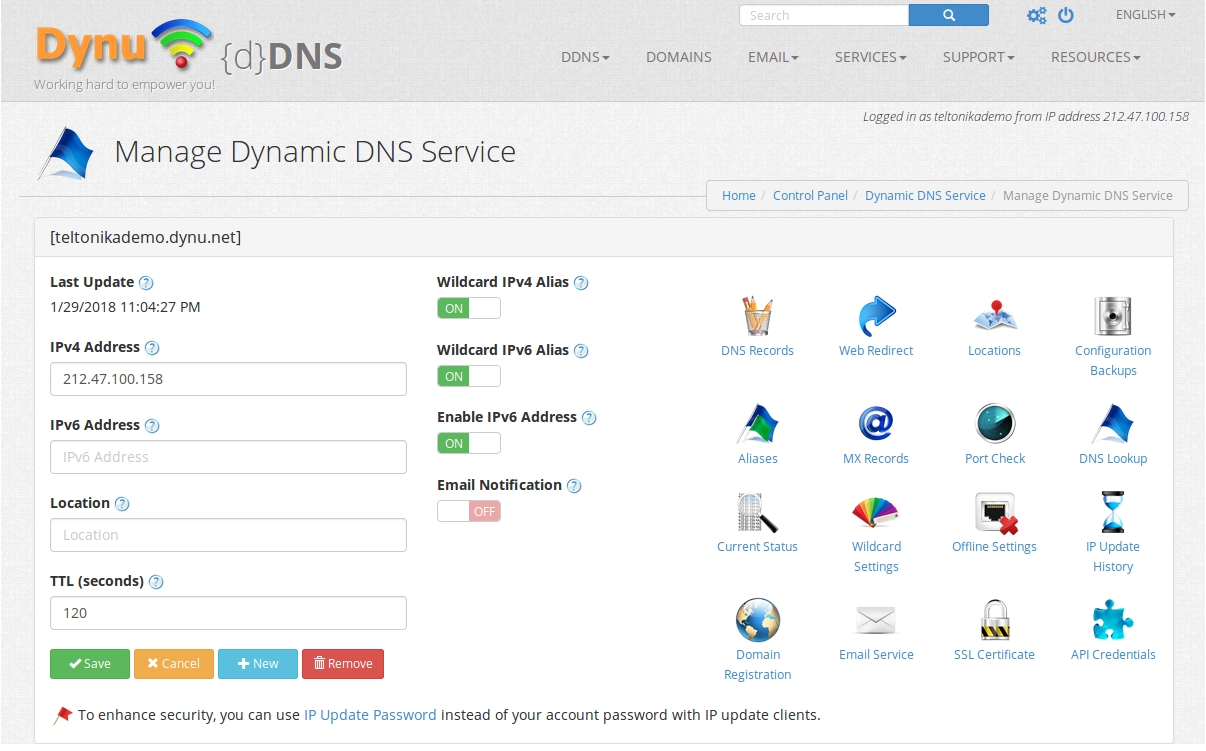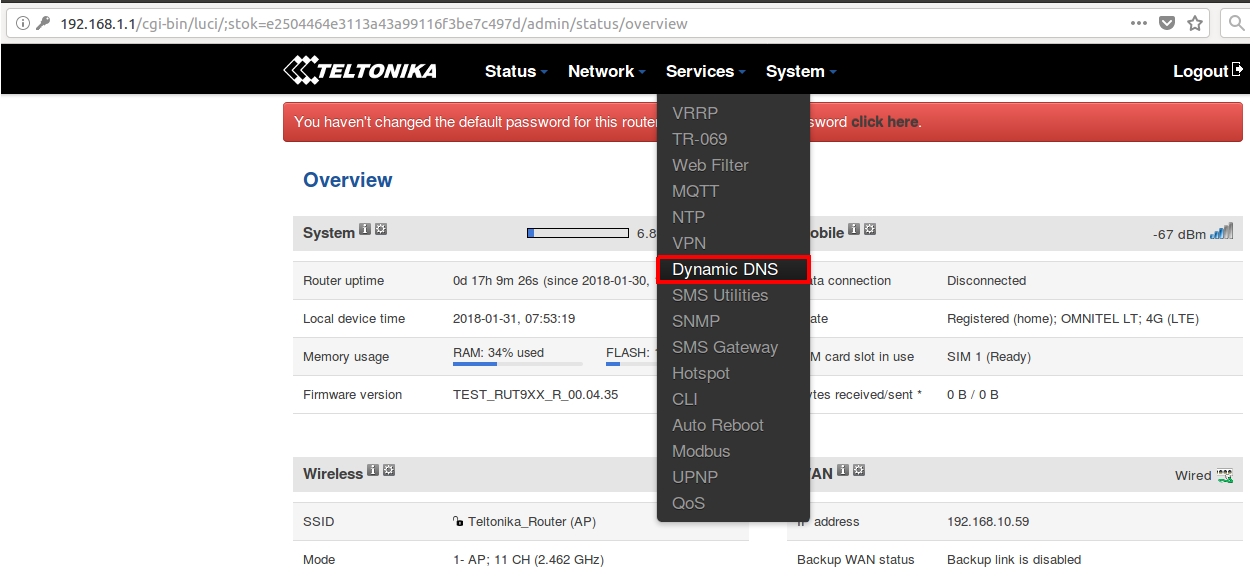Dynu.com DDNS configuration
Revision as of 11:44, 30 January 2018 by Akademija (talk | contribs) (→Step 2. Router configuration)
Step 1. Dynu DDNS configuration
First of all we need to visit DDNS provider website - https://www.dynu.com, once we are here we have two options: create new user or use existing one.
If you want to create new account click "Create Account"
After successful account creation you need to Add new host
Adding new host
You need to click "DDNS services"
Then "Add"
And finally you need to choose one of two options to use their domain name (red square) or your personal domain name (blue square) and click "Add"
After all these steps you should see this window this
Step 2. Router configuration
To configure router we need to enter RUT homepage. You can do so by entering 192.168.1.1 into browser's URL bar. After that you should click "Dynamic DNS": Services -> Dynamic DNS
Then enter new configuration name and click Add new