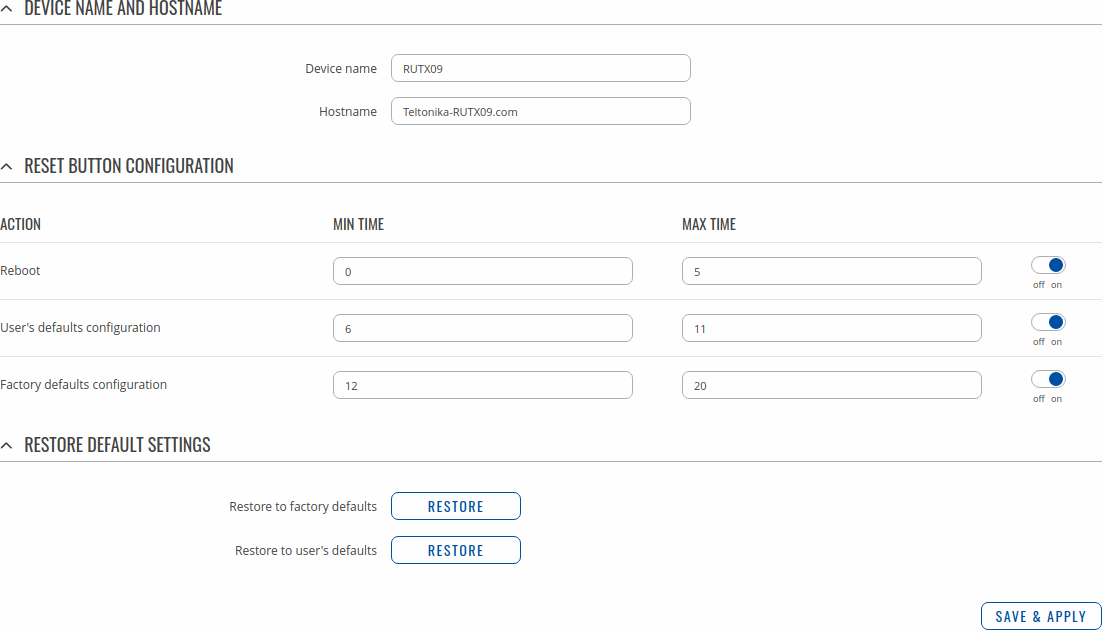Template:Networking rutos manual administration
Summary
This page is an overview of the Administration section of {{{name}}} devices.
Template:Networking rutos manual fw disclosure
General
The General section is used to set up some of device managerial parameters, such as changing device name. For more information on the General section, refer to figure and table below.
| Field | Value | Description |
|---|---|---|
| Device name | string; default: {{{name}}} | Device model name. |
| Hostname | string; default: Teltonika-{{{name}}}.com | Device hostname. This can be used for communication with other LAN hosts. |
| Min time | integer [0..60]; default: none | Minimum time (in seconds) the button needs to be held to perform an action. |
| Max time | integer [1..60]; default: none | Maximum time (in seconds) the button can be held to perform an action, after which no action will be performed. |
| Restore to factory defaults | -(interactive button) | Restores device to manufacturer's default settings. |
| Restore to user's defaults | -(interactive button) | Restores device to custom configuration set by the user. |
Users & recipients
The Users & recipients section is used to configure phone groups and email users.
Phone groups
The Phone groups section is used to manage groups of phone numbers.
Refer to the figure below for information on device Phone groups page.
File:Networking rutx manual administration phone groups v1.png
You can create a group by writing its name and clicking Add button. To configure group, choose group you want to configure from the list and click ![]() Edit button, located at the right side of it.
Edit button, located at the right side of it.
Modify phone group
File:Networking rutx manual administration phone groups setup v1.png
| Field | Value | Description |
|---|---|---|
| Group name | string; default: none | Name of this phone numbers group. |
| Phone number | string; default: none | A phone number entry for this group. A phone number containing 0-9*+# characters is accepted. |
Email users
The Email users section is used to manage email configurations.
Refer to the figure below for information on device Email users page.
File:Networking rutx manual administration email users v1.png
You can create user by writing its name and clicking Add button. To configure email user, choose user you want to configure from the list and click ![]() Edit button, located at the right side of it.
Edit button, located at the right side of it.
Modify email user
File:Networking rutx manual administration email users setup v1.png
| Field | Value | Description |
|---|---|---|
| Secure connection | off | on; default: off | Use if your SMTP server supports TLS or SSL encryption. |
| SMTP server | string; default: none | SMTP server name. |
| SMTP server port | integer [0..65535]; default: none | SMTP server port. |
| User name | string; default: none | Username used in authentication to SMTP server. |
| Password | string; default: none | Password used in authentication to SMTP server. |
| Sender's email address | string; default: none | Configured SMTP server's user's email address. |
Access Control
General
The Access Control page is used to manage remote and local access to the router.
Important: turning on remote access leaves the router vulnerable to external attackers. Make sure you use a strong password.
SSH
File:Networking rutx manual administration access control general ssh v1.png
| Field | Value | Description |
|---|---|---|
| Enable SSH access | off | on; default: on | Turns SSH access from the local network (LAN) on or off. |
| Remote SSH access | off | on; default: off | Turns SSH access from remote networks (WAN) on or off. |
| Port | integer [0..65535]; default: 22 | Selects which port to use for SSH access. |
WebUI
File:Networking rutx manual administration access control general webui v2.png
| Field | Value | Description |
|---|---|---|
| Enable HTTP access | off | on; default: on | Turns HTTP access from the local network (LAN) to the router's WebUI on or off. |
| Enable HTTPS access | off | on; default: on | Turns HTTPS access from the local network (LAN) to the router's WebUI on or off. |
| Redirect to HTTPS | off | on; default: off | Redirects connection attempts from HTTP to HTTPS. |
| Enable remote HTTP access | off | on; default: off | Turns HTTP access from remote networks (WAN) to the router's WebUI on or off. |
| Port | integer [0..65535]; default: 80 | Selects which port to use for HTTP access. |
| Enable remote HTTPS access | off | on; default: off | Turns HTTPS access from remote networks (WAN) to the router's WebUI on or off. |
| Port | integer [0..65535]; default: 443 | Selects which port to use for HTTPS access. |
CLI
File:Networking rutx manual administration access control general cli v1.png
| Field | Value | Description |
|---|---|---|
| Enable CLI | off | on; default: on | Turns CLI access from the local network (LAN) on or off. |
| Enable remote CLI | off | on; default: off | Turns CLI access from remote networks (WAN) on or off. |
| Port range | range of integers [0..65534]-[1..65535]; default: 4200-4220 | Selects which ports to use for CLI access. |
| Shell limit | integer [1..10]; default: 5 | Maximum number of active CLI connections. |
Security
File:Networking rutx manual administration access control security v1.png
| Field | Value | Description |
|---|---|---|
| Fail count | integer; default: 10 | An amount of times IP address can try to access SSH or WebUI before being blocked. |
| Blocked address | ip | IP address which was blocked due to reaching fail count limit. |
| Failed attempts | integer | Amount of times IP address tried to access SSH or WebUI after getting blocked. |
Diagnostics
The Diagnostics section is used to execute simple network diagnostic tests, including ping, traceroute and nslookup.
[[File:{{{file_diagnostics}}}]]
| Field | Value | Description |
|---|---|---|
| Method | Ping | Traceroute | Nslookup; default: Ping | Selects diagnostic method.
|
| Protocol | IPv4 | IPv6; default: IPv4 | Selects IP address family for diagnostic test. |
| Address | ip | host; default: none | IP address or hostname on which the diagnostic test will be performed. |
Troubleshoot
The Troubleshoot section is used to download various files that contain information used for troubleshooting the router. Refer to the figure and table below for information on the Troubleshoot page.
[[File:{{{file_troubleshoot}}}]]
| Field | Value | Description |
|---|---|---|
| System log | - (interactive button) | Displays the contents of the router's system log file. The system log contains records of various system related events, such as starts/stops of various services, errors, reboots, etc. |
| Kernel log | - (interactive button) | Displays the contents of the router's kernel log file. The kernel log contains records of various events related to the processes of the operating system (OS). |
| Troubleshoot file | - (interactive button) | Downloads the router's Troubleshoot file. It contains the router's configuration information, logs and some other files. When requesting support, it is recommended to always provide the router's Troubleshoot file to Teltonika engineers for analysis. |
| TCP dump file | - (interactive button) | Downloads the router's TCP dump file. TCP dump is a program used to capture packets moving through network interfaces. By default, the router does not store TCP dump information. You must enable TCP dump and save the changes before you can download the file. |
| Enable TCP dump* | off | on; default: off | Turns TCP dump packets capture on or off. |
* More on TCP dump in the next section.
TCP dump
TCP dump is a program used to capture packets moving through network interfaces. By default, the router does not store TCP dump information. You must enable TCP dump and save the changes before you can download the file.
If you enable TCP dump, you will notice additional configuration fields appear. Refer to the figure and table below for realted information.
[[File:{{{file_tcpdump}}}]]
| Field | Value | Description |
|---|---|---|
| Enable TCP dump | off | on; default: off | Turns TCP dump packet capture on or off. |
| Select interface | network interface; default: br-lan | Only captures packets that move through the specified network interface. |
| Select protocol filter | all | icmp | tcp | udp | arp; default: All | Only captures packets that match the specified protocol. |
| Select packets direction | IN/OUT | Incoming | Outgoing; default: IN/OUT | Only captures packets coming from the specified direction. |
| Host | ip | host; default: none | Only captures packets related to the specified host. |
| Port | integer [0..65335]; default: none | Only captures packets related to the specified communication port. |
| Select storage | Internal storage | / ; default: Internal storage | Specifies where the TCP dump file will be stored. |
Root CA
The Root CA section is used to add a root CA certificate file to the router. There is a default file already preloaded on the device which will be overwritten by any uploaded file. The certificates must be in .pem format, maximum file size is 300 KB. These certificates are only needed if you want to use HTTPS for your services and the default file should be sufficient in most cases.
[[File:{{{file_root_ca}}}]]
[[Category:{{{name}}} System section]]