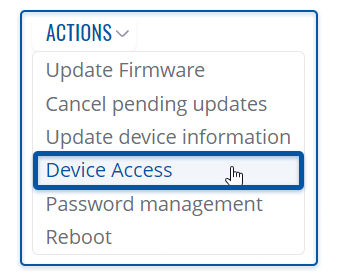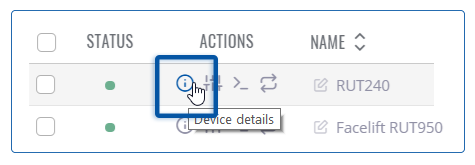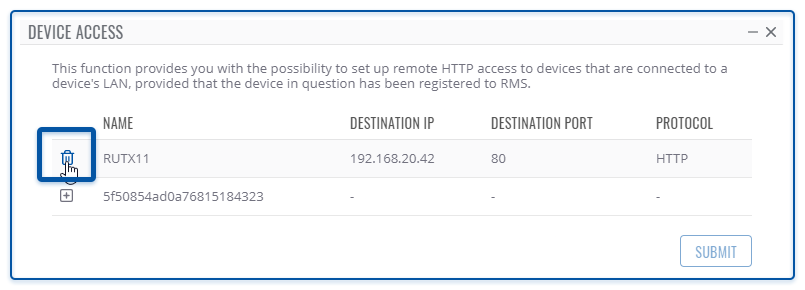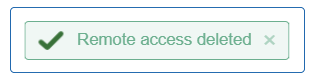Template:Rms manual management commands access
Appearance
To configure device access go to the RMS web page, Left sidebar panel, (Management → Devices) and click on Devices submenu.
Move your mouse pointer to the Top control Actions menu and select Device Access (Actions → Device Access).
Configure device access
- Make sure that the device for which you would like to set up remote access is physically connected to the router's LAN or WAN (depends on your configuration).
- Locate and select that device in the device table.
- Move your mouse pointer to the Actions menu and click Device Access.
- New pop-up window will open, click the plus sign
 to create a new row.
to create a new row. - Fill out the new row will appropriate data (look for example in the table below). When ready, click "Save".
- Enter a custom name for the device (for easier management purposes), the device's destination IP address, and the device's destination port.
The next Actions status pop-up will display the status of your request. If update is successful in the Status column you will you will get a message: ✔ LAN device(s) created successfully.
| Field | Value | Description |
|---|---|---|
| Name | For example: RUT955 | A custom name for the LAN device. |
| Destination IP | For example: 192.168.1.2 | The device’s LAN IP address. |
| Destination Port | Default: 80 | The destination device's WebUI HTTP port. |
Connect to device
- You can then find remote access links in the Device details page. You can find this page by clicking the "Device Information" icon located under the Actions column in the Device table, next to the relevant device.
- You will be redirected to the device's Device details page. By default, the Device access widget will be at the bottom of that page. Locate the custom name for the device you created in previous steps.
- A Device Web UI link pop-up window will open. Click the Generate button.
- A new link will appear in the window. Click the link to connect to the device.
- For this example, I used another Teltonika Networks device that was connected to the RMS device's LAN. Therefore, when I click the link, I am redirected to WebUI login page.
Remove device from access list
- You can later delete device access entries by once again selecting the device and clicking "Access" from the Actions menu.
- When the new pop-window opens click the Remove access item icon next to the entry that you would like to delete.
At the top of your screen, you will get a notification in green text: Remote access deleted.