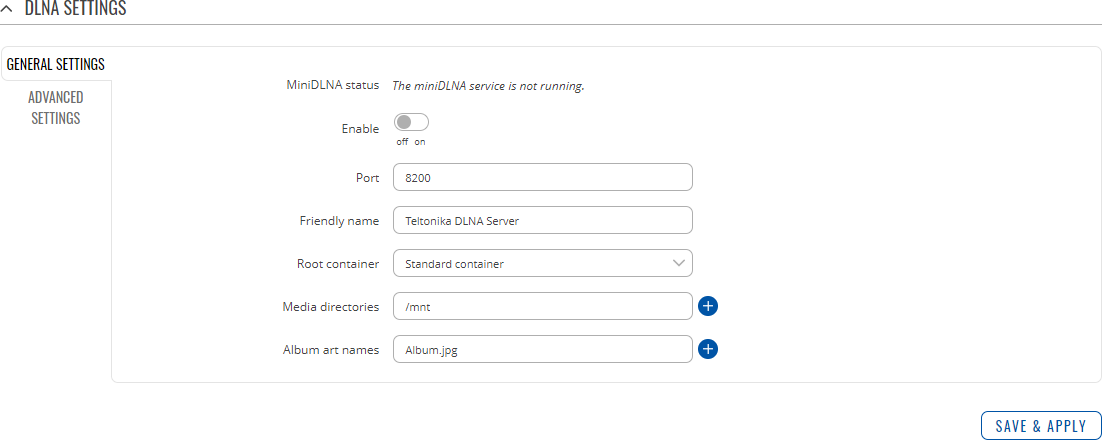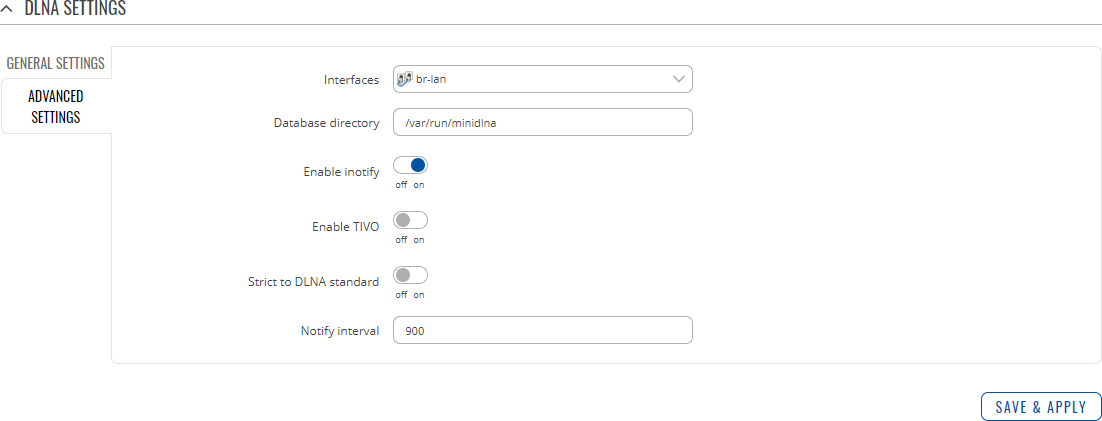Template:Networking rutos manual dlna
Template:Networking rutos manual fw disclosure
Summary
The Digital Living Network Alliance (DLNA) standard provides the possibility to stream media files from local storage to DLNA-capable devices such as computers, Smart TVs, tablets, etc.
This page is an overview of the DLNA section of {{{name}}} devices.
{{{package}}} is additional software that can be installed from the System → [[{{{name}}} Package Manager|Package Manager]] page.
If you're having trouble finding this page or some of the parameters described here on your device's WebUI, you should turn on "Advanced WebUI" mode. You can do that by clicking the "Advanced" button, located at the top of the WebUI.
DLNA Settings
The DLNA Settings page is used to configure the DLNA service on the device. When the DLNA service is enabled, the device listens for incoming connections on the specified network interface and port number. Clients connecting to that port number on that interface will be granted access to the media files residing in the specified directories.
DLNA devices use Universal Plug and Play (UPnP) to discover and communicate with each other on a network. To access the DLNA server hosted on this device you will need a DLNA-capable application. If you're using your phone or other mobile device, simply search for DLNA in the device's application store. On Linux and Windows computers you can use applications capable of playing network media streams (such as VLC). Smart TVs and similar devices may have DLNA support built-in by default.
File format types supported by the DLNA service on this device:
- Audio - WMA, WAV, MP3, FLAC
- Image - JPEG
- Video - WMV, MTS, MP4, MKV, MOV
General Settings
| Field | Value | Description |
|---|---|---|
| Enable | off | on; default: off | Turns the DLNA service on or off. |
| Port | integer [0..65535]; default: 8200 | DLNA service listening port. |
| Friendly name | string; default: Teltonika DLNA Server | The name of this server as it will be displayed to clients. |
| Root container | Standard container | Browse directory | Music | Video | Pictures; default: Standard container | Specifies which type of files will be made available in DLNA file sharing.
|
| Media directories | filepath(s); default: /mnt/sda1 | A list of directories that will be scanned by the DLNA service and made available to clients. You can also specify what types of files should be displayed from the directy. Use 'A' for audio, 'V' for video, 'P' for images followed by a comma and the path to the directory. For example:
|
| Album art names | filename(s); default: Album.jpg | Name of the file(s) to check when searching for album art images. Click the plus symbol to specify more file names. |
Advanced Settings
| Field | Value | Description |
|---|---|---|
| Interfaces | network interface; default: br-lan | Network interface(s) on which this DLNA server will be hosted. |
| Database directory | filepath; default: /var/run/minidlna | The directory where DLNA will store its database and album art cache. |
| Enable inotify | off | on; default: on | Turns inotify on or off. Inotify is a Linux kernel subsystem that notices changes to the filesystem and reports on these changes to applications, in this case, the DLNA service. |
| Enable TIVO | off | on; default: off | Turn support for streaming .jpg and .mp3 files to a TiVo supporting HMO on or off. |
| Strict to DLNA standard | off | on; default: off | Set this to strictly adhere to DLNA standards. Turning this on will allow server-side downscaling of very large JPEG images, which may hurt JPEG serving performance on (at least) Sony DLNA products. |
| Notify interval | integer; default: 900 | Notify interval in seconds. |
[[Category:{{{name}}} Services section]]