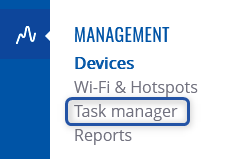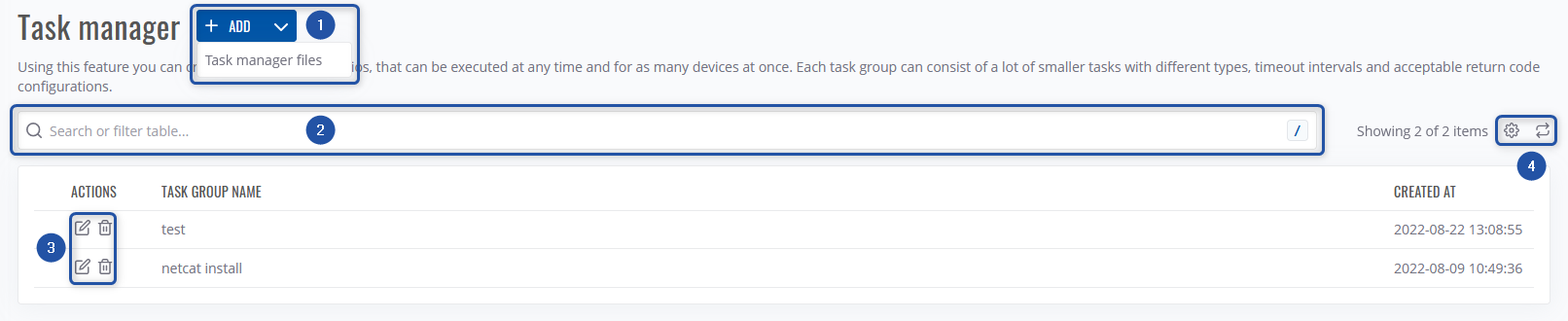RMS Task Manager
Summary
RMS Task Manager is a remote scripting tool with a user friendly graphics interface integrated into RMS platform. It is located in the Management top control menu found under Devices section.
Introduction
Using Task Manager allows users to create Task Groups which can be executed on demand and for as many devices simultaneously as required. Task groups allows us to automate the process of downloading/uploading/executing. Each task group can consist of a lot of smaller tasks with different types, timeout intervals and acceptable return code configurations.
This article will provide information on what is needed in order to start using RMS Task Manager as well as configuration examples with step-by-step instructions for different usage scenarios.
Two-Factor Authentication
Firstly, before using Task Manager, your account must have Two-Factor Authentication enabled.
This can be done by navigating to your RMS Account settings and then the Security page. Any Authentication type (other than None) is viable.
Once Two-Factor authentication is enabled, you can head over to Devices → Management → Task Manager and start creating new task groups.
Creating a new Task Group
New task group can be created by clicking on the "ADD NEW TASK GROUP" button inside Task Manager configuration menu.
On a new task group window, settings of this task group and its tasks can be edited:
- Task group name - it is a name of your entire Task group
- Task name - this field names one of your tasks inside this specific task group
- Task type - select one type from the drop down menu for this specific task
- Command
- 'Command variables'
- Upload file
- File to upload - select file to be uploaded to the device
- Target file path - location of where this file should be uploaded
- Stop task group on failure - if the box is unchecked, next task will be executed even if the current one fails
- Download file
- File path in device - location of the file in the device to be downloaded
- Stop task group on failure - if the box is unchecked, next task will be executed even if the current one fails
- Command