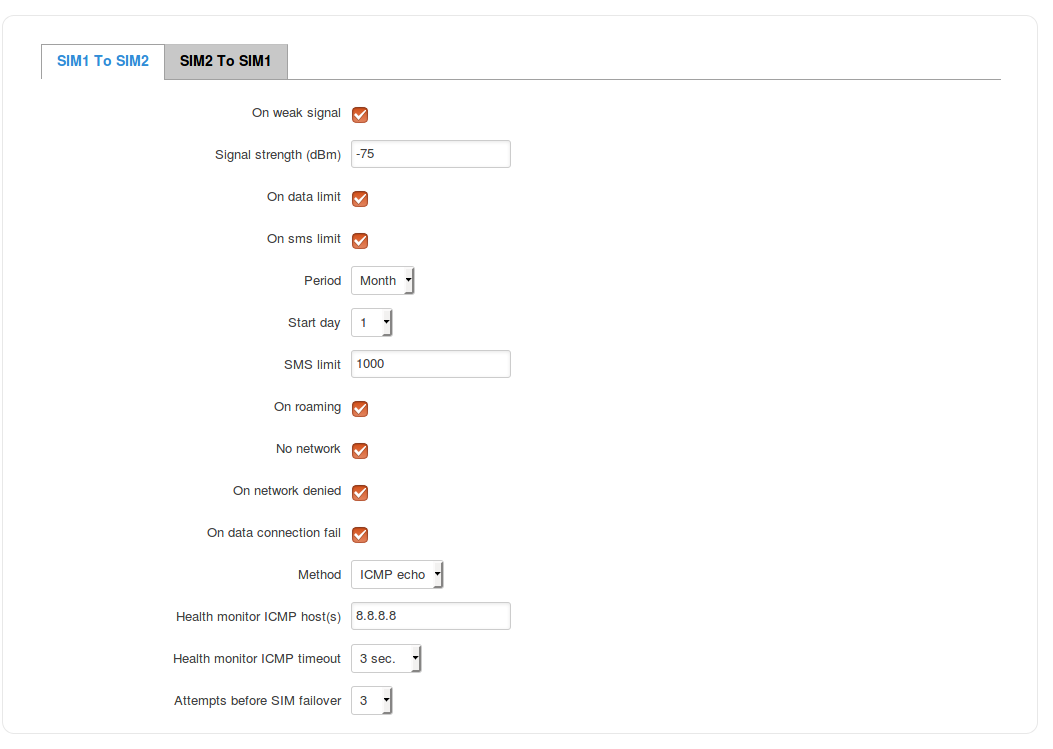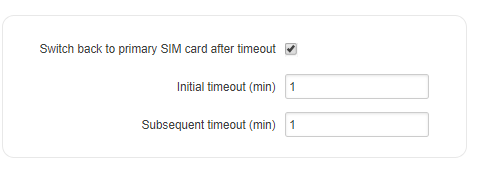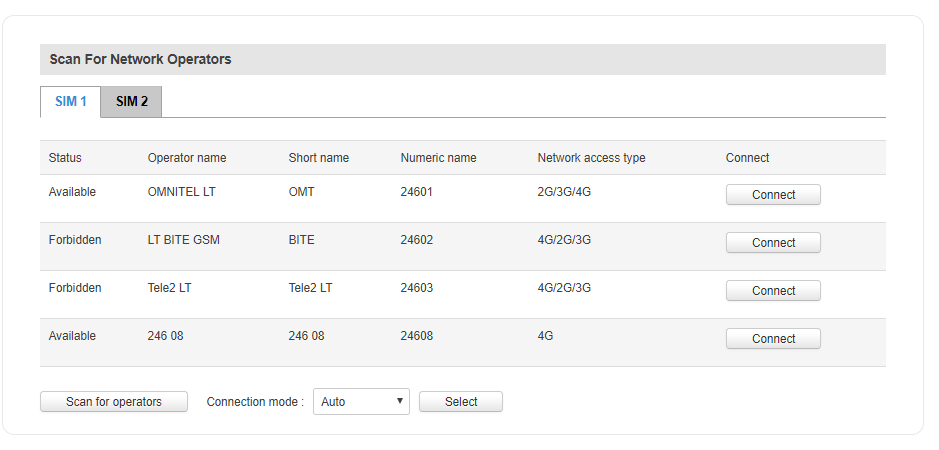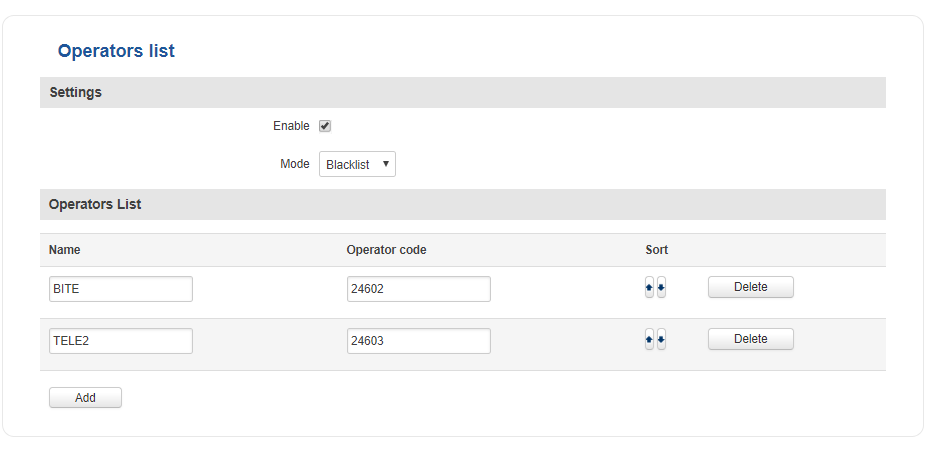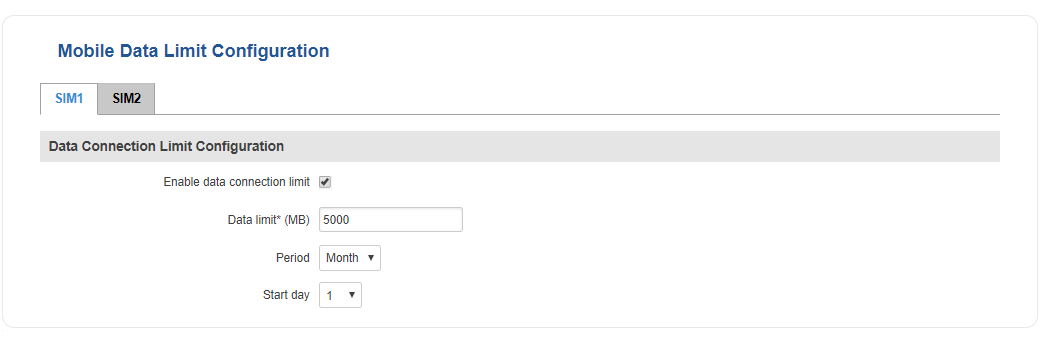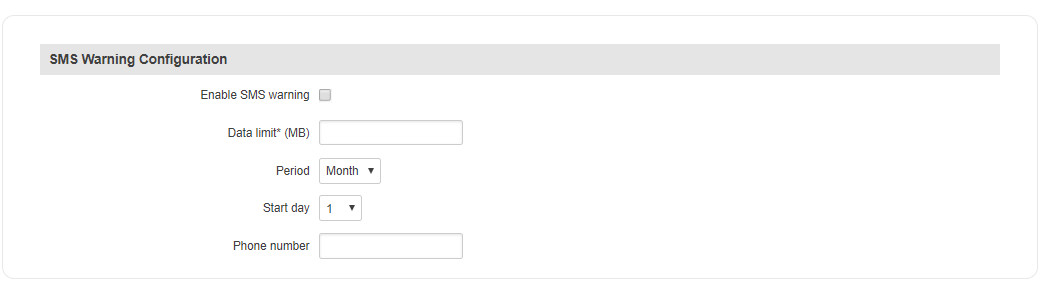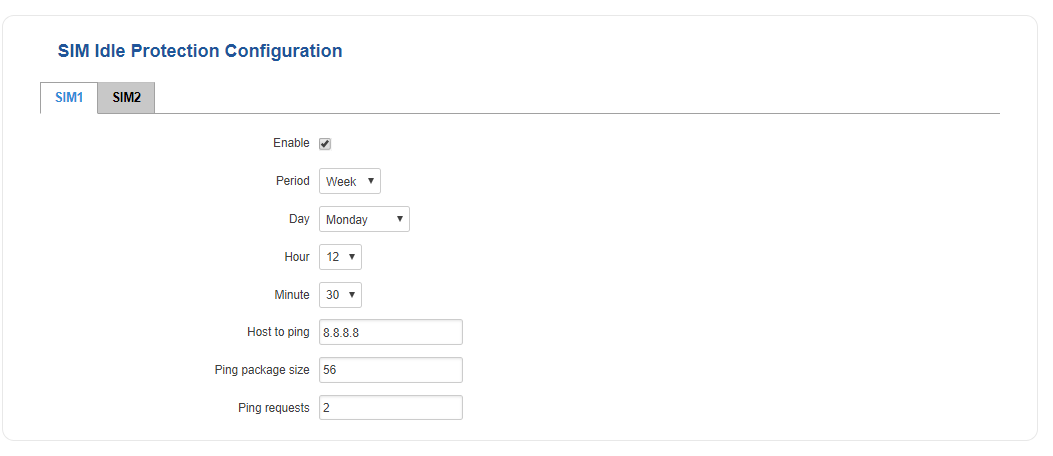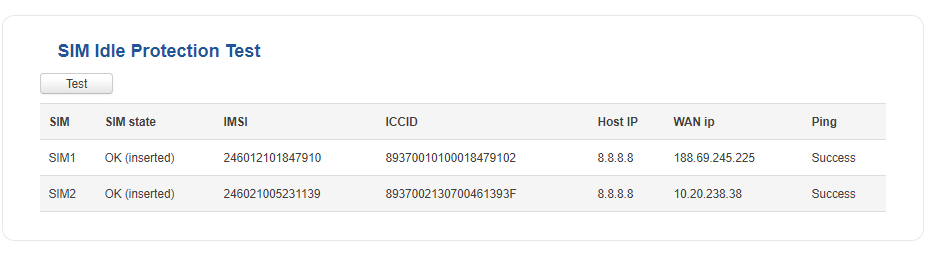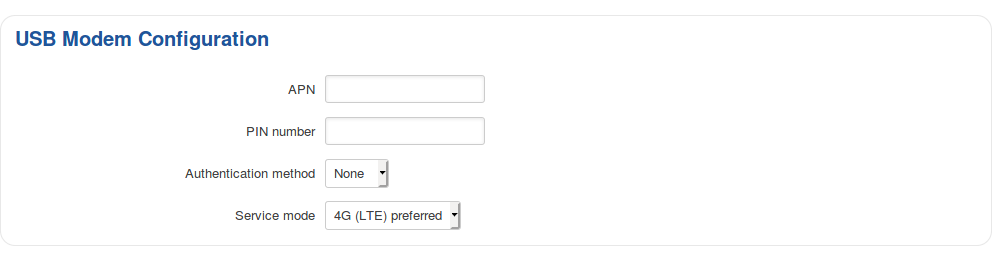RUT955 Mobile
Template:Networking rutxxx manual mobile
SIM switching scenarios
This section is used to configure SIM switching scenarios, i.e., setting up circumstances under which the router will perform a switch from using one SIM card to the other.
| Field | Value | Description |
|---|---|---|
| On weak signal | yes | no; default: no | Performs a SIM switch when signal strength falls below the specified threshold (next field) |
| Signal strength (dBm) | integer; default: none | Specifies the signal strength threshold. If signal strength fall below this threshold, the router will perform a SIM switch |
| On data limit | yes | no; default: no | Performs a SIM switch when the SIM card reaches the specified data limit for the designated period. Mobile Data Limit can be configured in the Services → Mobile → Mobile Data Limit section |
| On SMS limit | yes | no; default: no | Performs a SIM switch when the SIM card reaches the specified SMS limit for the designated period (next three fields) |
| Period | Month | Week | Day; default: Month | SMS limit period |
| Start day | Start hour | day [1..31] | day [Monday..Sunday] | hour [1..24]; default: day 1 | SMS limit counting start time. For example, if the selected Period is Month and Start day is 5, every month on the fifth day the SMS limit counter will reset and start counting the SMS limit over again |
| SMS limit*</ | integer; default: none | Specifies the SMS limit after which the router will perform a SIM switch |
| On roaming | yes | no; default: no | Performs a SIM switch when roaming is detected (when the SIM card connects to foreign operators) |
| No network | yes | no; default: no | Performs a SIM switch when no operator is detected |
| On network denied | yes | no; default: no | Performs a SIM switch when access to a network is denied (usually by an operator) |
| On data connection fail | yes | no; default: no | Performs a SIM switch when access to a network is denied (usually by an operator) |
| Method | LCP echo | ICMP echo; default: LCP echo | The method used to identify a connection failure |
| Health monitor ICMP host(s) | ip | hostname; default: 8.8.8.8 | A remote host to ping (send an ICMP (Internet Control Message Protocol) packet to) and determine when the connection goes down. Choose a host that is always reachable through WAN (Wide Area Network) and is rarely down, for example, Google's DNS (8.8.8.8) |
| Health monitor ICMP timeout | 1 sec. | 2 sec. | 3 sec. | 4 sec. | 5 sec. | 10 sec.; default: 3 sec. | The timeout value for ICMP packets, i.e., how frequently ICMP packets will be sent to the specified host |
| Attempts before SIM failover | 1 | 3 | 5 | 10 | 15 | 20; default: 3 | Failed ping attempts' count before switching to the secondary SIM card. For example, if 3 is chosen, the router will perform a SIM switch after three unsuccessful ping attempts to the specified host |
*Your carrier's data and SMS usage accounting may differ. Teltonika is not liable should any accounting discrepancies occur
Switch back to primary SIM
Switch back to primary SIM card after timeout is a SIM switching rule that can only be configured on the secondary SIM card. It's purpose is to switch the router back to using the primary SIM after a SIM switch rule is triggered for the primary SIM card.
| Field | Value | Description |
|---|---|---|
| Switch back to primary SIM card after timeout | yes | no; default: no | Performs a SIM switch back to the primary SIM card after a specified amount of time |
| Initial timeout (min) | integer; default: 1 | The amount of time after which the router will attempt to switch back to using the primary SIM card |
| Subsequent timeout (min) | integer; default: 0 | A subsequent timeout value added to Initial timeout if the previous attempt to switch back to primary SIM failed. This value is increased every time an unsuccessful switch-back is made:
new_timeout = old_timeout + subsequent_timeout Example: Let's say you've configured a rule that dictates the router to switch to Secondary SIM if signal strength falls below -90 dBm and a rule that will switch back to Primary SIM with both the initial and subsequent timeouts of 1 minute (i.e., Initial timeout = Subsequent timeout = 1). If signal strength does indeed fall below this threshold, the router will switch to Secondary SIM card, wait 1 minute (Initial timeout), switch back to Primary SIM card, check the signal strength value and, if signal strength value is still below -90 dBm, switch back again to Secondary SIM card. This time the router will try to switch back to Primary SIM card after 2 minutes, i.e., new_timeout = old_timeout + subsequent_timeout = 1 minute + 1 minute = 2 minutes. The third time the router will 3 minutes, the fourth time - 4 minutes, and so on until the signal strength of the Primary SIM card rises above -90 dBm. |
Network Operators
The Network Operators window provides you with the ability to scan, select and enter manual Network Operator codes. This function is a great utility when the router is used in roaming conditions. Operator selection is only available for the primary SIM card. In order to specify an operator for the other SIM card it must first be selected as the primary SIM in the Sim Management section.
Scan For Network Operators
Scan For Network Operators is a function that initiates a scan for available network operators in your area. To initiate a scan, press the "Scan for operators button". After you do so you will be prompted with a pop-up asking you if you're really sure, since while the scan is in progress you will lose your data connection for approximately 2 minutes. To proceed click Ok.
After the scan is complete you will be provided with a list of operators similar to the one in the example above (except with the available operators from your area). The list provides such information as operator's name, code and network access type. You can also choose to which operator you would like to connect provided that the operator's status is not Forbidden.
Below the list is the scan button if you should choose to repeat the scan and the Connection mode box containing options on how you want the router to connect to network operators. The box contains three choices: Auto (default), Manual-Auto and Manual.
When set to Auto the router automatically connects to the network operator with the best connectivity.
The Manual choice prompts you to enter an operator's code that the router will then always try to connect to (even if previous attempts have been unsuccessful).
Manual-auto also prompts you to enter an operator's code but if the router can't complete the connection, it will automatically connect to the next available operator.
Most network operators' codes can be found online or you can initiate a scan for operators - if the operator you're looking for can be reached from your current area, the list of available network operators will contain the desired operator's code.
Operators List
The Operators List tab is used for creating a Blacklist or Whitelist for undesired or desired operators.
| Field | Value | Description |
|---|---|---|
| Enable | yes | no; default: no | Toggles Operators List ON or OFF |
| Mode | Blacklist | White list; default: Blacklist | The type of list
Blacklist - operators residing in the blacklist will considered forbidden and your router will not attempt to connect to them even if they are available White list - operators residing in the white list will be the only operators that the router will be trying to connect to. Other operators, that are not in the white list, will be considered forbidden |
| Name | string; default: none | Operator's name. Used only for easier management purposes |
| Operator code | integer; default: none | Operator's code. You can find network operator codes online or use the router's Scan for operators function described here |
Be mindful when using the Operators List function as it very easy to block yourself from the right operators!
Mobile Data Limit
The Mobile Data Limit page provides you with the possibility to set data limits for your SIM cards and data usage warnings via SMS message in order to protect yourself from unwanted data charges.
Data Connection Limit Configuration
The Data Connection Limit Configuration section is used to configure custom mobile data limits for your SIM card(s). When the mobile data limit set for the SIM card(s) is reached, the router will no longer use the mobile connection to establish data until the limit period is over or the limit is reset by the user.
| Field | Value | Description |
|---|---|---|
| Enable data connection limit | yes | no; default: no | Turns mobile data limitations on or off. |
| Data limit* (MB) | integer; default: none | The ammount of data that is allowed to be downloaded over the specified period of time. When the limit is reached, the router will no longer be able to establish a data connection until the period is over or data limit is reset. Note: after the router has reached the data limit it will not switch to using the secondary SIM card. If you wish to configure a SIM switch system based on received data limit, instructions can be found in the SIM Switching rules section of this page. |
| Period | Month | Week | Day; default: Month | Data limit period after which the data counter is reset on the specified Start day. |
| Start day | Start hour | day [1..31] | day [Monday..Sunday] | hour [1..24]; default: day 1 | Specifies when the period of counting data usage should begin. After the period is over, the limit ir reset and the count begins over again. |
*Your carrier's data usage accounting may differ. Teltonika is not liable should any accounting discrepancies occur.
SMS Warning Configuration
The SMS Warning Configuration section provides you with the possibility to configure a rule that sends you an SMS message after the router's SIM card(s) uses a specified amount of mobile data.
| Field | Value | Description |
|---|---|---|
| Enable SMS warning | yes | no; default: no | Toggles SMS warning On or OFF |
| Data limit* (MB) | integer; default: none | The received data limit. After reaching the specified data limit, the router will send out an SMS warning message to the specified phone number |
| Period | Month | Week | Day; default: Month | Period for which the data limit applies to |
| Start day | Start hour | day of the month [1..31] | day of the week [Monday..Sunday] | hour of the day [1..24]; default: 1 | Specifies when the period of counting data usage should begin. After the period is over, the limit ir reset and the count begins over again. |
| Phone number | phone number; default: none | Recipient's phone number |
Clear Data Limit
The Clear Data Limit section contains only one button - 'Clear data limit'. When clicked, the button resets the data limit counter for the related SIM card. Thus, the count is started over again regardless of the specified period.
Important: remember that the 'Clear data limit' button doesn't clear the actual data usage statistics for the SIM card, only the data counters as calculated by the router.
SMS Limit
The SMS Limit page provides you with the possibility to set up a limit of SMS messages that each of the router's SIM cards can send in period of one day, week or a month.
SMS Limit Configuration
The SMS Limit Configuration section is used to configure custom SMS limits for your SIM card(s). In order to limit sent SMS messages, select the SIM card (SIM1 or SIM2), enable SMS limit and configure the limit conditions. For related information, refer to the figure and table below.
File:Networking rutxxx manual mobile sms limit configuration v1.png
| Field | Value | Description |
|---|---|---|
| Enable SMS limit | yes | no; default: no | Turns SMS limitations on or off. |
| Period | Month | Week | Day; default: Month | SMS limit period after which the sent SMS counter is reset on the specified Start day. |
| Start day | Start hour | day of the month [1..31] | day of the week [Monday..Sunday] | hour of the day [1..24]; default: 1 | Specifies when the period of counting SMS messages should begin. After the period is over, the limit ir reset and the count begins over again. |
| SMS limit* | integer; default: none | Number of SMS messages that the is allowed to be sent over the specified period of time. When the limit is reached, the router will no longer be able to send SMS messages until the period is over or SMS limit is reset. Note: after the router has reached the SMS limit it will not switch to using the secondary SIM card. If you wish to configure a SIM switch system based on sent SMS limit, instructions can be found in the SIM Switching rules section of this page. |
* Your carrier's SMS usage accounting may differ. Teltonika is not liable should any accounting discrepancies occur.
Clear SMS Limit
The Clear SMS Limit section displays the ammount of sent SMS messages and provides the possibility to reset that counter. When the 'Clear SMS button' is clicked, it clears the SMS limit counter for the related SIM card. Thus, the count is started over again regardless of the specified period.
File:Networking rutxxx manual mobile sms limit clear v1.png
Important: remember that the 'Clear SMS limit' button doesn't clear the actual sent SMS statistics for the SIM card, only the SMS counters as calculated by the router.
SIM Idle Protection
Some operators block user SIM cards after a period of inactivity. The SIM Idle Protection window provides you with the possibility to configure the router to periodically switch to the secondary SIM card and establish a data connection with a mobile network operator in order to break the idleness and prevent the SIM card from being blocked.
Settings
The Settings tab is used to configure the parameters used by the SIM Idle Protection function.
| Field | Value | Description |
|---|---|---|
| Enable | yes | no; default: no | Toggless SIM Idle Protection ON or OFF |
| Period | Month | Week; default: Month | Period after which a SIM switch will occur |
| Day | day [1..31] | day [Monday..Sunday]; default: day 1 | Day of the month or week when the SIM switch will occur |
| Hour | hour [1..24]; default: 1 | Hour of the day when the SIM switch will occur |
| Minute | minute [0..59]; default: 1 | Minute of the hour when the SIM switch will occur |
| Host to ping | ip; default: 127.0.0.1 | When the SIM switch occurs, the router will ping a host specified in this field |
| Ping package size | integer [1..100]; default: 56 | Size (in bytes) of the package that will be sent |
| Ping requests | integer [1..30]; default: 2 | How many ping packets will be sent |
Test
Once you have configured your SIM Idle Protection settings, the Test tab will provide you with possibility to test these settings to make sure everything works correctly. Once you click the Test* button, the test will initiate. The test is designed to simulate SIM Idle Protection according to your current SIM Idle Protection settings.
The test takes about 2 minutes, so make sure the router isn't doing anything important before you start the test because during it you will lose connectivity. Once you have started the test you will see this warning appear:
It is very important to heed this advice since if you commit any action during test phase (apply new configurations, reboot the router, etc.) you may cause the router to crash, which could require a Factory Reset to fix
Above is an example of a successful Test. The test results display both SIM cards' IMSI (International Mobile Subscriber Identity), ICCID (Integrated Circuit Card Identifier), host to ping, WAN IP and whether the ping was successful or not.
USB Modem
The USB Modem section is used to configuration the connection settings of a USB modem attached to the router's USB connector. This section only becomes visible when a USB modem is connected to the router.
The configuration is a minimalistic version of the regular SIM card settings page:
| Field | Value | Description |
|---|---|---|
| APN | string; default: none | An Access Point Name (APN) is a gateway between a GSM, GPRS, 3G or 4G mobile network and another computer network. Depending on the contract, some operators may require to enter the APN just to complete the registration to a network. In other cases, APN is used to get special parameters from the operator (e.g., a public IP address) depending on the contract. NOTE: an APN Network Identifier cannot start with any of the following strings: "rac", "lac", "sgsn" or "rnc"; it cannot end in ".gprs" and it cannot take the value "*" |
| PIN number | string; Default: none | A personal identification number (PIN) is a numeric password used to authenticate a user to a system (in this case, the user to the SIM card) |
| Authentication method | CHAP | PAP | None; Default: None | The Authentication method that your GSM carrier uses to authenticate new connections on its network |
| Username | string; Default: none | The username used to connect to your carrier’s network. This field becomes available when you select an Auth Mode (i.e., the selected Auth Mode is not “None”) |
| Password | string; Default: none | The password used to connect to your carrier’s network |
| Service mode | 2G only | 3G only | 4G (LTE) only | Automatic; Default: Automatic | Your service mode preference. If your local mobile network supports 2G, 3G and 4G (LTE) you can specify to which type of network you wish to connect to, e.g., if you choose 2G only, the router will connect to a 2G network, so long as it is available, otherwise it will connect to a network that provides better connectivity. If you select Automatic, then the router will connect to the network that provides the best connectivity |
To select the USB modem to act as a WAN connection, go to the Network → WAN page.
For step-by-step instructions, click here.