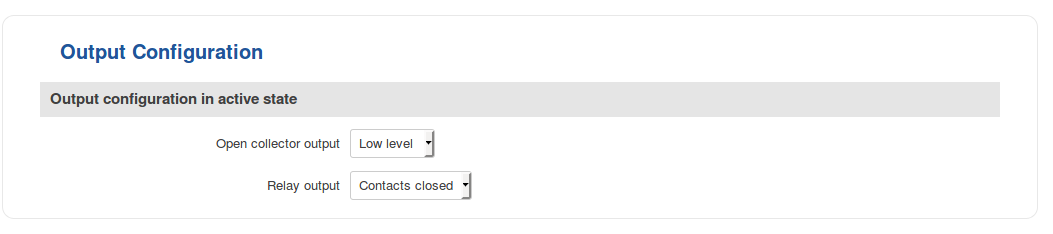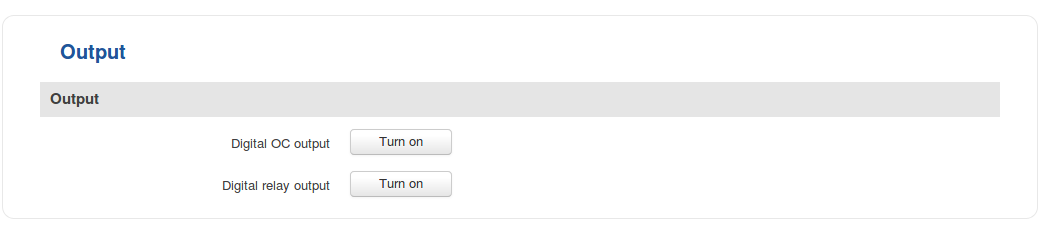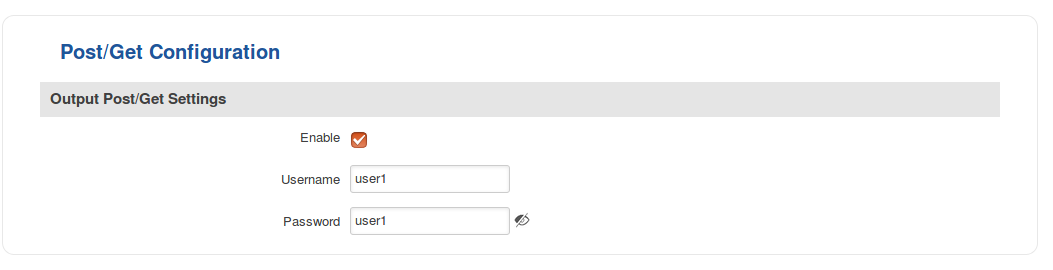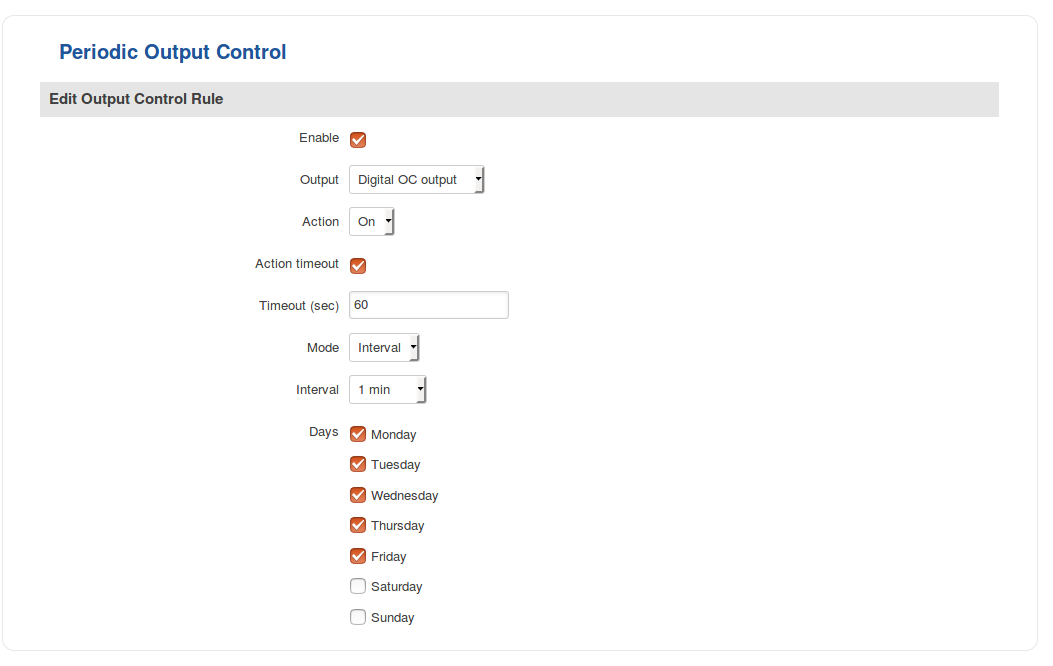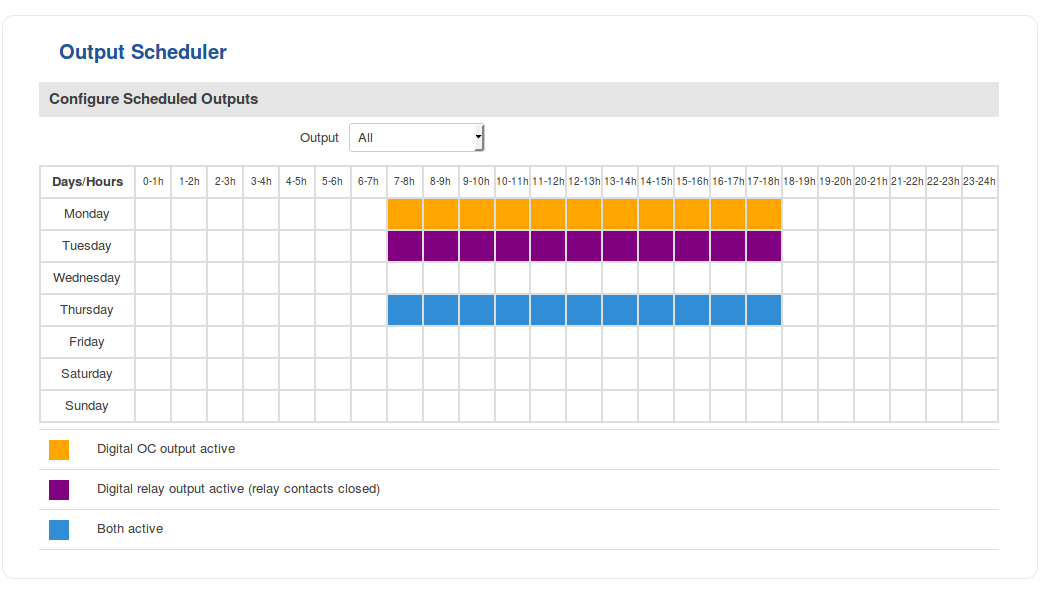Template:Networking rut manual input output
Summary
Inputs and Outputs are used for the monitoring and controlling of a connected device or receiving signals from that device in order to trigger certain events. This chapter is overview on the Input/Output section for {{{name}}} routers.
The information in this page is updated in accordance with the [[Media:{{{fw_version}}}_WEBUI.bin|{{{fw_version}}}]] firmware version.
Characteristics
{{Template:Networking_{{{name}}}_manual_input_output_characteristics|name={{{name}}}}}
Status
The Status tab displays the current states the router’s input and output:
[[File:{{{file_status}}}]]
Custom Labels
If the default Input/Output labels do not suit your needs, you can always configure custom ones in the Custom Labels section. Click the 'Edit' button next to the desired Input or Output and you will be redirected to a window such as this:
[[File:{{{file_status_digital}}}]]
The figure above is an example of custom label configuration for Digital Input. You can change an input's/output's name and the names of their states. The changes are purely cosmetic and used for easier management purposes.
Status and control from command line
{{Template: Networking_{{{name}}}_manual_input_output_cli}}
Input
The Input tab is used to configure the router's input pin.
Check Analog
The Check Analog section is used to set how often the router checks the value of the analog input. This relevant to input rules related to the analog input. For example, if you have configured an input rule that triggers a certain action when the analog input value is inside a certain range, the frequency at which the router will check this value is set in this section.
[[File:{{{file_input_analog}}}]]
Input Rules
The Input Rules section provides you with the possibility to set up rules that execute user specified actions after a certain trigger occurs. To add a new rule, look to the Input Configuration section that is just below. Select the input, the trigger and the action for the rule and click the 'Add' button. A new rule will appear in the Input Rules list:
[[File:{{{file_input_add}}}]]
To begin editing an input rule, click the 'Edit' button located next to it. Refer to the figure and table below for information on input rule configuration.
[[File:{{{file_input_config}}}]]
| Field | Value | Description |
|---|---|---|
| Enable | yes | no; default: yes | Turns the input rule on or off. |
| Input type | Digital | Digital isolated | Analog; default: Digital | Selects to which input pin the rule will apply. |
| Trigger | Input open | Input shorted | Both; default: Input open | Selects which input state will trigger the rule. |
| Action | Send SMS | Change SIM card | Send email | Change profile | Turn on WiFi | Turn off WiFi | Reboot | Activate output | HTTP POST/GET; default: Send SMS | The action that will be taken when the rule is triggered.
|
Output
The Output section is used to configure the router's outputs: Relay Output and Open Collector (OC) Output.
Output Configuration
The Output Configuration tab is used to change the default states of the router's outputs.
| field name | value | description |
|---|---|---|
| Open collector output | High level | Low level; Default: Low level | Changes the default* state of the Open collector (OC) output |
| Relay output | Contacts open | Contacts closed; Default: Contacts closed | Relay Output default state |
* Changing the default state of an output means that the changes will be written into the input/output config and saved, therefore making the change permanent. This means that, unless some other related change occurs, the state of the output will remain as set in this section. Therefore, if the input/output service restarts or the device reboots, it will have no effect on the state of the output.
ON/OFF
The ON/OFF section is used to turn Outputs ON or OFF, but it doesn't save the state permanently, meaning that after a reboot the states will revert back to their default values.
Post/Get Configuration
Post/Get Configuration allows you to perform action requests by writing them in the URL field after your device’s IP address.
| field name | value | description |
|---|---|---|
| Enable | yes | no; Default: no | Toggles POST/GET ON or OFF |
| Username | string; Default: " " | Username used for authentication in POST/GET queries |
| Password | string; Default: " " | Password used for authentication in POST/GET queries |
Post/Get usage
Template:Webui services input output post get configuration usage
| ACTION | POST/GET URL EXAMPLE |
|---|---|
| Turn Relay Output ON | http://192.168.1.1/cgi-bin/output?username=user1&password=user1&action=on&pin=relay |
| Turn Relay Output ON after a 10 second delay | http://192.168.1.1/cgi-bin/output?username=user1&password=user1&action=on&pin=relay&delay=10 |
| Turn Relay Output ON for 5 seconds | http://192.168.1.1/cgi-bin/output?username=user1&password=user1&action=on&pin=relay&time=5 |
| Turn Relay Output ON for 5 seconds after a 15 second delay | http://192.168.1.1/cgi-bin/output?username=user1&password=user1&action=on&pin=relay&delay=15&time=5 |
| Turn Relay Output OFF for 5 seconds after a 15 second delay | http://192.168.1.1/cgi-bin/output?username=user1&password=user1&action=off&pin=relay&delay=15&time=5 |
| Turn Open Collector Output ON | http://192.168.1.1/cgi-bin/output?username=user1&password=user1&action=on&pin=oc |
| Turn Open Collector Output OFF | http://192.168.1.1/cgi-bin/output?username=user1&password=user1&action=off&pin=oc |
Overview:
- 192.168.1.1 - router's default LAN IP address; replace it in accordance with your own configuration
- username - login name from Post/Get Configuration
- password - password from Post/Get Configuration
- action - the action that is to be performed on the specified Output (can be on or off)
- pin - specifies on which Output the action will be applied (can be oc or relay)
- delay - defines a delay (in seconds) after which the specified action will be performed
- time - defines a window of time during which the action will take place. For instance, if you post an ON action for an output while specifying time=5, that Output will turn ON and stay ON for 5 seconds before turning OFF
Delay and time parameters can be used together. For example, if delay is 10, time is 5, action is on, then 10 seconds after the execution of the command, the output will switch to ON (or stay in ON state if it was already ON), then after 5 more seconds it will switch to OFF state. In this case, the overall command execution time is 15 seconds.
Actions ON and OFF depend on setting „Output configuration in active state“ (ON is active state), which can be set via Services → Input/Output → Output
Periodic Control
The Periodic control section allows you to set up automatic output control rules that trigger output state changes at the specified period or interval.
| field name | value | description |
|---|---|---|
| Enable | yes | no; Default: no | Toggles the rule ON or OFF |
| Output | Digital OC output | Digital Relay output; Default: Digital OC output | To which output the rule pertains |
| Action | On | Off; Default: On | Periodic action to be taken |
| Action timeout | yes | no; Default: no | Activates action timeout. Action timeout specifies whether an action should end after some time. For example, if the specified Action is to turn Digital OC output On and the action triggers, the Action timeout then turns Digital OC output back off after a specified amount of time in seconds specified in this field |
| Timeout (sec) | integer; Default: " " | Specifies how long the Action timeout is |
| Mode | Fixed | Interval; Default: Fixed | Fixed mode triggers the specified action on a specified day(s), hour and minute. For example, every Sunday at 8:30 AM Interval provides you with the possibility to set up an interval after which the same action takes place |
Scheduler
The Scheduler lets you configure a schedule of when certain outputs are to be enabled or disabled.
Additional Information
- Input/Output hardware application examples:
Hardware Application Examples:
[[Category:{{{name}}} WebUI]]