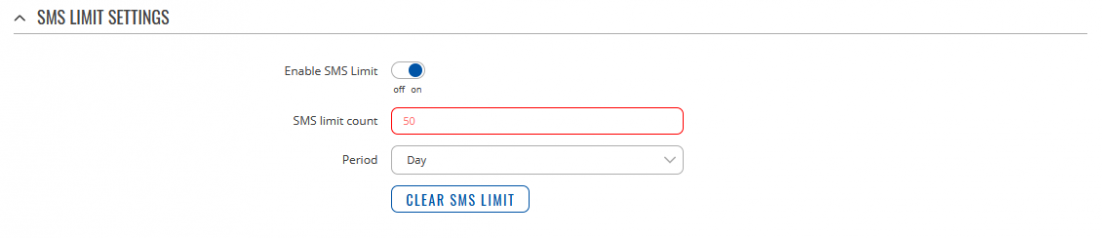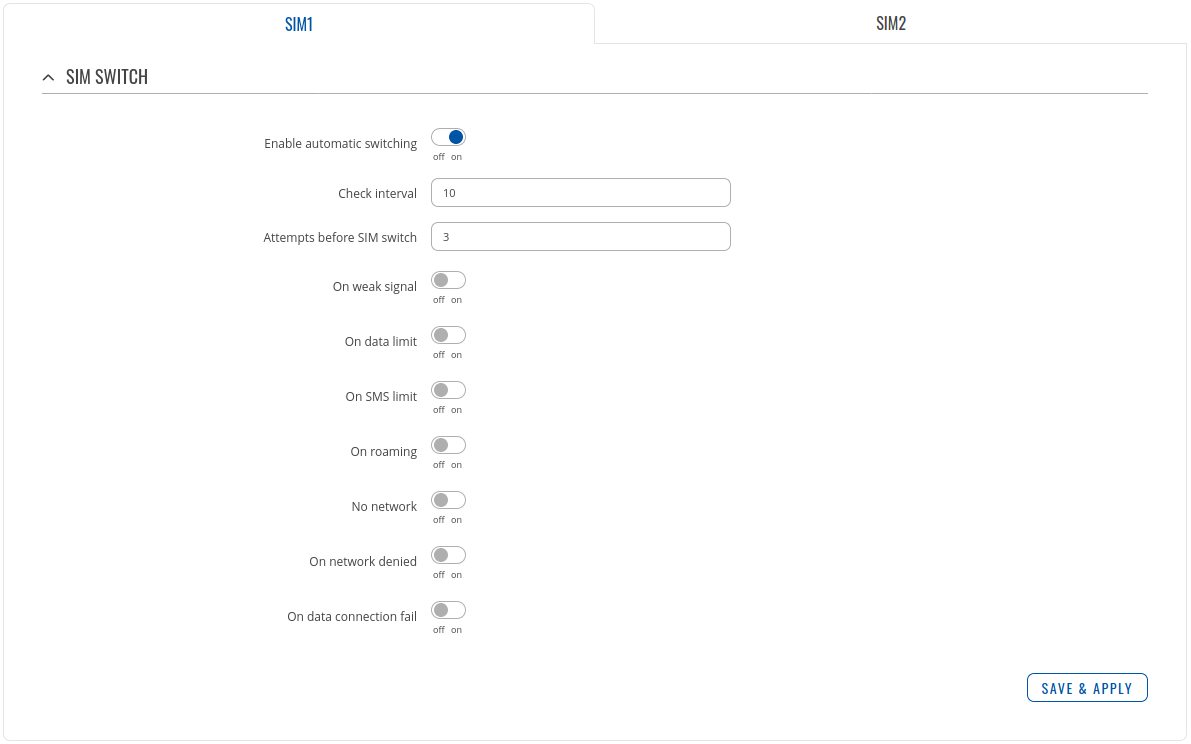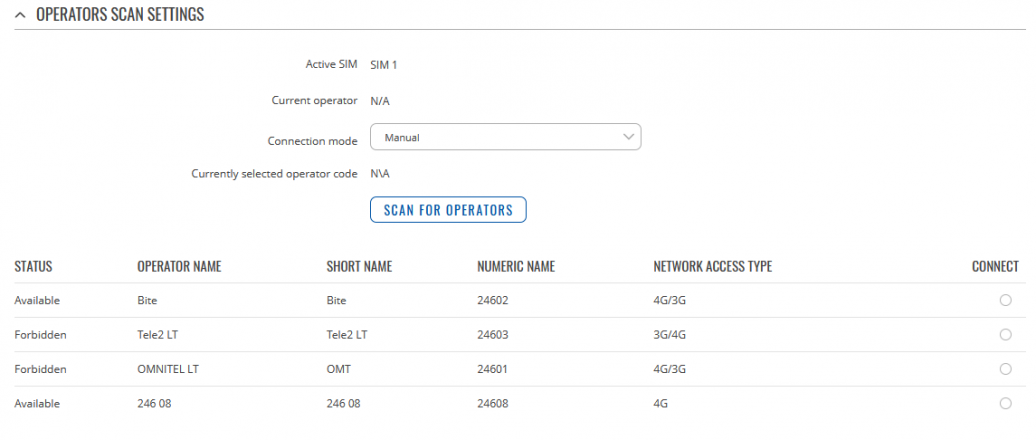Template:Networking rutos manual mobile
Template:Networking rutos manual fw disclosure
Summary
The Mobile page is used for setting parameters related to the mobile data connection. This page is an overview of the Mobile section for {{{name}}} devices.
This manual page provides an overview of the Users windows in {{{name}}} devices.
If you're having trouble finding this page or some of the parameters described here on your device's WebUI, you should turn on "Advanced WebUI" mode. You can do that by clicking the "Advanced" button, located at the top of the WebUI.
General
The General section is used to configure the SIM card parameters that define how the device establishes connection and uses other, mobile related, useful features.
SIM card settings
The SIM card settings section is used to configure main SIM card parameters. Refer to the figure and table below for information on the fields contained in that section.
| field name | value | description |
|---|---|---|
| Default SIM | off | on; Default:on | Set this SIM slot as default |
| Deny data roaming | off | on; Default: off | Deny data connection on roaming |
| Service mode | Default: Auto | Your network's preference. If your local mobile network supports UMTS (3G) or LTE (4G) you can specify to which network you prefer to connect to. Available options:
|
| PIN | Default: " " | SIM card's PIN (Personal Identification Number) is a secret numeric password shared between a user and a system that can be used to authenticate the user |
SMS limit settings
The SMS limit settings section provides you with the possibility to set SMS limit for your SIM card.
| field name | value | description |
|---|---|---|
| Enable SMS Limit | off | on; default: off | Enable of disable SMS limit feature |
| SMS limit count | Default: | Disable SMS sending after limit value is reached |
| Period | Default: Day | Period for which SMS limiting should apply. Available options:
|
This section also contains one button - Clear SMS limit. When clicked, the button resets the sms limit counter for the related SIM card. Thus, the count is started over again regardless of the specified period.
SIM switch
In SIM switch section you can configure SIM switching rules, i.e., set up circumstances under which the device will perform a switch from using one SIM card to the other. Refer to the figure and table below for information.
| field name | value | description |
|---|---|---|
| Enable automatic switching | off | on; default: off | Automatically switch between primary and secondary SIM cards based on the various rules and criterias |
| Check interval | integer; default: 10 | The frequency at which the router will check for condition changes corresponding to SIM switch rules. If such a condition exists, the router will perform a SIM switch, if not - it will check for the same conditions again after the amount of time specified in this field. |
| Attempts before SIM switching | integer; default: 3 | Amount of the check attempts for condition changes corresponding to SIM switch rules. |
| On weak signal | off | on; default: off | Perform a SIM card switch when a signal's strength drops below a certain threshold |
| On data limit | off | on; default: off | Perform a SIM card switch when mobile data limit for your current SIM card is exceeded |
| On SMS limit | off | on; default: off | Perform a SIM card switch when sent SMS limit for your current SIM card is exceeded |
| On roaming | off | on; default: off | Perform a SIM card switch when roaming is detected |
| No network | off | on; default: off | Perform a SIM card switch when network isn't detected |
| On network denied | off | on; default: off | Perform a SIM card switch when network is denied |
| On data connection fail | off | on; default: off | Perform a SIM card switch when data connection fails |
Network operators
The Network operators tab provides you with the possibility to scan for and manually manage mobile network operators to which the device's SIM card can connect to. Operator selection is only available for the primary SIM card. In order to specify an operator for the other SIM card it must first be selected as the primary SIM in the SIM Management section.
Operators scan settings
As default Connection mode is set to AUTO, although to initiate a scan, select connection mode Manual, press Scan for operators and then you will be prompted with a pop-up asking if you wish to proceed. This is because while the scan is in progress you will lose your data connection for up to 3 minutes.
In order to configure a specific band, simply select which one you want to use and press Save & Apply
[[Category:{{{name}}} Network section]]