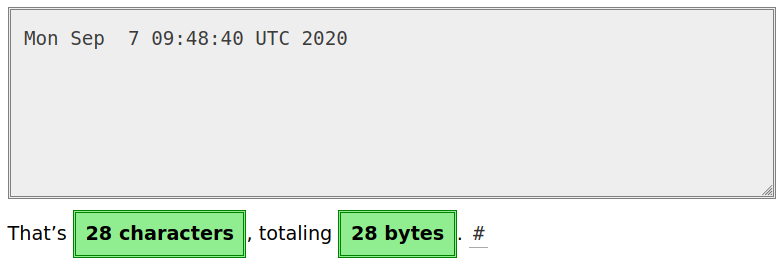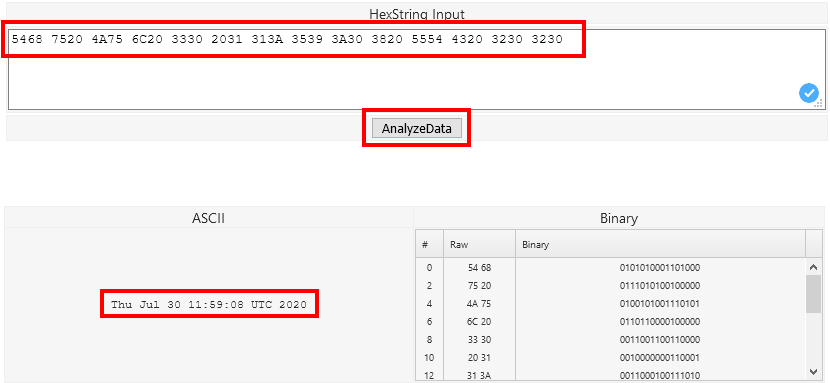Template:Modbus custom register block RutOS

Introduction
The goal of this manual is to help configuring Teltonika Networking Devices to get additional custom Modbus registers for device monitoring via Modbus if default registers are not enough. Default Modbus registers can be found on our Wiki page: Monitoring via Modbus
Configuring Teltonika Networking Device
For this example we will be using script to store data into regfile from which then you can read data via Modbus. To achieve follow this steps:
- Enable router to be as Modbus TCP slave (Network -> Modbus -> Modbus TCP Slave);
- Enable Custom Register Block in the webUI (Network -> Modbus -> Modbus TCP Slave);
- Register file path: tmp/regfile (this is where new register will be stored);
- First register number: 1025 (by default it is 1025 and recommend to keep it, if necessary it could be changed accordantly);
- Register count: 32 (how much "space" there is given for additional Modbus registers, the more register you want to bigger count should be used).
Creating Custom Modbus Registers
In order to create custom Modbus register which would allow you to read certain routers information via Modbus, you will need to create a script or any other method for putting certain information into regfile.
Script which would log certain data into Modbus register. To add new script, connect to the device via SSH and use:
$ vi /bin/extramodbus (this script is for this manual purpose, yours might be different)
Insert following script (this script is for this manual purpose, yours might be different) example:
#!/bin/ash while true do date > /tmp/regfile #where data will be stored gsmctl -X >> /tmp/regfile gsmctl -E >> /tmp/regfile sleep 5 done
After saving change execution rights with this command:
$ chmod +x /bin/<scriptname> #example: chmod +x /bin/extramodbus
Run the script to start logging data to regfile, to do that simply type in your terminal: <script name> &. For example:
$ extramodbus &
And script will run in the background.
With this script we will be able to get routers local time and couple GSM values each 5 seconds. Data stored in regfile (cat /tmp/regfile) looks like this:
Wed Jun 17 15:11:29 EEST 2020 -69 27
To view collected data in HEX execute this command via SSH:
$hexdump -v /tmp/regfile
0000000 5765 6420 4a75 6e20 3137 2031 353a 3132 0000010 3a32 3020 4545 5354 2032 3032 300a 2d36 0000020 380a 3137 0a00 0000025
Reading Created Custom Modbus Registers with Modbus TCP Master
To read data via Modbus you can use:
- ComTestPro program;
- Modbus TCP Master;
With Modbus TCP master you can read data just by using ASCII data type and interactive test button.
To determine how many registers to specify in the Register count/Values field you should divide character count by two. For example, if you have 28 characters you should input 14 to Register count/Values field.
Reading Created Custom Modbus Registers with ComTestPro
For this example we will be using ComTestPro program, which allows us to get Modbus data from device in Hex. So in order to get date from the router by reading custom Modbus registers we need to use following configuration:
- Protocol: Modbus TCP;
- IP Address: 192.168.1.1 (routers LAN or WAN IP);
- Port: 502 (port number on which Modbus TCP Slave is listening);
- Device: 1
- Register: 1024 (the register number from which custom Modbus registers are started, keep in mind you need to -1 from the register which you configured in the webUI, for example we used 1025 but here we need to use 1024);
- Registers: 14 (registers lenght).
With this configuration you should get routers date in hex. Below is the example of configuration and what reply we get from the router:
And as you can see we received a reply in hex:
5468 7520 4A75 6C20 3330 2031 313A 3539 3A30 3820 5554 4320 3230 3230
By using certain websites, like this: hex converter we can analyze the data by entering the received hex reply. After conversion we can see the routers date which in ASCII is:
Thu Jul 30 11:59:08 UTC 2020
[[Category:{{{name}}} Configuration Examples]]