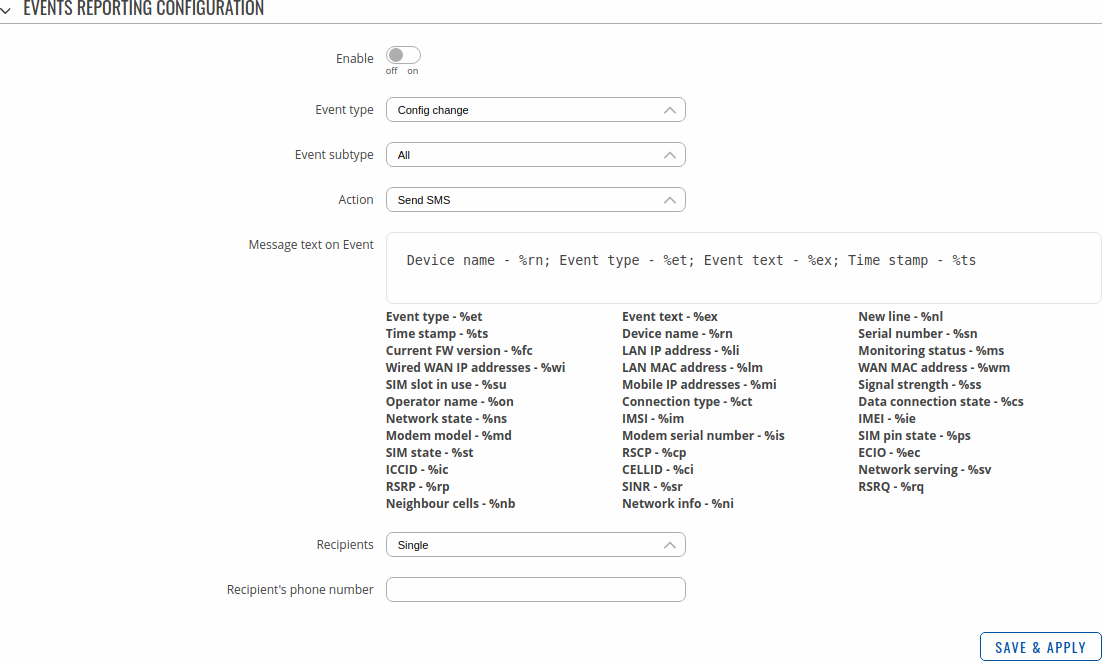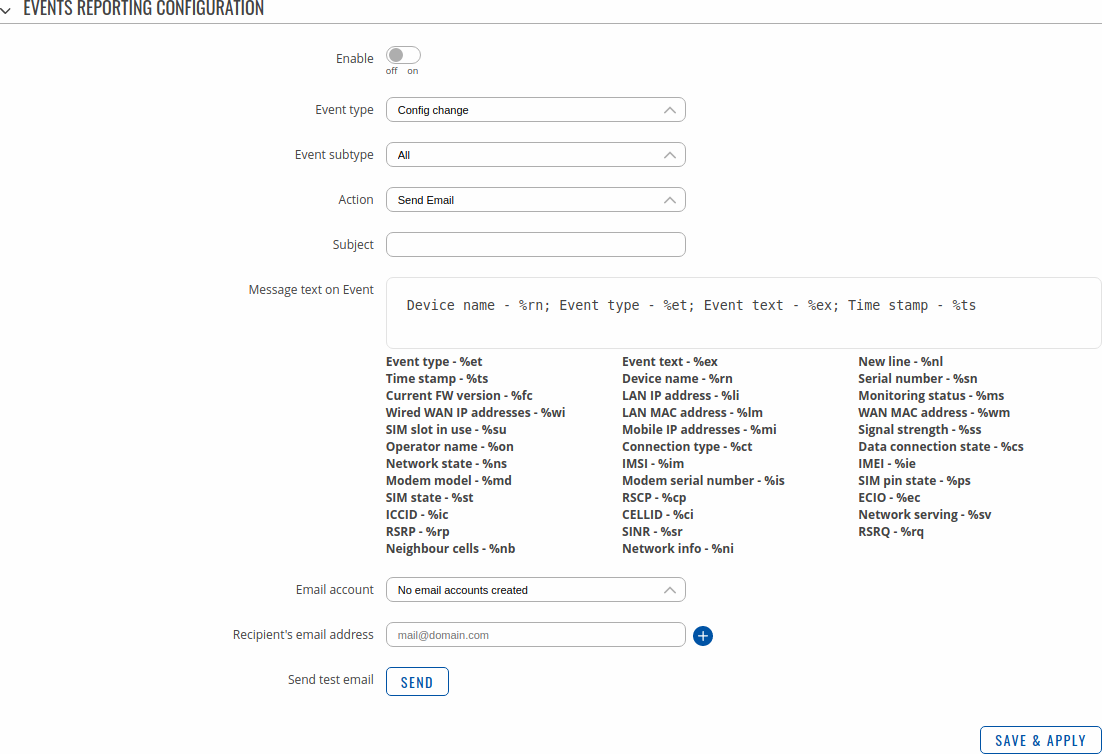RUT240 Events Reporting
The information in this page is updated in accordance with firmware version RUT2_R_00.07.06.16.
Note: click here for the old style WebUI (FW version RUT2XX_R_00.01.14.7 and earlier) user manual page.
Summary
The Events Reporting feature provides the possibility to configure rules that inform via SMS or email when certain trigger events occur.
This page is an overview of the Events Reporting section for RUT240 devices.
Events Reporting Rules
The Events Reporting Rules section is used to manage existing Events Reporting rules and to add new ones. Events Reporting Rules trigger on certain, user specified events and send an SMS message or email to a specified number informing of the occurred event.
All possible trigger events are listed in the table below.
| Event | Event subtype |
|---|---|
| Config change | Informs on changes to the device's configuration. Possible triggers are:
|
| Mobile data | Informs on changes to the state of the device's mobile connection. Possible triggers are:
|
| New DHCP client | Informs on new DHCP lease give outs. Possible triggers are:
|
| Ports state | Informs on Ethernet port state (plugged in or unplugged) or speed (100 Mbps or 1000 Mbps) changes. Possible triggers are:
|
| Reboot | Informs after device reboot occurrences. Possible triggers are:
|
| Startup | Informs when device startup completed. Possible triggers are:
|
| Signal strength | Informs on signal strength changes. Possible triggers are:
|
| SMS | Informs on received SMS messages. Possible triggers are:
|
| SSH | Informs on successful or unsuccessful SSH login attempts. Possible triggers are:
|
| Topology state | Informs on changes to the device's network topology. Possible triggers are:
|
| WAN failover | Informs on WAN failover occurrences. Possible triggers are:
|
| WebUI | Informs on successful or unsuccessful HTTP/HTTPS login attempts. Possible triggers are:
|
| New WiFi client | Informs on new WiFi clients. Possible triggers are:
|
Events Reporting Configuration
The Events Reporting Rules list is empty by default. Before you can begin configuration you must add at least one new rule. This can be done by clicking the 'Add' button:
After adding a rule you should be redirected to its configuration page.
Send SMS
One of the two Events Reporting types is via SMS messages. When an Events Reporting rule is configured to send SMS, the devices will send out an SMS message from the currently active SIM card to the phone number specified in a rule's configuration.
| Field | Value | Description |
|---|---|---|
| Enable | off | on; default: off | Turns the rule on or off. |
| Event type | Config change | New DHCP client | Startup | Mobile data | SMS | Signal Strength | Reboot | SSH | WebUI | New WiFi client| Ports state | Topology changes| WAN Failover; default: Config change | Event that will trigger the rule. |
| Event subtype | Varies | More specific event type that will trigger the rule. |
| Action | Send SMS | Send email; default: Send Email | Selects the method of reporting on the specified event. |
| Message text on Event | string; default: Router name - %rn; Event type - %et; Event text - %ex; Time stamp - %ts; | Text to be included in the body of the report message. |
| Recipients | Single | Group; default: Single | Specifies whether the recipient should be a single number or a group of numbers. |
| Recipient's phone number | phone number; default: none | Phone number of the recipient. The phone number must be entered in the international format, without spaces or other symbols (for example: +37068163951) |
Send email
When an Events Reporting rule is configured to send emails, the device (this RUT240) will connect to an existing email account when a user specified trigger event occurs and send an email to another email address informing of the occurred event.
In order to send emails, the device requires access to an existing email account. You can configure email accounts in the System → Administration → Recipients page. Allowing access to less secure apps may be required for some email service providers.
| Field | Value | Description |
|---|---|---|
| Enable | off | on; default: on | Turns the rule on or off. |
| Event type | Config change | Startup | New DHCP client | Mobile data | SMS | Signal Strength | Reboot | SSH | WebUI | Ports state | Topology changes| WAN Failover| New WiFi client; default: Config change | Event that will trigger the rule. |
| Event subtype | Varies | More specific event type that will trigger the rule. |
| Action | Send SMS |Send email; default: Send email | Selects the method of reporting on the specified event. |
| Subject | string; default: none | Subject of the sent email. |
| Message text on Event | string; default: Router name - %rn; Event type - %et; Event text - %ex; Time stamp - %ts; | Text to be included in the body of the report email. |
| Email account | email account; default: none | The account that will be used to send an email. |
| Recipient's email address | email address; default: none | Email address of the recipient. |
| Send test email | - (interactive button) | Sends an email based on the current configuration. This is used to test whether the configuration works as intended. |