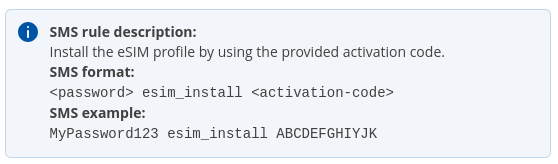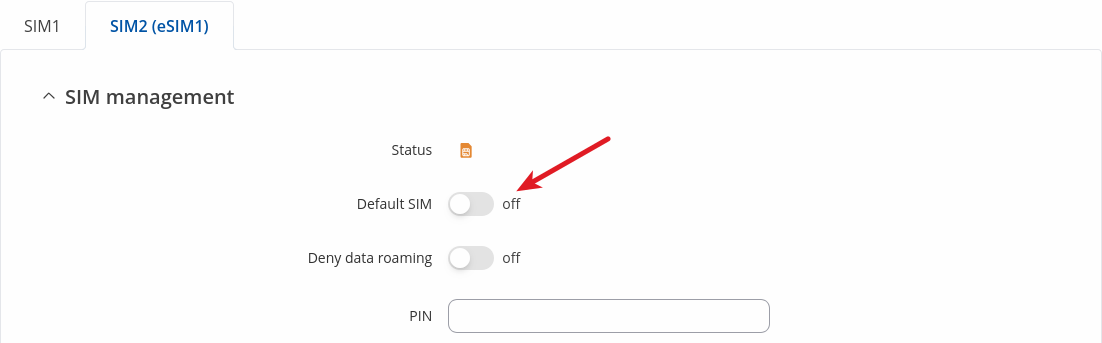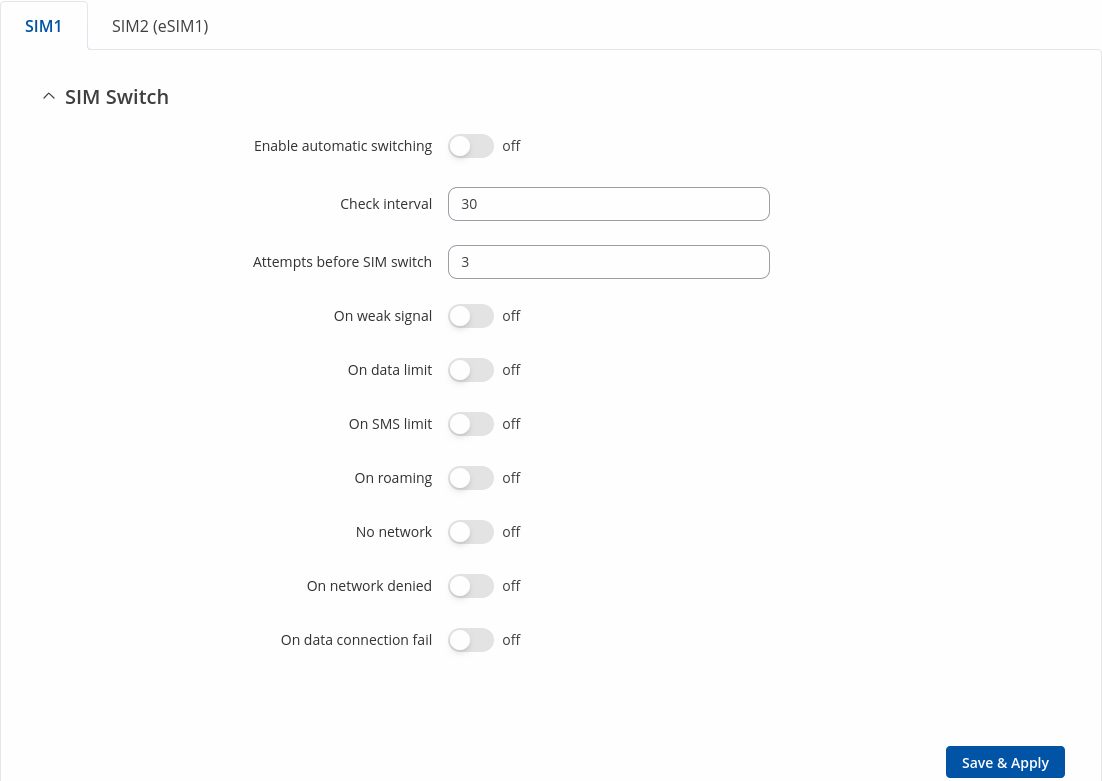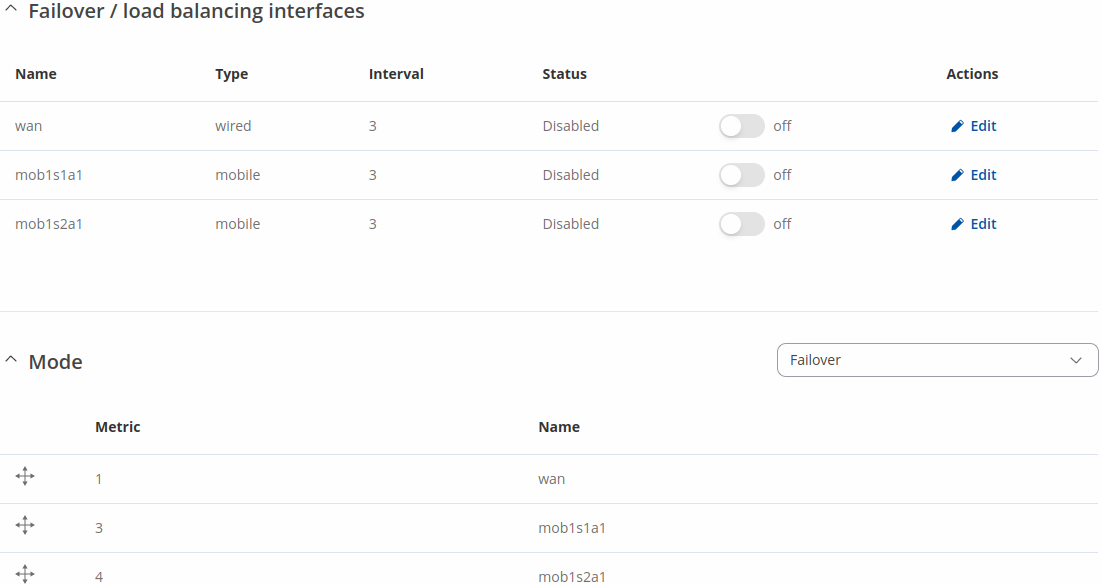Template:Networking rutos manual esim
The information in this page is updated in accordance with firmware version .
Summary
The Mobile eSIM section is used to add a new eSIM profile or configure its settings.
This manual page provides an overview of the eSIM section in {{{name}}} devices.
If you're having trouble finding this page or some of the parameters described here on your device's WebUI, you should turn on "Advanced WebUI" mode. You can do that by clicking the "Advanced" button, located at the top of the WebUI.
eSIM profiles
Disclaimer: not the all {{{name}}} devices support eSIM functionality. {{{name}}} supports it from *Batch NO: and up.
*Note: Information about the batch version can be found [[{{{name}}}_Product_Labels|here]].
Status
The Status section provides eSIM ID and notification information.
| Field | Value | Description |
|---|---|---|
| eSIM ID | ID; default: | ID number of eSIM |
| Pending notifications | - (interactive button) | Shows pending notifications. |
eSIM profiles
The eSIM profiles section shows eSIM profiles configuration.
To configure eSIM profiles press Edit button near profile. To remove eSIM profile press Delete button
From here you can change profile name.
Add new eSIM profile
*Note: to download the eSIM profile (additional WAN is required) and eSIM must set as Default SIM in Network → Mobile -> General page. Also it's possible to add eSIM profile with [[{{{name}}}_Mobile_Utilities#SMS_Utilities|SMS Utilities]] (example bellow):
This section allows you to *add new eSIM profile configuration.
| Field | Value | Description |
|---|---|---|
| Name | string; default: empty | Name of profile |
| Activation codes | string; default: empty | eSIM profile activation code. |
eSIM as default SIM
Changing the eSIM to the default SIM can be done on the Network → Mobile -> General page:
eSIM enables features
Devices with eSIM support enable features like "Sim switch" for single SIM slot devices and more "Multiwan" capabilities.
SIM Switch
The SIM Switch section in Network → Mobile page provides you with the possibility to configure SIM switching rules, i.e., set up circumstances under which the device will perform a switch from using one SIM card to another. Refer to the figure and table below for information.
| Field | Value | Description |
|---|---|---|
| Enable automatic switching | off | on; default: off | Turns automatic SIM switching on or off. |
| Check interval | integer [3..3600]; default: 30 | The frequency (in seconds) at which the device will check for SIM switch conditions. If such a condition exists, the router will perform a SIM switch, if not - it will check for the same conditions again after the amount of time specified in this field passes. |
| Attempts before SIM switch | integer [1..10]; default: 3 | How many times a condition will be checked before executing a SIM switch. For example, if the device is a state that meets at least one SIM switch condition, the device will perform a number of additional checks specified in this field and will perform a SIM switch only if the condition is met on every check. |
| On weak signal* | off | on; default: off | Performs a SIM switch when the signal strength drops below a certain threshold. |
| *Signal strength (dBm) | integer [-120..-50]; default: -90 | Lowest signal's strength value (RSSI) in dBm below which a SIM card switch should occur. More information: RSSI |
| On data limit | off | on; default: off | Performs a SIM switch when the mobile data limit for this SIM card is reached. You can set up a mobile data limit in the Network → [[{{{name}}} WAN|WAN]] (Basic WebUI mode) or Network → [[{{{name}}} Interfaces|Interfaces]] (Advanced WebUI mode) pages by clicking 'Edit' next to the interface you wish limit the data for. |
| On SMS limit | off | on; default: off | Performs a SIM switch when the SMS limit for this SIM card is reached. You can set up SMS limit in the Network → Mobile → General page. |
| On roaming | off | on; default: off | Performs a SIM switch when roaming conditions are detected. |
| No network | off | on; default: off | Performs a SIM switch when a network connection is not available. |
| On network denied | off | on; default: off | Performs a SIM switch when access to a network is denied by an operator. |
| On data connection fail | off | on; default: off | Performs a SIM switch when mobile data connection fails. Possible failure determination methods are:
|
When configuring SIM switching from the Secondary card, an additional field called "Switch back to primary SIM card after timeout" becomes available:
| Field | Value | Description |
|---|---|---|
| Switch back to primary SIM card after timeout | yes | no; default: no | Attempts to switch back to the primary SIM card once the specified period of time passed. |
| Initial timeout (min) | integer; default: 1 | Indicates a time value (in minutes) after which the device will attempt to switch back to the primary SIM card. |
Multiwan
The Failover function allows you to backup your primary WAN connection in case it goes down.
In order to set priorities, simply press left mouse click on the interface bellow `Mode` section, then drag it to the 1st, 2nd or other position and then press Save & Apply.
Note: You will see more additional interfaces with an eSIM supported device.
You can drag & drop an interface in order to change its position on the list. Interfaces that are higher on the list have a higher priority than the ones that are lower, i.e., the device will always use the WAN interface with the highest priority as long as it is available. If it goes down, the device will start using the interface with the second highest priority and so on.
Take note that changing an interface's position in the list here also changes its position in the following pages:
- Network → [[{{{name}}} WAN|WAN]]
More Multiwan settings: Network → [[{{{name}}}_Failover#Multiwan|Multiwan]]
[[Category:{{{name}}} Manual]]