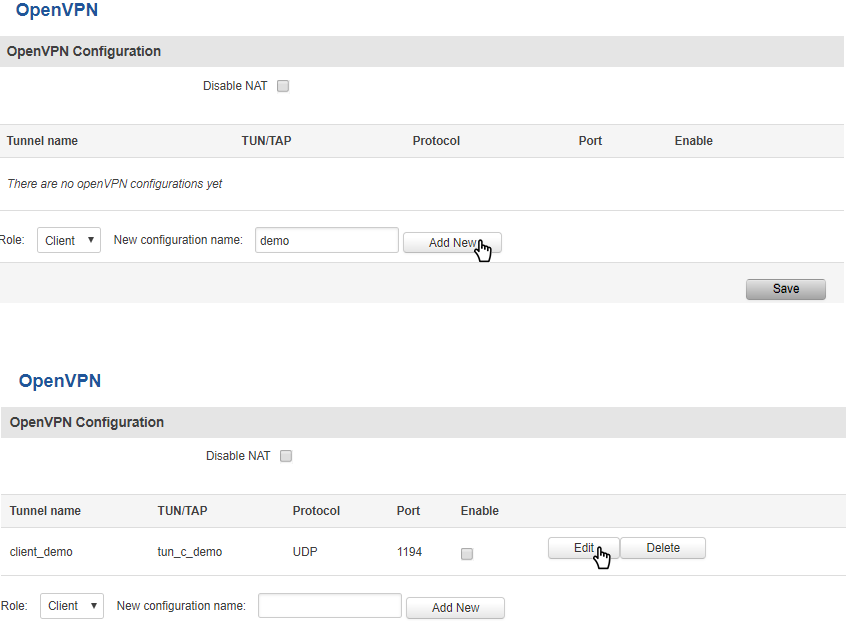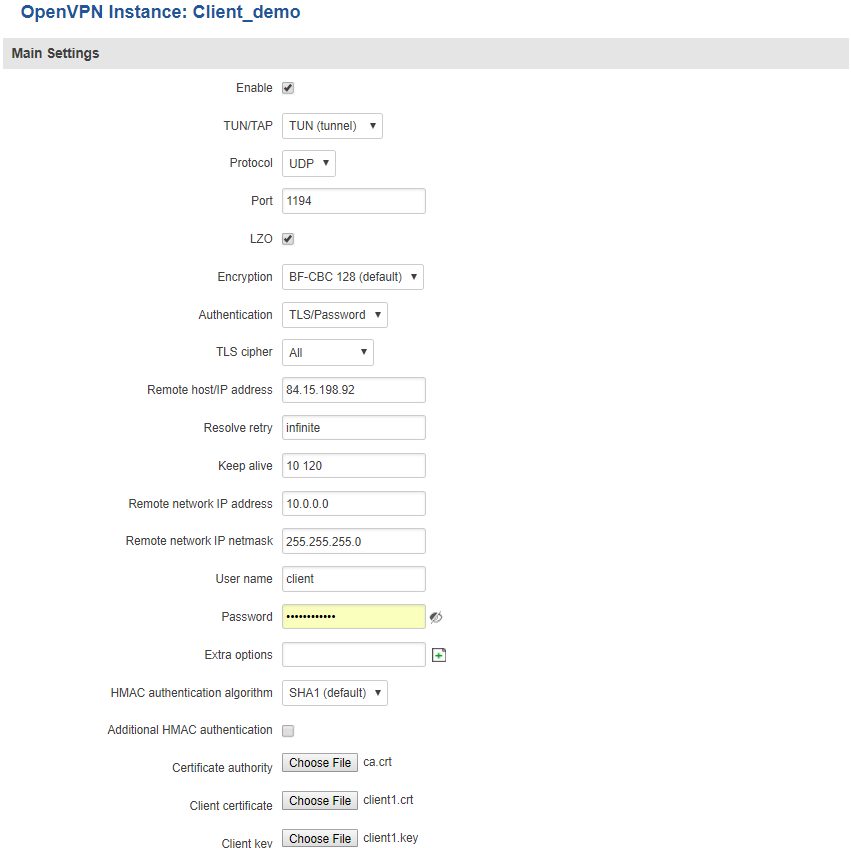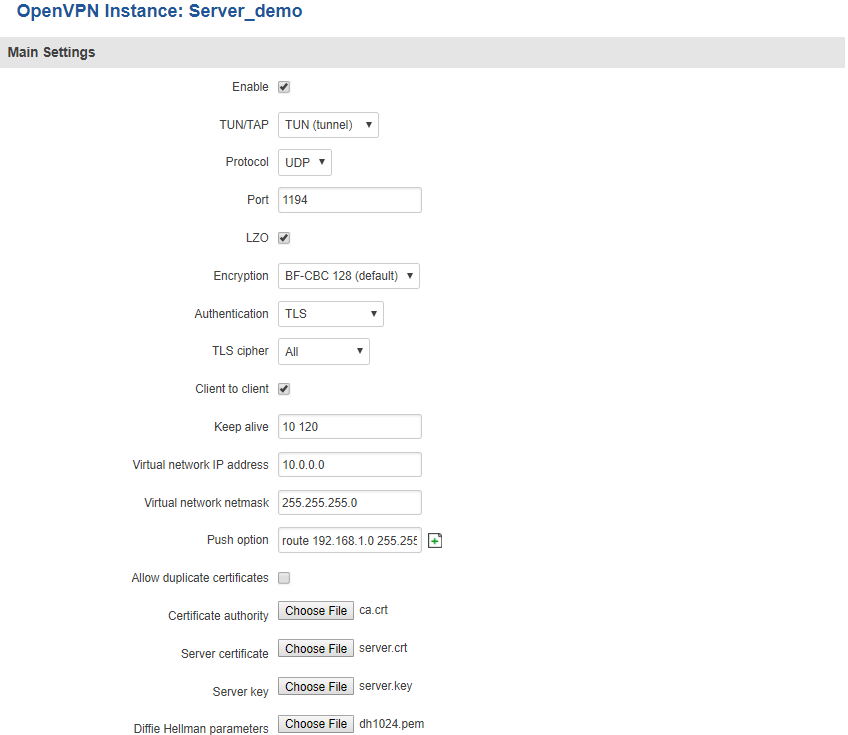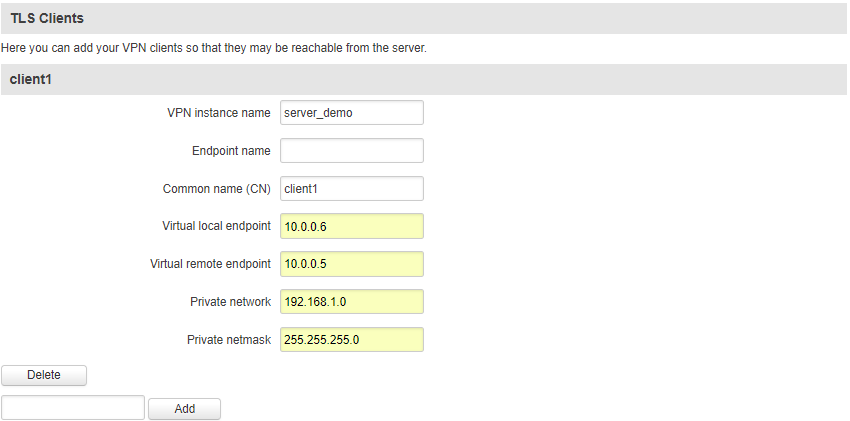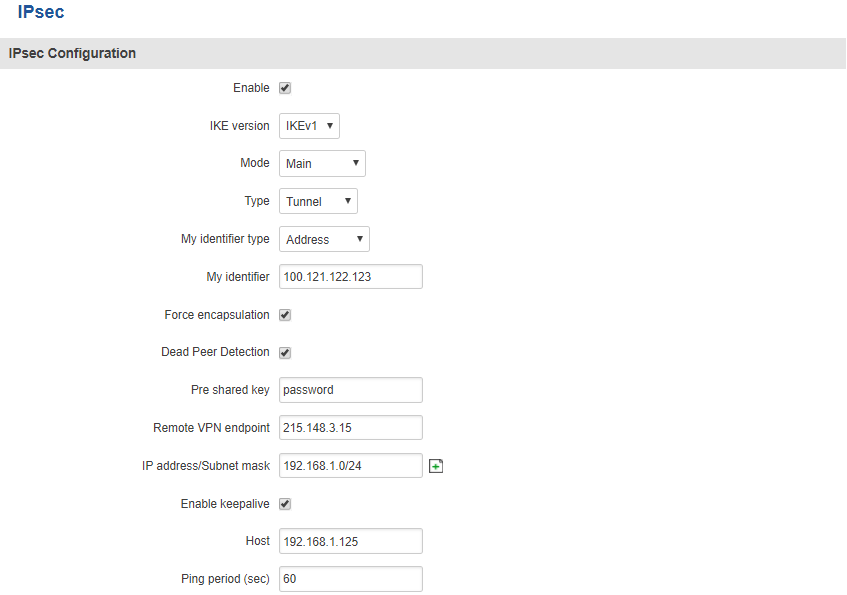VPN
Summary
VPN (Virtual Private Network) is a method for secure data transfer through unsafe public networks. This page is an overview of different types of VPN that can be used with RUT routers.
OpenVPN
The default OpenVPN Configuration list is empty, so you have to define your own configuration to establish any sort of OpenVPN connection. OpenVPN configurations can have one of two roles: client or server. Let’s start with an OpenVPN client. To create it, enter the desired instance name in the New configuration name field, select the instance’s role from the Role list and press the Add New button.
Once you’ve added a new OpenVPN instance there is no need to press the Save button, since the Add New button both creates and saves the new instance. By default the instance will be disabled and unconfigured. In order to establish an OpenVPN connection you must Enable your instance, enter an OpenVPN server address, choose an authentication method and a few other things, all of which can be configured in the Settings window, which can reached by pressing the Edit button next to your OpenVPN instance (as shown in the figure above).
OpenVPN Client
This section is overview of OpenVPN Client configuration.
The figure above is an example of a configured OpenVPN Client instance that uses the UDP protocol and TLS/Password authentication. Comprehensible explanations on how to configure each field are presented in the table below.
| Field name | Value | Description |
|---|---|---|
| Enable | yes | no; Default: no | Enables the OpenVPN instance |
| TUN/TAP | TUN (tunnel) | TAP (bridged); Default: TUN (tunnel) | OpenVPN interface type. TUN is most often in typical VPN connections, however, TAP is required in some Ethernet bridging configurations |
| Protocol | UDP | TCP; Default: UDP | The transfer protocol used by the OpenVPN connection. TCP is connection oriented – once a connection is established, data can be sent bidirectionally. UDP is a simpler, connectionless Internet protocol. UDP is usually faster but TCP has more security features. Choose the connection protocol according to your needs. |
| Port | integer [0..65535]; Default: 1194 | TCP/UDP Port number for both local and remote endpoints (make sure that the chosen port is allowed by firewall) |
| LZO | yes | no; Default: no | With LZO compression, your VPN connection will generate less network traffic. However, enabling this causes a higher CPU load. Use it carefully with a high traffic rate or low CPU resources |
| Encryption | DES-CBC 64 | RC2-CBC 128 | DES-EDE-CBC 128 | DES-EDE3-CBC 192 | DESX-CBC 192 | BF-CBC 128 | RC2-40-CBC 40 | CAST5-CBC 128 | RC2-40CBC 40 | CAST5-CBC 128 | RC2-64-CBC 64| AES-128-CBC 128 | AES-192-CBC 192 | AES-256-CBC 256 | none; Default: BF-CBC 128 | Packet encryption algorithm |
| Authentication | TLS | Static Key | Password | TLS/Password; Default: TLS | Authentication mode, used to secure data sessions.
Static key is a secret key used for server–client authentication. TLS authentication mode uses X.509 type certificates: Certificate Authority (CA), Client certificate, Client key. All mentioned certificates can be generated using OpenVPN or Open SSL utilities on any type of host machine. Password is a simple username/password based authentication where the owner of the OpenVPN server provides the login data. TLS/Password uses both TLS and Password authentication |
| TLS cipher | all | DHE+RSA | custom; Default: all | Packet encryption algorithm cipher |
| Remote host / IP address | ip; Default: " " | IP address or hostname of an OpenVPN server |
| Resolve retry | integer | infinite; Default: infinite | Time in seconds to resolve server hostname periodically in case of first resolve failure before generating service exception |
| Keep alive | integer *space* integer; Default: " " | Defines two time intervals: one is used to periodically send ICMP request to the OpenVPN server, the other defines a time window, which is used to restart the OpenVPN service, if no ICMP response is received during the window time slice.
Example: 10 60 |
| Remote network IP address | ip; Default: " " | LAN IP address of the remote network (server) |
| Remote network IP netmask | ip; Default: " " | LAN IP subnet mask of the remote network (server) |
| Username | string; Default: " " | User name used for authentication |
| Password | string; Default: " " | Password name used for authentication |
| Extra options | string; Default: " " | Extra options to be used by the OpenVPN instance |
| HMAC authentication algorithm | none | SHA1 | SHA256 | SHA384 | SHA512; Default: SHA1 | HMAC authentication algorithm type |
| Additional HMAC authentication | yes | no; Default: no | An additional layer of HMAC authentication on top of the TLS control channel to protect against DoS attacks |
| Certificate authority | .ca file; Default: " " | Certificate authority is an entity that issues digital certificates. A digital certificate certifies the ownership of a public key by the named subject of the certificate |
| Client certificate | .crt file; Default: " " | Client certificate is a type of digital certificate that is used by client systems to make authenticated requests to a remote server. Client certificates play a key role in many mutual authentication designs, providing strong assurances of a requester's identity |
| Client key | .key file; Default: " " | Authenticates the client to the server and establishes precisely who they are |
After setting any of these parameters press the Save button or else the changes will not be applied. Some of the selected parameters will be shown in the configuration list table. You should also be aware of the fact that the router will launch a separate OpenVPN service for every configuration entry (if it is defined as active at the time, of course) so the router has the ability to act as server and client at the same time.
OpenVPN Server
This section is overview of OpenVPN Client configuration.
The figure above is an exampled of a configured OpenVPN Server instance that uses the UDP protocol and TLS authentication. As you can see, the configuration is similar to OpenVPN Client but with a few key differences. Comprehensible explanations on how to configure each field are presented in the table below.
| Field name | Value | Description |
|---|---|---|
| Enable | yes | no; Default: no | Enables the OpenVPN instance |
| TUN/TAP | TUN (tunnel) | TAP (bridged); Default: TUN (tunnel) | OpenVPN interface type. TUN is most often in typical VPN connections, however, TAP is required in some Ethernet bridging configurations |
| Protocol | UDP | TCP; Default: UDP | The transfer protocol used by the OpenVPN connection. TCP is connection oriented – once a connection is established, data can be sent bidirectionally. UDP is a simpler, connectionless Internet protocol. UDP is usually faster but TCP has more security features. Choose the connection protocol according to your needs. |
| Port | integer [0..65535]; Default: 1194 | TCP/UDP Port number for both local and remote endpoints (make sure that the chosen port is allowed by firewall) |
| LZO | yes | no; Default: no | With LZO compression, your VPN connection will generate less network traffic. However, enabling this causes a higher CPU load. Use it carefully with a high traffic rate or low CPU resources |
| Encryption | DES-CBC 64 | RC2-CBC 128 | DES-EDE-CBC 128 | DES-EDE3-CBC 192 | DESX-CBC 192 | BF-CBC 128 | RC2-40-CBC 40 | CAST5-CBC 128 | RC2-40CBC 40 | CAST5-CBC 128 | RC2-64-CBC 64| AES-128-CBC 128 | AES-192-CBC 192 | AES-256-CBC 256 | none; Default: BF-CBC 128 | Packet encryption algorithm |
| Authentication | TLS | Static Key | Password | TLS/Password; Default: TLS | Authentication mode, used to secure data sessions.
Static key is a secret key used for server–client authentication. TLS authentication mode uses X.509 type certificates: Certificate Authority (CA), Client certificate, Client key. All mentioned certificates can be generated using OpenVPN or Open SSL utilities on any type of host machine. Password is a simple username/password based authentication where the owner of the OpenVPN server provides the login data. TLS/Password uses both TLS and Password authentication |
| TLS cipher | all | DHE+RSA | custom; Default: all | Packet encryption algorithm cipher |
| Client to client | yes | no; Default: no | Enables client to client communication in the Virtual network. In order for Client to client to work, the TLS Clients section most be utilized |
| Keep alive | integer *space* integer; Default: " " | Defines two time intervals: one is used to periodically send ICMP request to the OpenVPN server, the other defines a time window, which is used to restart the OpenVPN service, if no ICMP response is received during the window time slice.
Example: 10 60 |
| Virtual network IP address | ip; Default: " " | IP address of the Virtual network, e.g., 10.0.8.0 |
| Virtual network IP netmask | ip; Default: " " | Subnet mask of the Virtual network |
| Push option | string; Default: " " | Push options are a way to “push” user defined routes to connecting clients’ routing tables. In the example above, the server will push the route of 192.168.1.0 network with the 255.255.255.0 netmask to connecting clients. Therefore, the client will be able to reach devices in the 192.168.1.0 network. This is useful when a client needs to reach devices located in the OpenVPN server’s LAN. |
| Allow duplicate certificates | yes | no; Default: no | If checked, the server allows clients to connect with identical certificates |
| Certificate authority | .ca file; Default: " " | Certificate authority is an entity that issues digital certificates. A digital certificate certifies the ownership of a public key by the named subject of the certificate |
| Server certificate | .crt file; Default: " " | Server certificate is a type of digital certificate that is used to identify the OpenVPN server |
| Server key | .key file; Default: " " | Authenticates clients to the server |
| Diffie Hellman parameters | .pem file; Default: " " | DH parameters define how OpenSSL performs the Diffie-Hellman (DH) key-exchange. |
TLS Clients
TLS Clients is a way to more specifically differentiate clients by their Common Name (CN) found in the client certificate file. It can be used to assign specific VPN addresses to specific clients and bind them to their LAN addresses so that other device‘s in the client‘s LAN can be reached from the server or other clients.
The TLS Clients section can be found in the OpenVPN Server configuration window, provided that the OpenVPN server uses TLS or TLS/Password authentication methods. To create a new TLS client, type in the new client‘s name in the text field found bellow the TLS Clients tab and press the Add button.
| Field name | Value | Description |
|---|---|---|
| VPN instance name | string; Default: " " | With what VPN instance should the TLS Client be associated with |
| Endpoint name | string; Default: " " | Your endpoint name |
| Common name (CN) | string; Default: " " | Client’s Common Name (CN) found in the client’s certificate file |
| Virtual local endpoint | ip; Default: " " | Client’s virtual local address in the virtual network |
| Virtual remote endpoint | ip; Default: " " | Client’s virtual remote address in the virtual network |
| Private network | ip; Default: " " | Client’s private network (LAN) IP address |
| Private netmask | ip; Default: " " | Client’s private network (LAN) IP netmask |
IPsec
The IPsec protocol client enables the router to establish a secure connection to an IPsec peer via the Internet. IPsec is supported in two modes - transport and tunnel. Transport mode creates a secure point to point channel between two hosts. Tunnel mode can be used to build a secure connection between two remote LANs serving as a VPN solution.
IPsec system maintains two databases: Security Policy Database (SPD) which defines whether to apply IPsec to a packet or not and specify which/how IPsec-SA is applied and Security Association Database (SAD), which contains a Key of each IPsec-SA.
The establishment of the Security Association (IPsec-SA) between two peers is needed for IPsec communication. It can be done by using manual or automated configuration.
Note: the router starts establishing a tunnel when data is sent from the router to a remote site over the tunnel. The Keep Alive feature is used for automatic tunnel establishment.
To create a new IPsec instance, go to the IPsec tab, type in a name for your new instance in the text field below the IPsec tab and press the Add button next to it.