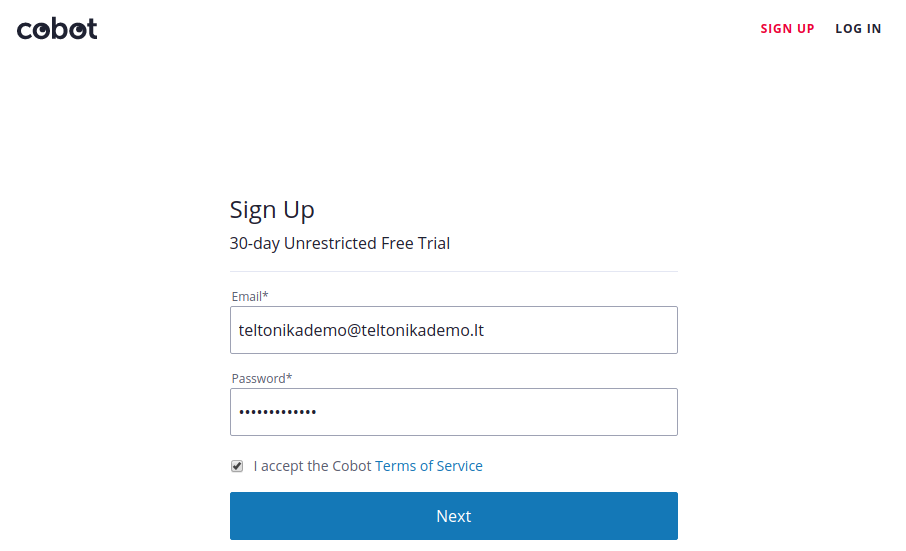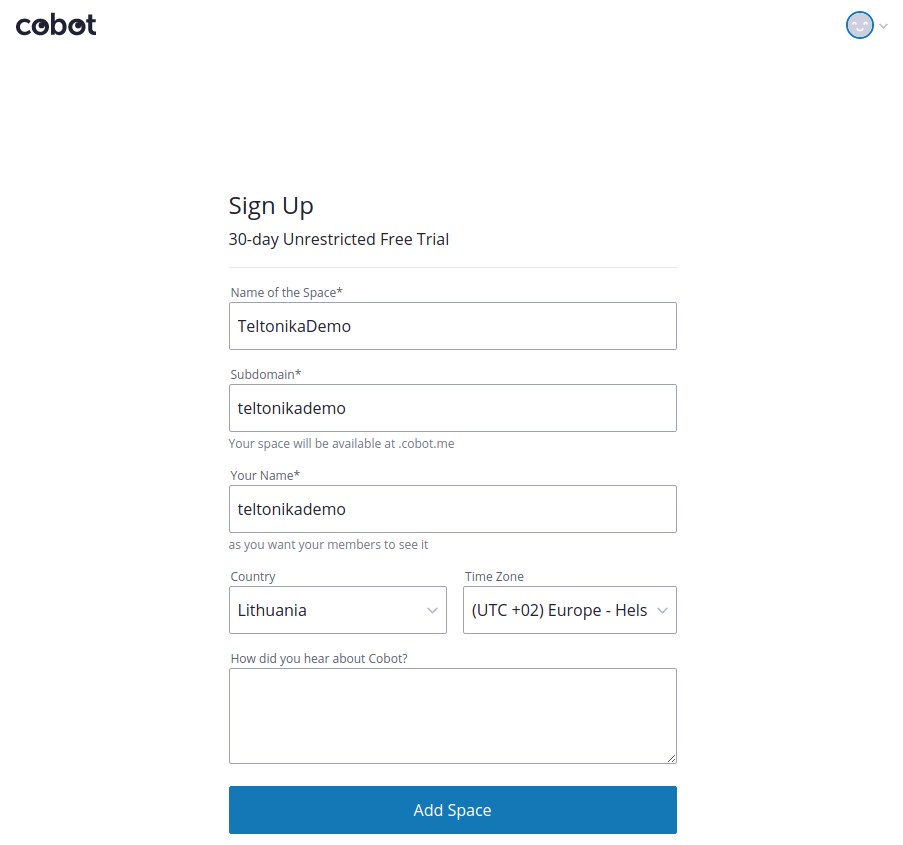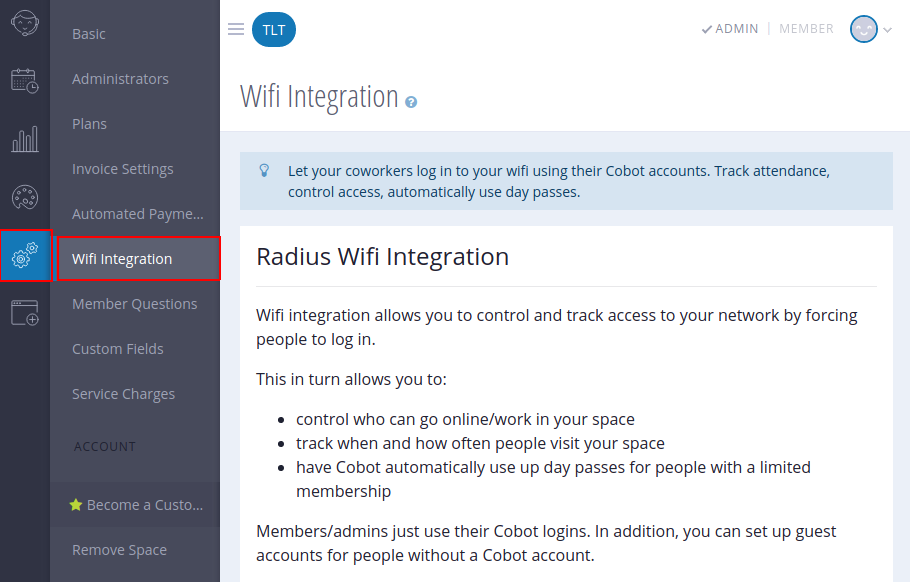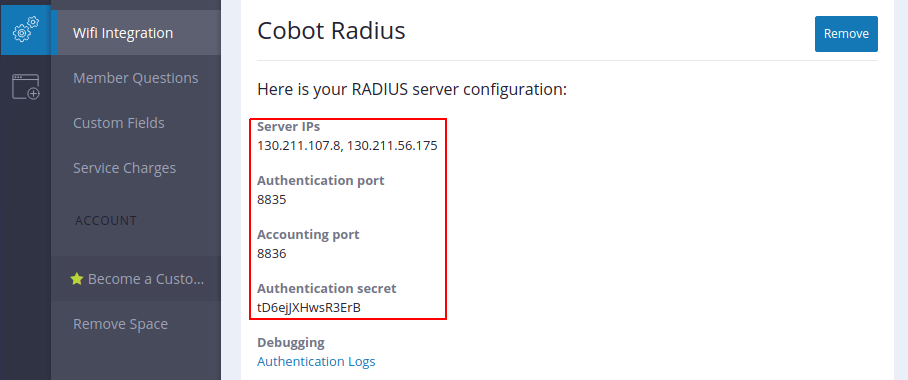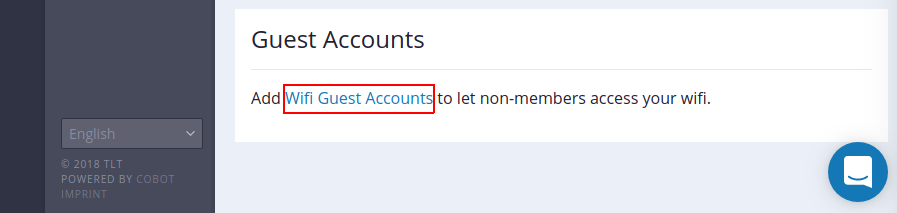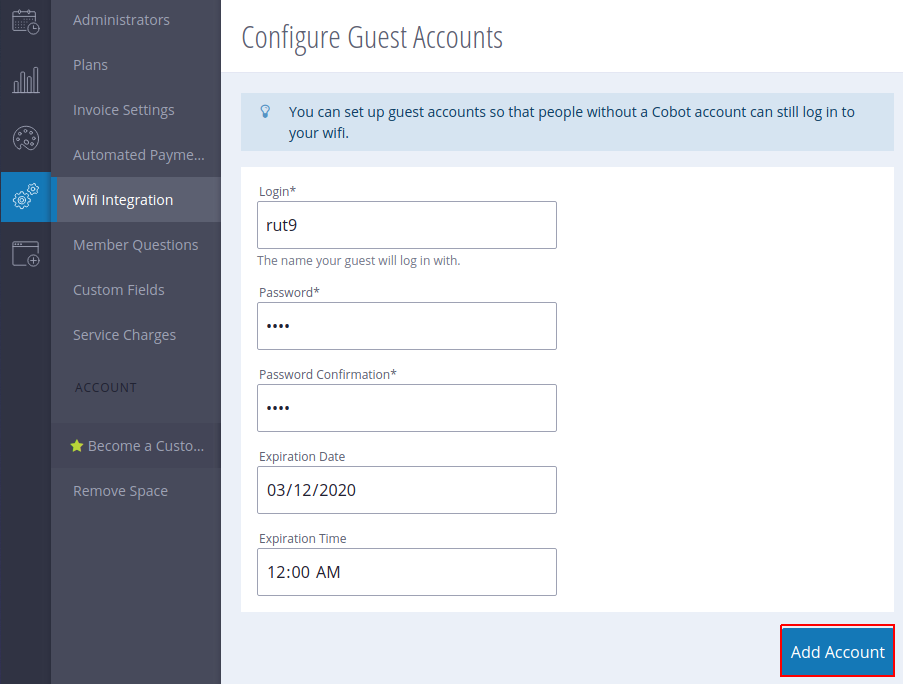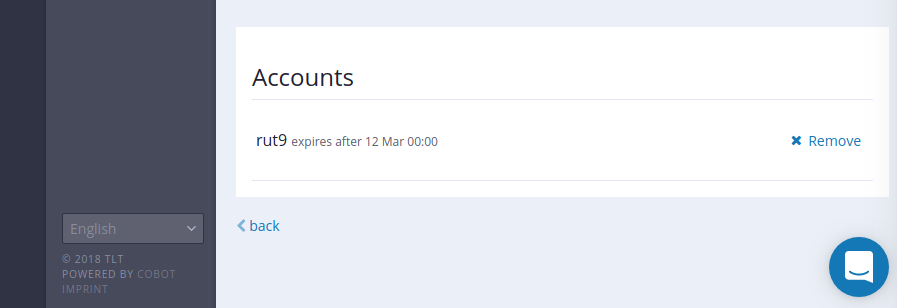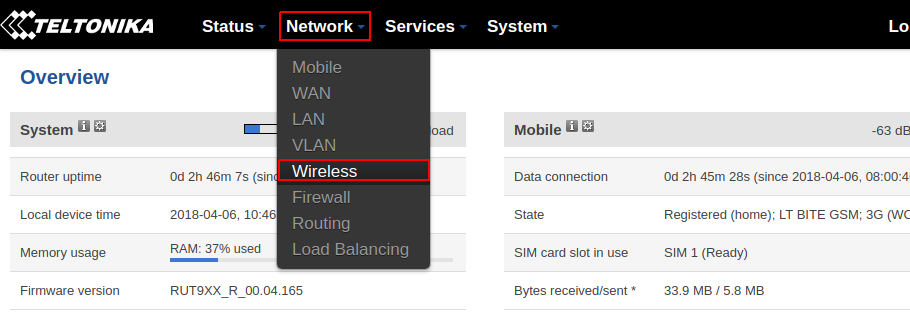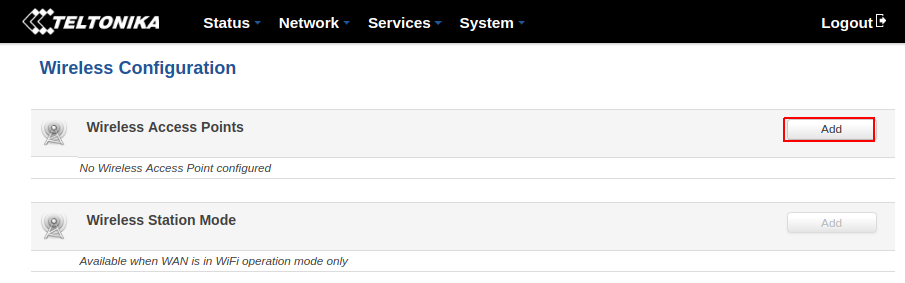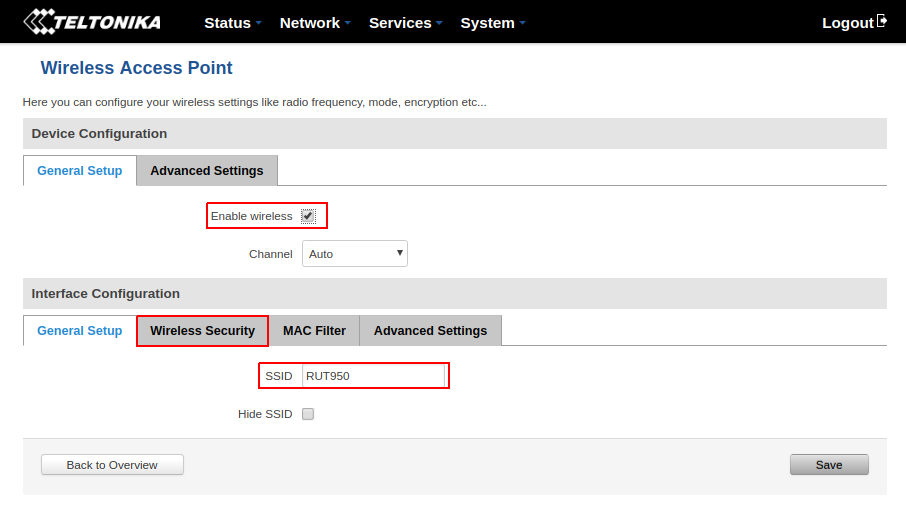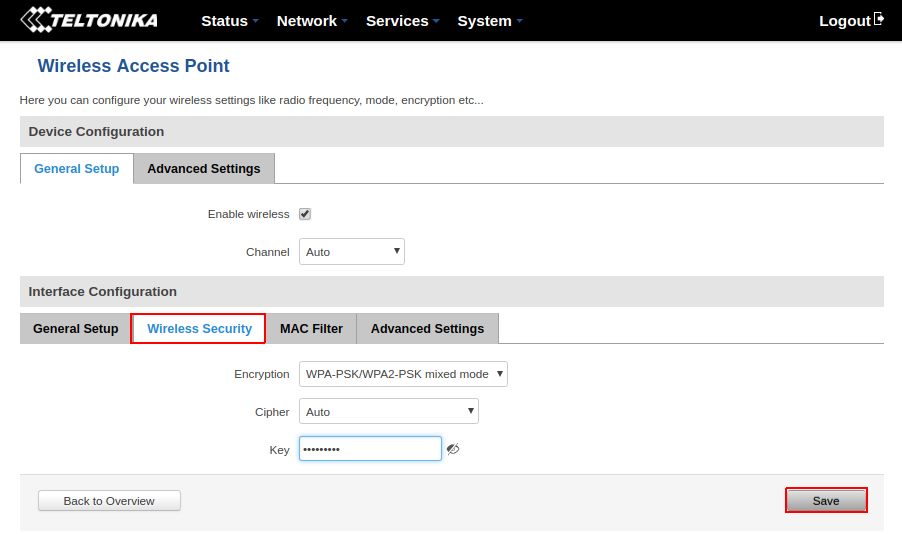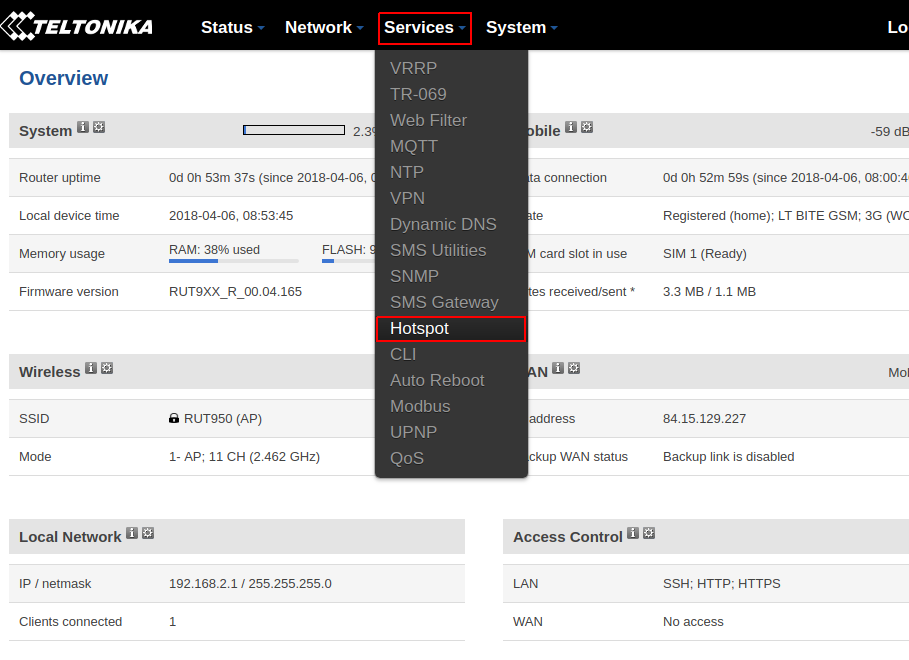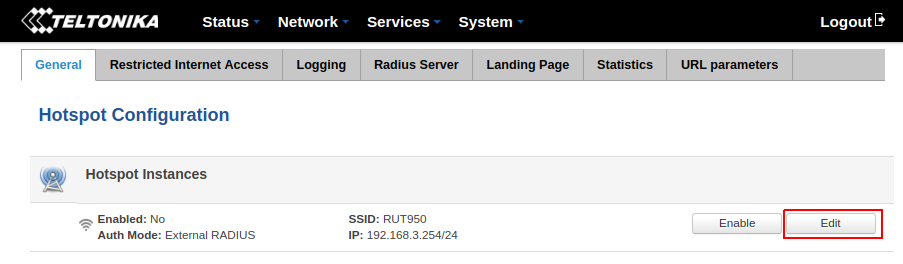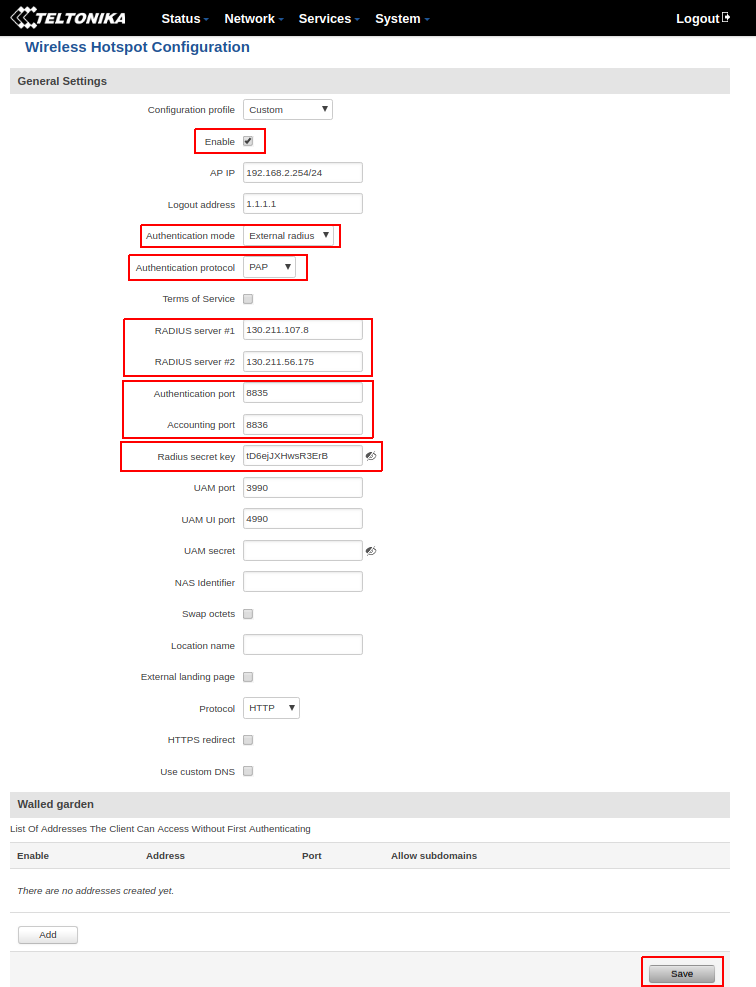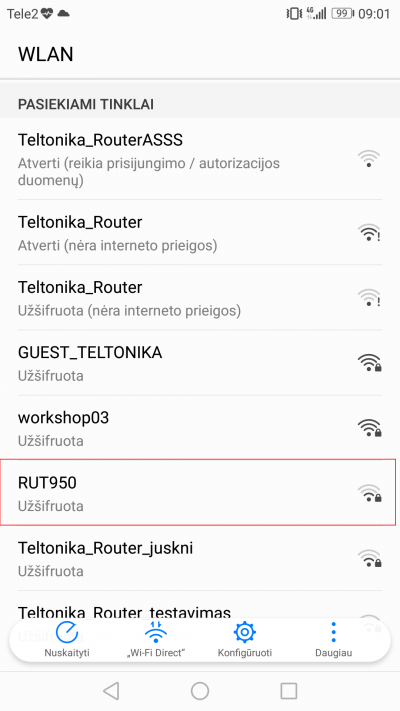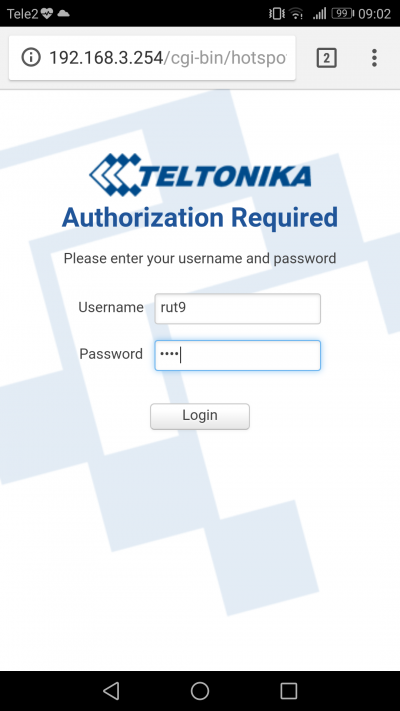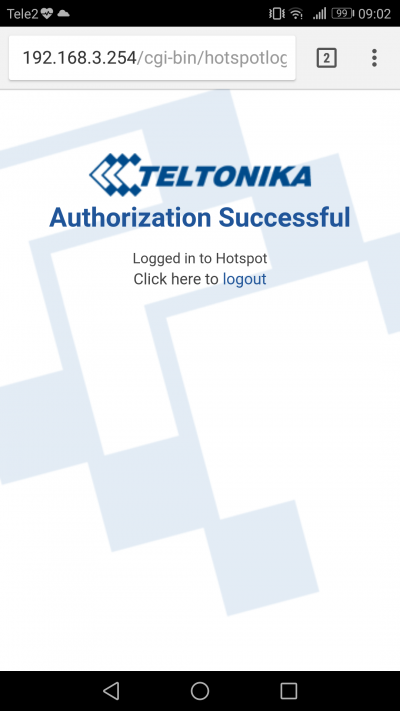Domnev
Summary
This chapter is a guide on configuring cobot.me provider hotspot instance on RUTX routers.
If you're having trouble finding this page or some of the parameters described here on your device's WebUI, you should turn on "Advanced WebUI" mode. You can do that by clicking the "Basic" button under "Mode", which is located at the top-right corner of the WebUI.
[[File:Networking_{{{series}}}_manual_webui_basic_advanced_mode.gif|border|class=tlt-border]]
Step 1: cobot.me configuration
Login
First, go to cobot.me and log into your account (LOG IN in the top right corner). If you don't have a registered account then you need to create one - click TRY COBOT.
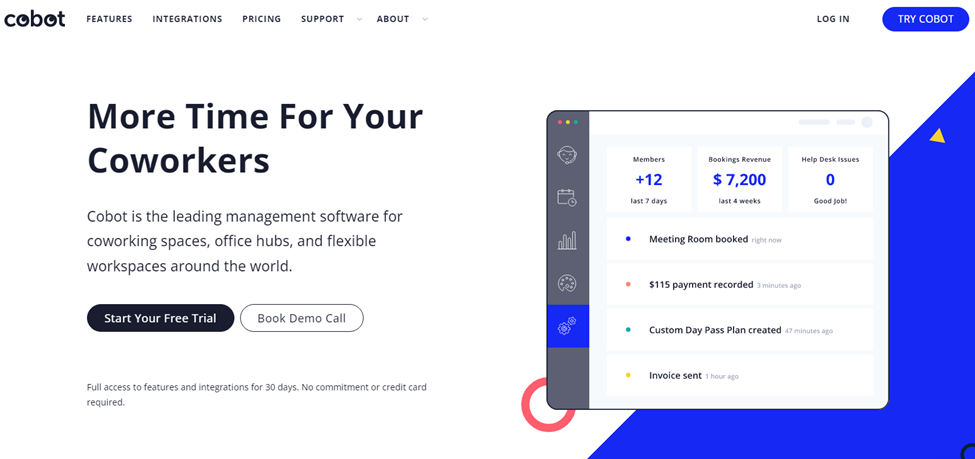
Sign Up
After clicking SIGN UP you will be redirected to register page. Enter you account information and click Next.
Next step is to enter further information of your account. After entering it click Add Space.
Set Up new radius server
In the opened window click SETUP icon, then - Wifi Integration. You will be prompted to Radius Wifi Integration window.
Click the Set up Radius Server button in the bottom right corner.
Network details
You will be given your Radius server configuration data that you will need in the next step.
Add Wifi Guest Accounts
Click Wifi Guest Accounts in the bottom of the page to add accounts to let users access your wifi.
Type user account information and click Add Account.
At the bottom of the page you can see all your created users.
Step 2: Router configuration
Log in
Open your RUT9XX homepage. That can be done by entering 192.168.1.1 in your internet browser's URL bar and log in with your credentials - the default credentials are admin as Username and admin01 as Password (the address can different - depending if you changed it or not).
Set up wireless
If you have already set up your wireless access point - skip this step.
Open the wireless configuration panel by clicking Network → Wireless
Click Add
Check the Enable wireless checkbox, enter router's SSID and for the safety purpose click Wireless Security.
Choose your Encryption, enter the Key and click Save.
Set up hotspot
Open the hotspot configuration panel by clicking Services → Hotspot
Click Edit
Use configuration details from Step 1.
Check enable box
Select External radius from Authentication mode dropbox
Select PAP from Authentication protocol dropbox
Type configuration details RADIUS Server, Authentication port, Accounting port and Radius secret key
And click Save
Test your Hotspot
Try connecting to your router using computer or mobile phone.
Select your router.
After successful connection visit any website. You should be redirected to hotspot login page.
Type your username and password.
Click Login
You should see a message Authorization Successful