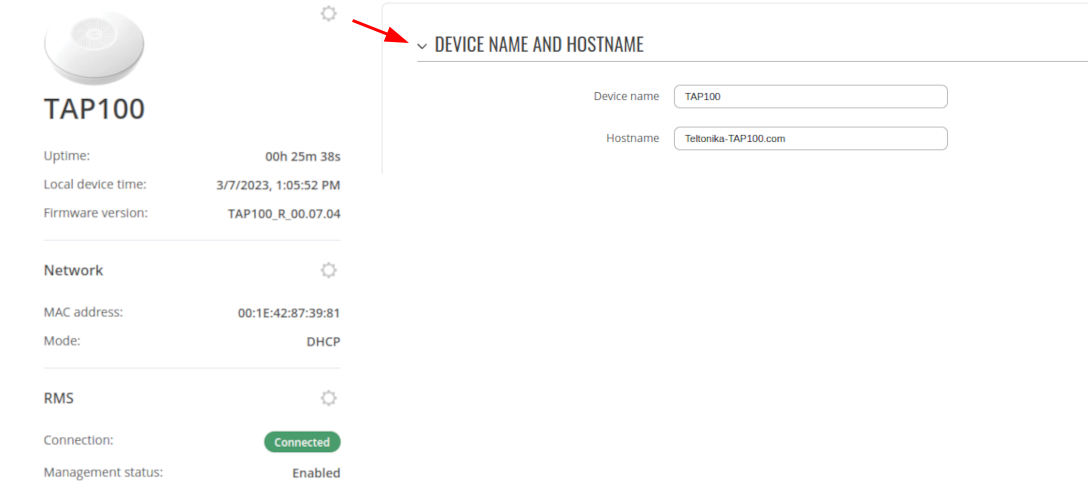TAP100 Overview
The information in this page is updated in accordance with firmware version TAP_R_00.07.19.4.
Summary
The Overview page contains various information summaries and shortcuts to other pages. It is also the homepage of the WebUI. This chapter is an overview of the Overview page for TAP100 router.
Overview
The Overview page contains widgets that display the status of various systems related to the device. The figure below is an example of the Overview page:
[[File:Networking_rutos_manual_overview_{{{modem}}}_{{{wifi}}}_v4.png]]
Widget button: Info
The Info (![]() ) button is located
next to the name of some widgets. Clicking the Info button redirects the user to a status page related
to the widget's displayed information. For example, clicking the Info button on the System widget
would redirect the user to the Status → System page:
) button is located
next to the name of some widgets. Clicking the Info button redirects the user to a status page related
to the widget's displayed information. For example, clicking the Info button on the System widget
would redirect the user to the Status → System page:
Widget button: Settings
The Settings button is located next to the name of some widgets. Clicking the Settings button redirects the user to a configuration page related to the widget's displayed information. For example, clicking the cogwheel button on the Device widget would redirect the user to the System → Administration → General page:
Side widget
The Side widget menu allows you to quickly enable/disable certain product functions, as well as monitor certain service statuses. The display of statuses can be changed in the settings section. The photo bellow is common to all products. Different products have different side widgets.