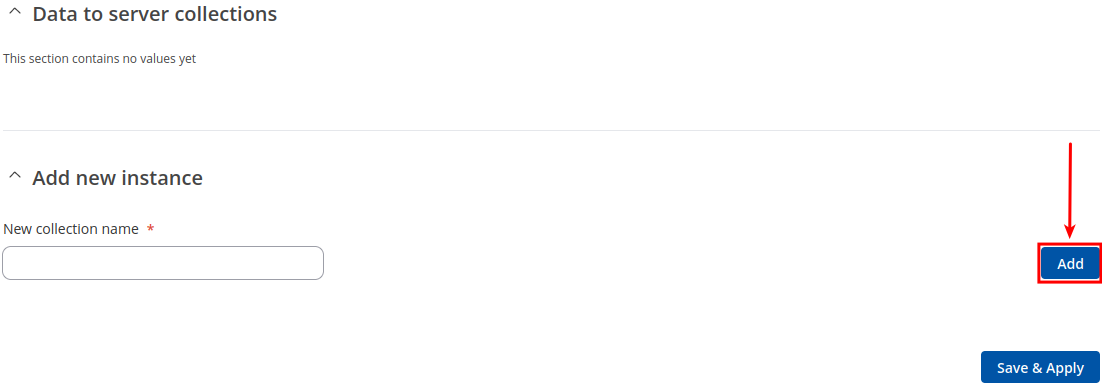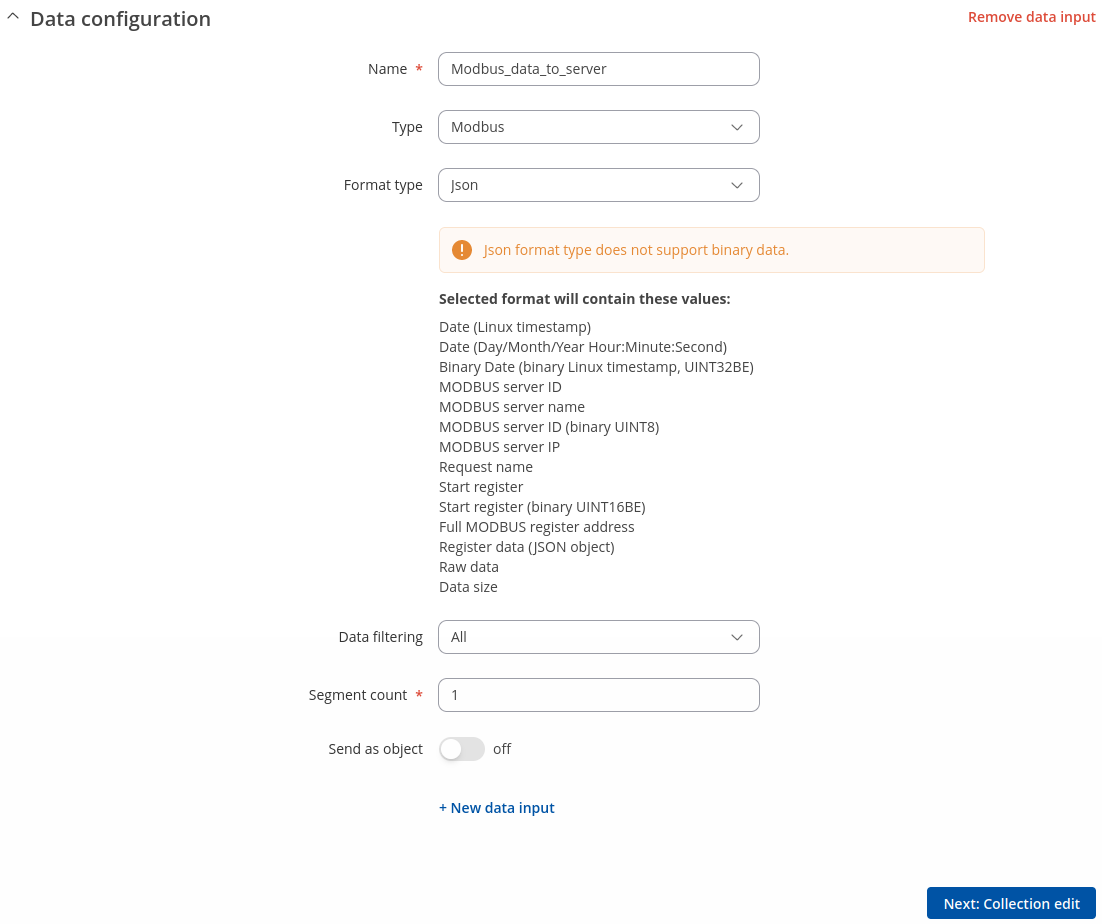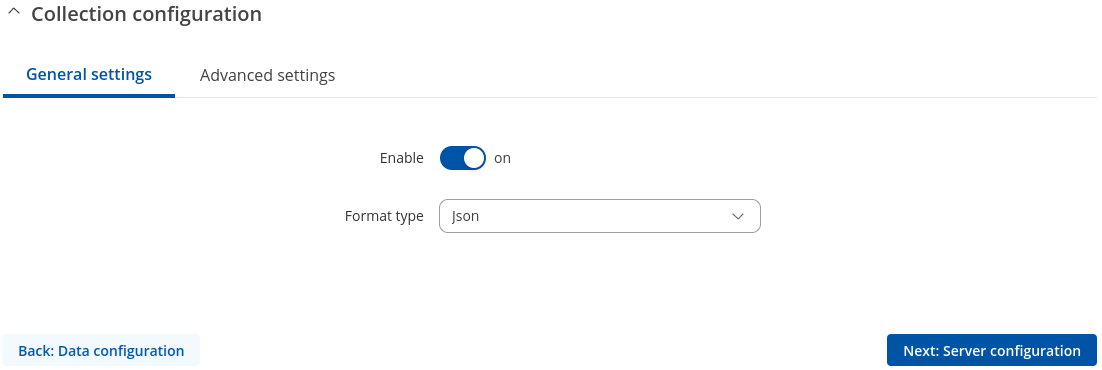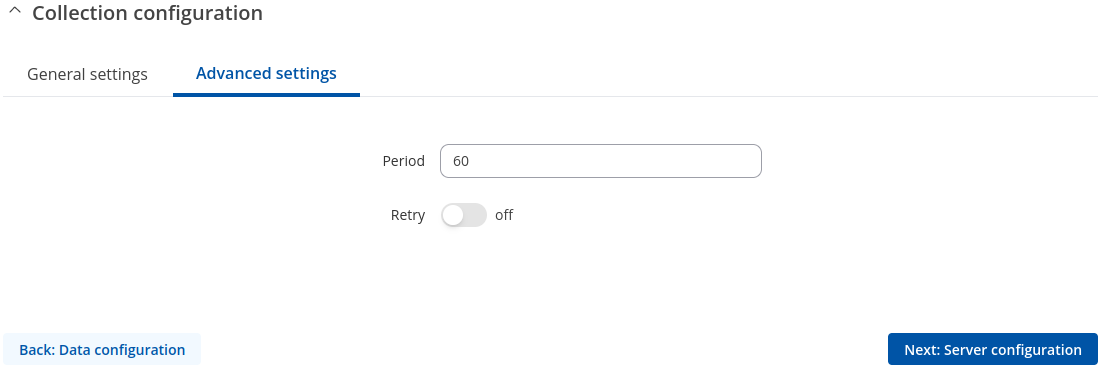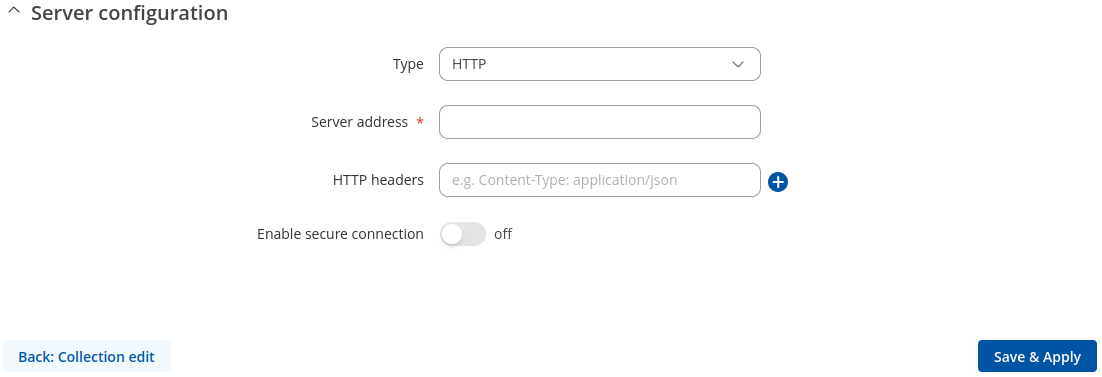Template:Networking rutos manual data to server
The information in this page is updated in accordance with firmware version .
Summary
The Data to Server feature provides you with the possibility to set up data senders that collect data from various sources and periodically send it to remote servers.
Note: On {{{name}}}, Data to Server is additional software that can be installed from the System → [[{{{name}}} Package Manager|Package Manager]] page.
If you're having trouble finding this page or some of the parameters described here on your device's WebUI, you should turn on "Advanced WebUI" mode. You can do that by clicking the "Advanced" button, located at the top of the WebUI.
Data Senders
A Data Sender is an instance that gathers and periodically sends collected data to a specified server. The Data Senders list is empty by default so, in order to begin configuration you must add a new data sender first. To add a new data sender, click the 'Add' button.
After this you should be redirected to the newly added data sender's configuration page.
Sender Settings
Refer to the table below for descriptions on data sender configuration fields.
Note: these tables have coloring schemes to indicate which fields can be seen with different configuration.
Data configuration
| Field | Value | Description |
|---|---|---|
| Name | string; default: none | Name of the data sender. Used for easier data senders management purposes only (optional). |
| Type | ModbusModbus alarms | DNP3* | DNP3 data flash*; default: Modbus data | Source of the data to be sent to server. |
| Format type | Json, custom; default: Json | Arranges the format of the sent segment. |
| JSON format | string; default: {"TS": "%t", "D": "%d", "data": %a} | Arranges the format of the sent JSON segment. |
| Segment count | integer [1..10]; default: 1 | Max segment count in one JSON string sent to server. |
| Send as object | off | on; default: off | When turned on, sends JSON segment as object and not as an array element. |
| Data filtering | All data | By slave ID | By slave IP; default: All data | If Data source: Modbus data. Choose which data this sender will send to server. |
| By slave ID: Slave ID | integer [1..255]; default: none | ID of the Modbus slave whose collected data will be sent to server. |
| By slave IP: Slave IP | ip; default: none | IP address of the Modbus slave whose collected data will be sent to server (for Modbus TCP slaves). |
| Data filtering | All data | DNP3 Address | DNP3 IP; default: All data | If Data source: DNP3. Choose which data this sender will send to server. |
| DNP3 Address: DNP3 Address | integer [0..65519]; default: none | DNP3 address of device whose collected data will be sent to server. |
| DNP3 IP: DNP3 IP | ip | domain; default: none | IP address of DNP3 device whose collected data will be sent to server. |
| Retry on fail | off | on; default: off | When turned on, the data sender retries failed sending attempts until the are successfully delivered. |
Collection general settings
| Field | Value | Description |
|---|---|---|
| Enable | on, off; default: on | Enables instance. |
| Type | Json, custom; default: Json | Data input type. |
| Json | string; default: {"TS": "%t", "D": "%d", "data": %a} | Arranges the format of the sent JSON segment. |
| custom | string; default: empty | Type of data formatting. |
| Empty value | string; default: N/A | A string which will be placed if any value cannot be received. |
Collection advanced settings
| Field | Value | Description |
|---|---|---|
| Period | integer [1..86400]; default: 60 | Data sending frequency (in seconds). |
| Retry | off | on; default: off | When turned on, the data sender retries failed sending attempts until the are successfully delivered. |
| Retry count | integer [1..10]; default: 10 | Retry to send the same data N times. |
| Timeout | integer [1..60]; default: 1 | Timeout in second between retry attempts. |
Server configuration
| Field | Value | Description |
|---|---|---|
| Protocol | HTTP(S) | MQTT* | Kinesis; default: HTTP(S) | Protocol used for sending the data to server. |
| Server address | string; default: none | URL for HTTP(S); Host for MQTT; Connection string for Azure MQTT. |
| HTTP Header | string; default: none | Allows to add custom headers to the HTTP requests. |
| Enable secure connection | on, off; default: off | Enables use of TLS certificates |
| Certificate files from device | on, off; default: off | Choose this option if you want to select certificate files from device. |
| Certificate based: CA File | .ca file; default: none | Certificate authority is an entity that issues digital certificates. A digital certificate certifies the ownership of a public key by the named subject of the certificate. |
| Certificate based: Client Certificate | .crt file; default: none | Certificate file is a type of digital certificate that is used by client systems to make authenticated requests to a remote server. If client certificate is not needed, leave both client certificate and client key fields empty. |
| Certificate based: Private Key | .key file; default: none | File containing private key for this client. This file needs to be not encrypted. |
* This is additional software that can be installed from the System → [[{{{name}}} Package Manager|Package Manager]] page.
[[Category:{{{name}}} Services section]]