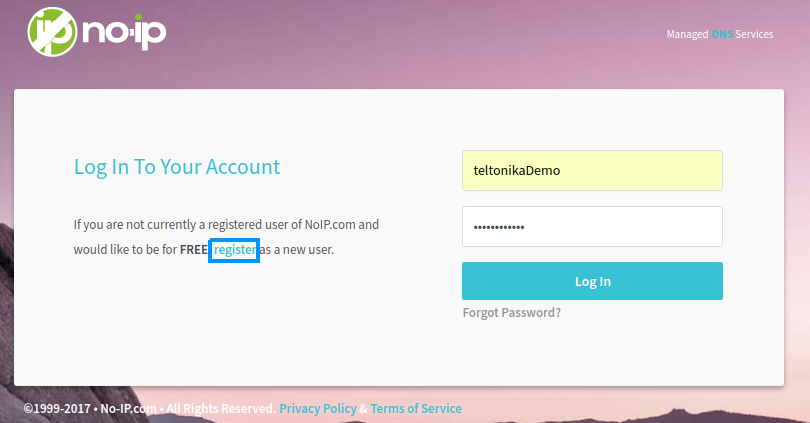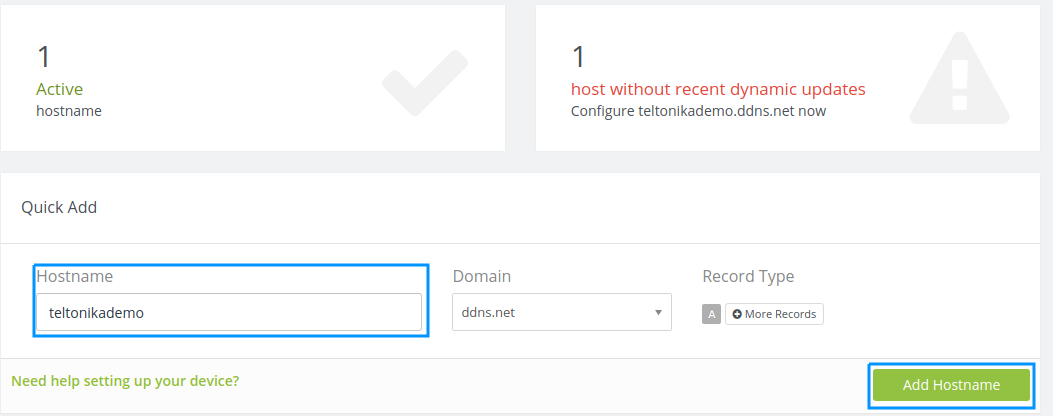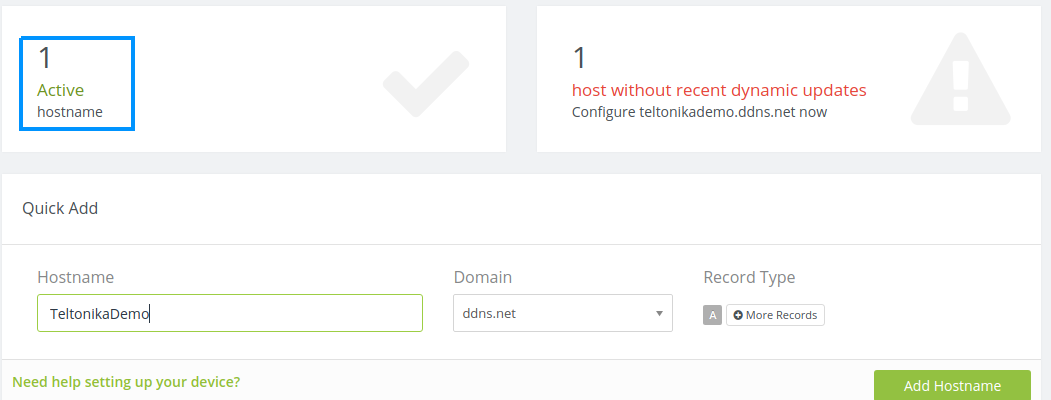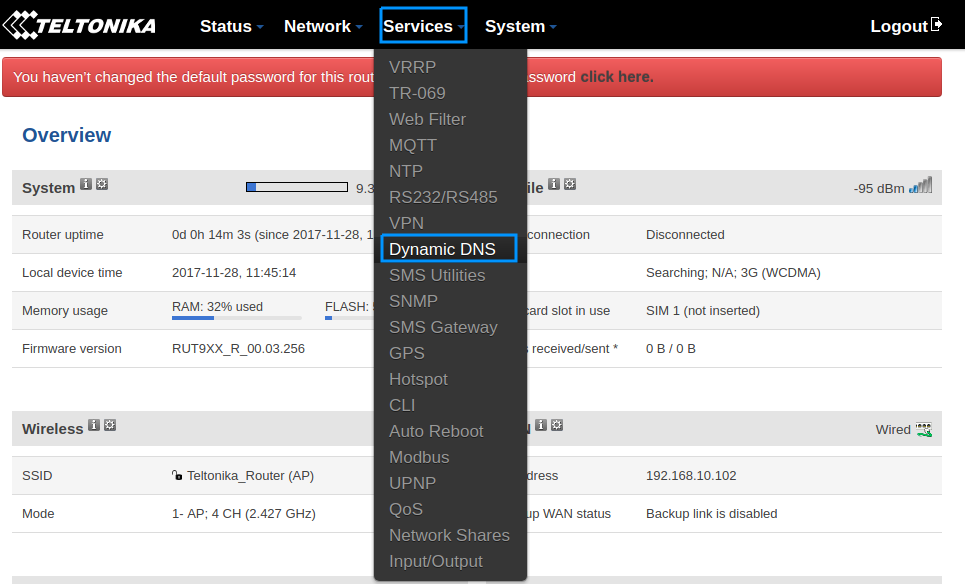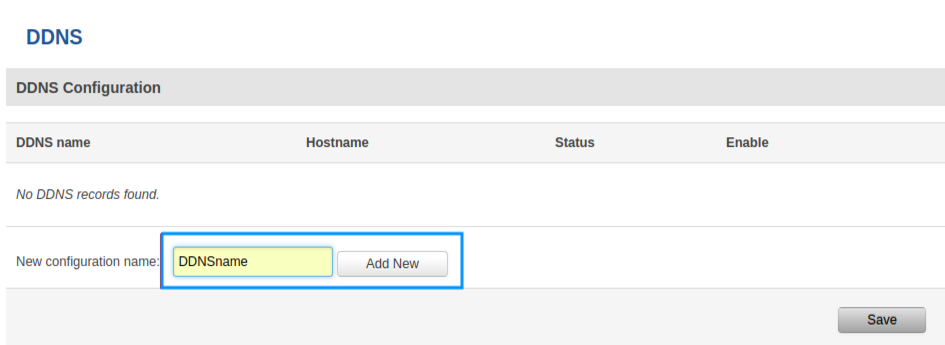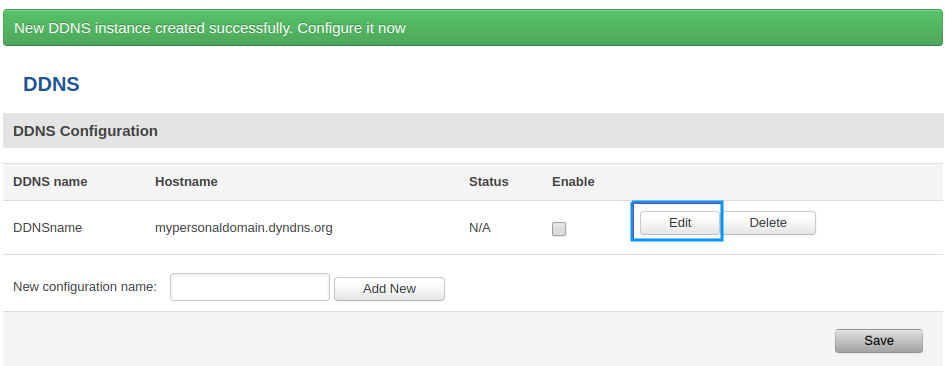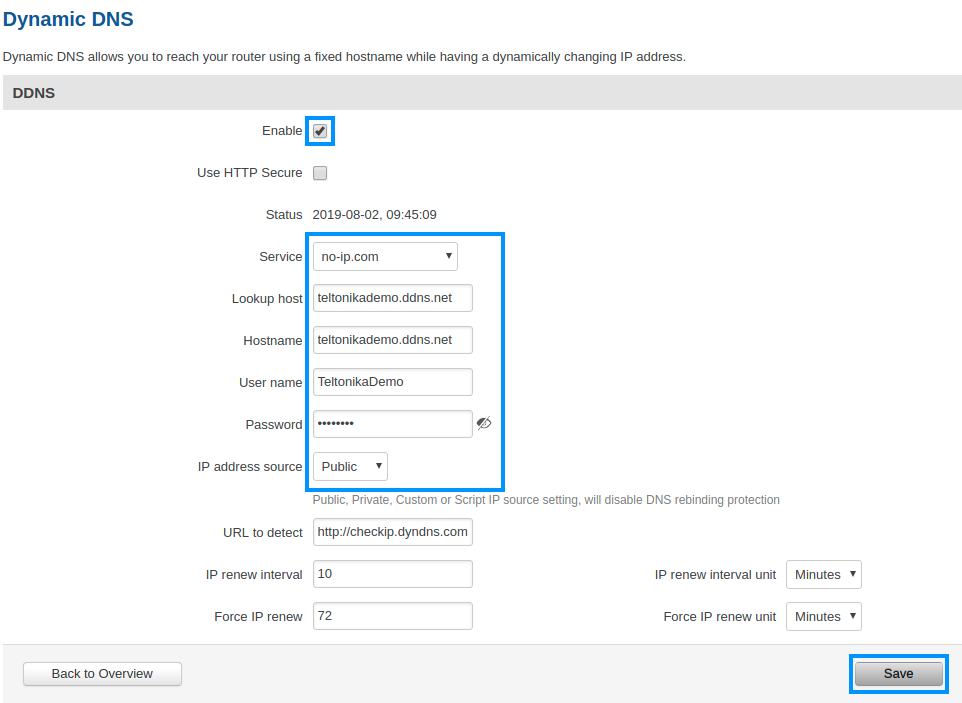Noip.com DDNS configuration
Summary
This chapter is a guide on configuring noip.com provaider DDNS instance on RUT routers.
Step 1: noip.com
First thing we need to do is to visit the website of our system. You can access the website by entering www.noip.com/login in your network browser url bar.
Login screen
We need to login into noip.com system using our credentials. If you don't have a registered account then you need to register into no-ip system. You can do that by clicking register.
Create host
In the opened browser window, enter the name of host and then press "Add Hostname"
List of hosts
You can preview the list of hosts you have created by clicking the button Active
Example of list
Step 2: Router configuration
Now we need to open our RUT homepage. You can access the website by entering 192.168.1.1 in your network browser url bar.
Open DDNS configuration panel by clicking Services → Dynamic DNS
DDNS configuration name
Type DDNS configuration name and press Add new
Press Edit
Configuration settings
Check the Enable box
Choose noip.com service
Type yours hostname, username, password and click Save