Template:Rms manual management device submenu add device list
Appearance
-
https://www.youtube.com/watch?v=bZeqdrAcdVU&t=236s
- First, you must compile a list of devices. The list must be comprised of devices' serial numbers and LAN MAC addresses (IMEIs for TRB) and it must be stored in a CSV file. You can create CSV files with programs like Microsoft Excel, OpenOffice Calc or a simple text editor like Notepad, which we'll be using for this example.
Create a new text file and list your devices. An entry for a single device should be comprised of the device's serial number and LAN MAC address (or IMEI) separated by a comma (,) symbol. Different entries for different devices should be separated by line breaks: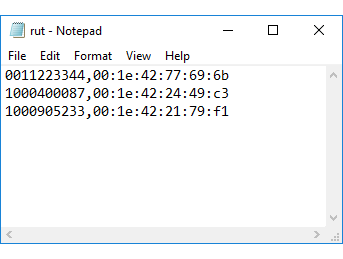
- When you're done, do not save the file as is. Instead click the "Save As" option. Then next to "Save as type" choose "All Files" and add the .csv extension next to the file name (if you're using Linux, you can just add the same extension to the file name after saving the file the regular way):
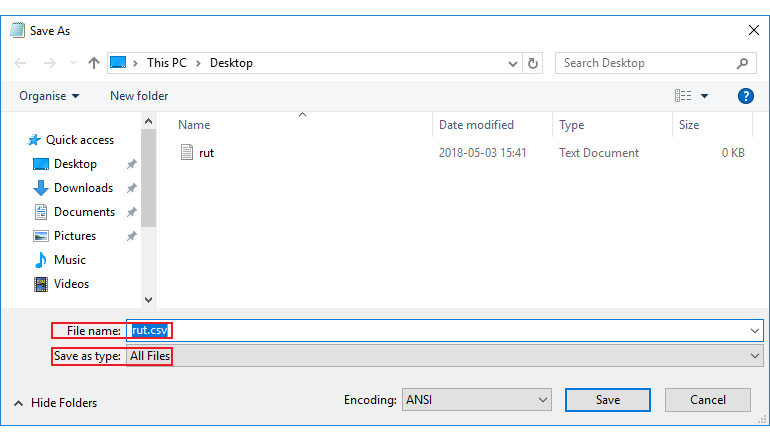
- Once you have the list file in order, navigate your mouse pointer to the Device submenu (Management → Device) and click Add device list:
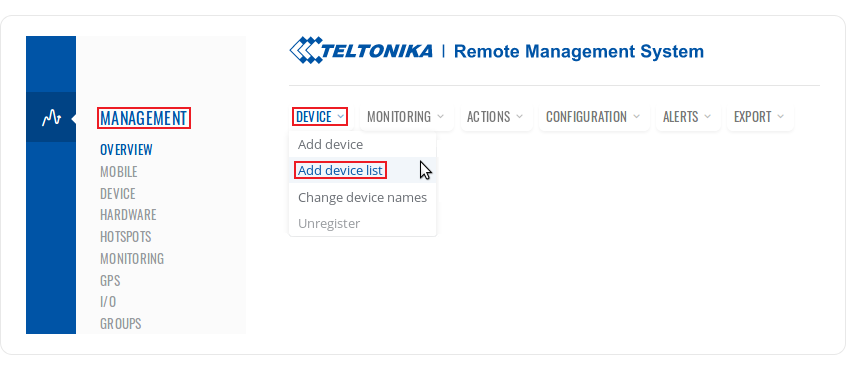
- In the pop-up box select the desired profile, upload the list file, enter the required data and click Upload:
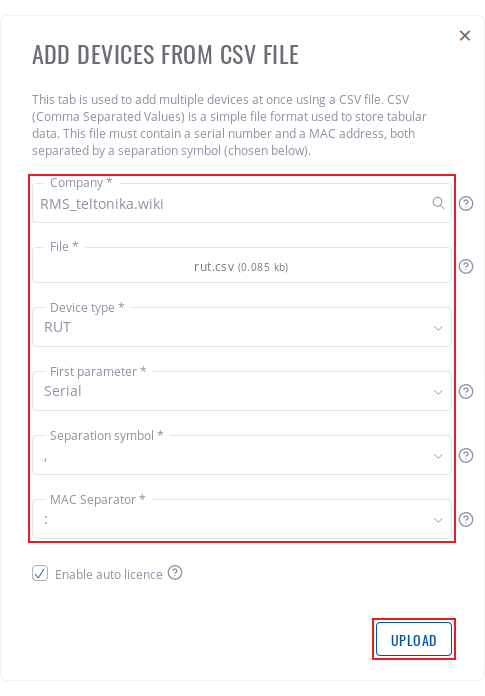
- A pop-up indicating the number of new devices that have been added should appear at the top of the screen:

- Don't forget to set the Connection type field the Enabled on the device(s) that you are trying to add. You can do that from the System → Administration → RMS:
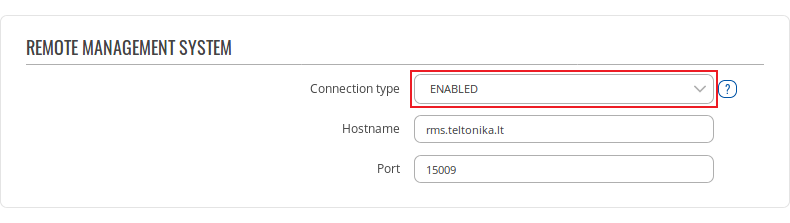
- The devices should appear in the device table immediately, but at first they will be shown as offline (red). When the circle under the Status column turns green, then the devices will have finished connecting to RMS:

NOTE: the time that it takes for all devices to be registered on the system may vary depending on the number of devices.
