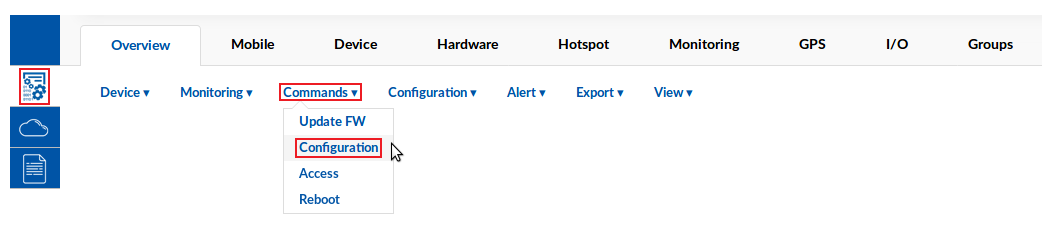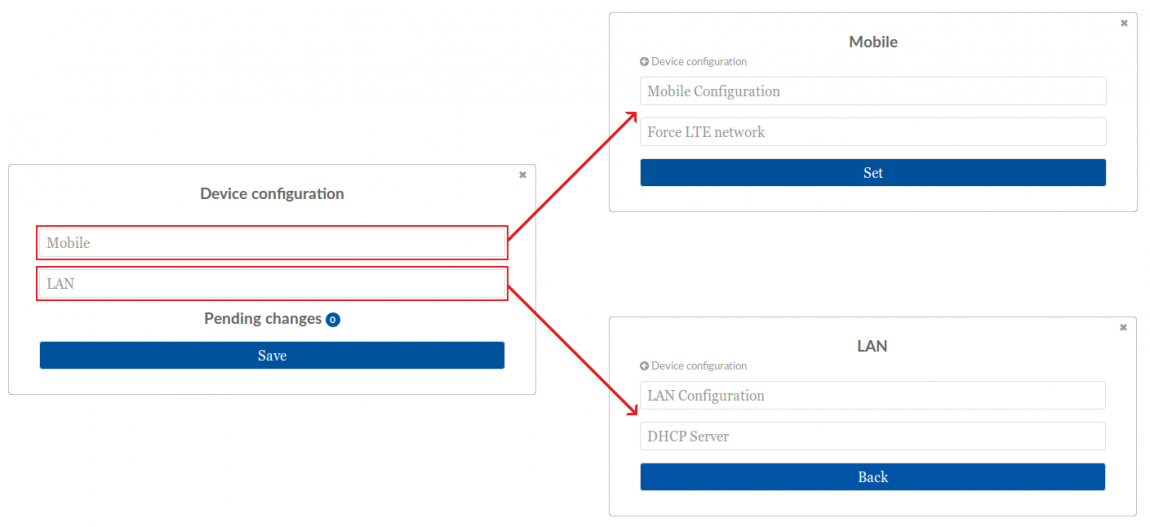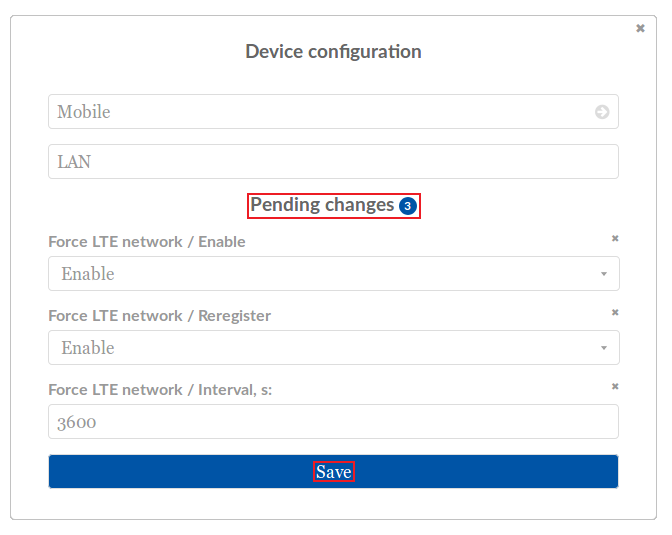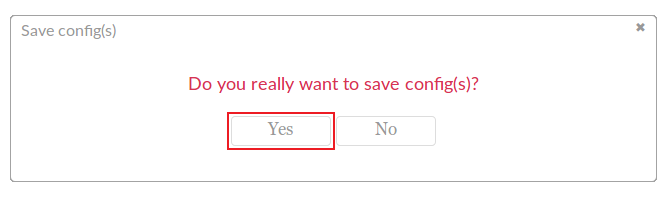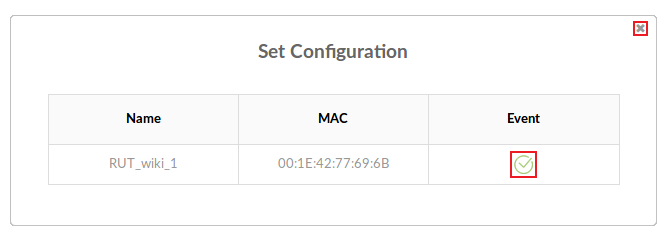Template:Rms manual management commands configuration
Appearance
Configure device
The Configure device option allows you to modify Mobile and LAN configuration for your selected device(s). To configure your devices go to the RMS web page, Left sidebar panel, (Management → Overview) and click on Overview submenu.
Scroll your mouse pointer to the Top control Actions menu and select Configure device (Actions → Configure device).
The Configuration function is used to set Mobile and LAN configuration of devices selected from your device table.
- First select the device(s) that you wish to configure:
- Scroll your mouse pointer to the Commands submenu (Management → Commands) and click "Configuration":
- You will be greeted with a pop-up box, where you will be able to choose whether you want to configure Mobile or LAN settings. For "Mobile" you can change general SIM card settings ("Mobile Configuration") and Force LTE settings ("Force LTE network"); for "LAN" you can change general settings ("LAN Configuration") and DHCP server settings ("DHCP Server"):
- You can find descriptions on the aforementioned settings by following these links:
- Once you have made the changes, you will redirected back to the pop-up box. It will display the changes that you have made and total number of changes. If you want to edit something, you can do it from here, or if you want to make additional changes, you can click on "Mobile" or "LAN" again (previously made changes will not be lost). When you're done with the configuration, click "Save":
- You will be prompted by a pop-up asking whether you really want to make the changes. If you're ready to proceed, click "Yes":
- Your configuration should be applied briefly. You can see the status under the "Event" field of the next pop-up. When a green check mark appears, the configurations will have been applied: