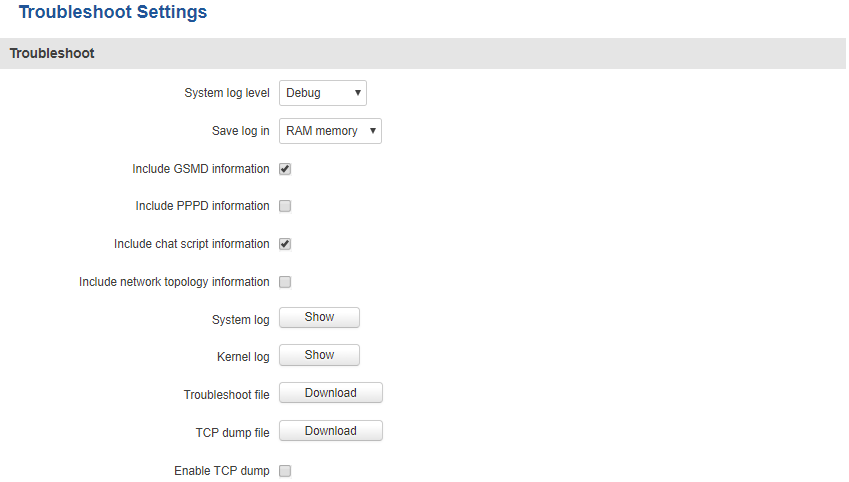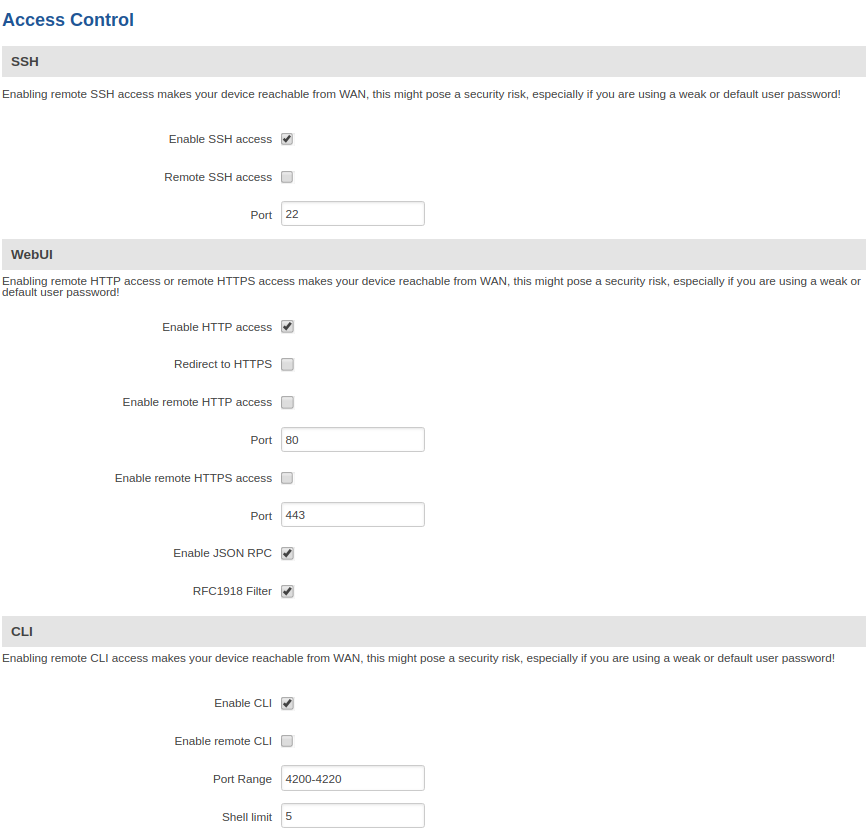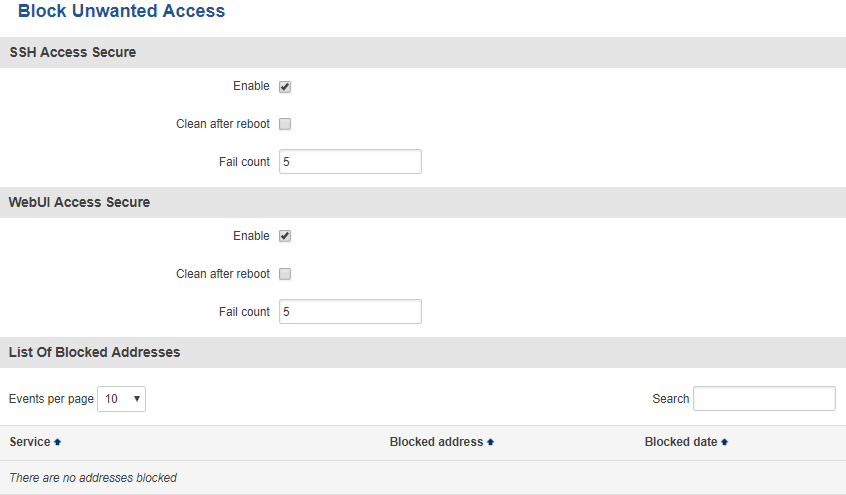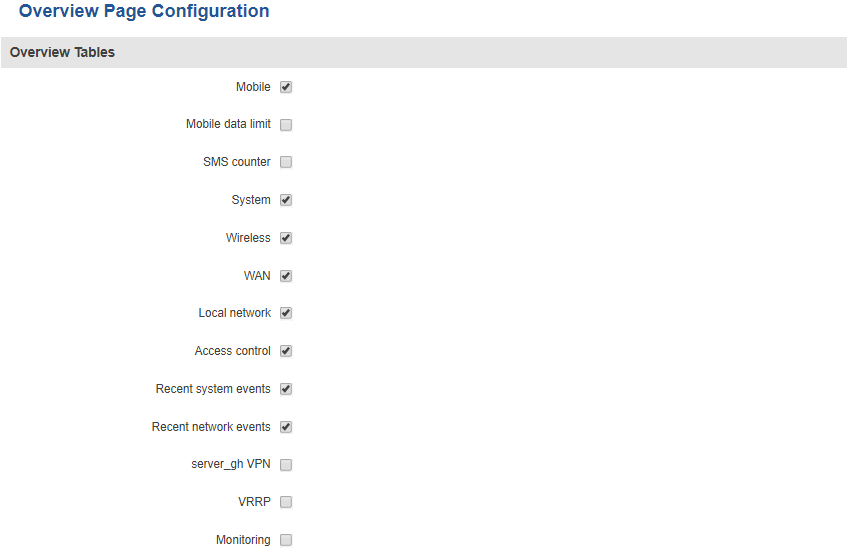Template:Networking rut manual administration
Summary
This page is an overview of the Administration section of {{{name}}} routers.
The information in this page is updated in accordance with the [[Media:{{{fw_version}}}_WEBUI.bin|{{{fw_version}}}]] firmware version.
General
The General section is used to set up some of the router's managerial parameters, such as password, name, language, etc. For more information on the General section, refer to figure and table below.
[[File:{{{file_general}}}]]
| Field | Value | Description |
|---|---|---|
| Router name | string; default: RUT955 | The router's model name. |
| Host name | string; default: Teltonika-RUT955.com | The router's hostname. This can be used instead of the IP address to reach the router's WebUI from the local network. |
| Current password | string; default: none | The router's current password. |
| New password | Confirm new password | string; default: none | A new password for the router. The password must be comprised of 8-32 characters, including at least one upper case letter, one lower case letter and one digit. |
| Language | English | Deutsch | Français | Turkish; default: English | Selects the router's WebUI language. |
| IPv6 Support | yes | no; default: no | Turns IPv6 support on or off. |
| Show mobile info at login page | yes | no; default: no | Shows mobile data connection information (signal strength, state, service mode) at login page. |
| Show WAN IP at login page | yes | no; default: no | Shows the router's WAN IP address at login page. |
| LEDs Indication | yes | no; default: yes | Turns the router's LED indications on or off. |
| Reset button configuration | integer [5..60]; default: 5 | Specifies the minimum amount of time (in seconds) that the reset button has to be pressed and held down in order to initiate a factory reset. |
| Restore to default | -(interactive button) | Restores the router to it's default state (factory settings). |
Troubleshoot
| field name | value | description |
|---|---|---|
| System log level | Debug | Info | Notice | Warning | Error | Critical | Alert | Emergency; Default: Debug | You can watch logs by choosing a group from the dropdown list and clicking Show button |
| Save log in | RAM memory | Flash memory; Default: RAM memory | Specifies where to save log information. The router needs to be rebooted in order for this effect to take place |
| Include GSMD information | yes | no; Default: yes | Inlcludes GSMD information in the router's logs |
| Include PPPD information | yes | no; Default: no | Inlcludes PPPD information in the router's logs |
| Include Chat script information | yes | no; Default: yes | Inlcludes Chat script information in the router's logs |
| Include network topology information | yes | no; Default: no | Inlcludes network topology information in the router's logs |
System log - Provides on-screen System logging information. It does not, however, substitute troubleshooting file.
Kernel log - Provides on-screen Kernel logging information. It does not, however, substitute the troubleshooting file.
Troubleshoot file - Downloadable archive, that contains full router configuration and all System log files.
In addition, you can also download the router's troubleshoot file at any time and the TCP dump file if the Enable TCP dump field is checked.
Backup
Template:Rut manual system administration backup
Access Control
General
The Access Control General window is used the Enable or Disable SSH, HTTP or HTTPS remote or local access to the RUT device.
Safety
| field name | value | description |
|---|---|---|
| Enable | yes | no; Default: yes | Toggles secure SSH/WebUI access ON or OFF. If this is checked, devices logging in have a limited amount of tries specified in the Fail count field to log in to the router |
| Clean after reboot | yes | no; Default: no | If this field is checked, blocked addresses are removed after every reboot |
| Fail count | integer; Default: 5 | Maximal login fail count after which the devices's address is blocked and appears in the List Of Blocked Addresses section |
Diagnostics
The Diagnostics page is used to diagnose whether you have an internet connection, trace routes of specified addresses and to perform NSlookups by sending ICMP ping packets to a specified host or IP address.
MAC Clone
Overview
The Administration->Overview section is used to configure which widgets should be shown in the Overview page.
RMS
Template:Rut manual system administration rms