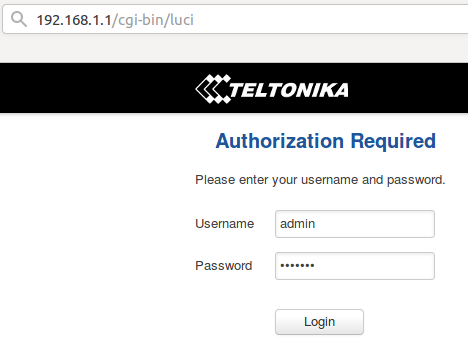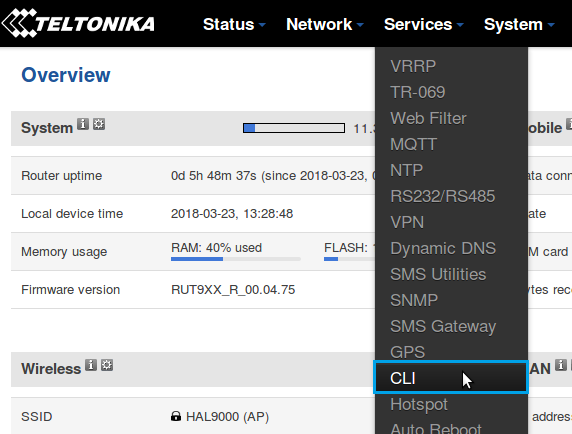Sending emails via command line
Summary
This chapter provides a guide on how to send emails via command line.
Email service provider parameters
First off, you'll need to be aware of some information about your email service (the one you'll be using to send the emails). The parameters in question are: SMTP Server, SMTP Server port, whether it uses SSL/TLS, login username and password. You can find your email service provider's SMTP Server information online. For example, Gmail's SMTP settings are:
Gmail SMTP server address smtp.gmail.com. Gmail SMTP username Full Gmail address (e.g. [email protected]) Gmail SMTP password Gmail password. Gmail SMTP port (TLS) 587 Gmail SMTP port (SSL) 465 Gmail SMTP TLS/SSL required yes
You probably already know your username and password and you can find the rest of the settings with a quick search. Just type "email_provider_name smtp settings" into the search field of your preferred engine.
Logging in to the router
Once you have all the necessary email information, choose your favourite method of sending command line queries or the one that is currently available to you and log in to your router accordingly. The most common methods of doing so are CLI(Command Line Interface) and SSH.
CLI can be reached through the router's WebUI. To reach the router's WebUI, simply enter the router's LAN IP address (192.168.1.1 by default) into your browser's URL bar and press "Enter". Next, type in the router's login infromation (username: admin; password: admin01 by default) and click "Login":
Next, navigate to the Services menu and click on the CLI option from the drop-down list:
In the next window, type in the username root and press "Enter". Then type in the router's password (same one you used for logging in to the router), press "Enter" and you should be greeted with a window such as this: