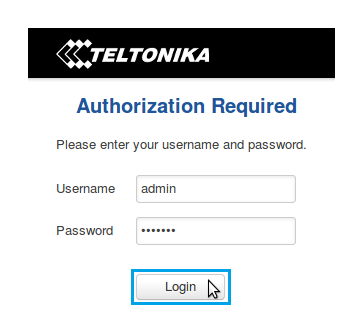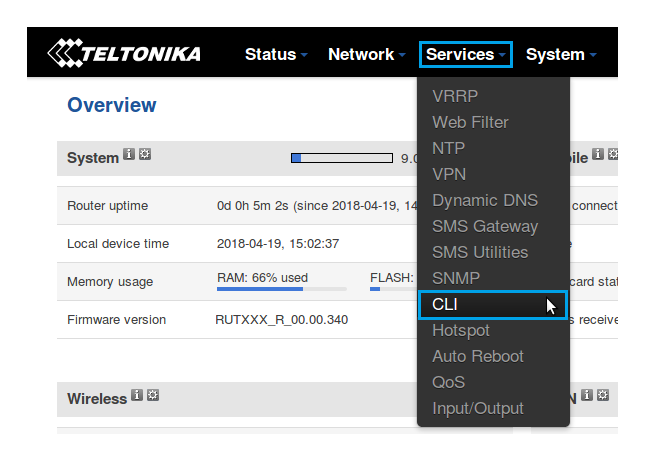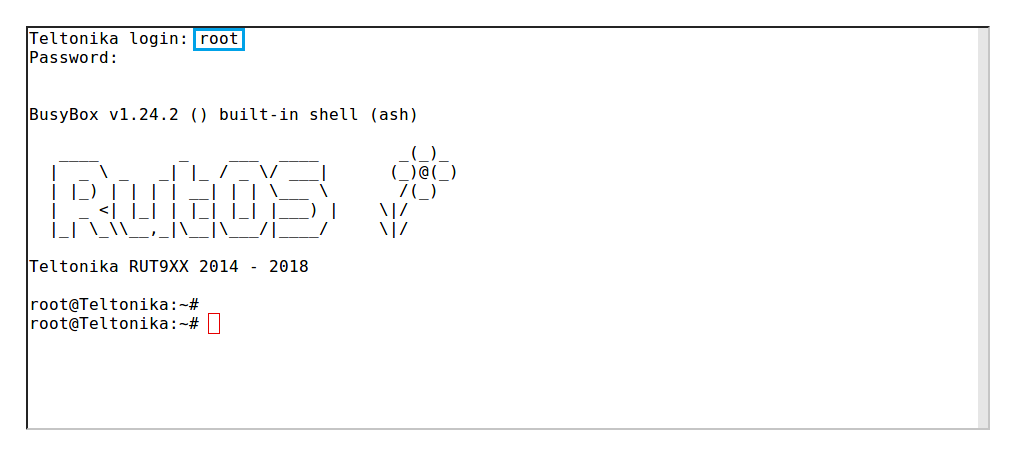Command line interfaces
From Teltonika Networks Wiki
Revision as of 10:09, 26 April 2018 by Dziugas (talk | contribs) (Created page with "==Introduction== A '''command line interface''' ('''CLI''') is a means of interacting with a computer program or system where the user (or client) issues commands to the prog...")
Pages with broken file links > Command line interfaces
Introduction
A command line interface (CLI) is a means of interacting with a computer program or system where the user (or client) issues commands to the program in the form of successive lines of text (command lines). A program which handles the interface is called a command language interpreter or shell.
RUT routers support a variety of different command line interfaces all of which will be described in this article. Only the methods of reaching and logging in via a specified CLI will be described here and not any specific command usage.
In all cases, CLI login information is:
- User name: root
- Password: router's admin password (default: admim01)
CLI (WebUI)
RUT routers have a command line interface built-in to their Web User Interfaces (WebUI). This is the most accessible method because all you need is web browser.
- Simply log in to the WebUI by typing the router's LAN IP address into the search field of your web browser and press "Enter" on your keyboard:
- After this, you will be greeted with the log in window. Type in the user name admin and the router's admin password and clicl "Login":
- Then locate CLI under the Services tab:
- Type in the log in name root, press "Enter", type in the router's admin password and press "Enter" again. You should be greeted with a message such as this:
SSH
Linux