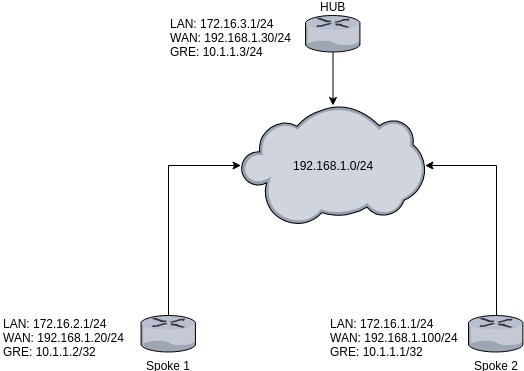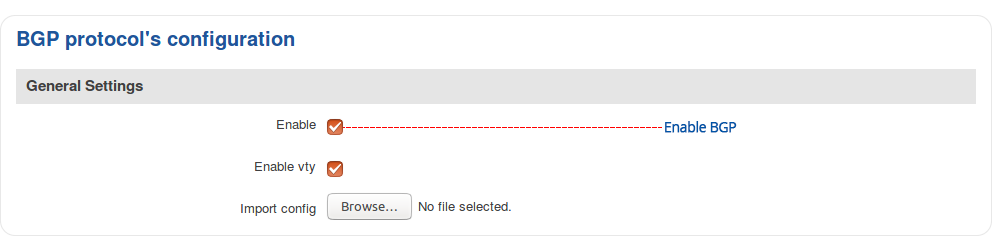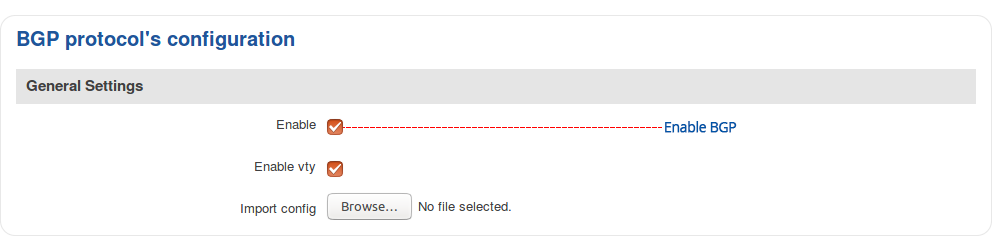Difference between revisions of "DMVPN configuration"
(Created page with "==Introduction== <b>Dynamic Multipoint VPN</b> (<b>DMVPN</b>) is a dynamic tunneling form of a virtual private network (VPN) supported on Cisco routers. This article contains...") |
|||
| Line 1: | Line 1: | ||
==Introduction== | ==Introduction== | ||
| − | <b>Dynamic Multipoint VPN</b> (<b>DMVPN</b>) is a dynamic tunneling form of a virtual private network (VPN) supported on Cisco routers. This article contains step | + | <b>Dynamic Multipoint VPN</b> (<b>DMVPN</b>) is a dynamic tunneling form of a virtual private network (VPN) supported on Cisco routers. This article contains step-by-step instructions on how to configure DMVPN between a "Hub" and two "Spokes" using RUT9xx routers. |
==Prerequisites and overview== | ==Prerequisites and overview== | ||
Revision as of 13:40, 1 April 2019
Introduction
Dynamic Multipoint VPN (DMVPN) is a dynamic tunneling form of a virtual private network (VPN) supported on Cisco routers. This article contains step-by-step instructions on how to configure DMVPN between a "Hub" and two "Spokes" using RUT9xx routers.
Prerequisites and overview
You will need:
- At least two RUT9xx routers
- A PC to configure the routers
Configuration scheme:
Spoke configuration
This section contains information on how to configure DMVPN Spokes. Particularly,
Spoke configuration: DMVPN
Navigate to the Services → VPN → DMVPN page and follow the instructions provided below.
Step 1: create a new DMVPN instance: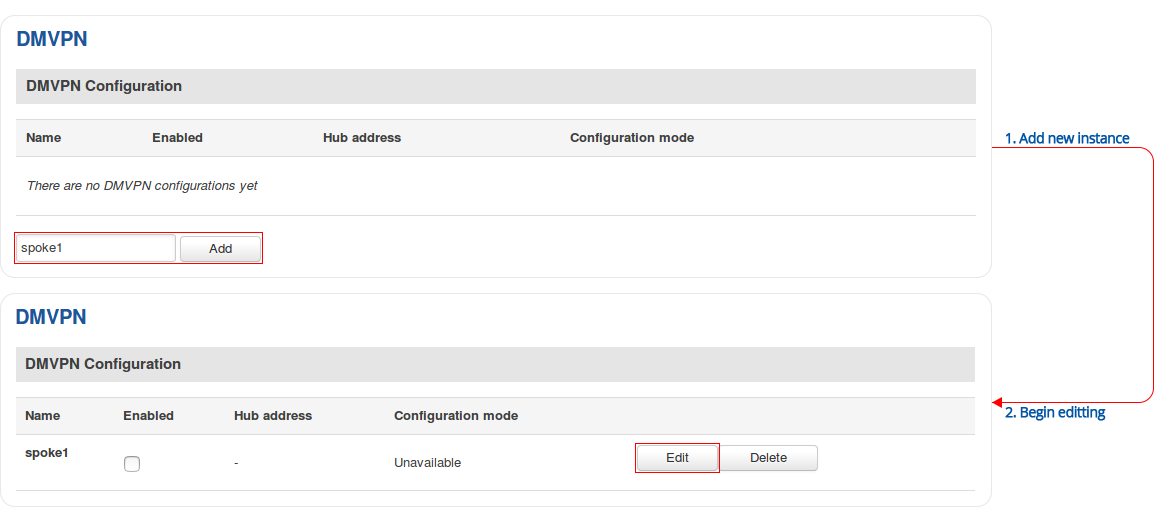
Step 2: configure DMVPN parameters: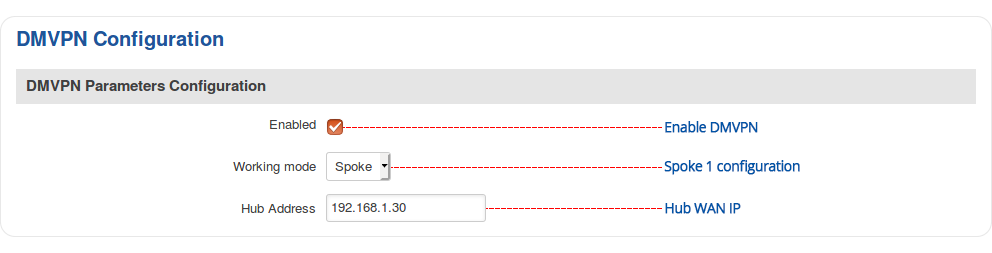
Step 3: configure GRE parameters: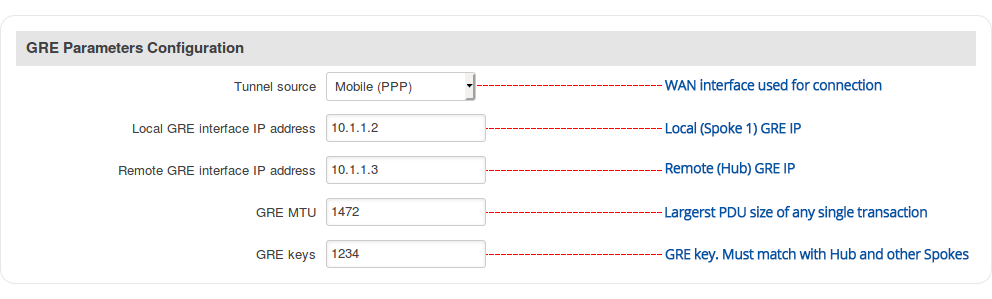
Step 4: configure IPsec parameters: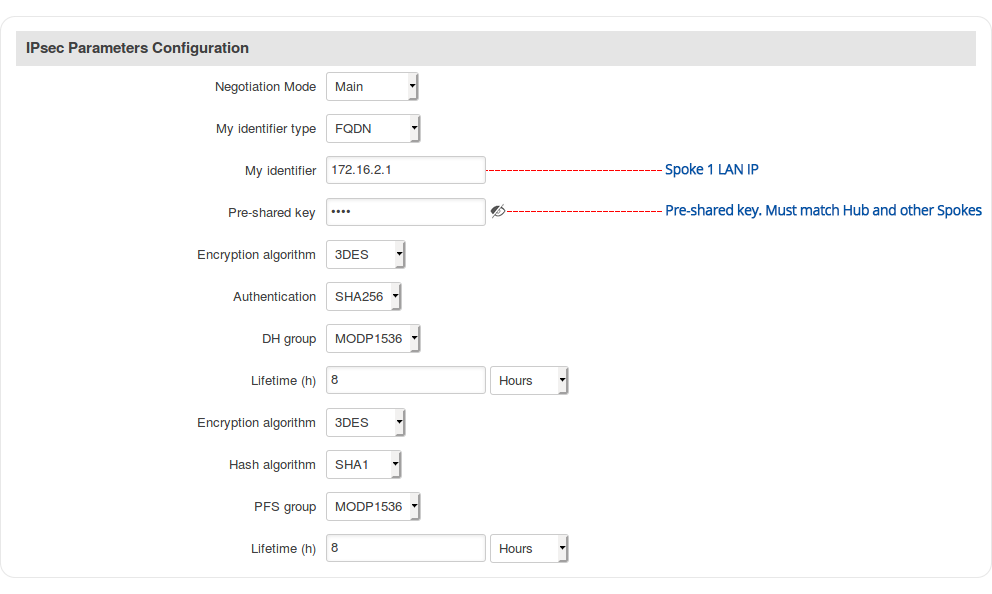
Step 5: configure NHRP parameters or leave default values:
Step 6: save changes
Repeat this on different routers as many times as the number of Spokes that you need. Remember that other Spokes will have different LAN, WAN and GRE IP addresses.
Spoke configuration: BGP
Navigate to the Network → Routing → Dynamic Routes → BGP Protocol page and follow the instructions provided below.
Step 2: configure BGP instance: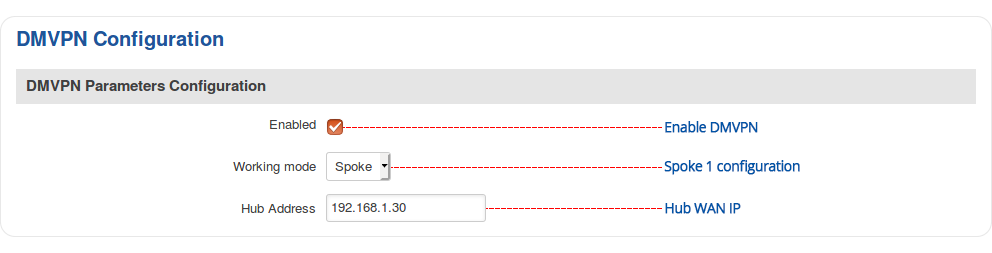
Step 4: save changes
Hub configuration
Hub configuration: DMVPN
Navigate to the Services → VPN → DMVPN page and follow the instructions provided below.
Step 1: create a new DMVPN instance: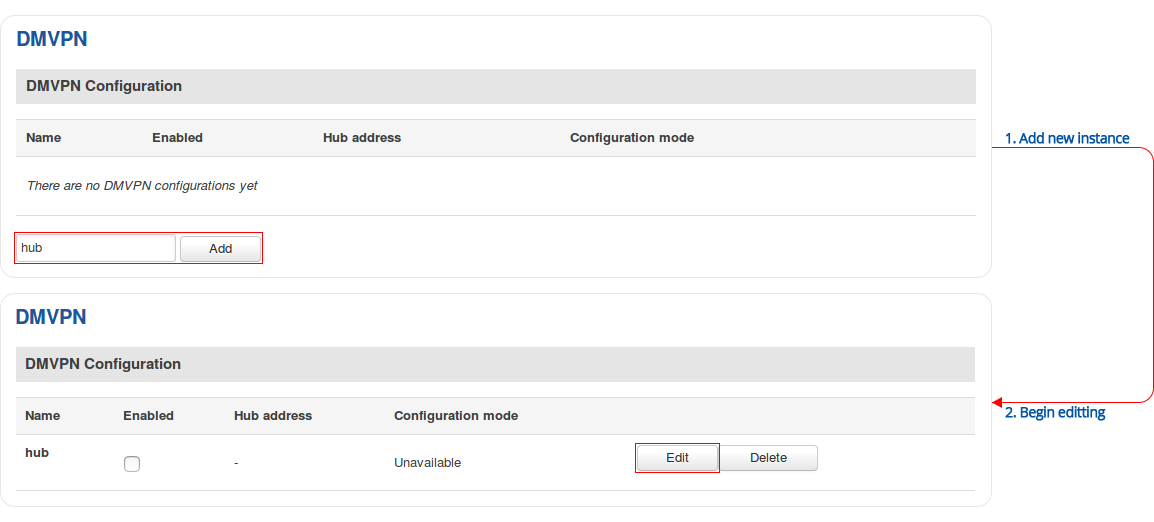
Step 2: configure DMVPN parameters: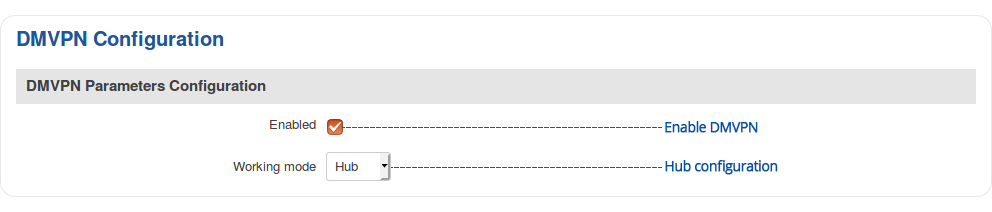
Step 3: configure GRE parameters: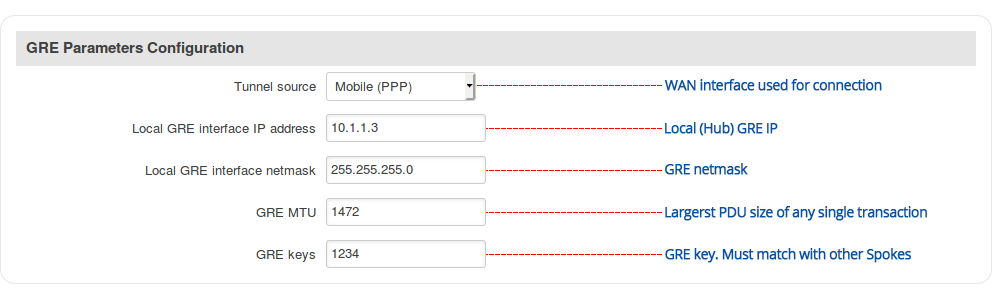
Step 4: configure IPsec parameters: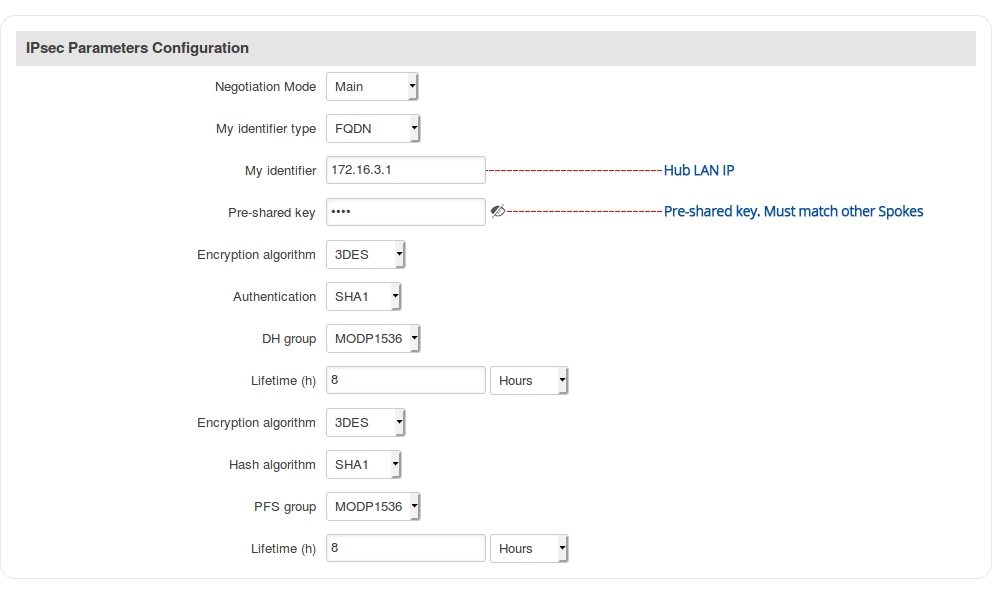
Step 5: configure NHRP parameters or leave default values:
Step 6: save changes
Hub configuration: BGP
Navigate to the Network → Routing → Dynamic Routes → BGP Protocol page and follow the instructions provided below.
Step 2: configure BGP instance: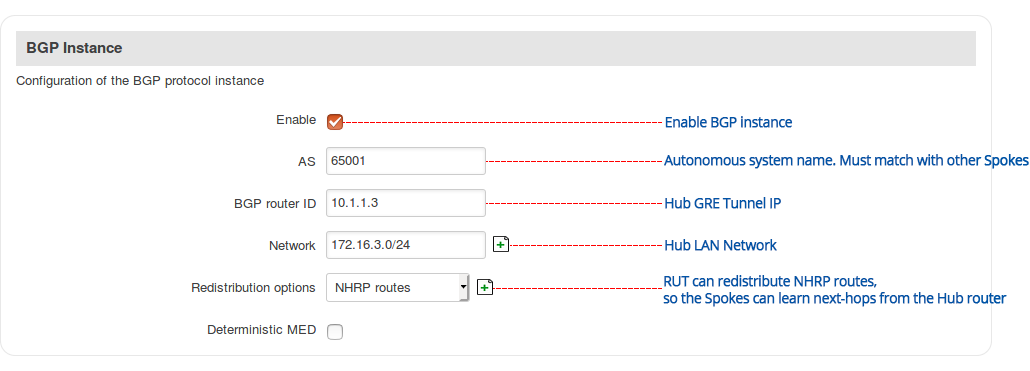
Step 3: configure BGP peer group: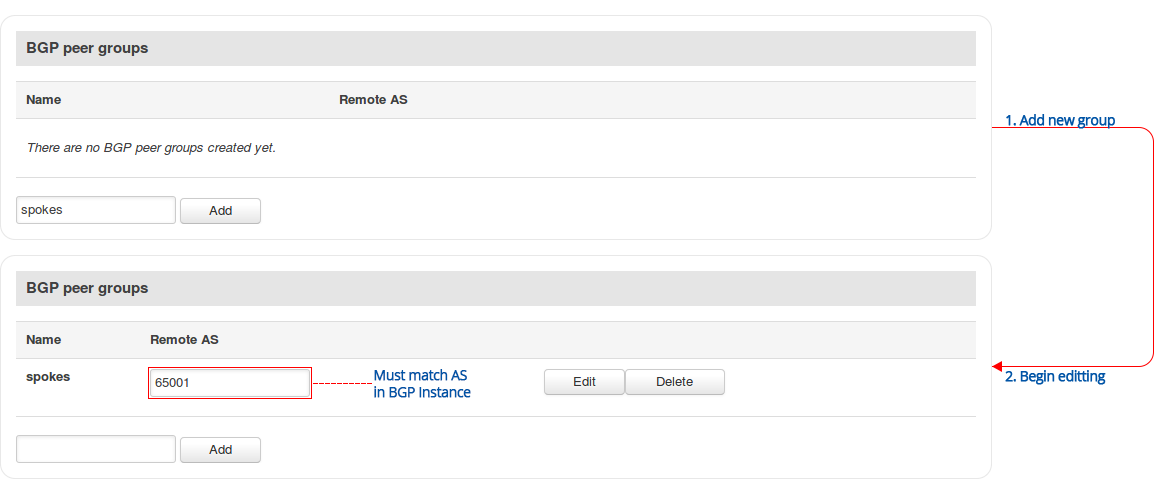
Step 4: save changes