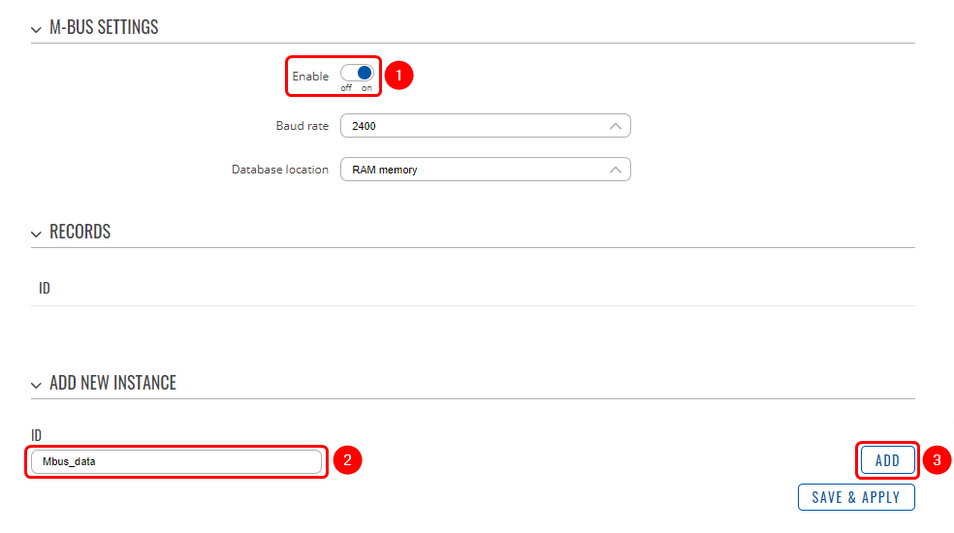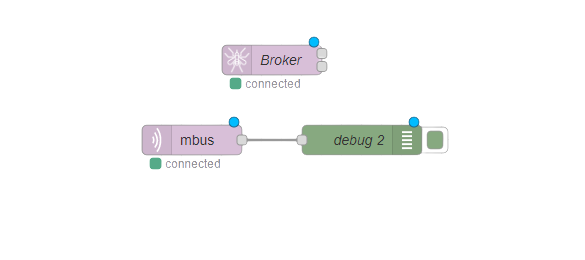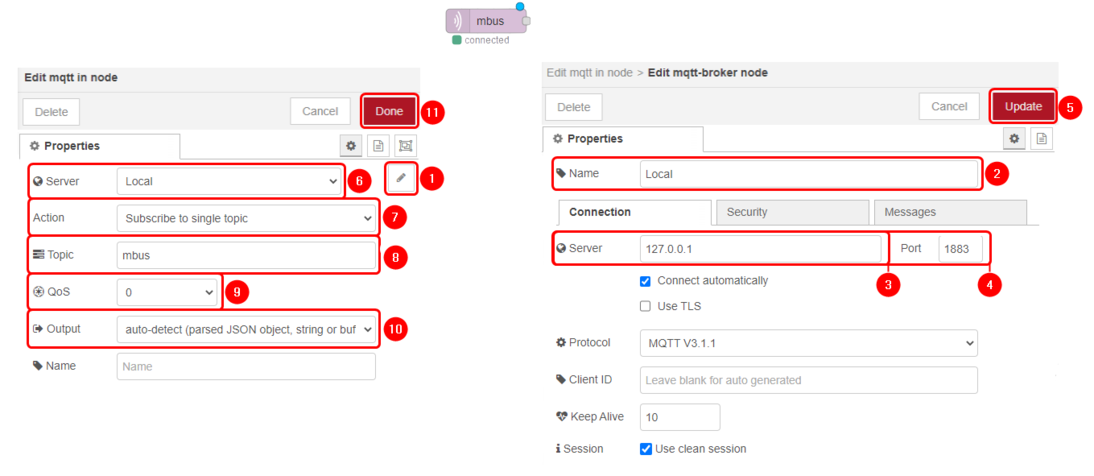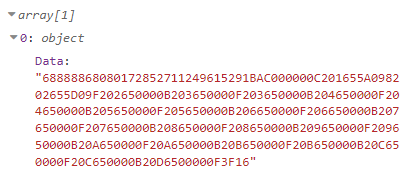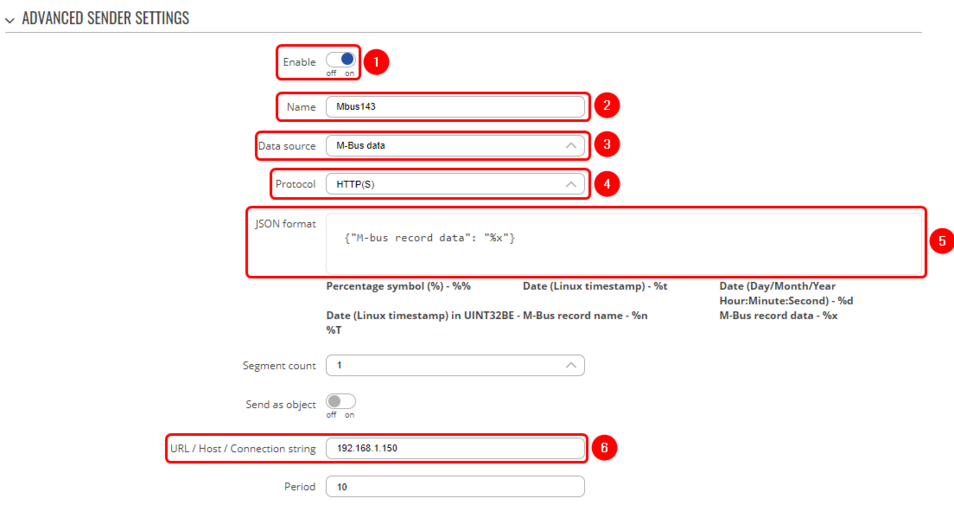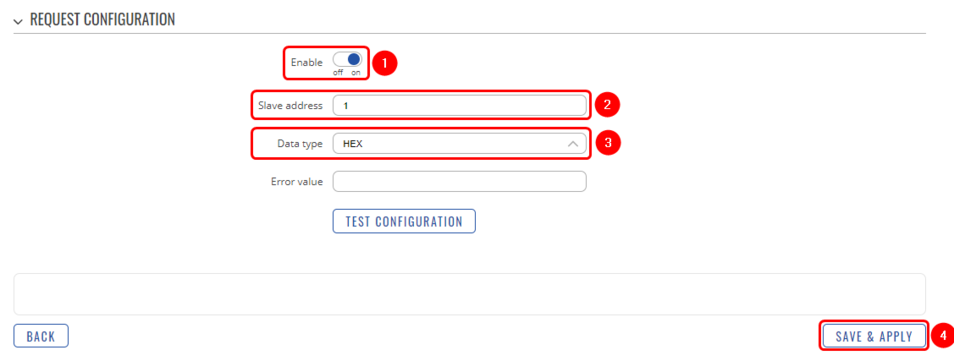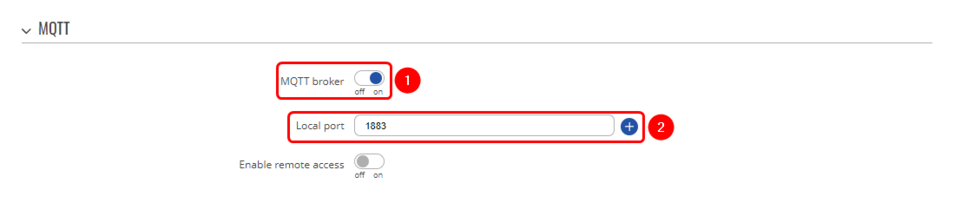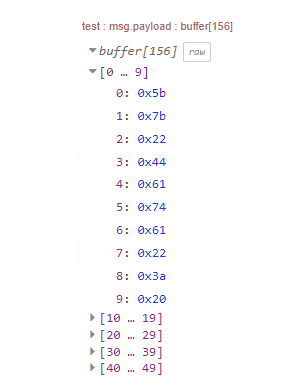Difference between revisions of "Domnev"
| Line 21: | Line 21: | ||
===M-Bus Data to Server Via MQTT=== | ===M-Bus Data to Server Via MQTT=== | ||
| + | ---- | ||
This sections contains information on how to send M-Bus data to the server on Node-RED using MQTT protocol. | This sections contains information on how to send M-Bus data to the server on Node-RED using MQTT protocol. | ||
| − | |||
====Data to Server configuration==== | ====Data to Server configuration==== | ||
---- | ---- | ||
| Line 86: | Line 86: | ||
[[File:Node-red-subscriber-configuration.png|border|class=tlt-border|1094x1094px]] | [[File:Node-red-subscriber-configuration.png|border|class=tlt-border|1094x1094px]] | ||
| − | + | # '''Edit''': Configure MQTT-Broker node; | |
| + | # '''Name''': Enter desired MQTT-Broker node name; | ||
| + | # '''Server''': Enter 127.0.0.1 as we will be using Node-RED MQT-Broker; | ||
| + | # '''Port''': 1883; | ||
| + | # '''Update''': Save the changes; | ||
| + | # '''Server''': Select MQTT-Broker node that you just have created; | ||
| + | # '''Action''': Subscribe to single topic; | ||
| + | # '''Topic''': Enter the topic that you have created in Data to Server configuration; | ||
| + | # '''QoS''': 0; | ||
| + | # '''Output''': Auto-detect; | ||
| + | # '''Done''': Save the changes; | ||
====Results==== | ====Results==== | ||
---- | ---- | ||
| − | [[File:MQTT broker HEX data.png|border|class=tlt-border| | + | If you have taken all of the steps described above, the configuration is done. Below you can see M-Bus data output in the HEX format. |
| + | |||
| + | [[File:MQTT broker HEX data.png|border|class=tlt-border|524x524px]] | ||
===M-Bus Data to Server via HTTP=== | ===M-Bus Data to Server via HTTP=== | ||
| Line 97: | Line 109: | ||
---- | ---- | ||
[[File:mbus data to server http.png|border|class=tlt-border|954x954px]] | [[File:mbus data to server http.png|border|class=tlt-border|954x954px]] | ||
| − | + | BLOGAS SS | |
====M-Bus configuration==== | ====M-Bus configuration==== | ||
---- | ---- | ||
| Line 104: | Line 116: | ||
# '''Enable''' request configuration; | # '''Enable''' request configuration; | ||
# '''Slave address:''' enter desired slave address; | # '''Slave address:''' enter desired slave address; | ||
| − | # '''Data type:''' select desired data type (this time we will be using ''' | + | # '''Data type:''' select desired data type (this time we will be using '''XML'''); |
# '''Save & apply''' changes. | # '''Save & apply''' changes. | ||
| Line 112: | Line 124: | ||
====Results==== | ====Results==== | ||
---- | ---- | ||
| + | If you have taken all of the steps described above, the configuration is done. Below you can see M-Bus data output in the XML format. | ||
[[File:XML data Mbus.png|border|class=tlt-border|404x404px]] | [[File:XML data Mbus.png|border|class=tlt-border|404x404px]] | ||
| + | |||
===MQTT broker=== | ===MQTT broker=== | ||
MQTT Broker is an entity that listens for connections on the specified port and relays received messages to MQTT client. | MQTT Broker is an entity that listens for connections on the specified port and relays received messages to MQTT client. | ||
Revision as of 08:58, 31 January 2023
The information in this page is updated in accordance with 00.07.03.1 firmware version .
Introduction
This article contains instructions on how to send M-Bus data to the server using various protocols.
Configuration overview and prerequisites
Before we begin, let's take a look at the configuration that we are attempting to achieve and the prerequisites that make it possible.
Prerequisites:
- TRB143;
- M-Bus device;
- Server;
- An end device (PC, Laptop, Tablet, Smartphone) for configuration;
If you're having trouble finding any page or some of the parameters described here on your device's WebUI, you should turn on "Advanced WebUI" mode. You can do that by clicking the "Basic" button under "Mode," which is located at the top-right corner of the WebUI.
Node-RED installation and setup
Configuration
M-Bus Data to Server Via MQTT
This sections contains information on how to send M-Bus data to the server on Node-RED using MQTT protocol.
Data to Server configuration
- Enable instance;
- Name: enter desired instance name;
- Data source: M-bus;
- Protocol: MQTT;
- JSON format: enter what data you would like to send;
- URL/Host/Connection string: enter address of server;
- Port: enter server port;
- Topic: enter desired topic name;
M-Bus configuration
- Enable M-Bus;
- Enter desired instance name;
- Add;
- Enable instance;
- Period: enter desired period;
- BLOGAS - NAME NEREIKIA
- Enable request configuration;
- Slave address: enter desired slave address;
- Data type: select desired data type (this time we will be using XML);
- Save & apply changes.
Node-RED configuration
Below you can see Node-Red block diagram that is used to receive data:
- aedes broker
- MQTT in
- Debug
Everything else can be left as default. |
Everything else can be left as default. |
- Edit: Configure MQTT-Broker node;
- Name: Enter desired MQTT-Broker node name;
- Server: Enter 127.0.0.1 as we will be using Node-RED MQT-Broker;
- Port: 1883;
- Update: Save the changes;
- Server: Select MQTT-Broker node that you just have created;
- Action: Subscribe to single topic;
- Topic: Enter the topic that you have created in Data to Server configuration;
- QoS: 0;
- Output: Auto-detect;
- Done: Save the changes;
Results
If you have taken all of the steps described above, the configuration is done. Below you can see M-Bus data output in the HEX format.
M-Bus Data to Server via HTTP
This sections contains information on how to send M-Bus data to the server on Node-RED using HTTP protocol.
Data to Server configuration
M-Bus configuration
- Enable request configuration;
- Slave address: enter desired slave address;
- Data type: select desired data type (this time we will be using XML);
- Save & apply changes.
Node-RED configuration
Results
If you have taken all of the steps described above, the configuration is done. Below you can see M-Bus data output in the XML format.
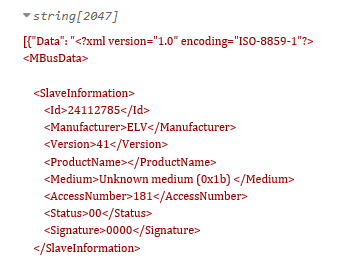
MQTT broker
MQTT Broker is an entity that listens for connections on the specified port and relays received messages to MQTT client.