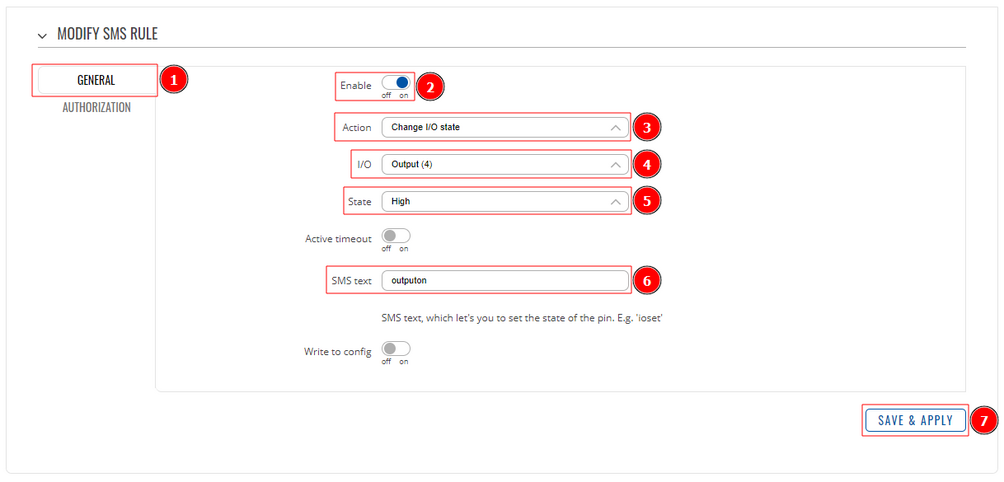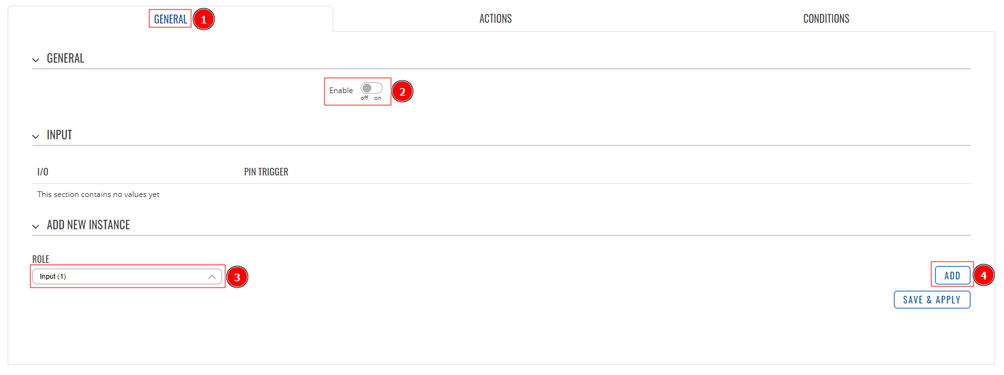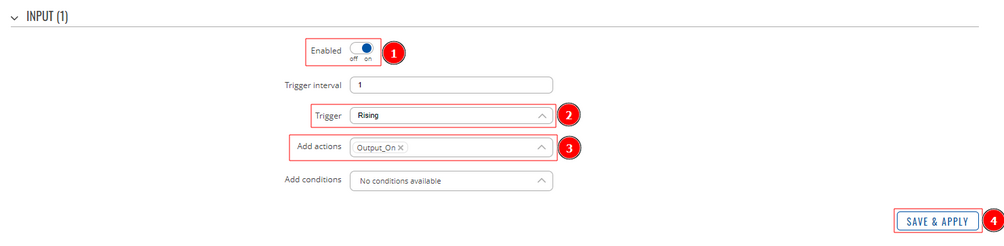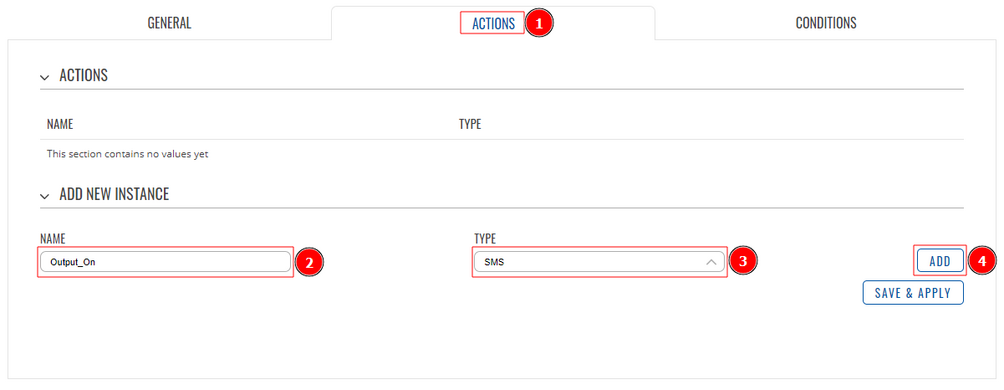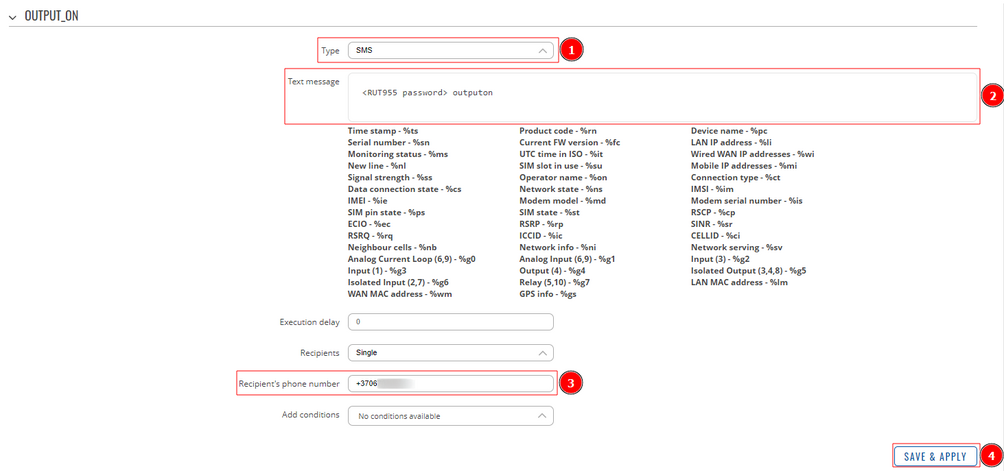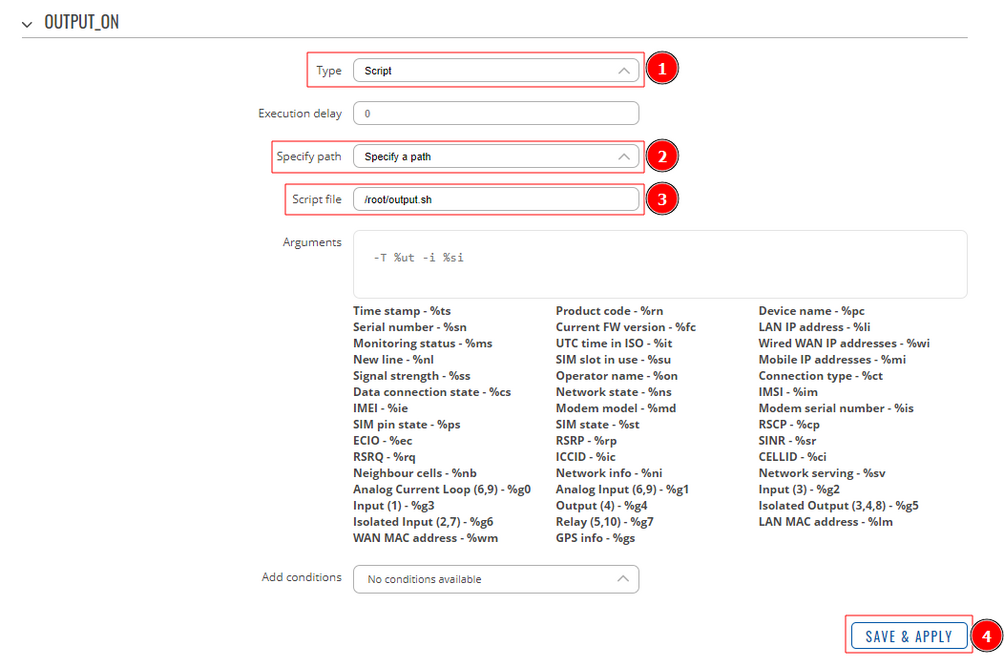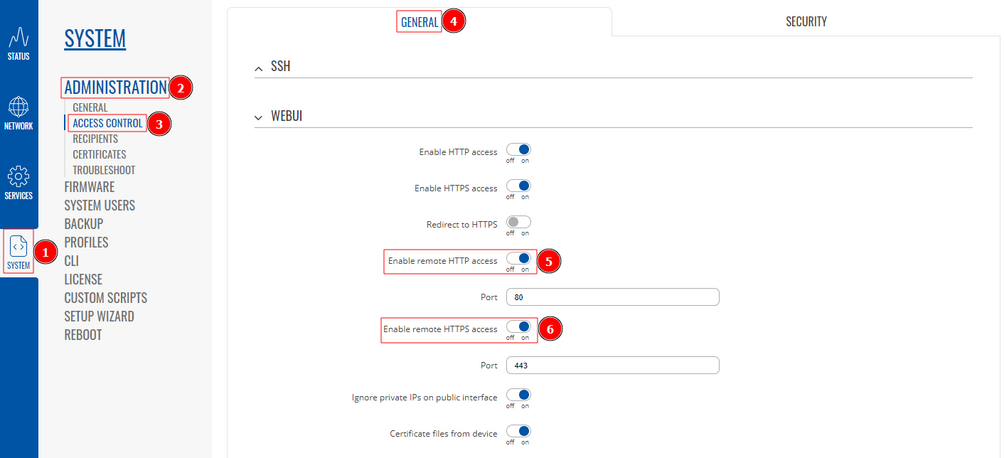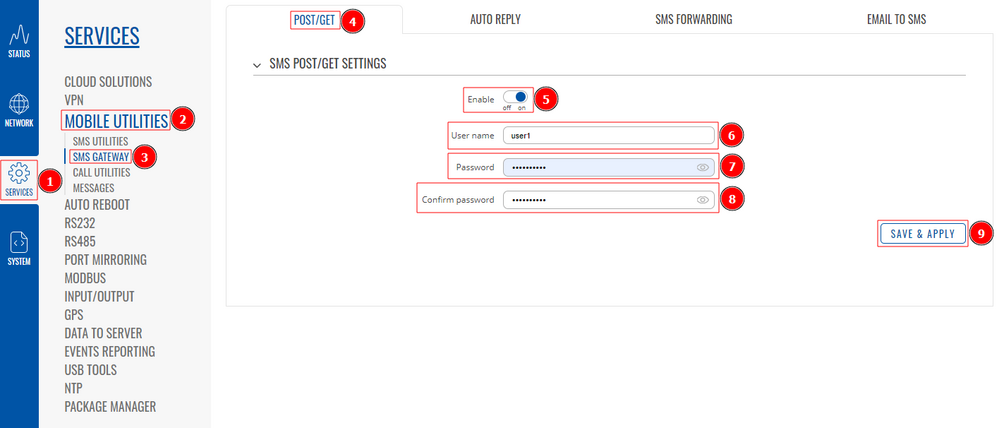Summary
Inputs and outputs are used for monitoring and controlling a connected device or receiving signals from that device in order to trigger certain events.
Configuration overview and prerequisites
Before we begin, let's overview the configuration that we are attempting to achieve and the prerequisites that make it possible.
Prerequisites:
- Two RUT955 routers (one of them with an active data connection)
- An end device (PC, Laptop, Tablet, Smartphone)
- Router's LANs should be in different subnet
Router configuration
If you have familiarized yourself with the configuration scheme and have all of the devices in order, you can start configuring your routers using instructions provided in this section.
If you're having trouble finding this page or some of the parameters described here on your device's WebUI, you should >turn on "Advanced WebUI" mode. . You can do that by clicking the "Basic" button under "Mode", which is located at the top-right corner of the WebUI.
Via SMS
RUT 1
Mobile Utilities configuration
- Log into Router 1 WebUI;
- Go to the Services → Mobile Utilities → SMS Utilities page;
- Enter the SMS command (1) and select action (2);
- Add new instance (3);
After this you should redirected to configuration page for that rule.
- Open General tab;
- Check Enable;
- Action - Change I/O state;
- State - High
- SMS text - Enter your desired SMS text;
- Save and apply changes;
Note: Not marked fields can be left as default.
RUT 2
I/O Juggler configuration
The I/O Juggler is a feature that provides the possibility to create automated rules that perform certain actions based on Input state changes and other conditions. You can learn more about it here.
General tab
- Log into Router 2 WebUI;
- Go to the Services → I/O Juggler page;
- Open General tab (1) and enable it (2);
- Add new instance role (3);
- Click Add (4);
After that, you will be prompted to edit an instance:
- Check Enable;
- Trigger - Raising;
- Add actions - Select the action you have created;
Actions tab
Navigate to Actions and create a new instance.
This will open a new configuration page.
There configure the instance as follows:
- Type - SMS;
- Text message - enter your Router 2 password and the SMS rule that you have created;
- Recipient's phone number - enter Router 2 SIM cards number;
- Save and apply changes
Note: Not marked fields can be left as default.