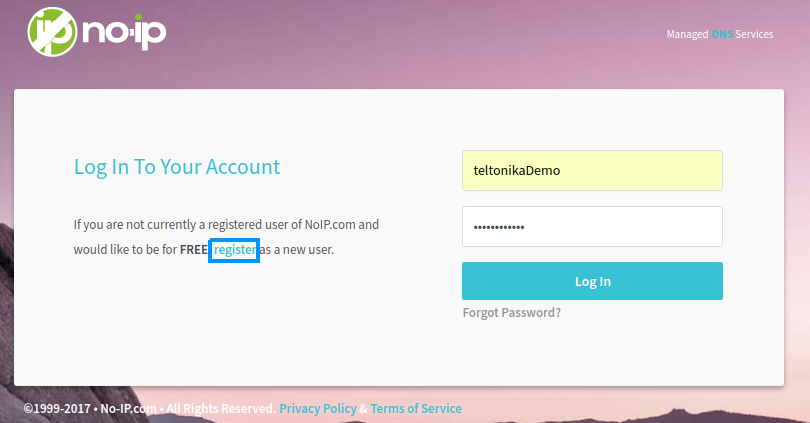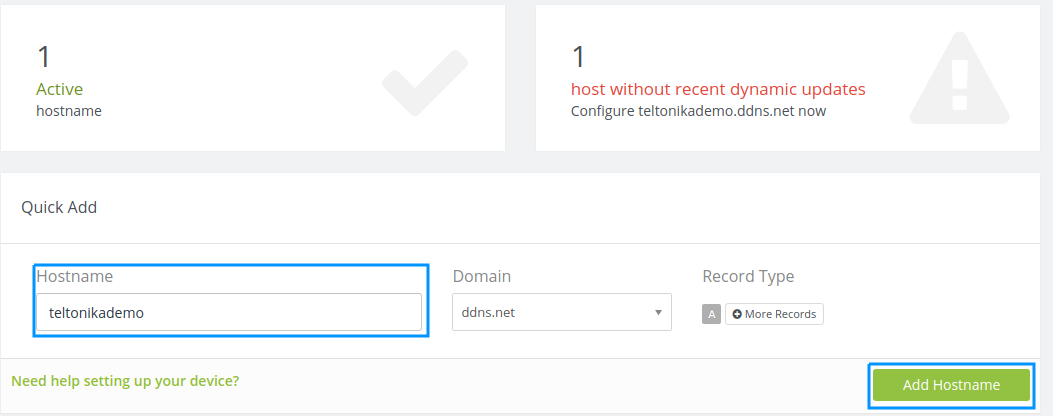Difference between revisions of "Noip.com DDNS configuration"
From Teltonika Networks Wiki
| Line 5: | Line 5: | ||
==Step 1: noip.com== | ==Step 1: noip.com== | ||
| − | First thing we need to visit the website of our system. You can access the website by entering www.noip.com/login in your network browser url bar. | + | First thing we need to visit the website of our system. You can access the website by entering '''www.noip.com/login''' in your network browser url bar. |
===Login screen=== | ===Login screen=== | ||
| − | First we need to login into noip.com system using your credentials. If you don't have a registered account then you need to register into no-ip system. | + | First we need to login into noip.com system using your credentials. If you don't have a registered account then you need to register into no-ip system. You can do that by clicking '''register'''. |
[[File:NoipLoginscreen.png]] | [[File:NoipLoginscreen.png]] | ||
| + | |||
| + | ===Host creation=== | ||
| + | [[File:Hostcreate.png]] | ||
Revision as of 16:35, 28 November 2017
Summary
This chapter is a guide on configuring noip.com provaider DDNS instance on RUT routers.
Step 1: noip.com
First thing we need to visit the website of our system. You can access the website by entering www.noip.com/login in your network browser url bar.
Login screen
First we need to login into noip.com system using your credentials. If you don't have a registered account then you need to register into no-ip system. You can do that by clicking register.