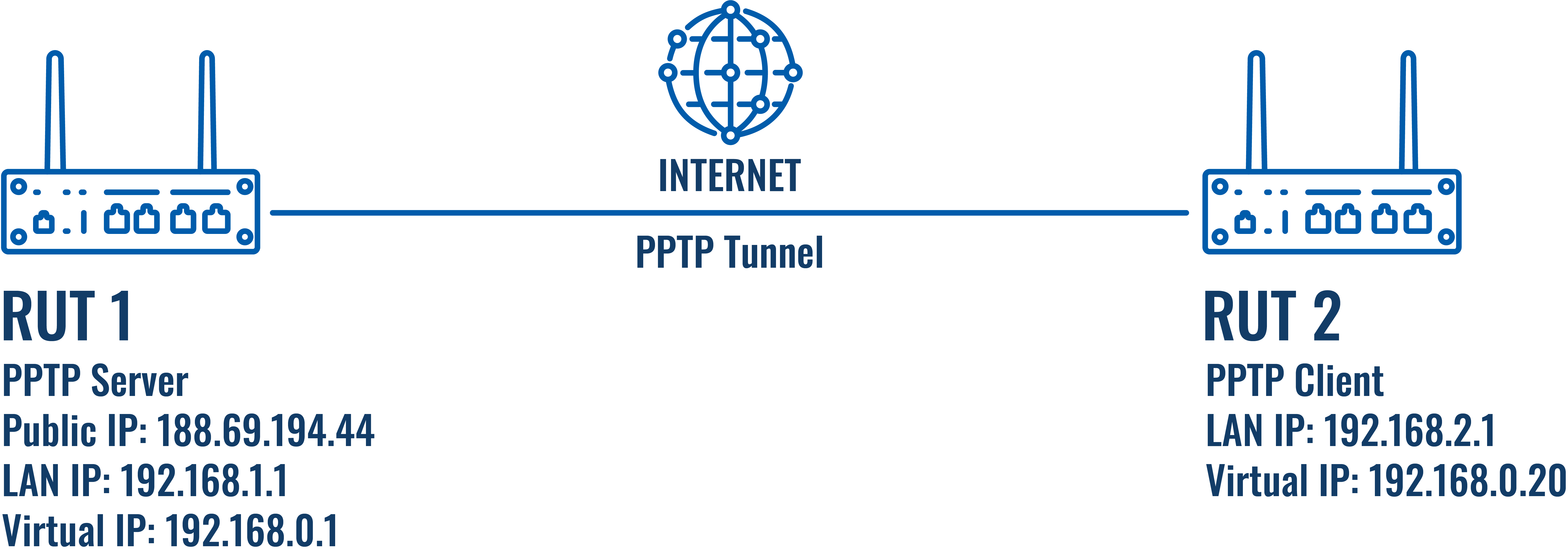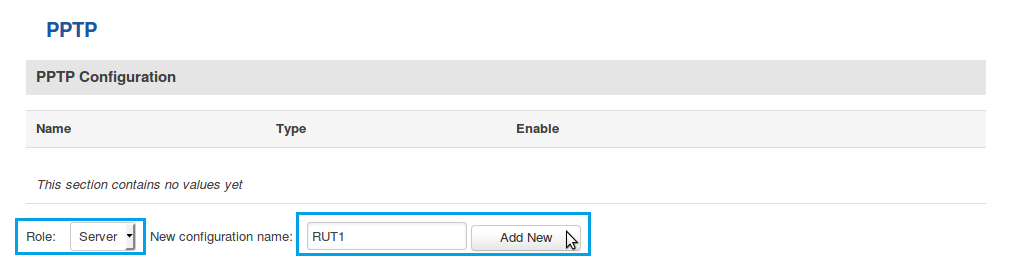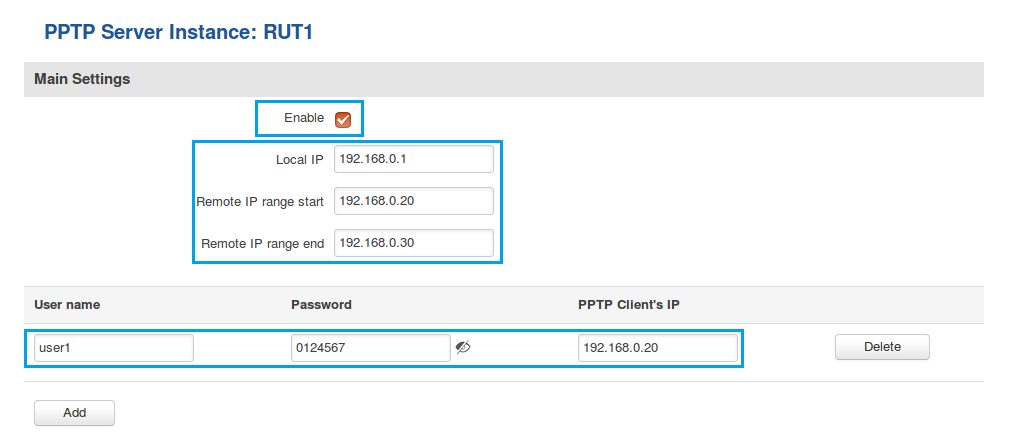Difference between revisions of "PPTP configuration examples"
| Line 42: | Line 42: | ||
* '''Remote IP range''' parameters define the range of virtual IP addresses that will be assigned to connecting clients | * '''Remote IP range''' parameters define the range of virtual IP addresses that will be assigned to connecting clients | ||
* '''User name''' and '''Password''' parameters define a client's authentication info | * '''User name''' and '''Password''' parameters define a client's authentication info | ||
| − | * '''PPTP Client's IP''' | + | * '''PPTP Client's IP''' is used to assign a specific virtual IP to a specific client. It is not mandatory and, if left empty, the client will be assigned an IP address from the Remote IP range specified above |
Once you're done setting these parameters don't forget to click the '''Save''' button. | Once you're done setting these parameters don't forget to click the '''Save''' button. | ||
| − | ====Setting up a | + | ====Setting up a proxy (optional)==== |
---- | ---- | ||
| + | '''Web proxies''' facilitate access to content on the World Wide Web and provide anonymity for the connecting clients. This is because the web proxy relays connected clients' requests through itself. Thus, the clients effectively "adopt" the server's Public IP address. | ||
| + | |||
| + | If you plan on using the PPTP Server as a web proxy, you will need to edit one preexisting '''Zone Forwarding''' rule. In the router's WebUI, go to '''Network → Firewall → General Settings''', locate '''pptp''' in the Zone Forwarding table and click the "Edit" button next to it: | ||
| + | [[File:Configuration examples pptp proxy server side 1.png]] | ||
| + | |||
| + | ---- | ||
| + | After this you will be redirected to the PPTP Zone Settings page where you will need to place a check mark next to the '''wan''' destination zone: | ||
| + | |||
| + | [[File:Configuration examples pptp proxy server side 2.png]] | ||
| + | |||
| + | After you save the changes your PPTP Server will now also act as a web proxy | ||
| + | |||
| + | '''NOTE''': this step is purely optional and should be used only if you plan on using your server as a web proxy for your clients. If you are just planning to use PPTP to connect multiple remote networks into a single virtual network, you should probably skip this step. | ||
===PPTP Client (RUT2)=== | ===PPTP Client (RUT2)=== | ||
Revision as of 12:58, 18 April 2018
Introduction
Point-to-Point Tunneling Protocol (PPTP) is Virtual Private Networks (VPN) protocol that uses a TCP control channel and a Generic Routing Encapsulation tunnel to encapsulate PPP packets.
This article provides an extensive configuration example of how to create a connection between a PPTP Server and Client, both of which configured on RUT routers.
Configuration overview and prerequisites
Before we begin, let's overview the configuration that we are attempting to achieve and the prerequisites that make it possible.
Prerequisites:
- Two RUT routers of any type (excluding RUT850)
- A SIM card with a Public Static or Public Dynamic IP address for the PPTP Server
- An end device (PC, Laptop, Tablet, Smartphone) for configuring the routers
Configuration scheme:
The configuration we are trying to achieve here is very basic, as indicated by the figure above. It concerns two RUT routers - RUT1 and RUT2. One functions as a PPTP Server, the other - a PPTP Client. They are connected into a virtual network via a PPTP Tunnel.
Router configuration
If you have familiarized yourself with the configuration scheme and have all of the devices in order, you can start configuring your routers using instructions provided in this section.
PPTP Server (RUT1)
First, lets configure the PPTP Server. As mentioned in the prerequisites section, the router that acts as the Server must have a Public Static or Public Dynamic IP address (more information on the subject can be found here). Other
Log in to the router's WebUI and go to Services → VPN → PPTP. Select Role: Server, enter a name for the new instance and click the "Add" button:
Click the "Edit" button located to the right of the newly created PPTP Server to enter the instance's settings window. The configuration is fairly simple, just remember to Enable the instance:
The rest of the parameters are user preferential so you should set them as you see fit. A short explanation on these parameters is provided below:
- Local IP defines the server's virtual IP address
- Remote IP range parameters define the range of virtual IP addresses that will be assigned to connecting clients
- User name and Password parameters define a client's authentication info
- PPTP Client's IP is used to assign a specific virtual IP to a specific client. It is not mandatory and, if left empty, the client will be assigned an IP address from the Remote IP range specified above
Once you're done setting these parameters don't forget to click the Save button.
Setting up a proxy (optional)
Web proxies facilitate access to content on the World Wide Web and provide anonymity for the connecting clients. This is because the web proxy relays connected clients' requests through itself. Thus, the clients effectively "adopt" the server's Public IP address.
If you plan on using the PPTP Server as a web proxy, you will need to edit one preexisting Zone Forwarding rule. In the router's WebUI, go to Network → Firewall → General Settings, locate pptp in the Zone Forwarding table and click the "Edit" button next to it:
After this you will be redirected to the PPTP Zone Settings page where you will need to place a check mark next to the wan destination zone:
After you save the changes your PPTP Server will now also act as a web proxy
NOTE: this step is purely optional and should be used only if you plan on using your server as a web proxy for your clients. If you are just planning to use PPTP to connect multiple remote networks into a single virtual network, you should probably skip this step.