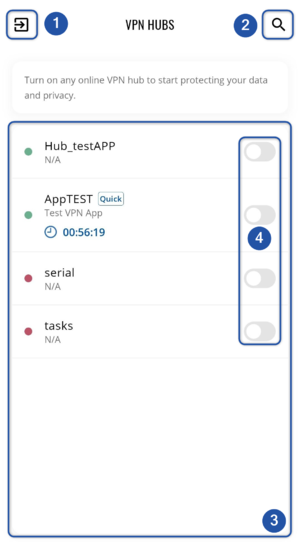Difference between revisions of "RMS VPN App"
From Teltonika Networks Wiki
| Line 5: | Line 5: | ||
The app is free and currently available for these platforms: | The app is free and currently available for these platforms: | ||
*Windows: Get the app [https://downloads.rms.teltonika-networks.com/rms/vpn/Teltonika_RMS_VPN_Setup_0.9.0.5-beta.exe here]. | *Windows: Get the app [https://downloads.rms.teltonika-networks.com/rms/vpn/Teltonika_RMS_VPN_Setup_0.9.0.5-beta.exe here]. | ||
| − | *Android: Get the app [https://play.google.com/store/apps/details?id=com.teltonika.rms.vpn here] | + | *Android: Get the app from the Google Play store [https://play.google.com/store/apps/details?id=com.teltonika.rms.vpn here] |
| − | *macOS: Get the app [https://apps.apple.com/us/app/teltonika-rms-vpn/id6445921937 here] | + | *macOS: Get the app from the App store [https://apps.apple.com/us/app/teltonika-rms-vpn/id6445921937 here] |
| + | ==Overview== | ||
| + | Here in the overview, you can check all available '''VPN hubs''' and '''Quick connect''' connections and start them. | ||
| + | |||
| + | [[File:Rmsvpnapp1.png|border|class=tlt-border|300px]] | ||
| + | #While in the overview window, this button will act as a logout from the app. | ||
| + | #Search button will open a search bar where you can search for the required connection. | ||
| + | #In this whole section all your VPN hubs and Quick connect connections will be displayed. | ||
| + | #Here, you can enable the connection. | ||
| + | |||
| + | ==Connecting to your VPN== | ||
| + | To connect to your VPN hub or Quick connect session: | ||
| + | #You must first enable it (4) | ||
| + | #Then confirm the connection | ||
| + | #If you're connecting to Quick connect session, you'll additionally need to set a duration | ||
Revision as of 15:17, 13 March 2023
Important note: the app is still in the BETA stage, and therefore minor bugs may be expected
Summary
The RMS VPN App features a very simple and easy way of connecting to your device's VPN. Just launch you app, start your VPN hub or Quick connect and you're already in the VPN.
Get the app
The app is free and currently available for these platforms:
- Windows: Get the app here.
- Android: Get the app from the Google Play store here
- macOS: Get the app from the App store here
Overview
Here in the overview, you can check all available VPN hubs and Quick connect connections and start them.
- While in the overview window, this button will act as a logout from the app.
- Search button will open a search bar where you can search for the required connection.
- In this whole section all your VPN hubs and Quick connect connections will be displayed.
- Here, you can enable the connection.
Connecting to your VPN
To connect to your VPN hub or Quick connect session:
- You must first enable it (4)
- Then confirm the connection
- If you're connecting to Quick connect session, you'll additionally need to set a duration