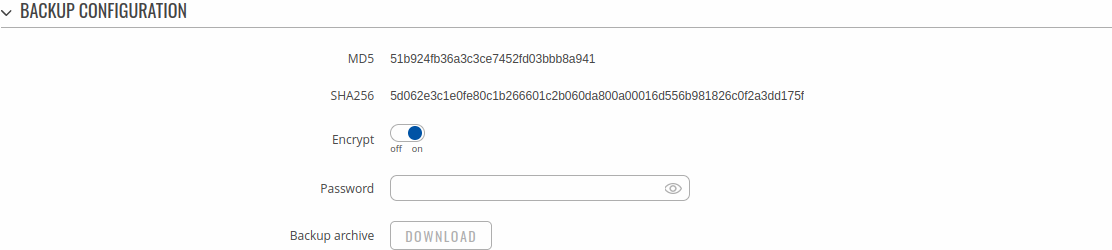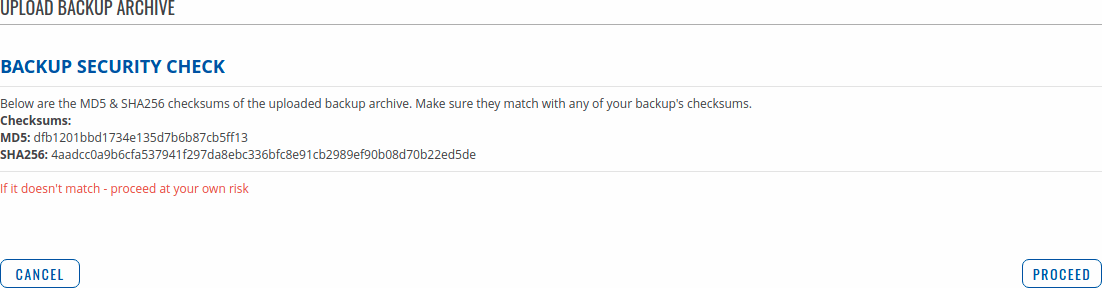RUT230 Backup
Summary
The Backup page is used to generate configuration backup files or upload existing ones to the device. This chapter is an overview of the Backup page in RUT230 devices.
Create default configuration
The Create default configuration section is used to create or delete a file which stores current device configuration. The default configuration can later be loaded in Administration page or via reset button.
Click the 'Create' button to generate default configuration file from your current device configuration.
Backup configuration
The Backup configuration section is used to generate and download a file which stores the current device configuration. The backup file can later be uploaded to the same device or another device of the same type (product codes must match).
This section contains MD5, SHA256 checksum fields generated from latest downloaded backup file, 'Encrypt' option and the 'Download' button to generate and download the device configuration backup file.
Important notes:
1. Password field is required if Encrypt is turned on and that's when the field appears. If Encryption is turned on, but router does not have package 7-zip installed, a pop-up window should appear that prompts the user to download the package from Package Manager. The password that will be used to encrypt the backup file will need to be provided when extracting the formatted 7z archive to access the tar file.
2. Backup file stores PIN code configured in RUT230 Mobile page, but it will only be restored if device does not have PIN code already set when backup file is uploaded - PIN code from backup file will be set only if device does not have one set already.
3. If the device does not have an Internet connection when a Backup file is being loaded, it will not reinstall software packages installed from Package Manager. You can add the package installation files to the Backup file manually, a RUT230 device will automatically install them when you load the Backup file even without a data connection.
To embed a Backup file with package installation files, follow these steps:
- Download the necessary software package installation files from here
- Download a Backup file.
- Open the Backup file and create a new folder called backup_packages in the /etc directory.
- Add the necessary package files to /etc/backup_packages
- Make sure files in /etc/backup_packages are fully extracted with the *.ipk extensions
Restore configuration
The Restore configuration section is used to upload a configuration file that was taken from this device or another device of the same type.
Turn on 'Encrypted' if backup file was previously encrypted and click the 'Browse' button to select a backup file from your computer and click the 'Upload archive' button to apply the selected configuration on to this device.
Important notes:
- Password will be used when extracting formatted 7z archive to gain access to a tar file.
- Backup files can be uploaded only if they are taken from an identical device (identical Product code (can be checked in the Status → System page)) with identical or older firmware.
- It is important to remember that the backup file not only changes the device configuration, but also the password. If you are unsure of the backup file's password, you may want to reconsider uploading it because you may lose access to device.
Backup Security Check
After uploading a backup file your device will calculate checksums for uploaded file and display them. If this backup file was the latest downloaded in your device then you can compare these checksums with the ones in your Backup configuration section to verify backup's integrity.
If everything is in order click Proceed to restore configuration to backup.
Restore default settings
The Restore default settings section is used for restoring device's configuration.
| Field | Value | Description |
|---|---|---|
| Restore to factory defaults | -(interactive button) | Restores device to manufacturer's default settings. |
| Restore to user's defaults* | -(interactive button) | Restores device to custom configuration set by the user. |
* You will not see this button until you have created a User's default configuration.