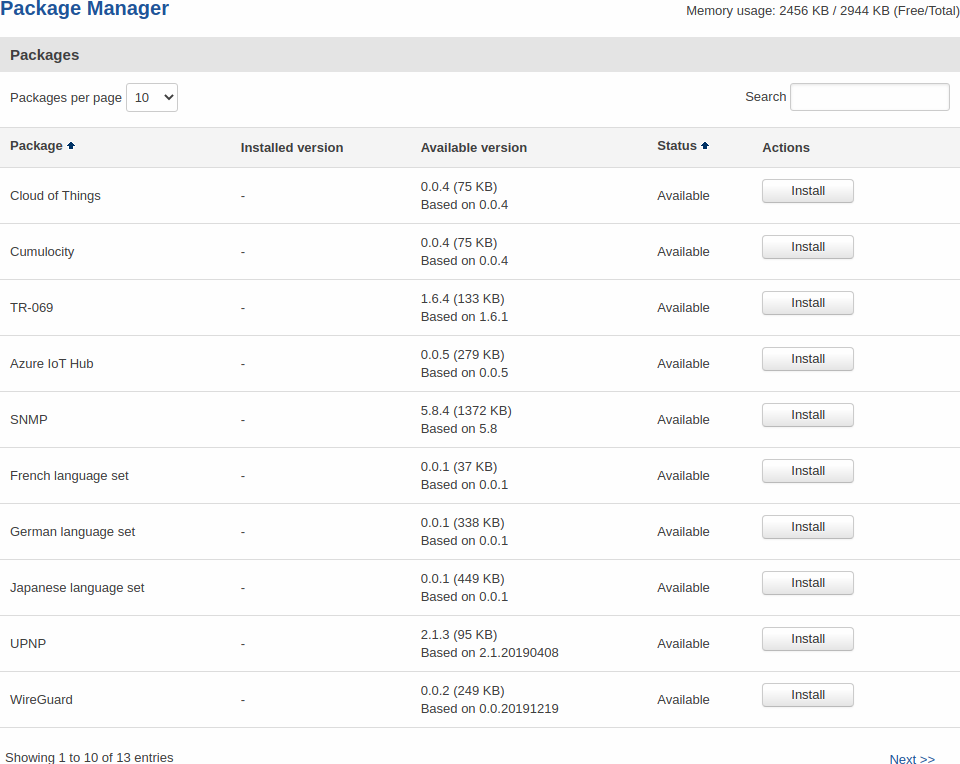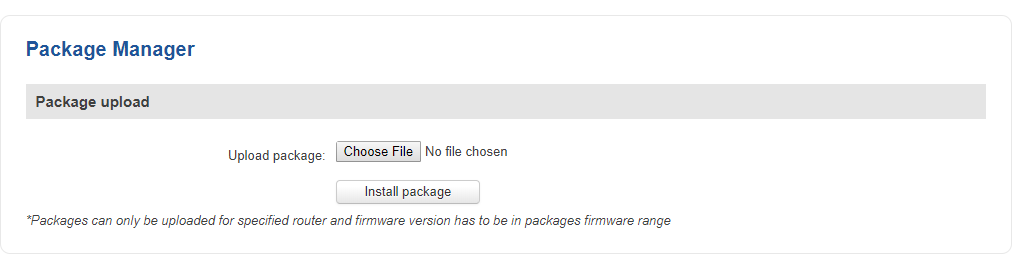RUT230 Package Manager (legacy WebUI)
The information in this page is updated in accordance with firmware version RUT2XX_R_00.01.14.7.
Notice: This device has entered it's EOL (End of Life) cycle. For more information, visit our EOL policy here. Temporarily, some content in this page might not match features found in firmware listed above.
Note: this user manual page is for RUT230's old WebUI style available in earlier FW versions. Click here for information based on the latest FW version.
Summary
The Package Manager is a service used to install additional software on the the device. This page is an overview of the Package Manager section in RUT230 routers.
Packages
The Packages section provides the possibility to install additional software packages that are available for download from the FOTA server. To install a new service, locate the necessary package in the list and click the 'Install' button adjacent to it.
Available packages
| Available packages for RUT230 | |||||||
|---|---|---|---|---|---|---|---|
| Azure IoT Hub | Cloud of Things | Cumulocity | Language set - French | Language set - German | |||
| Language set - Japanese | Language set - Turkish | Language set - Spanish | SNMP | ThingWorx | |||
| TR-069 | UPNP | WireGuard | ZeroTier | ||||
Upload
The Upload section provides the possibility for offline package installation. Only packages that are intended for this specific router and firmware version can be uploaded. The list of available packages for RUT230 routers is provided in the Package Downloads page.
To install a package click the 'Choose File...' button and locate the package file on your computer. Then click 'Install package' and you will be redirected to Verification page. If you proceed with installation and successfully install the package, you should see a message of success:
Click 'Install package' and you will be redirected to package verification page.
Verification
When trying to install a package by either downloading it in Packages page or uploading it in Upload page you will be informed whether this package is Authorized - digitaly signed by Teltonika Networks, or Unauthorized - without digital signature. After that you will be able to proceed with installation or cancel it.
Below are pictures representing Authorized and Unauthorized packages respectively.
Custom package upload
If you want to use your own packages and upload them to RUT230 via the Package Manager, you need to follow these instructions:
I. You need to use following name for you package in order to use/upload it via package manager, the name and format should be:
- tlt_custom_pkg_<anyname>.ipk
II. You need to add following information to your package before you compile it:
- PKG_ROUTER:=<Router>
- PKG_FIRMWARE:=<Routers firmware version>
- PKG_TLT_NAME:=<anything, could be name of the package>
- PKG_VERSION_PM:=<anything, could be package version>
For example:
- tlt_custom_pkg_Test.ipk
- PKG_ROUTER:=RUT9
- PKG_FIRMWARE:=06.06.0
- PKG_TLT_NAME:=Test
- PKG_VERSION_PM:=1.0
After you compile it you should be able to upload the package via package manager.
FAQ
- Q: How to keep installed packages after firmware upgrade?
- A: Before upgrading the device's firmware, make sure the 'Keep all settings' option is checked in the Firmware page. This ensures that the router will install the necessary packages after FW upgrade and keep user configuration data.

- Q: Is there enough space for packages that I want to install?
- A: The size of each package is displayed next to its version in the package list. The current state of Free/Total memory usage is displayed in in the top-right corner of the list.

- Q: I installed a software package, how do I configure it?
- A: After the installation of a package, a related configuration page is generated somewhere in the WebUI, depending on the packages purpose. Information on where to find each page can be found in the Available packages section of this Wiki page and related configuration guides can be found in the See also section below.
- Q: The package that I want isn't on the list. Can I install it anyway?
- A: Depends on what you need specifically. More packages can be downloaded using the opkg package manager. It is a command-line utility used to download software from special online repositories.
Before using opkg you should first update the list of available packages by executing this command:opkg update
To see a list of available packages, use this command:opkg list
To install a package, use this syntax:opkg install <PACKAGE_NAME>
See also
- Related configuration examples