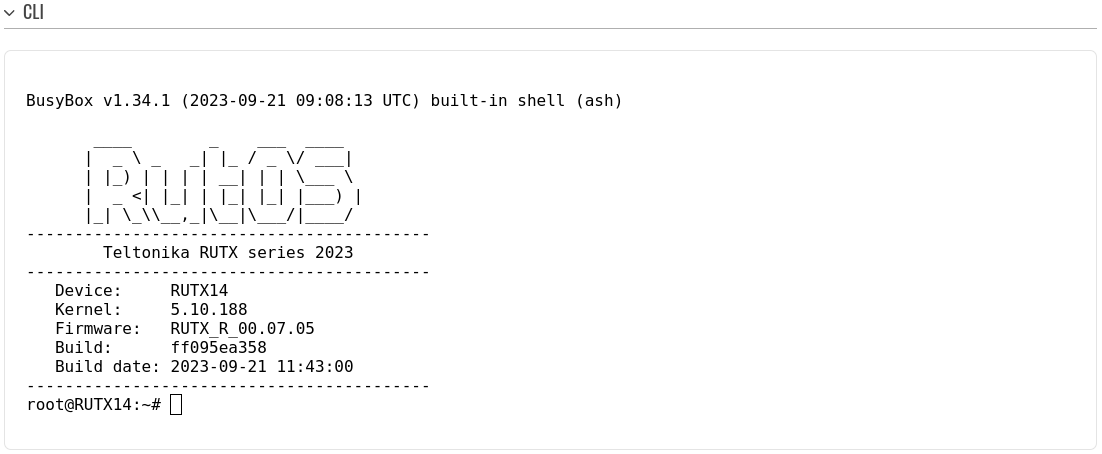Difference between revisions of "RUT900 CLI"
From Teltonika Networks Wiki
(Created page with "==Summary== '''CLI''' or '''Command Line Interface''' functionality allows you to enter and execute commands into the router's terminal. This chapter is an overview RUT route...") |
|||
| (6 intermediate revisions by 2 users not shown) | |||
| Line 1: | Line 1: | ||
| − | + | {{Template: Networking_rutos_manual_cli | |
| − | + | <!------------------------DEVICE-----------------------> | |
| − | + | | name = RUT900 | |
| − | + | | series = RUT9 | |
| − | = | + | }} |
| − | |||
| − | |||
| − | |||
| − | |||
| − | |||
| − | |||
Latest revision as of 15:29, 19 July 2021
Summary
The CLI or Command-line interface functionality allows you to enter and execute Linux commands within the device. This manual page provides an overview of the CLI page in RUT900 devices.
If you're having trouble finding this page or some of the parameters described here on your device's WebUI, you should turn on "Advanced WebUI" mode. You can do that by clicking the "Advanced" button, located at the top of the WebUI.
CLI
The RutOS CLI is a console interface similar to the Linux Terminal program. Use the following credentials to log in:
- Username: root
- Password: device's password
If the login was successful, you should be greeted with a window similar to this: